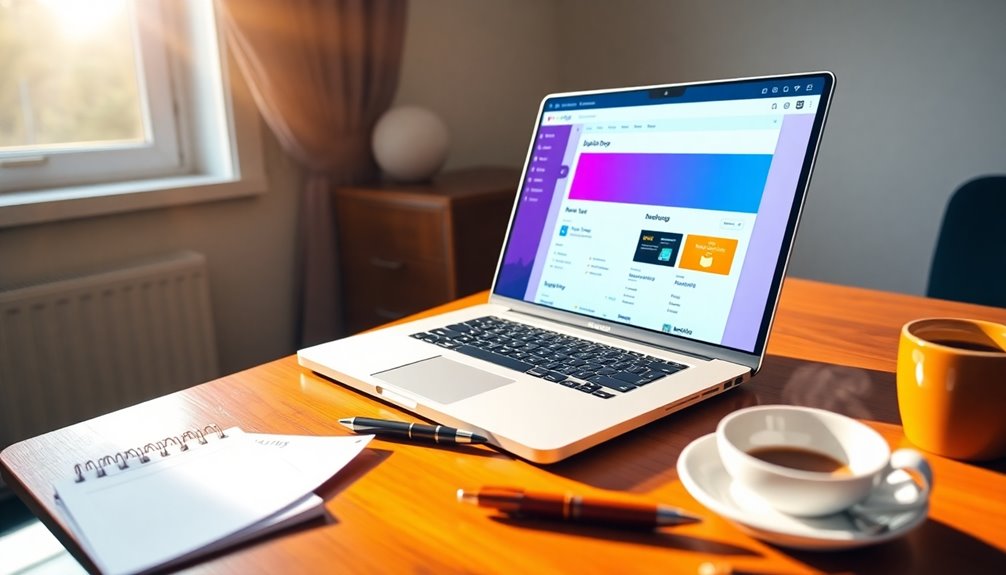WordPress duplicate pages can streamline your content management and boost efficiency. You can create duplicates manually or use plugins like Duplicate Post for an easier process. These pages are great for A/B testing and trying out new designs without risking your original content. However, be mindful of SEO; make sure you update titles, meta descriptions, and permalinks to avoid penalties. Regularly review and clean up duplicates to enhance site performance. Remember to back up your site before duplicating pages to protect your data. If you're curious about maximizing their potential, keep exploring the strategies available for effective duplication!
Understanding Duplicate Pages
Understanding duplicate pages in WordPress can greatly enhance your content management strategy. A duplicate page in WordPress is simply an exact copy of an existing page. This allows you to make edits without altering the original content, which is especially useful for experimenting with different layouts or information.
When you're duplicating pages and posts, you can easily test variations for A/B testing and iterative design, giving you the flexibility to optimize your content. You can create duplicates manually or use a tool like the Duplicate Post Plugin, which simplifies and streamlines the process. Additionally, utilizing a reliable WordPress backup plugin ensures that your original content remains safe while you experiment with duplicates. Regular backups are essential to safeguard your data from data loss during these experiments.
However, it's essential to follow SEO best practices when doing this. Remember to update titles and meta descriptions on duplicated pages to avoid penalties for duplicate content. Additionally, implementing a backup strategy ensures that you can recover original content if needed.
One of the greatest advantages of duplicate pages is that you can delete them without affecting the original WordPress page. This means you can explore new ideas risk-free.
Benefits of Duplicating Pages
Duplicating pages offers you streamlined content management, making it easier to handle similar tasks without the hassle of redoing everything from scratch. Regular backups can also safeguard your duplicated pages, ensuring that your content is protected against unexpected data loss and enhances overall website security.
It also opens up enhanced experimentation opportunities, allowing you to test different designs and strategies risk-free. This practice can be particularly beneficial in minimizing downtime during testing phases, as having backups ensures swift recovery if anything goes wrong.
Plus, it fosters efficient collaboration and editing, so your team can work together seamlessly on variations of your content. Additionally, effective SEO optimization can be achieved by ensuring that duplicated pages do not negatively impact your site's search rankings.
Streamlined Content Management
In the fast-paced world of content creation, duplicating pages in WordPress can remarkably streamline your workflow.
By allowing you to save time and make quick adjustments to existing layouts, this feature can considerably enhance your content management efficiency.
Instead of starting from scratch, you can easily clone pages and make changes as needed.
Here are three key benefits of duplicating pages in WordPress:
- Faster Adjustments: You can quickly modify existing content without losing the original layout, making your editing process much smoother.
- Bulk Cloning: With the help of WordPress plugins, you can duplicate multiple pages at once, which is especially useful for larger sites.
- Content Integrity: By preserving the original page, you reduce redundant work while enabling ongoing edits to the original content.
Enhanced Experimentation Opportunities
A powerful advantage of duplicating pages in WordPress is the opportunity it creates for experimentation.
With a duplicate page plugin, you can easily clone your existing pages and start experimenting with different layouts and content variations. This means you can make changes without risking the integrity of your original page, which is essential for effective A/B testing of your marketing strategies.
When you're duplicating a page, you can track which version performs better based on real user engagement data. This allows you to create content that resonates more with your audience, leading to optimized content that drives results.
You can even use duplicate pages as a sandbox for testing new design elements or features, facilitating innovation without affecting your live site.
Efficient Collaboration and Editing
When it comes to efficient collaboration and editing, WordPress duplicates serve as a game changer for your team.
By allowing you to duplicate a post, you can enhance your workflow markedly. Here are three key benefits:
- Simultaneous Editing: Multiple team members can work on different aspects of a project at the same time, making it easier to streamline the design process and reduce bottlenecks.
- Risk-Free Experimentation: You can modify duplicated pages without affecting the original content. This allows for safe testing of design changes and content updates until you're ready to launch the final version.
- Time Efficiency: Duplicating pages cuts down on repetitive tasks within the WordPress dashboard, freeing up your team to focus on more strategic content creation.
How to Duplicate a Page
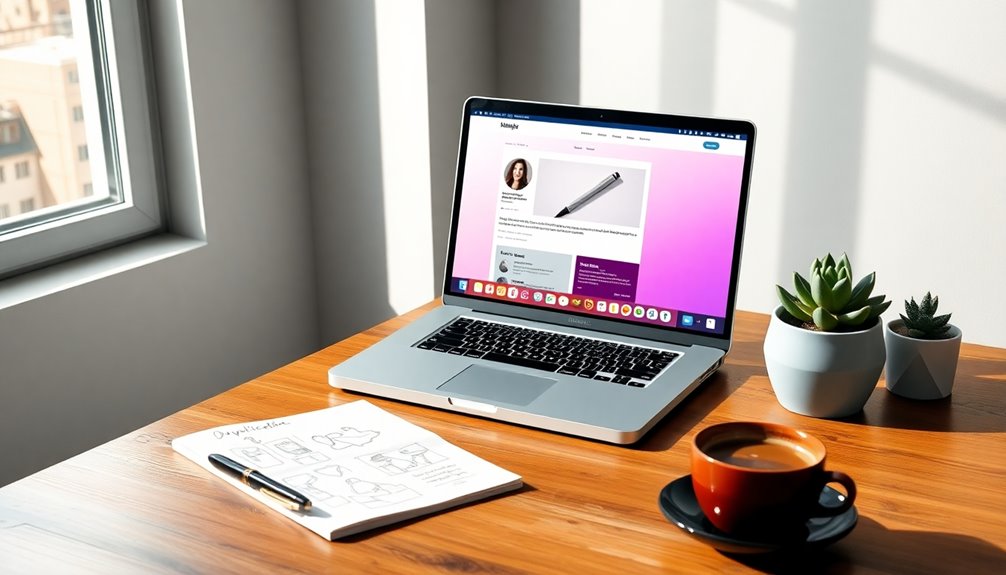
When you need to duplicate a page in WordPress, you have a couple of straightforward options. You can either use a plugin for quick cloning or manually copy the content to create a new page. Whichever method you choose, just remember to update the title and permalink to keep your site optimized. Additionally, ensure you have a proper MySQL database set up to avoid any potential issues with your WordPress installation. It's also important to consider hosting plan optimization to ensure your site runs smoothly during the duplication process. Proper setup of your WordPress environment can significantly enhance the performance and efficiency of the duplication process.
#
Manual Duplication Process
If you need to duplicate a page in WordPress, the process is straightforward and can be done in just a few steps.
Here's how you can achieve this through the manual duplication process:
- Log into your admin dashboard: Go to the "Pages" section and select the original page you wish to copy.
- Copy all blocks: Click on the ellipses (three dots) in the top-right corner of the editor and choose the "Copy all blocks" option. This will allow you to copy the entire content of the page.
- Create a new page: Navigate back to the "Pages" section and click "Add New." Here, you can paste the copied content using Ctrl + V (PC) or Cmd + V (Mac).
After pasting, make certain to update the new page's title, permalink, and any specific details to differentiate it from the original page.
Finally, review the new duplicated page for accuracy and completeness before publishing or saving it as a draft.
Following these steps will guarantee you have a perfect duplicate of your original page!
Using Plugins for Duplication
While manually duplicating pages in WordPress can be effective, using plugins offers a faster and more efficient alternative.
To get started, you'll want to install a popular plugin like "Duplicate Post" or "Duplicate Page" from the WordPress plugin directory. Once you activate the plugin, head to the Pages section of your dashboard. You'll find a "Duplicate This" option next to the page you want to clone.
When you click that option, the plugin will create a new duplicate page that retains all the content, comments, and images from the original. This allows you to make easy edits without affecting the original page.
Many duplication plugins also provide customization settings, letting you specify the status of the new page—whether it's a draft, pending, or published—and adjust the title prefix or suffix.
Using plugins for duplication not only saves time but also boosts your workflow efficiency, especially if you're managing multiple pages or experimenting with different layouts.
Duplicating a Post in WordPress
Duplicating a post in WordPress is a straightforward process that can save you time and effort.
Whether you want to reuse content or create a new draft, it's easy to do. Here are three quick ways to get started:
- Use Built-in Features: Access the ellipses menu in the post editor and select "Copy post" to create a draft with all original content intact.
- Leverage Plugins: Install plugins like "Duplicate Post" or "Duplicate Page and Post" that streamline the duplication process without the need for manual copy and paste.
- Activate Jetpack: If you're on a self-hosted site, enable the Jetpack plugin under Jetpack → Settings → Writing to use the copying feature.
When you're duplicating a post, remember to update the title and permalink. This step is essential to avoid duplicate content issues that can negatively impact your SEO rankings. Additionally, using a reliable backup plugin like UpdraftPlus ensures you have secure copies of your content in case of any data loss during the duplicating process. Furthermore, implementing automated backups can enhance the security of your site by providing regular snapshots of your content. Regular backups contribute to overall website health and performance, enabling you to maintain your site's integrity.
## Manual Duplication Process

Manually duplicating a page in WordPress is a simple task that many users can accomplish without relying on plugins.
To start, log into your WordPress dashboard and select the page you wish to copy. Click on the ellipses menu in the top-right corner of the WordPress editor and choose "Copy all blocks." This action allows you to retain the original formatting of your content. Additionally, it's beneficial to ensure that your content is optimized for better SEO to enhance visibility. Having the right SEO tools at your disposal can significantly improve your site's performance.
Next, navigate to "Add New Post" or "Add New Page." Once you're in the editor for the new page or post, simply paste the content using Ctrl + V (PC) or Cmd + V (Mac). This method guarantees that you create a new draft that mirrors your original page's layout, making it easier to customize as needed.
It's essential to update the new page's title and permalink to prevent any confusion with the original content. Additionally, utilizing the block editor can help you structure and design the new page more effectively.
Manual duplication is ideal for users who prefer not to use plugins and are comfortable with basic copy-paste functions.
Using WordPress Plugins
Often, users find that using WordPress plugins greatly simplifies the process of duplicating pages and posts. With tools like the Duplicate Post Plugin and the Duplicate Page Plugin, you can easily clone a page or post in just a few clicks, preserving all content and settings.
Here are three key benefits of using these plugins:
- Bulk Actions: The Duplicate Post Plugin allows you to duplicate multiple posts or pages simultaneously, saving you time when managing extensive content.
- Streamlined Process: Once installed, you can access a "Duplicate" option directly from the Posts or Pages sections, making it easy to clone a page without straying away from your dashboard.
- Customization Options: Many duplication plugins let you modify the title or status of the duplicated content before saving, enhancing your content management capabilities.
Utilizing these WordPress plugins not only helps maintain consistency in design and layout across your site but also enhances the overall user experience.
Popular Duplicate Page Plugins

When it comes to simplifying the duplication process, several popular plugins stand out in the WordPress ecosystem. Duplicate Post by Yoast is a favorite among users for its straightforward functionality, allowing you to clone posts and pages with just a single click. This plugin retains all associated data, including comments and featured images, making it incredibly efficient.
If you're looking for something lightweight, the Duplicate Page and Post plugin quickly duplicates pages as drafts, ensuring minimal impact on your site's performance.
For those who need more flexibility, the Post Duplicator plugin lets you customize the status of duplicated content, whether you want it as draft, pending, or public.
What's more, many of these plugins support cloning of custom post types, which broadens their usability beyond standard posts and pages.
If you manage a larger site, look for plugins that offer bulk actions. This feature allows you to select multiple pages or posts for duplication at once, saving you time and enhancing your workflow.
With these plugins, duplicating content becomes a breeze, allowing you to focus on what really matters—creating great content!
Copying Content in the Editor
Duplicating content in the WordPress Editor is a quick and efficient process that streamlines your workflow.
You can easily create a new copy of your page or post, saving time and effort in content creation.
Here's how to do it:
- Access the Settings Sidebar: Click the settings icon to bring up the sidebar.
- Select the Duplicate Option: Locate the ellipses (three dots) next to the page or post title, and select it to reveal more options.
- Finalize the Duplicate: Choose the "Duplicate" option from the menu.
You'll then see a prompt to enter a title for your new duplicate page or post. Click the "Duplicate" button to complete the process.
Once you finish these steps, the WordPress Editor opens up with the duplicated content ready for you to edit.
This simple method of duplicating saves you from starting from scratch, allowing you to focus on enhancing your content rather than recreating it.
Enjoy the ease of managing your content with this handy feature!
Managing Duplicate Pages
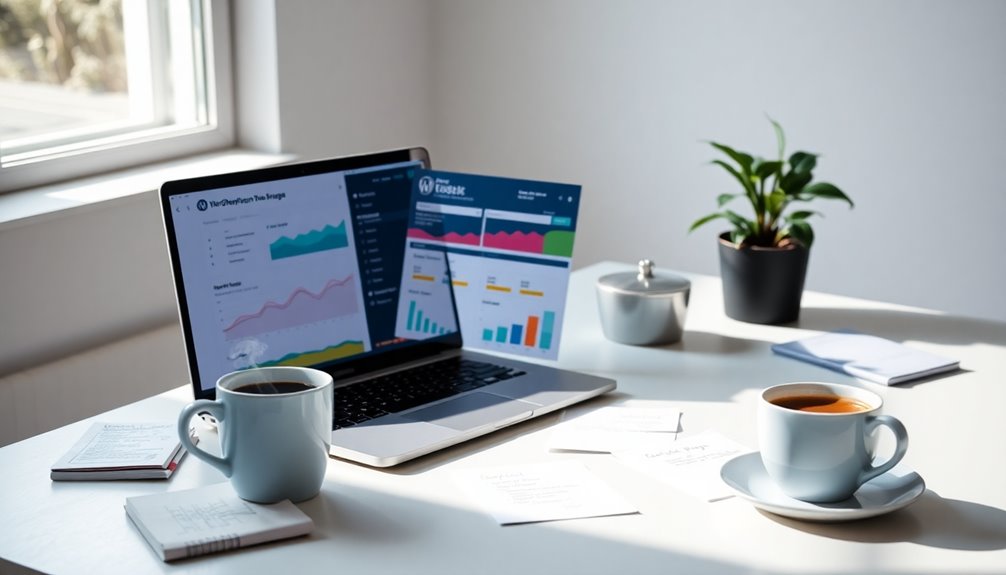
Managing duplicate pages in WordPress is essential for maintaining an organized and efficient website. To effectively manage these duplicates, head to the "Pages" section in your admin dashboard. Here, you can use the "Trash" option to temporarily move unwanted duplicates before deciding to delete them permanently.
This feature also allows you to restore any mistakenly deleted pages from the Trash folder, ensuring you don't lose any valuable data.
To reduce confusion, consider maintaining a clear naming convention for your duplicate pages. This practice can help you easily distinguish them from the originals.
Regularly reviewing and cleaning up these duplicates not only enhances your site performance but also improves your SEO by avoiding penalties related to duplicate content.
Additionally, utilizing plugins designed for managing duplicate pages can notably streamline this process. Many of these plugins offer helpful features like bulk deletion or automated reminders to prompt you to review your duplicates.
Removing Duplicate Pages
Removing duplicate pages in WordPress is a straightforward process that can greatly enhance your site's performance. Here's how to effectively remove duplicate pages:
- Access the Pages Section: Log into your WordPress admin dashboard and navigate to the "Pages" section. Here, you'll see all your existing pages.
- Select and Trash: Identify the duplicate page you want to remove. Click on it and then select the "Trash" option. This action moves the page to your trash folder, keeping your WordPress site organized.
- Permanently Delete or Restore: After trashing a duplicate page, go to the Trash folder. From there, you can either permanently delete the page or restore it if you've made a mistake.
Before deleting, always verify that the page is a true duplicate to avoid accidentally removing necessary content.
Regularly checking for duplicate pages not only helps you manage duplicate content effectively but also improves your SEO—search engines may penalize sites with duplicate content.
Consider using plugins designed to streamline this process for even better efficiency.
Best Practices for Duplication
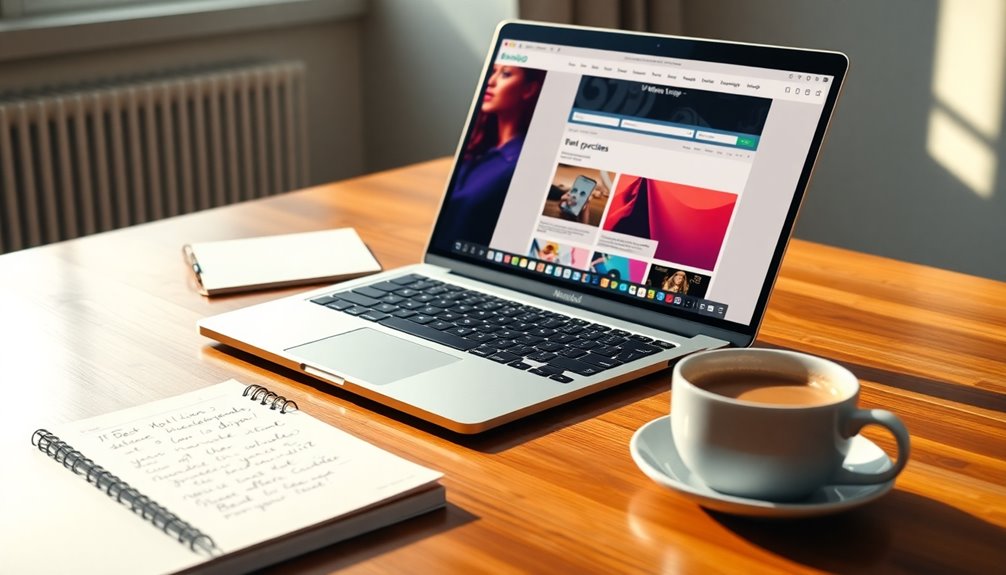
When working with duplicated pages in WordPress, it's essential to follow best practices to maintain your site's quality and SEO performance.
Start by backing up your website before you duplicate any pages. This precaution prevents data loss and makes recovery easier if something goes wrong during the process.
Next, always update titles, meta descriptions, and permalinks on the duplicated pages. This step helps you avoid duplicate content penalties from search engines.
Additionally, utilize canonical tags for duplicated content to signify the original version, which preserves your SEO integrity.
Regularly review and refresh the content of your duplicates to keep them unique and relevant. This is especially important when you're repurposing evergreen content.
Confirm the formatting and structural elements of the new page are accurate, so everything functions as intended.
SEO Considerations for Duplicates
Understanding the SEO implications of duplicated pages is essential for maintaining your site's visibility. Duplicate content can negatively impact your SEO rankings, as search engines may penalize your site for having similar content.
To avoid this, you should focus on the following strategies:
- Use Unique Titles and Meta Descriptions: Differentiate your duplicated pages by giving them unique titles and meta descriptions. This helps search engines understand the purpose of each page.
- Implement Canonical Tags: Adding canonical tags to your duplicated pages informs search engines about the original content. This preserves the SEO value of your primary page and prevents dilution of authority.
- Regular Audits with Google Search Console: Regularly audit your site for duplicate content using tools like Google Search Console. Identifying and addressing duplication issues is essential for maintaining your rankings.
Challenges With Duplicate Content
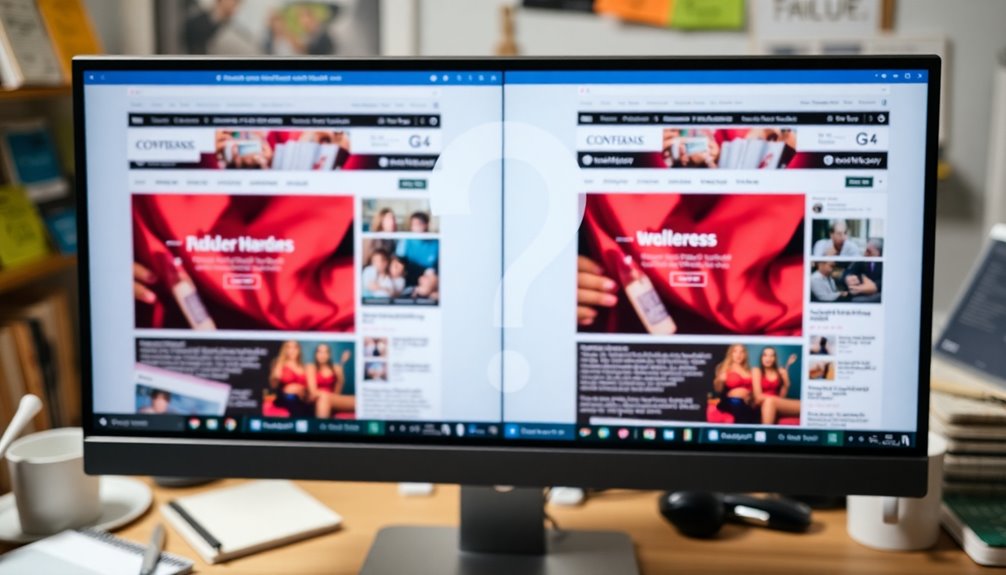
Steering through the challenges posed by duplicate content can be intimidating for website owners. You mightn't realize that about 25% of websites face this issue, which can lead to confusion for search engines.
When search engines encounter duplicate content, they struggle to determine which version is the primary one, and this can greatly affect your site's search rankings.
If your site has substantial duplicate content, search engines like Google may penalize sites, resulting in lower visibility and decreased organic traffic. This makes it vital to address the issue promptly.
One effective method is implementing canonical tags, which inform search engines about the preferred version of your content. By doing this, you help mitigate the negative impacts on your SEO.
Regular audits and content updates are essential for maintaining unique content across your website. It's not just about avoiding penalties; it's about enhancing your site's integrity and performance.
Customizing Duplicated Pages
Addressing duplicate content doesn't just mean eliminating it; it also opens up opportunities for customization. By tweaking your duplicate pages, you can enhance your WordPress website's functionality and aesthetics.
Here are three key ways to customize your duplicated pages:
- Update Titles and Meta Descriptions: Avoid SEO penalties by ensuring that each duplicate page has unique titles and meta descriptions. This helps search engines differentiate your content.
- Leverage Custom Fields: Use custom fields to add specific data or attributes that cater to different audiences or purposes, making your pages more relevant and engaging.
- Implement Canonical Tags: To preserve your SEO integrity, add canonical tags to your duplicate pages. This signals to search engines which version of the content is the original, helping to avoid confusion.
Utilizing plugins like Duplicate Post can streamline this process, allowing you to easily customize the title, status, and visibility of your duplicate page.
Additionally, page builders like Divi enable you to apply unique layouts or designs, facilitating creative experimentation while maintaining consistent formatting across your site.
Conclusion
To sum up, managing duplicate pages in WordPress can streamline your content strategy and enhance user experience. Did you know that around 70% of marketers say SEO is their top priority, yet many overlook the impact of duplicate content? By following best practices and understanding the challenges, you can effectively leverage duplication without hurting your site's performance. So, take control of your WordPress pages and make the most of every piece of content you create!