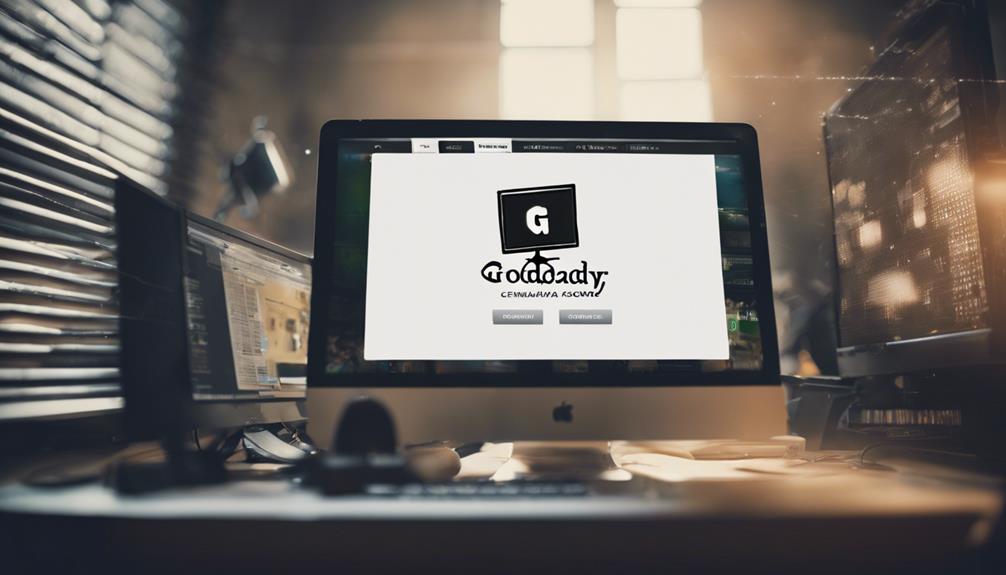Setting up WordPress on GoDaddy in 7 steps is easy. First, create a GoDaddy account to access web hosting. Next, choose the right hosting plan for your needs. Then, opt for a WordPress-friendly plan with cPanel. After that, focus on setting up your website with a suitable theme and content. Select a catchy domain name for easy recall and SEO. Create an admin account for site management and security. Finally, install WordPress through the hosting control center. If you follow these steps, you'll have your site up and running smoothly on GoDaddy.
Key Takeaways
- Choose a hosting plan optimized for WordPress installation.
- Access GoDaddy account and locate the WordPress installer.
- Select the domain for installation and enter site details.
- Complete installation by providing necessary admin login credentials.
- Customize the website from the WordPress dashboard post-installation.
Creating a GoDaddy Account
To begin, swiftly navigate to the GoDaddy website to initiate the process of creating your account. Your GoDaddy account is essential for accessing web hosting services, managing your domain, and setting up your website. Once on the GoDaddy site, look for the option to create an account, where you'll be prompted to provide basic information such as your email address and a password.
Having a GoDaddy account enables you to take advantage of their hosting packages tailored to different website needs. It also serves as the platform where you can install and manage WordPress, a popular content management system for websites. The user-friendly interface provided by GoDaddy makes it easy for you to navigate through your account settings, ensuring a smooth experience when setting up your hosting and domain.
Selecting Hosting Plan
When considering the right hosting plan for your website on GoDaddy, evaluate the features that align with your specific needs and goals. GoDaddy offers various web hosting plans suitable for different website requirements. Here are some key points to help you choose the best hosting plan:
- Storage Space: Consider the amount of storage needed for your website files and data.
- Bandwidth: Select a plan that offers sufficient bandwidth to accommodate your website traffic.
- Email Accounts: Check the number of email addresses included in the hosting account.
- Scalability: Look for a plan that allows for easy scalability as your website grows.
Remember to choose a hosting plan based on factors like expected traffic, website size, scalability options, security features, and customer support. GoDaddy provides a range of pricing options to fit different budgets, ensuring you can find the right hosting plan for your needs.
Installing WordPress
To start installing WordPress on GoDaddy, begin by choosing your hosting plan.
Access your cPanel account and locate the option to install WordPress software.
Follow the prompts to complete the installation process and get your WordPress site up and running quickly.
Choose Hosting Plan
Check the hosting plan options on GoDaddy to guarantee the successful installation of WordPress on your website. When selecting a hosting plan, keep in mind the following:
- Choose a hosting plan tailored for WordPress installation.
- Opt for a Linux hosting plan for best compatibility.
- Select a plan with cPanel control panel for easy WordPress management.
- Consider factors like storage, bandwidth, and performance for a seamless WordPress experience.
Picking the right hosting plan is essential as it directly impacts your WordPress site's speed, security, and scalability. Make an informed decision to guarantee your website runs smoothly and efficiently.
Access Cpanel Account
Accessing your cPanel account on GoDaddy is the first step towards seamlessly installing WordPress for your website. cPanel on GoDaddy provides a user-friendly interface that allows you to efficiently manage your website's files and settings, including installing applications like WordPress.
To access cPanel, log in to your GoDaddy account and navigate to your hosting dashboard. Once in cPanel, you can easily find the WordPress installation option under the Applications section.
Utilizing cPanel on GoDaddy streamlines the process of installing WordPress, making it convenient and straightforward. By following these steps, you'll be on your way to setting up WordPress on your GoDaddy hosting seamlessly.
Install WordPress Software
You can easily install WordPress on GoDaddy by accessing the Web Hosting section of the product page. Here's how to set up a WordPress website on GoDaddy:
- Choose the domain where you want to set up WordPress.
- Select the 'Install Apps' option in cPanel or Plesk Admin.
- Locate WordPress in the application list and click 'Install'.
- Follow the on-screen instructions to complete the installation process.
Setting Up Website
Now that you've installed WordPress on GoDaddy, it's time to set up your website.
Let's get started by exploring website design basics and choosing a theme that aligns with your brand.
Customizing your website with these elements will help you create a professional and engaging online presence.
Website Design Basics
To set up your WordPress website effectively, begin by selecting a domain name and hosting package from GoDaddy. Here are some essential steps to master website design basics:
- Set up your WordPress folder to organize your content effectively.
- Manage your website content efficiently using WordPress's robust content management system.
- Choose a memorable domain name that reflects your brand identity.
- Focus on creating engaging and relevant content to attract visitors to your site.
Choosing a Theme
Selecting the right WordPress theme is essential in establishing the visual identity and style of your website. Your theme dictates the overall look, layout, and design elements that visitors will see.
With thousands of free and premium themes to choose from in the WordPress theme directory, consider factors such as responsiveness, customization options, and support. Opt for a theme that aligns with your brand and offers the flexibility to personalize colors, fonts, and other design elements.
Customizable themes provide you with the tools to tailor your website's appearance to suit your preferences and create a unique online presence. Take the time to explore different themes and find one that best reflects the vision you have for your website.
Choosing Domain
Consider the importance of selecting a domain name that aligns with your brand identity and resonates with your target audience. When choosing a domain for your website on GoDaddy, keep in mind the following tips:
- Choose a domain name that reflects your brand or website purpose.
- Make sure the domain is easy to remember and type for visitors.
- Consider using keywords in your domain for SEO benefits.
- Check domain availability and secure it through GoDaddy.
Selecting the right domain name is vital as it's often the first thing visitors see and can leave a lasting impression. By incorporating keywords related to your content or business into the domain, you can improve your website's search engine visibility.
GoDaddy offers a user-friendly platform to check domain availability and secure your chosen domain quickly. Remember to opt for popular extensions like .com, .net, or .org to maintain a professional image online.
Configuring Settings
When setting up your WordPress website on GoDaddy, the initial step involves configuring various settings within the WordPress dashboard. Start by entering your site title, tagline, and selecting the site language under the general settings.
Next, customize reading settings to determine how your front page displays, set up blog pages, and manage syndication feeds. In the discussion settings, adjust preferences for comments and notifications on your site to engage with your audience effectively.
Media settings allow you to specify image sizes, thumbnails, and default image alignment for a visually appealing site. Additionally, configure permalink settings to optimize your URL structure for better SEO performance.
Make sure that all required fields are accurately filled out to create a cohesive and professional home page. Taking the time to configure these settings properly will lay a solid foundation for your WordPress website on GoDaddy.
Creating Admin Account
To establish control over your WordPress website's backend operations, creating an admin account is vital for customization and management tasks. Here are a few important points to keep in mind when setting up your admin account:
- The admin account in WordPress provides access to the backend of the website for customization and management.
- It allows you to control settings, add content, install plugins, and modify the website's appearance.
- Having an admin account is essential for overseeing the entire website's functionality and making necessary changes.
- Make sure to secure your admin account with a strong password to protect the website from unauthorized access.
Conclusion
Now that you have followed these 7 simple steps to install WordPress on GoDaddy, you're well on your way to creating a stunning website.
By creating a GoDaddy account, selecting a hosting plan, installing WordPress, setting up your website, choosing a domain, configuring settings, and creating an admin account, you have laid a strong foundation for success.
Keep exploring, learning, and customizing your site to make it truly unique and engaging for your audience.
Happy website building!