Yes, WordPress is easy to learn, especially for beginners. You can set up a site without any coding skills, and basic functions can be mastered in just a few hours. While you'll need more time to grasp advanced features, with dedication, you can become proficient in about six months to a year. Start by selecting a domain and hosting, then explore themes and plugins to customize your site. Engage with tutorials, community forums, and courses for faster learning. Keep experimenting, and soon you'll be creating amazing websites. There's plenty more to discover that can help you along the way!
Overview of WordPress
WordPress, as one of the most popular content management systems globally, powers over 43% of all websites. Originally a blogging platform, it's now versatile enough to support eCommerce sites and application development.
When you're diving into learning WordPress, you'll quickly appreciate its user-friendly interface that allows anyone to create functional websites without needing coding skills. Regular backups are essential to protect your website data as you learn and build your site. Additionally, selecting a reliable hosting provider is crucial for ensuring your site's performance and security.
To get started, you'll want to install WordPress, which is a straightforward process. Once set up, you can explore the extensive library of WordPress themes and plugins that enable you to customize your site easily.
Whether you want a sleek blog layout or complex eCommerce features, you'll find options that cater to your needs.
Understanding WordPress basics is essential, but you'll be surprised at how quickly you can grasp the fundamentals. Many users find that with just a week of practice, they can navigate the platform confidently. Additionally, you can enhance your site's functionality by installing essential plugins that cater to various needs.
Mastering it fully might take a month or two, but the journey is rewarding. With the support of a large community, learning WordPress becomes an engaging experience, making it an excellent choice for anyone looking to create a website.
Getting Started With WordPress
To get started with WordPress, you'll need to choose a domain name and a hosting provider that fits your needs. Once you've set that up, installing WordPress is a breeze with one-click options from many hosts. After installation, guiding through the dashboard will help you create content and customize your site effortlessly. Additionally, ensure that your hosting plan is optimized for WordPress to facilitate smooth performance and management. To enhance your setup, consider using Softaculous Apps Installer to streamline the installation process. Also, confirming that your hosting provider offers scalability and security features is essential for future growth and performance.
Choosing Domain and Hosting
Choosing a domain name and hosting provider is one of the first steps you'll take when starting your WordPress journey. A well-chosen domain name establishes your site's online identity, while a reliable hosting provider guarantees your website runs smoothly.
You'll want to keep a few key points in mind:
- Domain Name: Generally costs about $14.99/year.
- Hosting Provider: Look for options like Bluehost, often offering promotional rates as low as $1.99/month.
- Hosting Account: Confirm it supports WordPress.org for full control over your site.
- One-Click Installations: Many providers simplify setup, making it easy to get started.
When you're choosing your domain, think of something memorable that reflects your brand.
Pair it with a good hosting provider to avoid future headaches. Starting with a hosting account that offers reliable hosting means you won't have to worry about downtime or performance issues.
Installing WordPress Effectively
Installing WordPress can seem intimidating at first, but with the right approach, you'll find it's a straightforward process.
Begin by selecting a reliable web hosting provider, like SiteGround, which simplifies the installation process. You can choose automatic installation through your hosting account or download WordPress from WordPress.org for a manual setup. This guarantees you have the latest version.
Once you've completed installing WordPress, access the WordPress dashboard via your hosting account or the provided URL. This is where you'll start to customize your site.
Familiarize yourself with essential dashboard tools, including the Posts and Pages sections for content management, and the Appearance tab for theme customization. The Plugins section is also significant for enhancing your site's functionality.
Before launching your site live, remember to add a domain name if you've been working on a temporary domain.
Implementing security measures, such as SSL certificates, is essential to protect your site from potential threats.
#
Navigating the Dashboard
Plunge into the WordPress dashboard, where you'll find a user-friendly interface designed to simplify site management.
On the left-hand menu bar, essential options are neatly organized, making it easy for you to maneuver and manage your content effectively.
Here's what to explore:
- Posts: Create and manage your blog articles effortlessly.
- Pages: Publish static content like your About or Contact pages.
- Appearance: Customize your site's design by selecting and modifying themes.
- Plugins: Enhance functionality by installing various plugins for added features.
As you familiarize yourself with the WordPress dashboard, you'll discover that managing your site is straightforward.
Don't forget to regularly check the "Updates" tab to keep your plugins, themes, and core files current. This is vital for maintaining your site's security and performance.
With practice, you'll feel confident maneuvering the dashboard and customizing your site's design to reflect your unique style.
Learning Time Expectations

When you start learning WordPress, you can pick up basic skills in just a few hours. However, if you want to master advanced features or become a proficient developer, expect to invest considerably more time. Your personal learning speed will depend on your motivation and previous experience, so be prepared for some variation in your journey. Additionally, having a good understanding of server requirements can significantly enhance your learning experience and help you avoid common pitfalls. For instance, knowing the recommended PHP version can help you set up a better environment for your WordPress site. It's also important to familiarize yourself with common vulnerabilities to better protect your site as you learn.
Basic Skills Duration
Many newcomers find that learning basic WordPress skills is quite manageable, often taking just a few hours to grasp the essentials. As a WordPress beginner, you'll appreciate how quickly you can start to create a website.
The initial learning curve is gentle, especially if you follow a step-by-step guide or take advantage of online courses. Here's what you can typically expect to cover in that short amount of time:
- Exploring the WordPress dashboard
- Creating and managing posts and pages
- Customizing themes and layouts
- Understanding basic settings and plugins
With just a few hours invested, you'll feel comfortable enough to explore further.
However, if you want to master the block editor, plan for about 10 to 12 hours of practice. Remember, the time it takes to learn varies based on your goals and daily dedication.
Stay motivated, leverage resources, and you'll find that those basic skills aren't only achievable but also a solid foundation for more advanced techniques down the line.
Advanced Skills Timeline
Once you've grasped the basics of WordPress, you might wonder how long it takes to learn more advanced skills. Typically, mastering the WordPress block editor can take about 10 to 12 hours of practice, a manageable goal for beginners.
However, diving into advanced skills—like using plugins and WooCommerce for eCommerce capabilities—usually takes between 6 months to a year to fully develop.
If you aim to become a proficient WordPress developer, expect to invest around two years into your studies. This timeframe includes learning advanced coding skills and gaining a thorough understanding of the CMS.
Many individuals find that enrolling in WordPress courses can greatly streamline this process, providing structured learning and resources.
While basic skills for creating a functional website can be acquired in just a few hours, the journey to mastering advanced skills is more extensive.
Keep in mind that your motivation and prior knowledge will play vital roles in how quickly you progress. Engaging with the community and consistently practicing will help you on your path to becoming a skilled WordPress developer.
Individual Learning Factors
Individual learning factors play an essential role in how quickly you can master WordPress. Your commitment, prior knowledge, and technical skills will greatly affect your learning duration. For instance, if you have a logical mindset and are familiar with basic computer skills, you'll likely pick up WordPress functionalities faster.
Here are some key individual learning factors to take into account:
- Commitment: The time you dedicate to practice directly correlates with your progress.
- Prior Knowledge: Existing skills can make learning smoother; the more you know, the easier it gets.
- Technical Skills: Familiarity with coding languages like HTML or PHP can fast-track your understanding.
- Learning Duration: Expect to spend around 10 to 12 hours mastering the block editor, while advanced skills may take up to a year.
Recognizing your individual learning factors helps set realistic expectations. If you're committed and have some prior knowledge, you could quickly become proficient.
However, if you're starting from scratch, give yourself ample time—becoming a proficient WordPress developer can take up to two years. Stay patient and focused, and you'll see the results!
Factors Affecting Learning
Learning WordPress can be influenced by various factors that shape your experience and success. One of the most important is your motivation; when you're motivated, you'll likely retain information better and acquire skills more efficiently.
Your basic computer skills also play a vital role—if you have a logical mindset and some familiarity with coding languages like HTML and PHP, you'll find the learning process smoother. Additionally, understanding SEO plugins can streamline your learning experience and improve your site's performance. Installing effective SEO tools can significantly enhance your site's functionality and optimization efforts.
The time it takes to learn WordPress can vary widely, often depending on your prior knowledge and specific goals. Some may grasp the basics in just a few hours, while others might take up to two years to master advanced development.
Engagement levels greatly affect how quickly you learn. The more you practice and immerse yourself in the WordPress community, the faster you'll enhance your skills. Regular interaction with others can provide support, resources, and insights that enrich your learning experience. Additionally, utilizing popular SEO optimization plugins can significantly improve your site's visibility and enhance your understanding of WordPress functionalities.
Ultimately, being aware of these factors can help you tailor your learning approach, making your journey with WordPress not only easier but also more enjoyable.
Essential Learning Resources
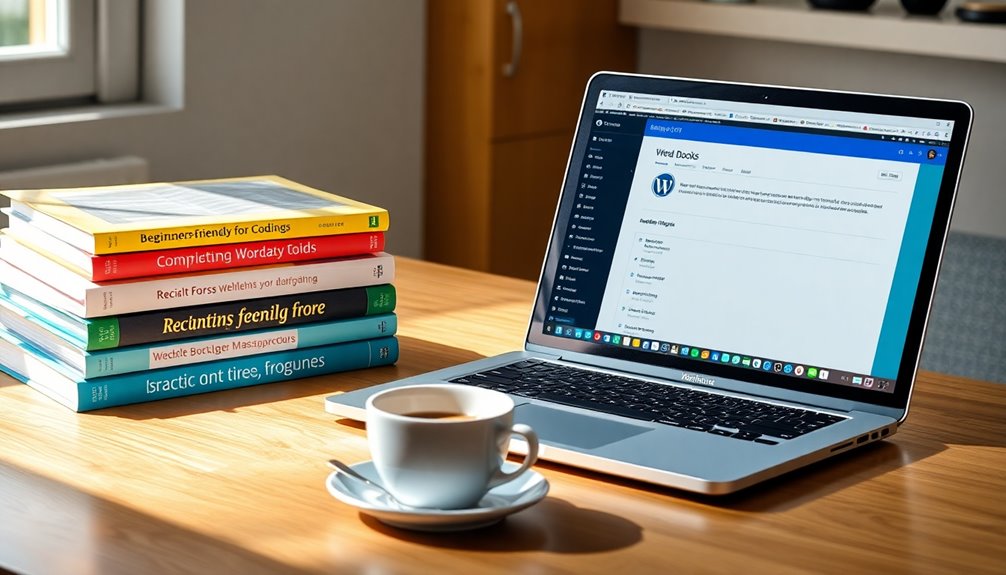
- WPBeginner: Offers over 700 step-by-step tutorials covering various WordPress functions. Regular backups are essential for website security to prevent data loss as you learn.
- Udemy and Coursera: Provide a wide range of WordPress courses, with user reviews to help you choose the right one for your skill level.
- WordPress Codex: Acts as an extensive online manual, offering thorough documentation for detailed information.
- WordPress TV: Features a collection of video tutorials, perfect for visual learners wanting to grasp WordPress concepts.
Additionally, engaging with an online community, such as the WordPress subreddit, can provide valuable support and insights from experienced users and developers.
Having a solid understanding of backup plugins is crucial for safeguarding your WordPress site as you learn and grow.
With these resources, you'll have access to a complete beginner's guide, making the learning process smoother and more enjoyable. Embrace these tools, and you'll find that mastering WordPress isn't only achievable but also rewarding!
Customization Options
With a wealth of customization options at your disposal, WordPress makes it easy to create a website that truly reflects your style and needs. You can choose from thousands of free and premium themes, allowing you to customize the visual design without needing coding skills.
The Divi theme, for example, offers over 2000 premade layouts and a Theme Builder, making it a fantastic choice for beginners.
To manage your themes and customize your site further, head over to the Appearance tab in your WordPress dashboard. Here, you can configure menus, customize widgets, and switch themes seamlessly.
If you want to add a personal touch, you can use the WordPress customizer to incorporate custom CSS and further personalize your website's appearance.
Additionally, you can enhance your site's functionality with over 59,000 plugins available in the WordPress repository. These plugins offer tools for SEO, contact forms, eCommerce, and more.
For those looking for a highly customizable experience, customizable WordPress themes like Astra and OceanWP provide extensive flexibility and user-friendly features.
This beginners guide to customization options will help you reveal the full potential of your WordPress site and create a unique online presence that stands out.
Working With Themes
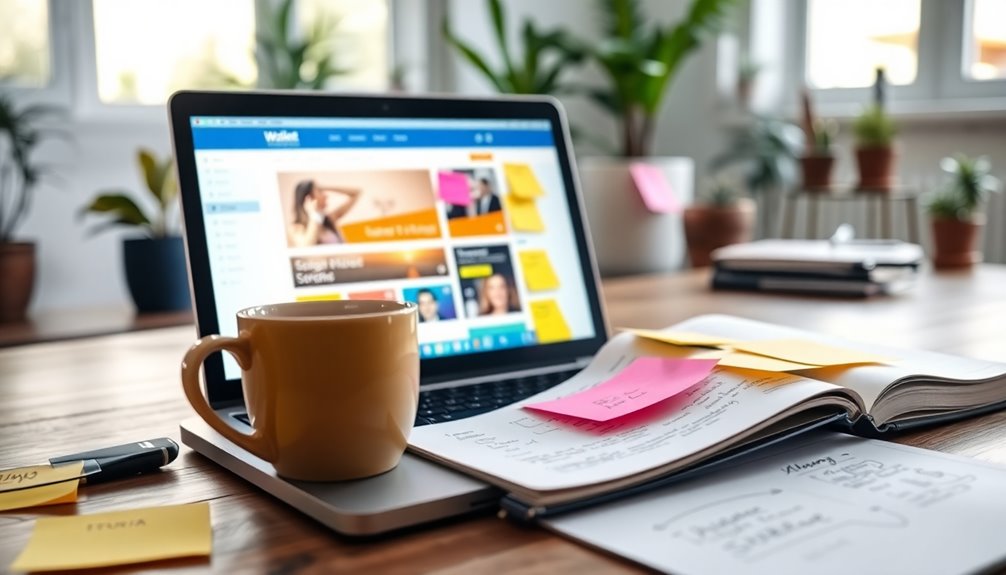
When it comes to working with themes in WordPress, choosing the right one is essential for your website's success.
You can easily customize theme options to match your vision, whether you're looking for a sleek design or something more vibrant.
Plus, there are plenty of best free themes available that can kickstart your project without breaking the bank.
Choosing the Right Theme
Choosing the right WordPress theme can make or break your website's appeal and functionality. With thousands of options at your fingertips, you'll want to contemplate how each theme aligns with your goals. Here are some key factors to keep in mind:
- Variety: Explore over 8,000 free themes in the WordPress repository that cater to different niches.
- Customization: Premium themes like Divi offer extensive customization options, allowing you to create a unique design without deep coding knowledge.
- Responsiveness: Opt for a responsive theme that looks great on any device, as over 50% of web traffic comes from mobile users.
- Updates: Regularly check for theme updates to avoid security vulnerabilities and guarantee compatibility with the latest WordPress features.
To install a WordPress theme, navigate to Appearance > Themes > Add New. Whether you choose a free theme or upload a premium theme's .zip file, be sure it fits your vision.
Once you've installed a theme, you can start customizing your WordPress site. Remember, the right theme sets the foundation for your online presence!
Customizing Theme Options
Once you've selected a theme that aligns with your vision, the next step is to customize it to make it truly yours.
Start by exploring the Appearance tab in your WordPress dashboard. Here, you can explore various customizing theme options, allowing you to modify your active theme's settings and layout.
The WordPress theme repository is a treasure trove of free themes, and if you're looking for more flexibility, consider premium themes like Divi, which offer advanced customization features.
Within the customization options, you can adjust color schemes, font choices, and header images, ensuring your site reflects your brand identity.
Don't forget about widget areas, where you can add extra content or features. Using the drag and drop method, you can easily place widgets into sidebars and footers, enhancing your site's functionality without any coding knowledge.
To install a new theme, simply go to Appearance > Themes > Add New, and choose from the repository or upload a .zip file for premium themes.
This process puts you in control of your website's look and feel, making it an exciting part of your WordPress journey!
Best Free Themes
Exploring the vast selection of free themes available in WordPress can be an exciting journey for any beginner. With thousands of options, you can find designs that fit your website's purpose without spending a dime.
Some of the best WordPress themes for both beginners and experts include:
- Astra: Lightweight and fast, perfect for any website.
- OceanWP: Versatile with lots of customization options.
- Neve: Sleek and modern, ideal for blogs and businesses.
- GeneratePress: Simple yet powerful, great for performance.
You can easily install a plugin by traversing to Appearance > Themes > Add New in your WordPress dashboard. Just search for your desired theme and hit install!
Remember to check for updates regularly to guarantee compatibility with the latest WordPress version, which helps maintain your site's security.
Many free themes offer premium upgrades that can reveal additional features and customization options, giving you the flexibility to scale your site as your needs grow.
Installing Plugins
Installing plugins in WordPress opens up a world of possibilities for enhancing your website's functionality.
To get started, navigate to the "Plugins" section in your dashboard and click on "Add New." Here, you can browse or search for the perfect WordPress plugin that meets your needs. If you've got a premium plugin, you can upload its .zip file directly.
Once you find a plugin you want, simply click "Install Now" and then hit "Activate" to enable it on your site.
With over 59,000 free plugins available in the WordPress repository, you can easily find tools for SEO, eCommerce, and much more.
## Navigating the Dashboard
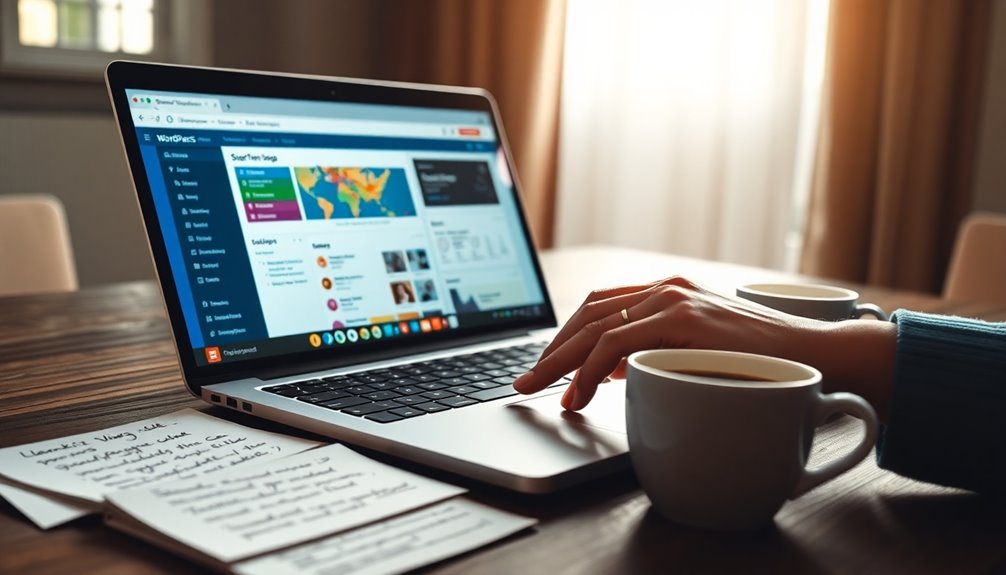
After you've set up your plugins, understanding how to navigate the WordPress dashboard becomes essential to managing your site effectively.
The dashboard boasts a user-friendly interface that simplifies your experience. You'll find a left-hand menu bar, giving you easy access to vital areas.
Here's what you'll frequently use:
- Posts tab: Create and manage your blog content, categorize and tag posts for better organization and SEO.
- Appearance section: Customize your site's design by selecting themes and managing widgets, enhancing your website's visual appeal.
- Media Library: Upload and manage images, videos, and other files efficiently, making content management straightforward.
- Manage updates: Keep your site secure by updating plugins, themes, and the WordPress core directly from the Updates tab.
Familiarizing yourself with these sections will help you navigate your WordPress dashboard like a pro.
As you explore, you'll find that managing your content and customizing your site becomes second nature, allowing you to focus on creating and sharing your ideas with the world.
Continuous Learning Opportunities
There's a wealth of continuous learning opportunities available for WordPress users at every skill level. Whether you're just starting or looking to enhance your skills, you'll find ample online resources to guide your journey.
WPBeginner offers over 700 step-by-step tutorials that cover a broad range of topics, making it easy to find exactly what you need.
For more in-depth knowledge, the WordPress Codex serves as an extensive online manual, providing detailed documentation and guides. It's a perfect resource for users who want to deepen their understanding of various aspects of WordPress.
Engaging with community forums can also be incredibly beneficial. You'll have the chance to share experiences and gain insights from more experienced users, fostering a sense of belonging and support.
If you prefer structured learning, platforms like Udemy and LinkedIn Learning offer a variety of courses that cater to both beginners and advanced users, allowing you to learn at your own pace.
Don't forget about WordPress TV, where you can find WordPress videos that provide visual demonstrations on diverse topics, enhancing your learning experience.
Tips for Beginner Success
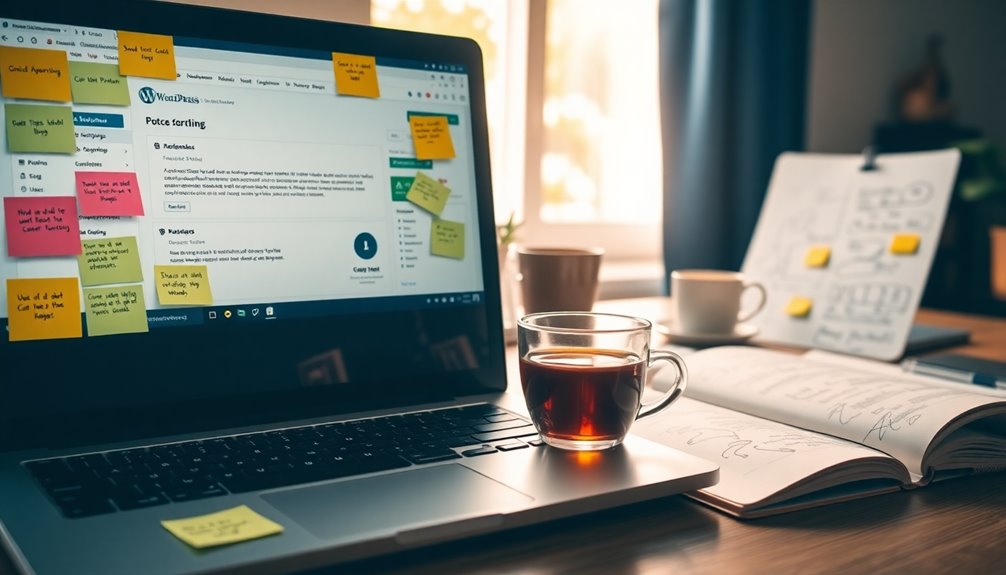
As you explore the wealth of resources available for learning WordPress, it's important to focus on key strategies that can set you up for success. Here are some tips to guide your journey:
- Start with the basics: Get comfortable with the WordPress dashboard. It's user-friendly and doesn't require prior coding skills.
- Utilize free resources: Check out platforms like WPBeginner and WordPress Codex for tutorials, articles, and videos that can enhance your learning experience.
- Choose the right theme: Select a WordPress theme that matches your website's purpose. A well-chosen theme can boost user engagement and improve your site's appearance.
- Practice content creation: Master the Gutenberg block editor for creating and publishing posts and pages. This skill is essential for effective site management.
Additionally, engage with the WordPress community. Join forums and attend local meetups to gain insights, share experiences, and tap into a support network.
Conclusion
Just like a gardener tending to a young plant, your journey with WordPress requires patience and care. As you nurture your skills, you'll see your website blossom into something beautiful. Embrace the learning process, and don't be afraid to dig deeper into resources or ask for help. With time and practice, you'll cultivate a thriving online presence. So grab your tools and start planting those seeds of knowledge—your digital garden awaits!



