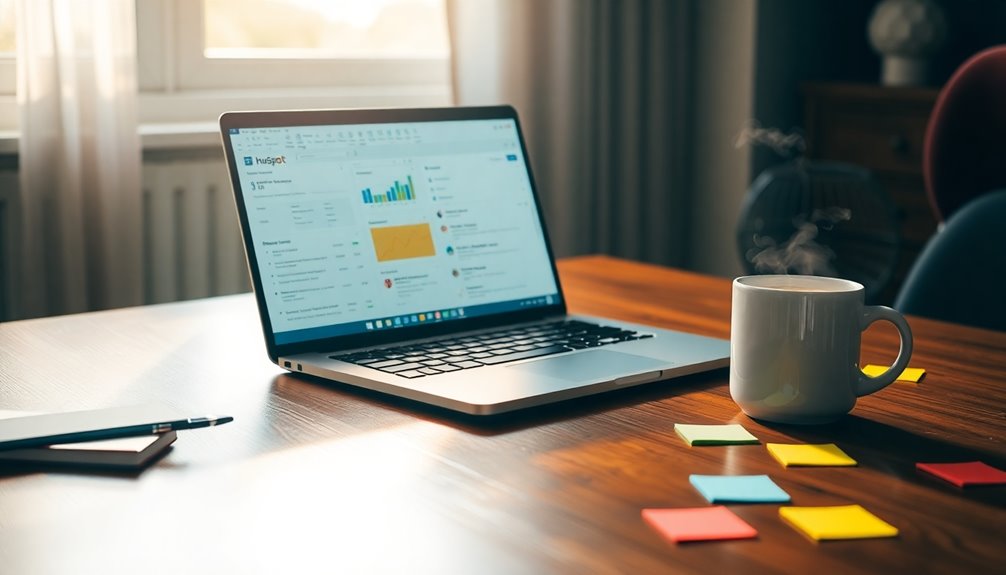To use the HubSpot Outlook plugin and integrate CRM with your emails, start by installing the HubSpot Sales add-in from the Outlook Apps section. Once installed, log into your HubSpot account and grant the necessary permissions. You can customize your email tracking settings in the sidebar pane, allowing you to track opens, clicks, and log interactions automatically. The integration syncs your calendar, making it easy to schedule meetings with prospects. With real-time notifications for email engagement, you can optimize your follow-ups. There's much more to discover about maximizing your use of this powerful tool.
Benefits of HubSpot Outlook Integration
The HubSpot Outlook integration offers a powerful boost to your sales productivity by centralizing essential CRM tools right within your inbox. With this integration, you won't need to switch between applications to access important CRM data, saving you precious time.
One of the standout features is email tracking; you'll receive real-time notifications when leads open your emails, allowing you to follow up promptly and tailor your outreach strategies based on their engagement. This kind of data-driven approach can greatly enhance your sales efforts, especially when combined with regular backups to safeguard your customer data. Regular backups are vital for protecting your website data against accidental loss or breaches, ensuring that your CRM information remains secure.
Additionally, HubSpot provides handy sales productivity tools like email templates and campaign performance tracking directly from Outlook, which streamlines your workflow and reduces administrative burdens.
You can also simplify meeting coordination with calendar sync, making it easy to schedule appointments and create booking links for your prospects. Furthermore, the integration offers analytics tracking plugins to help you monitor engagement metrics, providing deeper insights into your outreach effectiveness.
Best of all, getting started is free with HubSpot's CRM for Outlook, so you can access these valuable tools without upfront costs. As your needs grow, you can explore premium features in paid editions, ensuring you have everything you need to maximize your sales potential.
Connecting to HubSpot CRM
Before you can leverage the full potential of the HubSpot Outlook plugin, you need to connect it to your HubSpot CRM. First, make sure you have a HubSpot account and the Outlook add-in installed on your device.
Open Outlook and navigate to the "Apps" section or the ribbon in the email composition window to find the HubSpot Sales add-in. Once you locate it, follow the prompts to log in to your HubSpot account within the add-in.
You'll need to grant the necessary permissions to access your CRM data. This step is vital for integrating your email activities with HubSpot CRM seamlessly. Additionally, using a plugin with encrypted backups can enhance your data security during this process. Regular backups are essential for safeguarding valuable data and ensuring quick recovery in case of unexpected incidents.
After you've connected, you'll gain the ability to log emails directly from your Outlook inbox. This feature allows you to track engagement metrics effortlessly, ensuring you never miss a beat with your contacts. Additionally, it's important to ensure your email activities are monitored for optimization, as regular monitoring helps identify trends and areas for improvement in your engagement strategies.
Additionally, make sure your Outlook is updated to the latest version for ideal compatibility with the HubSpot Sales add-in. With everything set up, you're ready to enhance your email interactions while keeping your CRM data organized and accessible.
Email Performance Tracking Features
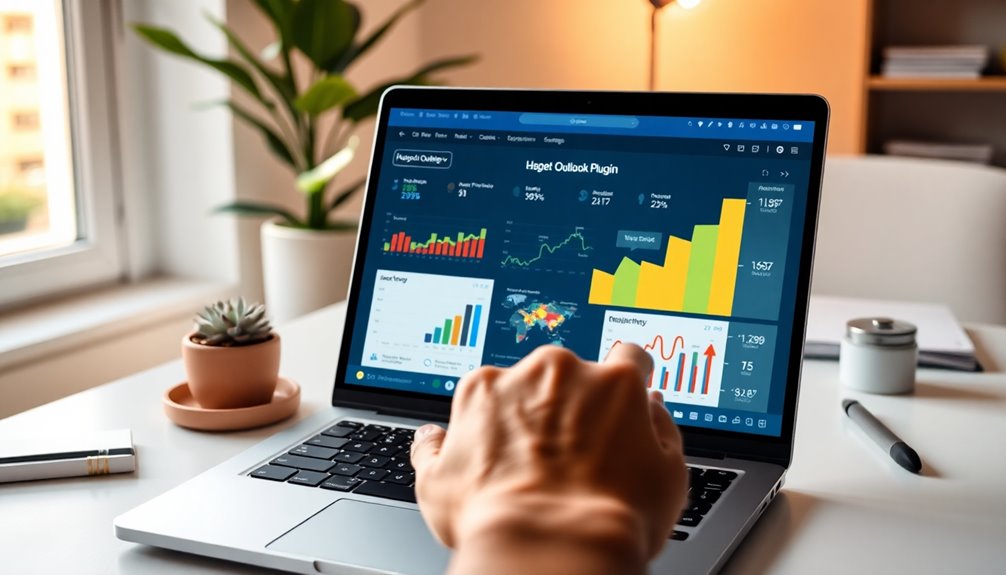
With the HubSpot Outlook Plugin, you can access real-time engagement metrics that show how your emails perform.
You'll receive instant notifications when leads open or click through your messages, allowing you to follow up effectively.
Plus, automated logging guarantees all interactions are captured in HubSpot CRM, giving you valuable insights to refine your outreach. Additionally, you can enhance your data security with off-site storage options provided by backup plugins like BlogVault. Regularly scheduled backups ensure your email data remains safe and accessible for future analysis, contributing to data integrity. Regular backups, especially daily backups, are crucial for maintaining the security of your data and ensuring it is recoverable in case of any cyber incidents.
Real-Time Engagement Metrics
Tracking email performance in real-time transforms how you engage with leads, giving you immediate insights into their interactions.
With the HubSpot Outlook plugin, you can easily track key metrics like email opens, clicks, and replies right after sending your emails. These real-time notifications keep you informed when leads engage with your content, allowing you to execute timely follow-ups that can boost your chances of conversion.
This integration eliminates the guesswork in evaluating your email effectiveness. Instead of wondering how recipients are responding, you gain extensive insights into their engagement behavior.
You can access detailed analytics directly within Outlook, empowering you to make data-driven decisions for your email outreach strategies.
Automated Logging Insights
The HubSpot Outlook plugin streamlines the process of logging email interactions, ensuring that every sent and received message is automatically recorded in your HubSpot CRM. This automated logging means you won't have to worry about manual entry, allowing you to focus on more important tasks.
With real-time tracking features, you receive instant notifications when recipients open your emails or click on links, giving you immediate insights into recipient engagement. This integration empowers you to enhance your follow-up strategies, as you can act quickly based on the data you receive.
You'll also benefit from thorough reporting on email performance metrics, which helps you evaluate the effectiveness of your outreach campaigns. By analyzing these metrics, you can refine your communication strategies and make data-driven decisions, ultimately improving your conversion rates.
The HubSpot Outlook plugin not only simplifies the logging process but also provides valuable insights that can transform your sales approach. By harnessing the power of automated logging and real-time tracking, you can engage with prospects more effectively and drive better results for your business.
Syncing Meetings and Calendar
With the HubSpot Outlook Plugin, you can sync your calendar effortlessly, ensuring all your meetings are updated in real-time. This two-way synchronization simplifies scheduling by allowing prospects to book meetings directly through HubSpot. As a result, you'll spend less time managing your calendar and more time focusing on closing deals. Additionally, this integration can enhance your user experience by streamlining communication and reducing scheduling conflicts. Furthermore, implementing reliable hosting can further improve your overall productivity by ensuring that your CRM and communication tools operate without interruption. High-quality hosting, such as managed WordPress hosting, provides enhanced security and performance that can support your business operations effectively.
Calendar Synchronization Benefits
Calendar synchronization between HubSpot and Outlook offers significant advantages for sales teams. By enabling this two-way integration, you guarantee that any updates made in Outlook are automatically reflected in HubSpot's CRM.
This seamless syncing reduces the need for back-and-forth communication with prospects, making your meeting scheduling more efficient.
With calendar synchronization, you can easily view your scheduled meetings alongside your CRM data. This integrated approach enhances your organization and allows you to prepare for meetings with the necessary context from your CRM timeline.
You can also create booking links within HubSpot that prospects can use to set meetings, further streamlining the appointment process.
Meeting Scheduling Simplification
Syncing your meetings between HubSpot and Outlook transforms how you manage appointments. With the HubSpot Outlook integration, your Outlook calendar updates in real-time, ensuring that your meeting schedules are always current across both platforms.
This two-way integration means any changes you make in Outlook automatically reflect in HubSpot, which minimizes scheduling conflicts and keeps your calendar organized.
Additionally, you can create booking links within HubSpot that allow prospects to schedule meetings directly. This feature streamlines the meeting scheduling process, cutting down on the back-and-forth communication typically needed to set appointments.
As a result, you'll find it easier to coordinate meetings without the hassle of constant emails or phone calls.
Installation Steps for the Plugin
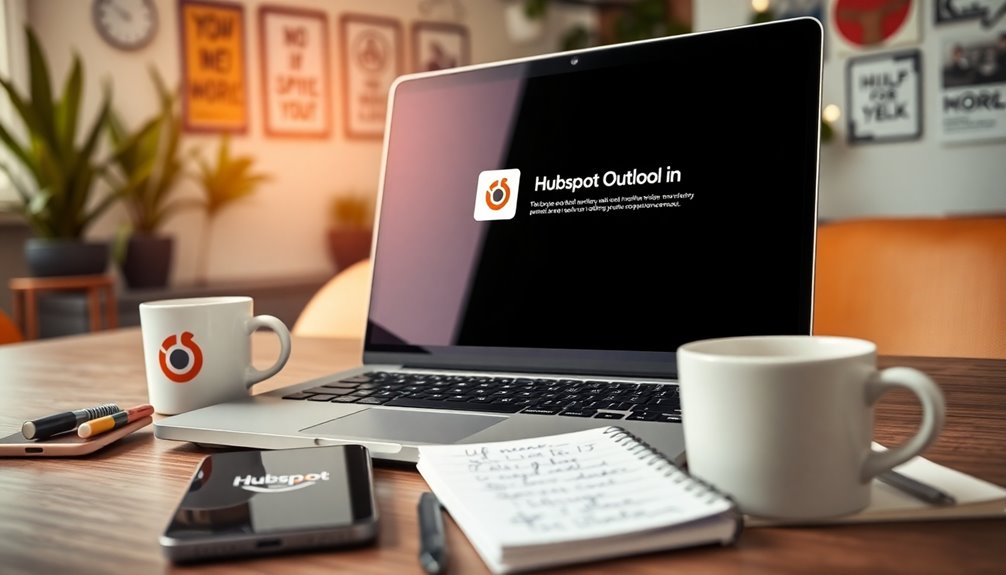
To install the HubSpot Sales Outlook add-in, start by ensuring your Outlook application is fully updated to guarantee compatibility with all the add-in features. This step is essential for a smooth installation process.
Next, you can find the add-in in the email composition window ribbon or access it through the "Apps" section in Outlook if it isn't immediately visible. A reliable hosting provider will often offer optimized installations to enhance your overall experience.
Once you locate the add-in, follow the step-by-step installation guide provided by HubSpot. This guide is designed to help you complete the setup process successfully. Remember, installation is necessary to utilize email tracking and logging features directly within your email accounts, enhancing your CRM integration. Additionally, make sure to create a MySQL database before you begin, as it is a crucial step in many software installations. A reliable hosting provider can also facilitate the installation process by meeting the necessary requirements.
Before you begin, confirm that your system meets the required specifications, including a minimum of 4 GB RAM and at least 3 GB of available disk space for ideal performance.
Customizing Your Settings
When you're ready to optimize your experience with the HubSpot Sales Outlook add-in, customizing your settings is key. You can easily tailor your preferences to fit your workflow by using the sidebar pane.
This feature allows you to adjust how you track and log emails, ensuring that it aligns with your specific needs.
To minimize distractions, take advantage of preferences for notifications. You can set your choices for email opens and replies, so you only get notified about what truly matters.
Plus, the sidebar pane can be pinned for consistent access while you compose your emails, making it easy to adjust settings on the fly.
Tracking and Logging Emails

Tracking and logging emails is a powerful feature of the HubSpot Outlook plugin that greatly enhances your CRM experience. With this integration, you can automatically log both sent and received emails into HubSpot CRM, ensuring your data is accurate and complete.
You'll find that the email tracking features provide valuable insights into your interactions, including metrics on opens, clicks, and replies, which helps you evaluate engagement effectively.
Setting your preferences for tracking and logging is easy. Just use the sidebar pane while composing emails, and your settings will apply only during that session. This flexibility allows you to tailor your approach based on the recipient or situation.
Plus, you'll receive real-time notifications when leads open your emails or engage with your content. This timely feedback enables you to follow up strategically.
Lastly, the integration with contact profiles in HubSpot CRM offers a thorough view of all interactions. This context is essential for improving communication quality and ensuring your future outreach is informed and relevant.
Troubleshooting Common Issues
Troubleshooting common issues with the HubSpot Outlook plugin can save you time and frustration. Start by ensuring your Outlook is updated to the latest version, as outdated software can lead to compatibility problems with the Outlook plugin.
If the add-in doesn't show in the email composition window, check the "Apps" section in Outlook to access it properly.
Next, verify that your inbox is connected to HubSpot. This connection is essential for features like email tracking and email logging to work effectively.
If you're still facing issues, consult the troubleshooting guide provided by HubSpot. It offers detailed steps for resolving common problems related to email logging and tracking.
Should these steps not resolve your issues, consider uninstalling and reinstalling the HubSpot Sales Outlook add-in. This can reset configurations and fix any underlying conflicts.
Additional Resources and Support
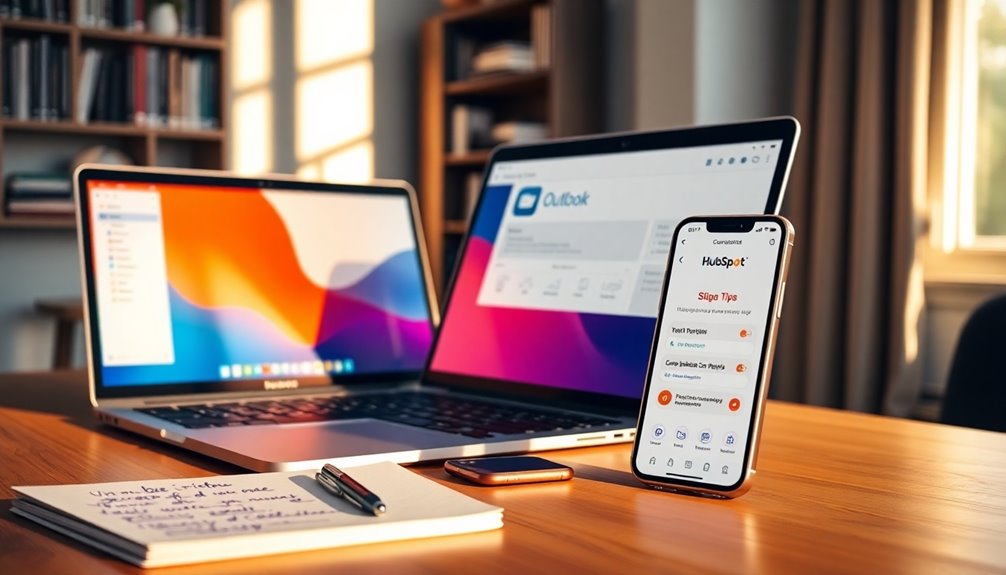
To make the most of your HubSpot Outlook plugin experience, you'll want to tap into the additional resources and support available. First, check the installation guide, which offers step-by-step instructions to help you set up the integration seamlessly.
If you encounter any issues, don't worry—troubleshooting resources are at your fingertips for common problems during installation or while using the add-in.
Should you decide to discontinue using the plugin, you can easily follow the uninstallation steps provided, ensuring flexibility in your email management approach.
Alongside these resources, HubSpot offers extensive support resources for installation queries and usage inquiries. This will help you maximize the potential of the HubSpot Outlook integration.
Additionally, keep an eye out for regular updates and feedback options. Providing your insights can enhance the documentation and overall user experience, ensuring you access the latest information.
Conclusion
By integrating HubSpot with Outlook, you're not just connecting two platforms; you're weaving a seamless tapestry of communication and efficiency. Imagine your emails flowing like a well-tuned orchestra, each note perfectly in sync with your CRM. With features that help track performance and sync your calendar, you're set to elevate your productivity to new heights. So plunge into it, embrace the harmony, and watch your outreach efforts flourish like a garden in full bloom.