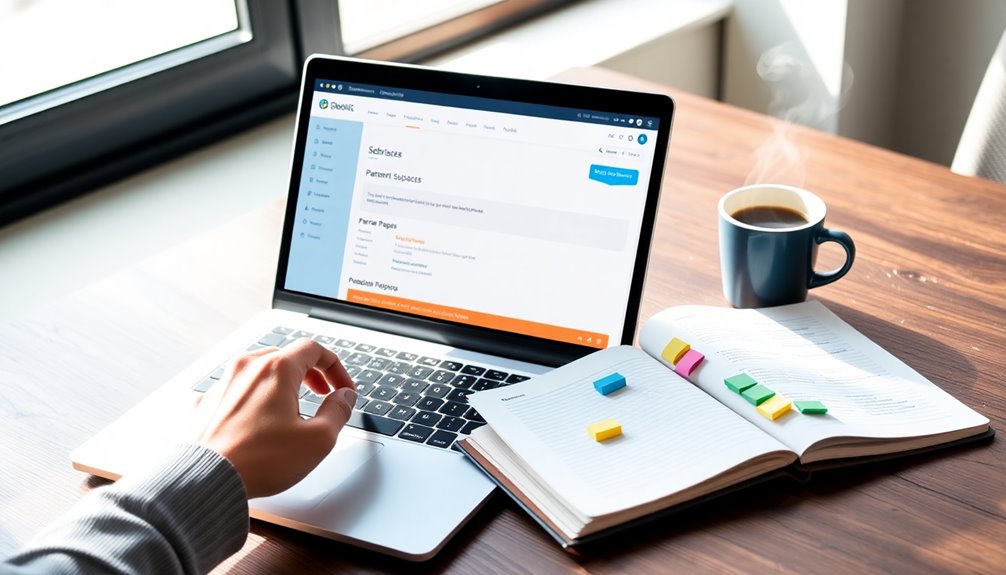Understanding parent pages in WordPress is key to better organizing your site and improving navigation. Parent pages serve as top-level categories, allowing you to create related child pages beneath them. This hierarchical structure not only enhances user experience but also optimizes your site's SEO by maintaining clean URL slugs and improving search engine crawling. When you group related content under parent pages, you simplify access for visitors and avoid duplicate content issues. Implementing this strategy can greatly boost your website's performance. Keep exploring to uncover even more tips and tricks for maximizing your page organization.
What Is a Parent Page?
A parent page in WordPress acts as the backbone of your site's content organization. It serves as a top-level structure that categorizes related child pages in WordPress, establishing a clear hierarchical structure. This organization not only enhances user experience by making navigation intuitive but also helps visitors find related content without confusion. Each parent page can contain multiple child pages, maintaining a consistent URL slug that simplifies your site's layout. Additionally, SEO optimization plugins can further enhance the visibility of your parent pages in search engine results. Regularly updating your parent pages can also help improve site performance metrics, which are essential for maintaining optimal loading speeds.
This structure is essential for Search Engine Optimization (SEO) since search engines favor well-organized sites, making it easier for them to crawl and index your content. A well-designed parent page streamlines navigation and reduces menu clutter, leading to longer visitor engagement and satisfaction. Additionally, regularly updating content on parent pages can signal site activity to search engines, further enhancing your SEO efforts.
What Is a Child Page?
A child page is a sub-page that falls under a parent page in your WordPress site's structure.
You can easily create child pages by selecting a parent page in the Page Attributes section. These pages not only help organize your content but also improve navigation and user experience on your site. Additionally, utilizing caching plugins can enhance site performance, ensuring that your child pages load quickly for visitors. Implementing custom taxonomies can further improve site organization by categorizing related child pages, making it easier for users to find the content they are looking for. Consider using user feedback widgets to gather insights on how visitors interact with your child pages and enhance their experience.
Definition of Child Pages
Child pages serve as sub-pages that fall under a parent page within the WordPress hierarchy. They inherit the URL slug from the parent page, creating a structured navigation system that enhances user experience.
You can create child pages by selecting a parent page from the Page Attributes drop-down menu when adding a new page. This allows for unlimited child pages, ensuring effective content organization.
Child pages group related content together, making it easier for visitors to find what they need. To support their parent pages, it's essential that child pages contain unique and relevant content, as search engines prefer well-structured relationships for better indexing.
This organization ultimately improves the overall effectiveness of your site.
Creating Child Pages
Creating child pages in WordPress is a straightforward process that enhances your site's organization and user experience.
To start, verify you've published a parent page. When adding a new page, look for the Page Attributes option in the right sidebar. Here, you can select your desired parent page, establishing a hierarchical page structure.
This allows you to create child pages that logically group related content, making navigation easier for your visitors.
Keep in mind that child pages can also contain their own child pages, enabling unlimited nesting for further organization.
Just make certain each child page has unique content to avoid duplicate content issues that could hurt your SEO performance.
Benefits of Child Pages
When you organize your content with child pages, you not only improve user navigation but also bolster your website's overall structure.
Here are some key benefits of using child pages:
- Enhanced Content Organization: Child pages help group related topics under parent pages, making it easier for users to find information.
- Improved URL Structure: Child pages inherit their URL slug from parent pages (e.g., /parent-page/child-page), which creates a logical flow and supports SEO.
- Unlimited Hierarchy: You can create multiple child pages and even grandchild pages, allowing for detailed categorization of content.
- Boosted SEO Rankings: Unique content on child pages prevents duplicate content issues, which can negatively impact your SEO rankings and user experience.
Utilizing child pages can greatly enhance your website's functionality and discoverability.
Parent and Child Page Relationship

Understanding the parent and child page relationship is essential for organizing your WordPress site effectively. This hierarchy not only enhances navigation and user experience but also boosts your SEO by helping search engines index your content better. Additionally, a clear and intuitive menu structure is vital for guiding users through your site efficiently. Implementing a well-structured hierarchy can lead to improved SEO rankings as search engines prefer sites that are organized logically. A well-organized site can also benefit from optimized performance, ensuring that users have a seamless experience while navigating your content.
Hierarchical Structure Importance
The hierarchical structure of parent and child pages in WordPress is essential for organizing your website's content effectively.
This setup not only enhances content organization and navigation but also improves user experience and SEO.
Here are some key benefits of using this structure:
- Logical Flow: Parent pages in WordPress act as top-level categories, guiding visitors through related topics.
- Improved URLs: Child pages inherit the slug from their parent, making URLs cleaner and more SEO-friendly.
- Depth of Content: You can create grandchild pages under child pages, allowing for unlimited content organization.
- Easier Management: A well-organized website simplifies content updates and maintenance, ensuring your site remains user-friendly.
Navigation and User Experience
Maneuvering a website becomes a breeze when parent and child pages work together effectively. The parent-child relationship establishes a structured hierarchy that enhances site navigation by grouping related content.
This organization allows you to effortlessly find specific information. Child pages inherit their parent's URL slug, creating clear URLs like /parent-page/child-page, which aids user understanding.
Well-defined parent pages act as anchors for child pages, guiding you through topics logically and reducing confusion. As you navigate from broader topics to detailed content, you'll notice improved click-through rates and an overall better user experience.
SEO Benefits of Organization
When you organize your WordPress site with a clear parent-child page structure, you not only enhance user navigation but also boost your SEO efforts.
Here's how this organization benefits your website:
- Improved Website Structure: A clear hierarchy helps search engines crawl and index your site more effectively.
- Unique Content Recognition: Relevant content between parent and child pages signals to search engines their relationship, enhancing rankings.
- Descriptive URLs: Using keywords in your URLs improves SERP performance and click-through rates.
- Effective Internal Linking: Proper linking between parent and child pages distributes link equity, boosting overall website authority in search engines.
When to Use Parent and Child Pages
How do you decide if parent and child pages are right for your website? If you have extensive static content, like a business site, using parent and child pages can create a clear organizational structure. This hierarchy not only groups related content logically but also greatly improves user navigation, making it easier for visitors to find what they need. Using themes like Astra can further enhance this organizational structure by providing fast loading speeds and user-friendly customization options. Additionally, implementing strong password policies for your WordPress login can help secure your site as you organize content.
For your WordPress website, remember that child pages inherit the parent pages slug, which helps maintain a coherent URL structure and boosts SEO efforts. Additionally, prioritizing mobile optimization is crucial to ensure that your parent and child pages are accessible across all devices.
However, if you're running a blog, consider using taxonomies like categories and tags instead, as they're often more effective for content organization. Ultimately, it depends on your site's content strategy and goals.
Creating a Parent Page
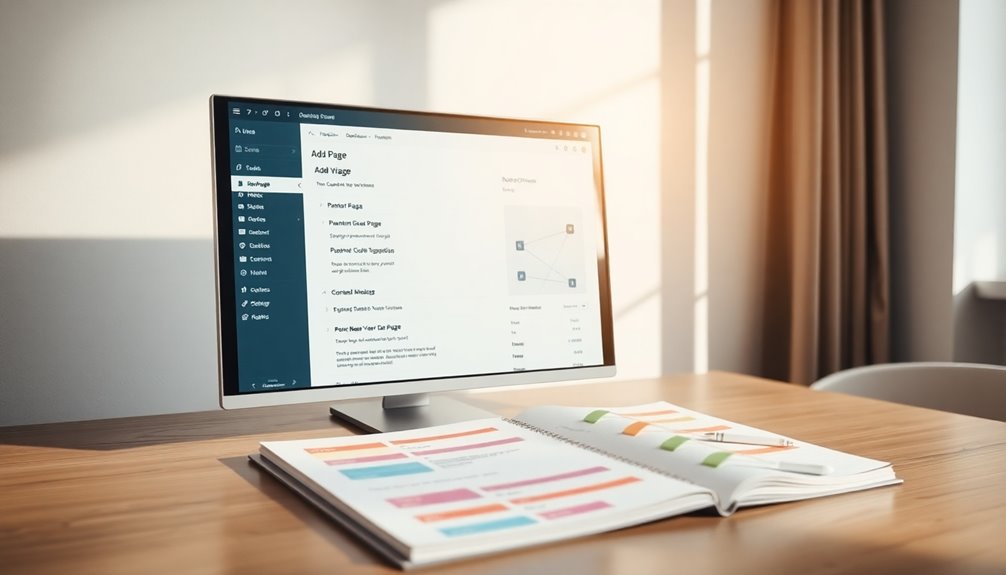
Creating a parent page in WordPress is straightforward and sets the foundation for your site's structure. You'll start by guiding yourself to your dashboard, adding a new page, and ensuring the "Parent" dropdown is set to "no parent." Additionally, it's important to utilize the Pages option in the left-hand menu to effectively manage your site's content organization. This structure helps in achieving better website design and navigation for users. Implementing a defined structure can enhance user experience by making content easier to find.
Steps to Create
To establish a parent page in WordPress, start by logging into your dashboard and steering to the "Pages" section.
Follow these steps to create a new page:
- Click "Add New" to initiate the process.
- Enter a descriptive title and relevant content for your Parent Page in WordPress.
- In the Page Attributes section, verify the parent dropdown is set to "no parent."
- Publish the page to make it live.
Once published, this parent page can contain Child pages in WordPress.
When creating these child pages, select your newly created parent page in the Page Attributes of their settings.
Remember to save your changes and check that the parent page appears correctly in your site's navigation menu for better organization.
Best Practices Overview
When establishing a parent page in WordPress, it's crucial to follow best practices that enhance both functionality and user experience.
Start by creating a descriptive title and content, ensuring the parent page is published before adding any child pages. Use the "Page Attributes" section to establish the parent-child relationship, as child pages depend on an existing parent.
For ideal website structure, place parent pages prominently in your navigation menu, making them easy to find.
Additionally, regularly review and update these pages to maintain clarity and relevance. This keeps your content organization aligned with your website's purpose and enhances user navigation, ultimately leading to a better overall experience for your visitors.
Creating a Child Page
If you want to organize your content more effectively, adding a child page in WordPress is a simple process.
Follow these steps to create your child page:
- Navigate to your admin dashboard, select "Pages," and click "Add New."
- In the "Page Attributes" section, choose an existing parent page from the dropdown menu to establish the hierarchy.
- Fill in a descriptive title and relevant content for your child page.
- Click "Publish" to make your new page live.
Displaying Child Pages
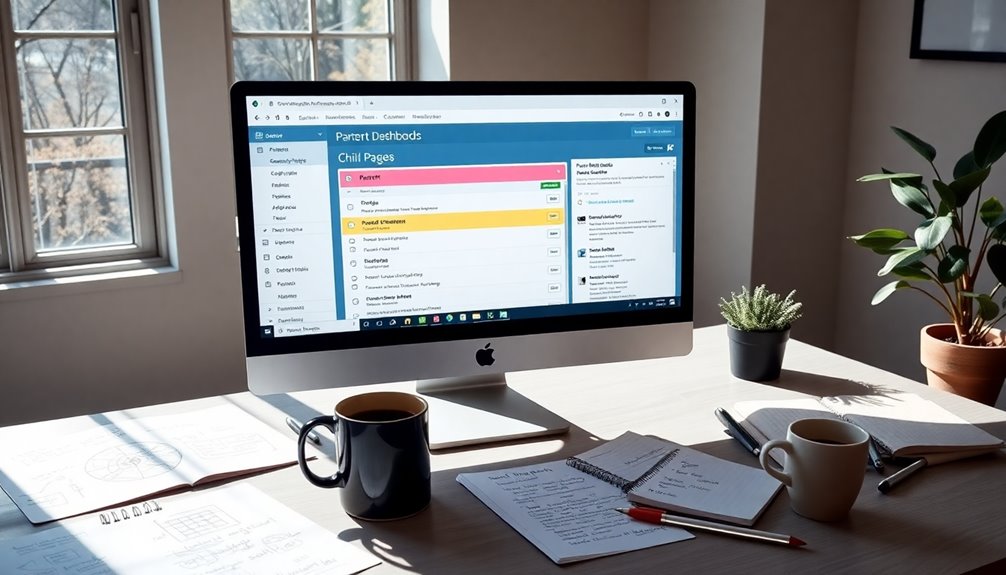
Creating a child page not only organizes your content but also opens up opportunities for better navigation.
Displaying child pages enhances the user experience by providing easy access to related content from the WordPress parent pages.
You can choose from three primary methods: using a plugin, manual coding, or editing the page template.
Plugins often let you customize the display with shortcode parameters, making it user-friendly even for those without coding skills.
If you prefer more tailored solutions, manual coding requires basic PHP knowledge but offers flexibility.
For larger sites, editing the page template automates child page displays, ensuring a consistent structure of your website without repetitive adjustments.
Choose the method that best fits your needs!
Managing Parent and Child Pages
Effectively managing parent and child pages in WordPress helps you establish a clear content hierarchy that enhances user navigation.
Here's how you can do it:
- Create Parent Pages: Use parent pages as top-level categories for your content.
- Set Child Pages: In the Gutenberg editor, select a parent page from the Page Attributes drop-down menu to create child pages.
- Organize Content: Guarantee each parent page contains relevant child pages, establishing a logical website structure.
- Maintain Relevance: Regularly review and update your parent and child pages to optimize for search engines and keep your content fresh.
SEO Benefits of Parent Pages
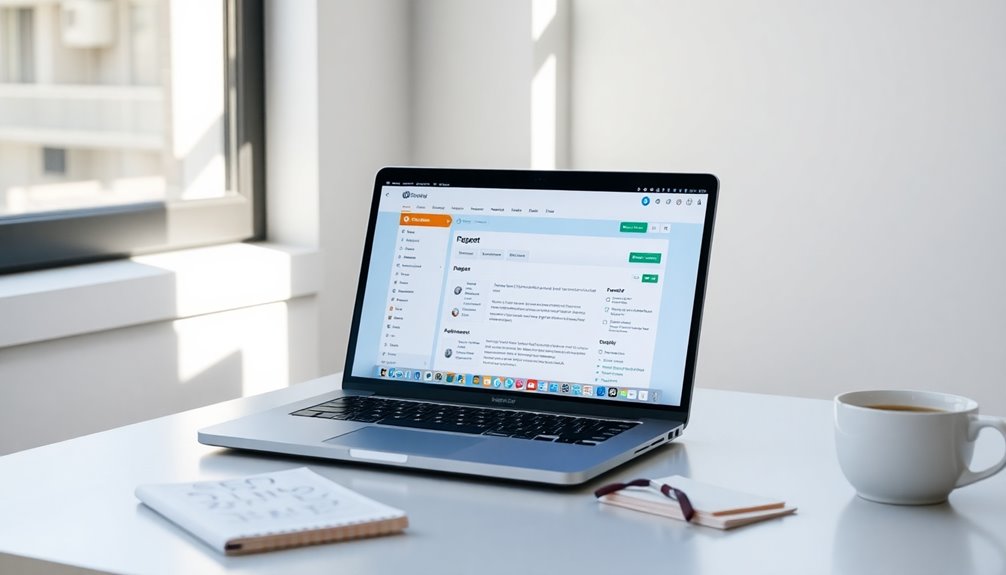
Establishing a clear hierarchy with parent and child pages not only improves navigation but also offers significant SEO advantages.
Well-structured parent pages signal to search engines the topical relevance and content hierarchy, making it easier for them to index and rank your pages effectively. By grouping related child pages under a single parent, you minimize content overlap, which helps you avoid duplicate content issues that could hurt your search rankings.
This logical organization enhances user experience, encouraging visitors to stay longer and reducing bounce rates—both key factors for SEO. Additionally, using relevant keywords in your parent page titles and metadata boosts visibility in search results, while strong internal linking distributes link equity, improving the overall authority of your site.
Avoiding Duplicate Content
To keep your WordPress site in good standing with search engines, you need to avoid duplicate content across your child pages.
Focus on creating unique content that clearly addresses different topics or subtopics, and make sure to regularly audit your pages for any overlaps.
Unique Content Creation
Creating unique content for your child pages is essential to steer clear of duplicate content issues that can hurt your SEO rankings.
Search engines penalize sites with overlapping material, so focus on delivering high-quality content. Here are four tips to guarantee uniqueness:
- Differentiate Perspectives: Approach the topic from various angles to provide distinct insights.
- Add In-Depth Details: Include specific information relevant to each child page's focus.
- Tailor Content: Customize content to align with the unique intent of each page.
- Regularly Review: Conduct content audits to identify and resolve any duplicate content issues.
Regular Content Audits
While you might think your content is unique, regular content audits are essential for spotting any duplicate material that could hurt your SEO efforts. By conducting these audits at least quarterly, you can guarantee each page offers unique value to users and search engines.
Utilize tools like Google Search Console or Screaming Frog to analyze URL patterns and identify duplicate content across child pages. Focus on high-traffic pages to maintain their relevance.
Don't forget to check for outdated information, as content freshness is key for user engagement. Implement best practices like consolidating similar pages or creating unique perspectives on related topics to enhance your SEO performance and differentiate your content effectively.
Relevant Topic Differentiation
Regular content audits not only help you identify duplicate material but also set the stage for relevant topic differentiation.
To enhance your site's SEO and avoid penalties from search engines, focus on these strategies:
- Guarantee each child page has unique content related to its parent page.
- Use distinct perspectives for similar topics, like "Pizza" vs. "Pepperoni Pizza."
- Regularly review your content to spot and fix any duplicate content issues.
- Effectively utilize relevant keywords across parent and child pages to strengthen topic differentiation.
Enhancing User Experience
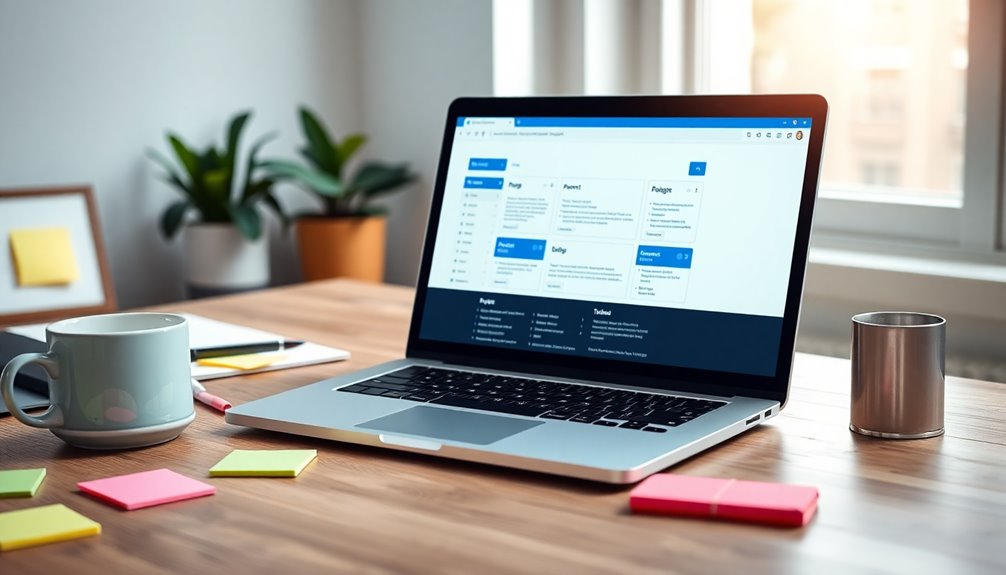
Enhancing user experience on your WordPress site hinges on effective navigation, as a well-structured hierarchy of parent and child pages makes it easier for visitors to find related content.
Implementing dropdown menus for parent pages can streamline navigation, reducing clutter and enabling users to explore subcategories seamlessly.
Displaying child pages on parent pages helps create a thorough overview of related content, guiding visitors without overwhelming them.
Additionally, using clear and concise titles for your parent and child pages aids comprehension, making it easier for visitors to understand the context and purpose of the content.
Finally, regularly updating and maintaining the content on parent pages guarantees users encounter accurate information, fostering trust and encouraging return visits to your site.
Alternatives to Parent Pages
If you're looking for ways to organize content without the constraints of a parent-child page structure, there are several effective alternatives. Consider these strategies:
- Taxonomies: Use categories and tags to group posts by themes, enhancing content organization.
- Anchor Links: Implement anchor links within a single page for quick navigation to various sections, improving user experience.
- Sidebar Menus: Create sidebar menus to display navigation options, allowing users to explore related content easily.
- Collapsible Sidebar Elements: Use collapsible elements to keep your sidebar organized without overcrowding navigation options.
Utilizing these alternatives can also preserve SEO benefits, ensuring that your content remains accessible and well-structured while avoiding the pitfalls of duplicating content often seen with parent-child hierarchies.
Best Practices for Page Structure
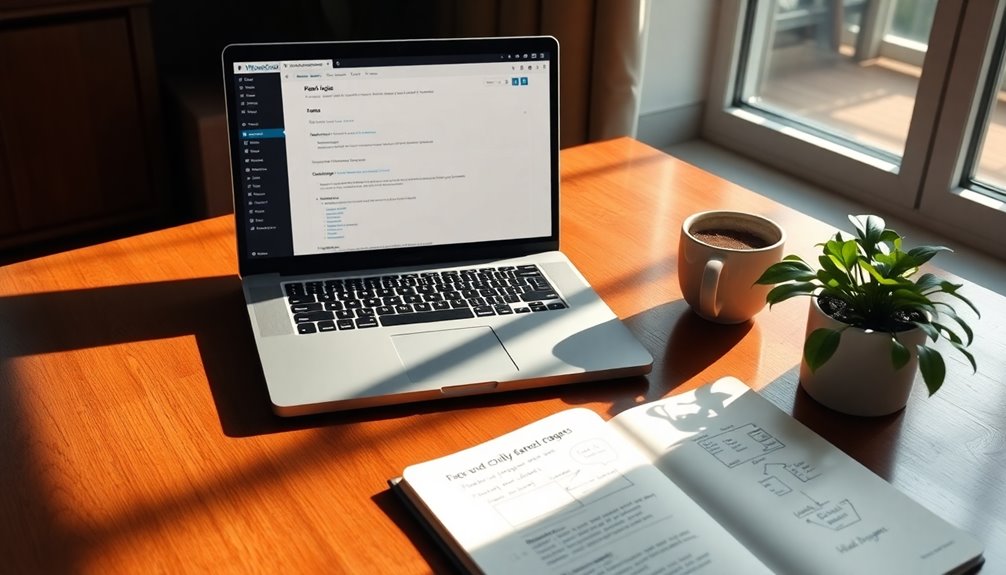
A well-structured page layout is essential for delivering a seamless user experience on your WordPress site. Start by using clear and concise titles for your parent pages to enhance user understanding.
Arrange these parent pages logically in your navigation menu, incorporating dropdowns for child pages to maintain an organized website structure. On parent pages, focus on summary content while linking to detailed child pages; this prevents overwhelming users with too much information.
Regularly review and update both parent and child pages to guarantee content remains relevant and accurate. Finally, utilize internal linking between these pages to strengthen your site's architecture, helping search engines better understand content relationships and improving overall SEO effectiveness.
Additional Resources and Tutorials
Wondering how to effectively manage your parent pages in WordPress?
You're in luck! There are plenty of resources to help you enhance your site organization and navigation.
Check out these tutorials:
1. InfluencerSEO:
Conclusion
In the vast landscape of WordPress, parent and child pages are like trees in a forest—each rooted in its own space yet connected by a shared trunk. By understanding their relationship, you can cultivate a clearer, more organized site that guides your visitors like a well-trodden path. Embrace this structure, and watch as your content flourishes, leading users seamlessly from one page to the next. With the right organization, your website can truly thrive.