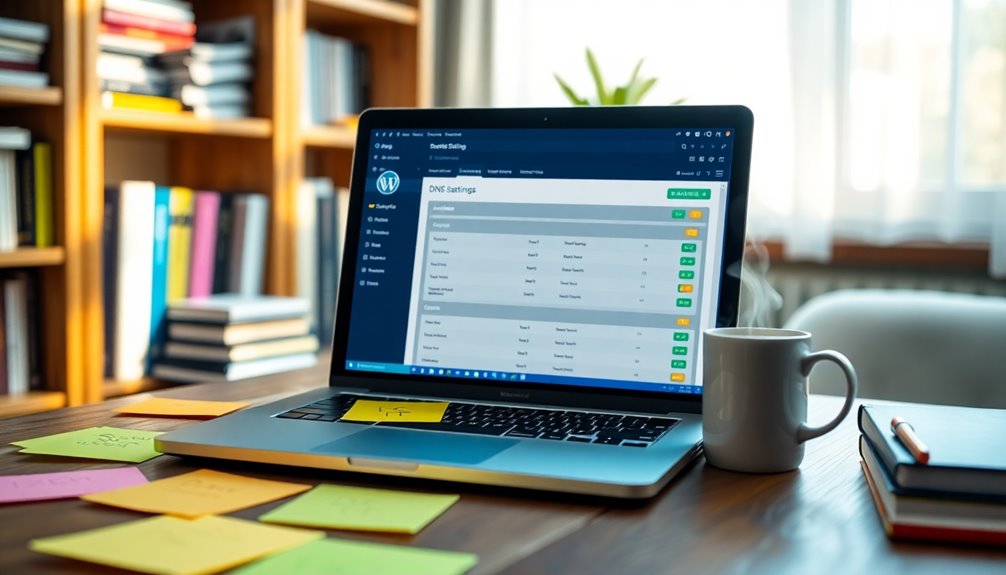To effectively manage your WordPress site, understanding DNS settings is essential. DNS translates your domain name into an IP address, allowing users to access your site. Common record types include A, CNAME, MX, and TXT. You can access these records through your WordPress dashboard and make changes as needed. Keep in mind, updates may take up to 48 hours to propagate. Regularly reviewing and adjusting your DNS settings enhances website performance and email functionality. By mastering these aspects, your site will run smoothly and efficiently. There's plenty more to explore about optimizing your DNS settings.
Understanding DNS Basics
When you type a website's name into your browser, the Domain Name System (DNS) works behind the scenes to convert that name into an IP address, allowing you to access the site. DNS simplifies your online experience by translating human-readable domain names into machine-readable IP addresses, enabling browsers to find websites quickly and efficiently.
One of the fundamental components of DNS is the Records, which serve various purposes. For instance, an A Record links your domain to an IPv4 address, while an AAAA Record connects it to an IPv6 address, guaranteeing compatibility with different internet protocols. These records are imperative for directing traffic and maintaining proper website functionality. Additionally, using a recommended PHP version can further enhance your website's performance, especially when optimizing your database setup for better efficiency.
Another important aspect of DNS is the Time to Live (TTL) setting. This dictates how long a DNS record is cached by servers and browsers, influencing the speed at which changes propagate across the internet. Properly configuring your DNS settings is essential for both website accessibility and email functionality, making it a key element of managing a WordPress site effectively. Additionally, understanding DNS record types is crucial for ensuring optimal website performance and connectivity.
Understanding these basics helps you guarantee a smooth online experience for your visitors.
Types of DNS Records
Understanding DNS basics sets the stage for exploring the various types of DNS records that play a significant role in managing your domain. Each type serves a distinct purpose, and knowing them helps you navigate your WordPress DNS settings effectively.
The A Record maps your domain name to its corresponding IPv4 address, ensuring internet traffic reaches the right server. If you're supporting newer IP formats, the AAAA Record does the same for IPv6 addresses. Optimized servers enhance the performance of your WordPress site, ensuring faster loading times for visitors, which is critical for maintaining site reliability during peak traffic.
For aliases, the CNAME Record allows multiple domain names to point to a single IP address, simplifying management without needing numerous A Records.
When it comes to email delivery, MX Records are essential, as they specify which mail servers handle emails for your domain and set their priorities.
Lastly, the TXT Record holds text information like verification codes for domain ownership and email authentication methods, accommodating up to 2048 characters. Additionally, understanding reliable hosting provider can enhance your website's performance and reliability.
How DNS Works

DNS, or Domain Name System, acts as the internet's phonebook, translating user-friendly domain names into machine-readable IP addresses. When you enter a URL, your browser first checks the local DNS cache. If it doesn't find the record there, it sends a query to the DNS server to retrieve the needed information. This process is essential for accessing websites quickly and efficiently. A well-chosen domain name can greatly enhance your site's visibility and recognition, especially when it incorporates niche-related keywords that resonate with users.
The DNS system operates hierarchically, involving various levels of servers, including root nameservers, TLD servers, and authoritative DNS servers.
Here are some key points to understand how DNS works:
- DNS records, such as A, AAAA, MX, and CNAME, serve specific functions.
- It translates domain names into IP addresses, allowing browsers to locate websites.
- DNS management requires regular updates to guarantee proper routing and functionality.
- Caching can delay changes, so when you update the DNS, it may take up to 48 hours for full visibility.
- Choosing a domain name that reflects your brand identity can enhance recognition and trust.
Understanding these components helps you navigate and manage your DNS settings effectively, making sure your website is always accessible to users.
Accessing DNS Records
To access your DNS records, log in to your WordPress.com dashboard and head to Upgrades → Domains.
From there, you can view your current settings and make any necessary edits. Managing your DNS records is straightforward, so let's look at how to navigate these options effectively. Additionally, it's important to ensure that your hosting plan is optimized for WordPress to avoid any compatibility issues. This can be achieved by selecting a reliable web hosting provider that offers features designed specifically for WordPress. A good hosting provider will also offer enhanced security features to protect your website from potential threats.
Navigating the Dashboard
Accessing your DNS records in WordPress.com is straightforward and essential for managing your domain effectively. To get started, log into your WordPress.com dashboard.
Navigate to either Upgrades → Domains or Hosting → Domains to locate your domain settings. Once you've selected the domain you want to manage, click on the DNS records option. This will show you all current listings of DNS records associated with that domain.
Here are some key actions you can take:
- Manage DNS records: Edit existing DNS records or delete any that are no longer needed.
- Add new records: Create new records to customize how your domain functions.
- Restore default DNS records: If you need to reset anything, this option is readily available.
- Enable DNSSEC: For enhanced security, you can activate DNSSEC directly from your WordPress.com dashboard.
Viewing Current Settings
You can easily view your current DNS records by heading to your WordPress.com dashboard and directing to Upgrades → Domains or Hosting → Domains.
Once there, select the domain you wish to check, and then click on the DNS records option to see the current listings associated with that domain. This section provides a clear overview of your DNS settings, allowing you to understand how your domain is configured.
If you want to make changes, the "Manage" button is your go-to. It lets you add new DNS records or edit the existing ones directly from the DNS records page.
Keep in mind that any changes you make can take some time to propagate, so don't be surprised if updates don't reflect immediately across the internet.
For those needing additional options, you can also restore default DNS records or import existing records using a BIND file.
This feature adds flexibility in managing your DNS settings, ensuring you have control over your domain's configuration. Being proactive about viewing your current DNS records will help you maintain an ideal online presence.
Editing DNS Records
Editing DNS records is a straightforward process that helps you fine-tune your domain settings. To get started, navigate to your WordPress.com site dashboard. From there, select Upgrades → Domains or Hosting → Domains to access your domain settings.
Once you've chosen the domain you want to manage, click on the DNS records option to view the current listings. Here, you can easily edit DNS records as needed. Use the "Manage" button to:
- Add new A records for pointing your domain to an IP address
- Edit CNAME records for subdomains or aliasing
- Modify MX records to control email delivery settings
- Enable DNSSEC for enhanced security
Keep in mind that changes you make to DNS records may take some time to propagate across the internet. Planning accordingly when you edit DNS records guarantees a smoother shift.
Configuring DNS Records
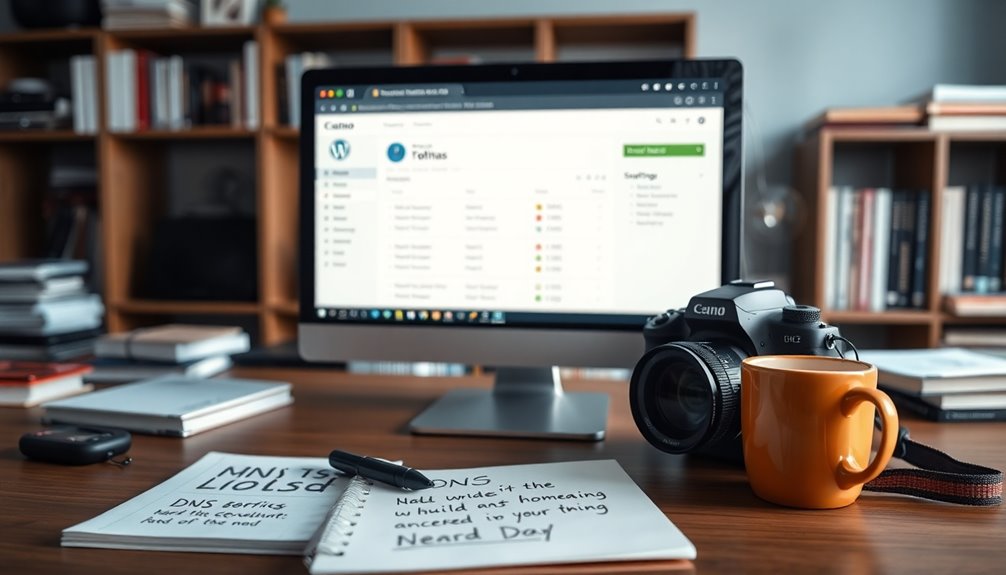
Configuring DNS records is an essential step in setting up your WordPress site, as it directly affects how users reach your domain. You can configure DNS through your domain registrar or hosting provider's control panel.
You'll manage various types of DNS records, including A Records, CNAME Records, and MX Records. An A Record links your domain name to an IPv4 address, allowing users to access your site. If you need support for IPv6, consider adding an AAAA Record. Choosing a unique domain name can also enhance your site's SEO performance as it improves recognition and recall. Implementing strong passwords further secures your site's access against potential threats.
CNAME Records are useful for creating aliases; they let you redirect traffic from one domain to another without changing the IP address. This can be handy if you have multiple domains pointing to the same site.
Don't forget about MX Records, which are essential for directing email traffic to your mail servers. Properly configuring these guarantees your email delivery works smoothly.
Finally, pay attention to the TTL value for each DNS record. This setting determines how long it takes for changes to propagate across the internet, with a recommended value of 86,400 seconds (24 hours) for stability. Additionally, ensuring that your DNS settings are secure can help prevent brute force attacks on your site.
Making these configurations correctly will set a solid foundation for your WordPress site.
Managing Nameservers
Managing nameservers is essential for guaranteeing your domain directs traffic to the right hosting server. After domain registration, you need to configure your nameservers correctly for your WordPress site to function properly.
If you registered your domain through WordPress.com, you can easily manage your nameservers via their dashboard. However, if your domain is with a different hosting provider, you'll need to access that provider's control panel to make changes.
Here are some key points to keep in mind:
- Guarantee nameservers point to the correct DNS records.
- Changing nameservers may take up to 48 hours to propagate.
- Incorrect configurations can lead to website accessibility issues.
- Always verify your settings after making changes.
Email Configuration With MX Records
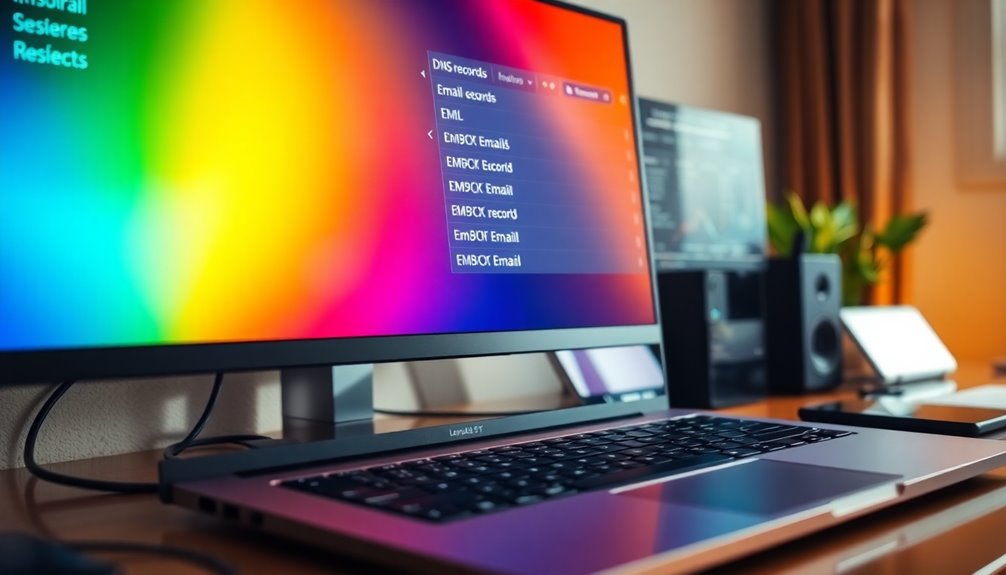
Setting up email for your WordPress site requires attention to MX records, which are essential for directing email traffic to the right mail servers.
These records guarantee your emails reach their intended destination, enhancing your site's email functionality. To configure MX records, access your domain's DNS settings through your hosting provider or domain registrar. You'll need to add the MX records as specified by your email service provider. Each MX record will come with a priority setting, and remember that lower numbers indicate higher priority.
It's important to note that any changes you make to MX records might take up to 24-48 hours to propagate, depending on the TTL (Time to Live) settings.
To improve email deliverability and security for your domain, consider setting up SPF records and DKIM records in addition to your MX records. SPF records help prevent email spoofing, while DKIM records guarantee that your emails haven't been altered during transit.
Common DNS Issues
You might run into a few common DNS issues that can mess with your website and email functionality.
Misconfigured records can lead to downtime or email routing problems, while propagation delays can leave users unable to access your site for up to 48 hours.
Understanding these issues is essential to ensuring a smooth online experience.
Common Misconfigurations Explained
Misconfigurations in your DNS settings can lead to significant issues that disrupt website accessibility and functionality. Understanding how DNS records work is essential for maintaining a seamless online presence.
Here are some common misconfigurations to watch out for:
- Incorrect A or CNAME records: These errors can cause your website to go offline, preventing users from reaching it.
- Unmatched nameserver settings: Changing nameservers without updating corresponding DNS records may point your domain to the wrong hosting provider, making it unreachable.
- Misconfigured MX records: If these records aren't set correctly, you risk disrupting email functionality, leading to delivery failures or misrouted messages.
- Improper HTTP redirects: This can create frustrating redirect loops, resulting in an endless cycle that negatively impacts user experience.
To avoid these problems, double-check your DNS settings and verify everything aligns properly.
Keep in mind that fixing misconfigured DNS records can take time to propagate, which may add to any confusion regarding site accessibility. Regular monitoring and updates will save you from unnecessary downtime and help maintain your website's performance.
Propagation Time Delays
While DNS changes can often seem instantaneous, the reality is that propagation time can introduce unexpected delays. When you update your DNS records, it can take anywhere from a few minutes to 48 hours for those changes to fully propagate, depending on the Time to Live (TTL) settings and the DNS servers involved.
During this period, some users may still see the old records, while others access the new ones, leading to inconsistent experiences.
Typically, A record changes propagate faster than MX or CNAME records since they directly affect website accessibility. If you notice that your DNS changes aren't visible after 48 hours, it's a good idea to start by clearing your local DNS cache. This step can often resolve issues where old records linger in your device's memory.
Additionally, check for any misconfigurations in your settings that might be causing problems.
To stay informed about your DNS updates, utilize monitoring tools that track DNS propagation status across various regions. These tools can provide valuable insights into when your changes fully take effect, allowing you to manage your website more effectively.
Email Routing Issues
Email routing issues can considerably hinder your ability to communicate effectively, and they often stem from various DNS misconfigurations. One of the most vital components that influence email routing is MX (Mail Exchange) records. If these records are misconfigured, you can face significant deliverability issues or even a complete failure to receive emails.
Here are some common email routing problems to watch for:
- Incorrect MX record priority settings that disrupt the order of mail servers.
- Propagation delays after updating MX records, causing temporary issues.
- Lack of email authentication measures, increasing vulnerability.
- Inadequate DNS settings that don't reflect current requirements.
To enhance email deliverability and security, make certain you're implementing SPF, DKIM, and DMARC records alongside your MX records.
Regularly reviewing and updating your DNS settings is essential for maintaining ongoing email functionality. By addressing these areas, you can prevent disruptions in communication and make certain that your email routing operates smoothly.
Troubleshooting DNS Problems

Troubleshooting DNS problems in WordPress can be essential for ensuring your site remains accessible to visitors. If you encounter the "DNS_PROBE_FINISHED_NXDOMAIN" error, it typically means your domain can't be resolved. Start by clearing your browser and DNS cache.
On the other hand, the "ERR_NAME_NOT_RESOLVED" error signals a DNS request failure. Check your domain status, confirm that your nameservers are properly configured, and verify your DNS settings with your domain registrar.
Remember, DNS changes can take time to propagate. If you've recently made updates, it might take up to 24 hours for them to take effect, especially with higher TTL values. If you're still facing issues, the "ERR_CONNECTION_RESET" error may arise, usually due to misconfigured DNS settings, but it might also be related to your firewall or server configurations.
To get to the bottom of DNS problems, consider using command-line tools like "nslookup" or "dig." These tools let you query DNS records directly, helping you check if everything is configured correctly.
Best Practices for DNS Management
Effective DNS management is crucial for maintaining your WordPress site's accessibility and performance. By following best practices, you can guarantee that your DNS records are accurate and secure. Here are some key strategies to implement:
- Regularly review and update your DNS settings to prevent downtime or accessibility issues.
- Keep a detailed log of all DNS changes, including timestamps and reasons, to aid troubleshooting.
- Choose reputable domain registrars and hosting providers that offer reliable DNS management tools and customer support.
- Monitor your website's performance after making DNS updates to quickly identify any issues, like slow loading times or connection errors.
Additionally, enhancing your DNS security is essential. Implementing DNSSEC can help protect your DNS records against spoofing and cache poisoning, adding an important layer of security.
Using DNSSEC for Security

Implementing robust DNS management practices sets the stage for enhancing your site's security with DNSSEC. DNSSEC, or Domain Name System Security Extensions, adds a crucial layer of protection by allowing you to verify the authenticity of DNS responses. This helps prevent attacks like cache poisoning, which can compromise your website's integrity.
When you enable DNSSEC, each of your DNS records is digitally signed. This signing process guarantees that the data transmitted hasn't been tampered with and originates from a legitimate source.
However, keep in mind that implementing DNSSEC can increase the complexity of your DNS management. It requires careful maintenance of cryptographic keys and proper configuration of signed zones.
If you're using WordPress.com, you can easily enable DNSSEC for your hosted domains, boosting security and trustworthiness for users who access your site.
Just be cautious: while DNSSEC enhances security, any misconfiguration in your DNS records can lead to website downtime or accessibility issues. So, make sure all configurations are correct to fully benefit from DNSSEC's protective measures.
Importing DNS Records
Importing DNS records is a straightforward process that can greatly streamline your domain management tasks. You can easily import DNS records using a BIND file, which contains all your existing DNS records in a standardized format.
To get started, navigate to the DNS management section on your WordPress.com dashboard and look for the option to upload or import your BIND file.
Here are some key steps to take into account:
- Verify the BIND file is correctly formatted.
- Include all necessary record types such as A, CNAME, MX, etc.
- After importing, take the time to verify records for accuracy.
- Regularly update your DNS records to maintain domain functionality.
It's essential to verify records after the import process to confirm everything is functioning as intended. This not only helps guarantee your website is accessible but also maintains compatibility with third-party services.
Clearing DNS Cache
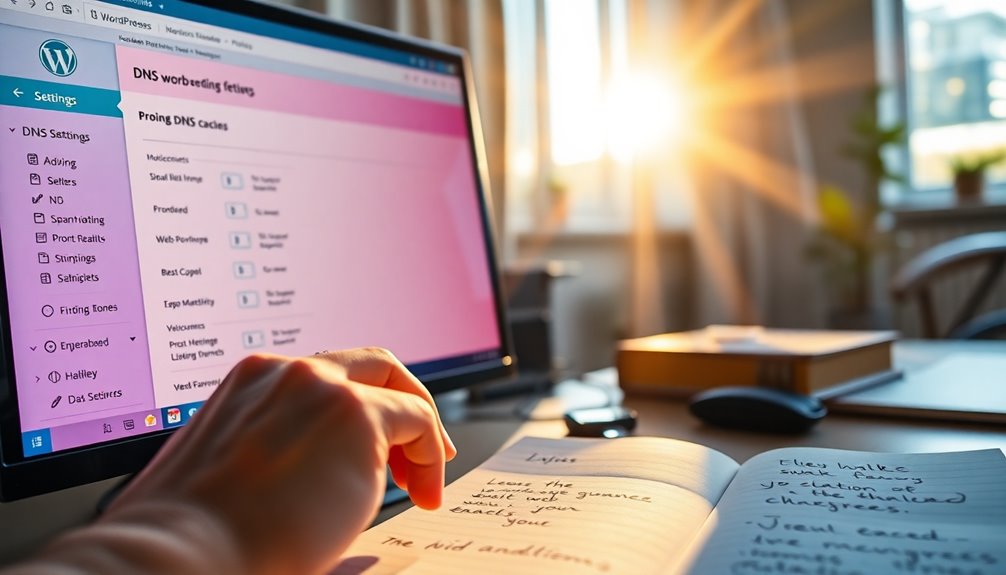
Clearing your DNS cache is essential for resolving issues like loading errors or outdated content.
You can easily refresh your device's DNS records, ensuring you're accessing the latest information.
Let's explore the methods for clearing the DNS cache on different devices and why it's important for your browsing experience.
Importance of DNS Cache
Why is it essential to clear your DNS cache regularly? Your DNS cache stores the IP addresses of previously visited domains, which helps speed up loading times.
However, if you don't clear your DNS, you might run into issues caused by outdated information. This can lead to connectivity problems or errors when accessing websites, especially after changes to DNS records.
Here are some reasons why clearing your DNS cache is important:
- Avoid outdated information: Confirm you're always accessing the current version of websites.
- Resolve connectivity problems: Fix issues that may arise from incorrect DNS records.
- Improve browsing experience: Speed up access to sites by renewing DNS data.
- Maintain security: Reduce the risk of accessing malicious sites linked to old records.
Clearing Methods Explained
Outdated DNS information can lead to frustrating connectivity issues, making it important to know how to refresh your DNS cache effectively. Clearing the DNS cache on your device resolves problems related to outdated or incorrect DNS info, ensuring your web browser accesses the most recent IP address associated with a domain.
If you're on Windows, you can easily clear your DNS cache using the command prompt. Just enter 'ipconfig /flushdns', and it'll remove all cached DNS entries.
For macOS users, open the Terminal and execute 'sudo killall -HUP mDNSResponder', which refreshes the DNS resolver cache.
On mobile devices, you can clear the DNS cache by toggling Airplane Mode on and off, or simply restarting your device, as this forces the system to refresh its DNS records.
Don't forget about web browsers; they've their own DNS caches as well. You can clear them through the browser settings or by restarting the browser, which helps reflect the latest DNS changes.
Setting Up Redirects
Redirects are essential tools in WordPress that help manage URL changes effectively.
When you set up redirects, you can prevent users from encountering error messages that may arise from outdated links, ensuring a smooth experience on your WordPress site.
To get started, consider the following methods:
- Use plugins like Redirection or Simple 301 Redirects for an easy setup without coding.
- Implement HTTP status codes: 301 for permanent redirects and 302 for temporary ones, as this affects how search engines treat changes.
- Configure redirects in your .htaccess file if you're comfortable with server configurations.
- Monitor your redirects using Google Search Console to identify any issues that may arise.
Resources for Further Learning
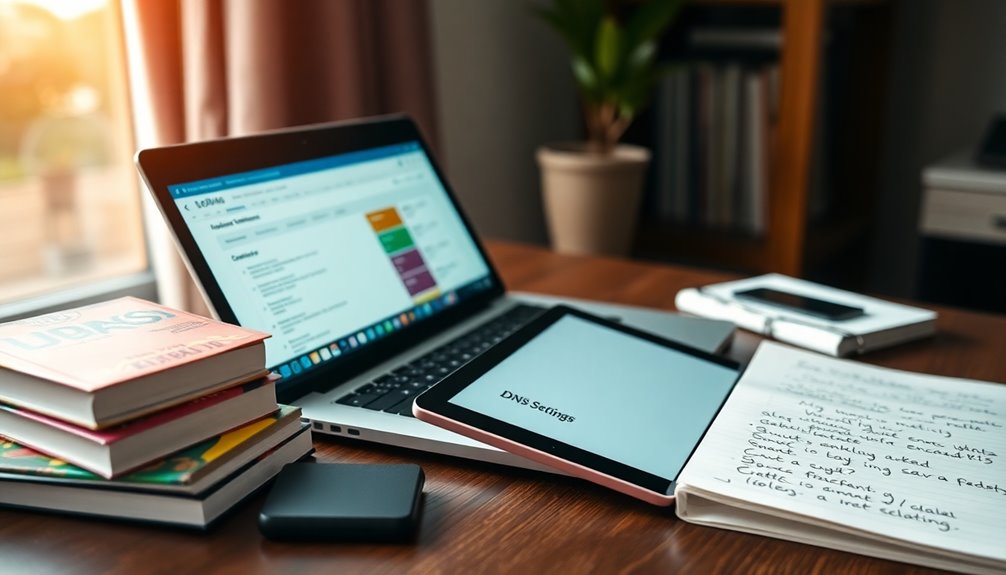
To master WordPress DNS settings, online tutorials and guides are invaluable resources.
Websites like WPBeginner offer detailed instructions that simplify the process of managing your DNS records.
Additionally, community support forums provide a platform to ask questions and learn from others' experiences, making troubleshooting much easier.
Online Tutorials and Guides
Enhance your understanding of WordPress DNS settings by exploring a wealth of online tutorials and guides tailored for users at all levels.
These resources can help you effectively manage DNS records and troubleshoot common issues that arise when setting up your website. Many hosting providers offer detailed documentation, explaining various DNS record types like A, CNAME, MX, and TXT, and how they apply to your WordPress site.
Here are some valuable resources to take into account:
- Step-by-step tutorials: Find extensive guides that walk you through the DNS setup process.
- Domain registrar resources: Check out educational articles and video tutorials focusing on best practices for DNS management.
- Troubleshooting guides: Access specialized content to help you resolve common DNS errors, like DNS_PROBE_FINISHED_NXDOMAIN or ERR_NAME_NOT_RESOLVED.
- Hosting provider documentation: Make use of detailed instructions from your hosting provider to configure your DNS records correctly.
With these online tutorials and guides, you'll gain the confidence to manage your WordPress DNS settings effectively.
Community Support Forums
When you're managing the complexities of WordPress DNS settings, community support forums can be an invaluable resource. Platforms like the WordPress Support Forum and Stack Exchange allow you to ask questions and receive answers from experienced WordPress users and developers.
These forums are organized into categorized topics, making it easier for you to navigate and find information relevant to your specific DNS settings or general WordPress issues.
You can tap into extensive archives of previous discussions, which offer a wealth of knowledge and troubleshooting tips for common DNS challenges. This can save you time and frustration as you dig into the intricacies of your DNS configuration.
The real-time interaction available in these forums allows you to participate in discussions, share your experiences, and learn from the solutions provided by others in the community.
Additionally, many forums link to resources such as tutorials, documentation, and guides that can further aid you in understanding and managing your WordPress DNS settings effectively.
Conclusion
In summary, getting your WordPress DNS settings right is essential for a smooth website experience. Did you know that 53% of mobile users abandon sites that take over three seconds to load? By properly configuring your DNS records, you can improve site speed and reliability, ensuring visitors stick around. Whether you're setting up redirects or clearing your DNS cache, taking these steps will enhance your site's performance and user experience. Happy optimizing!