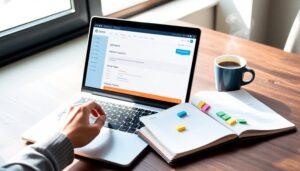Editing headers in WordPress is easier than you think. It sets the tone for your site and helps visitors navigate effortlessly. You can use the WordPress Customizer or the Full Site Editor to modify elements like colors, layout, and typography. If you're comfortable with code, you can even explore header.php or use custom CSS. Don't forget about mobile responsiveness and SEO best practices to enhance user experience. Whether you want to create a custom design or troubleshoot issues, there are plenty of resources available to guide you along the way. Keep going to explore even more tips!
Understanding the WordPress Header
The header of a WordPress site serves as the digital welcome mat, setting the tone for your visitors' experience.
Your WordPress header is the first thing they see, often containing a site logo and a navigation menu that guides their journey through your content. A well-designed header can significantly enhance user experience by making navigation more intuitive. Additionally, integrating SEO optimization plugins can improve visibility and attract more visitors to your site.
To create a great first impression, you can customize your header using the WordPress Customizer or Full Site Editor.
These tools let you adjust header options like height, background color, and logo positioning without exploring into coding.
For more advanced tweaks, you may need to investigate editing the theme files, which requires some knowledge of HTML, CSS, and PHP.
Enhancing the user experience starts right here with a well-structured header. Additionally, utilizing child themes can help you maintain the integrity of your original theme while making those customizations.
Importance of Header Customization
Customizing your header in WordPress is essential for enhancing user experience, as it guides visitors through your site seamlessly.
A well-crafted header not only boosts your brand identity but also encourages engagement and interaction. Additionally, using a lightweight design in your header can help improve overall site performance. Moreover, incorporating navigation structure elements effectively can enhance usability and direct users to key content.
Plus, when you include strategic elements like call-to-action buttons, you can greatly increase conversion rates. Additionally, personalized headers contribute to better navigation by efficiently guiding users to essential information.
Enhancing User Experience
When you tailor your website's header, you're not just making it look good; you're greatly enhancing the user experience. A well-designed header provides clear navigation, which is essential since 94% of first impressions are design-related.
When you customize the header, you can integrate elements like search boxes and social media icons, boosting accessibility and engagement. Mobile responsiveness is important too, as over 50% of web traffic comes from mobile devices.
Intuitive navigation on smaller screens improves user retention, reducing bounce rates by up to 37%. Plus, by including call-to-action buttons in your header, you can considerably drive conversions; effective CTAs can increase click-through rates by 371%.
With ideal WordPress themes, you'll create a satisfying browsing experience.
Boosting Brand Identity
Headers play an essential role in establishing your brand identity, as they're often the first element visitors notice on your website. By customizing your header with unique branding elements like your logo and navigation, you can greatly enhance brand recognition.
Studies show that consistent branding can boost recognition by up to 80%. Including social media icons and call-to-action buttons in your header can create a visually appealing layout that encourages user interaction.
A well-designed header not only improves website navigation but also fosters a user-friendly experience, leading to a 15% decrease in bounce rates. Ultimately, investing in your header design can establish trust and credibility, making visitors more likely to engage with your brand.
Increasing Conversion Rates
A well-crafted header does more than boost brand identity; it can also be a game-changer for conversion rates. By using custom headers for specific campaigns, you can incorporate clear call-to-action buttons that enhance engagement and interaction.
Optimized headers improve loading times and reduce bounce rates by up to 30%, encouraging visitors to explore more of your site. Adding promotional elements, like limited-time offers, can greatly increase click-through rates by 20%.
Research shows that engaging headers lead to a 15% higher average session duration, making users more likely to convert. Plus, including social proof, such as customer testimonials or trust badges, can boost credibility and result in a 10% increase in conversion rates.
Methods to Customize Headers

Customizing your website's header can greatly enhance its visual appeal and functionality, especially since there are several effective methods available in WordPress.
You can use the WordPress Theme Customizer to customize headers easily, modifying elements like logos, menu layouts, and header images under Appearance » Customize.
If you're using version 5.9 or later, the WordPress Full Site Editor lets you adjust layouts and styles in real-time with a block-based approach. This feature is particularly useful when working with customizable WordPress themes, allowing for greater flexibility in design. Choosing an SEO-friendly theme, such as Astra Theme, can further improve your site's visibility.
For more tailored designs, consider SeedProd Theme Builder, which allows drag-and-drop header creation.
Adding widgets can also enrich your header, while plugins like WPCode can help if your theme lacks widget support.
Finally, advanced users can edit headers with custom code in a child theme to guarantee updates don't overwrite changes. Additionally, ensuring that you choose a reliable web hosting provider can significantly impact your site's performance and security, which is crucial when customizing various elements.
Using the WordPress Customizer
When you want to make changes to your website's header, the WordPress Customizer offers a user-friendly way to do it in real-time. Access it through the Appearance menu in your WordPress dashboard.
Here, you can customize your header by modifying the site title, tagline, logo, header image, and background color, depending on your theme's options. You'll appreciate the live preview feature, allowing you to see changes before publishing. Additionally, you can utilize theme customization options to enhance your header's design and functionality. Choosing a reliable hosting provider is also crucial for ensuring that your site performs well while you make these changes.
Additionally, you can enhance your site's navigation by adding primary and secondary menus directly within the header section. Some themes even offer extra settings, like transparent headers or custom CSS fields, giving you further freedom to personalize your header appearance to fit your vision. You can also explore custom sidebar designs to create a more engaging and tailored user experience throughout your site.
Exploring the Full Site Editor
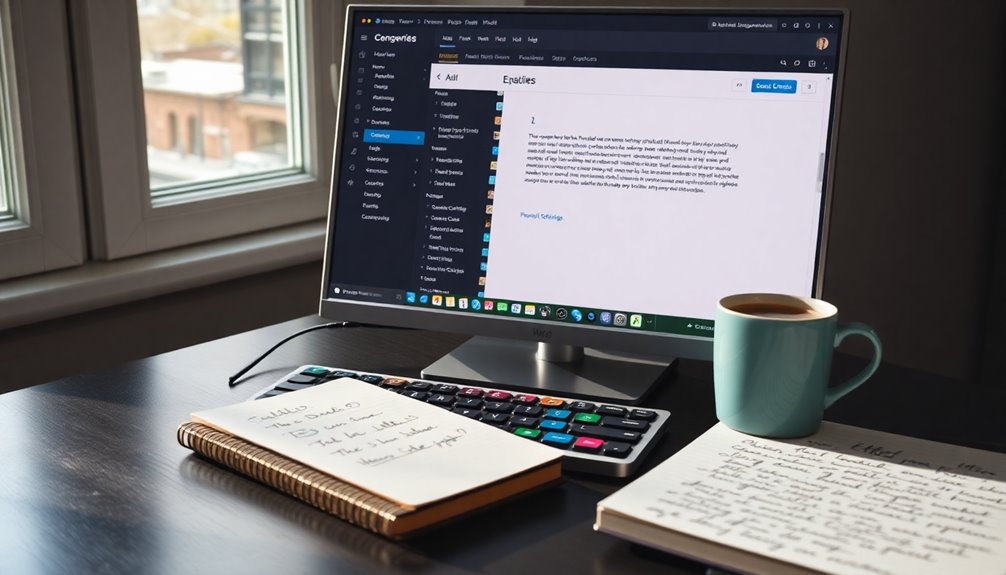
Now that you're familiar with the WordPress Customizer, let's explore the Full Site Editor (FSE).
You can easily access it by proceeding to Appearance » Editor, where you can customize your header blocks with various elements. Clean design elements contribute to a polished and professional look for your website. Plus, any changes you make are saved automatically, making it simple to publish updates on the go. Additionally, utilizing a responsive design ensures that your headers look great on all devices, enhancing user experience. Regularly updating your headers can significantly boost your site's SEO effectiveness, helping improve visibility in search engine results.
Accessing Full Site Editor
Have you ever wondered how to access the Full Site Editor in WordPress? It's simple!
Start by maneuvering to your WordPress dashboard. From there, select Appearance and click on Editor. This takes you to the interface where you can customize every part of your site.
The Full Site Editor offers a live preview, so you can see your header modifications in real time before publishing. You can create unique header designs using premade patterns and blocks, adding elements like navigation menus and logos.
Plus, the FSE supports layout adjustments and color changes, allowing you to incorporate dynamic content to enhance your header's functionality and aesthetics.
Enjoy the creative freedom the Full Site Editor brings!
Customizing Header Blocks
Once you're in the Full Site Editor, customizing header blocks becomes an intuitive process. You can access the FSE through the WordPress dashboard by steering to Appearance > Editor.
Here, you can easily modify header elements like colors, typography, and layout. The FSE allows you to add various blocks to your header, including navigation menus, site logos, and custom HTML, enabling a personalized design.
Plus, you can create multiple header templates for different pages or post types, ensuring a consistent yet dynamic look. With responsive design support, your header blocks automatically adjust for prime viewing on any device, enhancing user experience across platforms.
Immerse yourself and make your header truly yours!
Saving and Publishing Changes
Saving changes in the Full Site Editor (FSE) is straightforward and efficient. After making your header modifications, click the "Save" button in the top-right corner to keep your changes without publishing them immediately.
You can then view a real-time preview of your edits to see how they'll look on the site. When you're ready to make your changes live, select the "Publish" option.
During the editing process, if you need to revert or reapply adjustments, simply use the "Undo" and "Redo" features.
It's also crucial to refresh the editor view periodically after saving to guarantee all modifications display correctly and to avoid caching issues. This will keep your editing experience smooth and effective.
Customizing With Seedprod
When you're looking to elevate your website's design, customizing headers with SeedProd offers an intuitive solution.
With the SeedProd Theme Builder, you can easily create a custom header that suits your style. Start by directing to the Sections tab in the Design panel and select a header section template.
Using the drag-and-drop editor, you can customize your header and even add custom code for advanced functionality. Plus, you can integrate advanced blocks like countdown timers and social buttons to boost engagement.
Don't forget to set up display conditions for your custom headers by creating new theme templates and assigning priority values based on categories or specific pages. This flexibility guarantees your headers look great on any device.
Adding Widgets to Headers
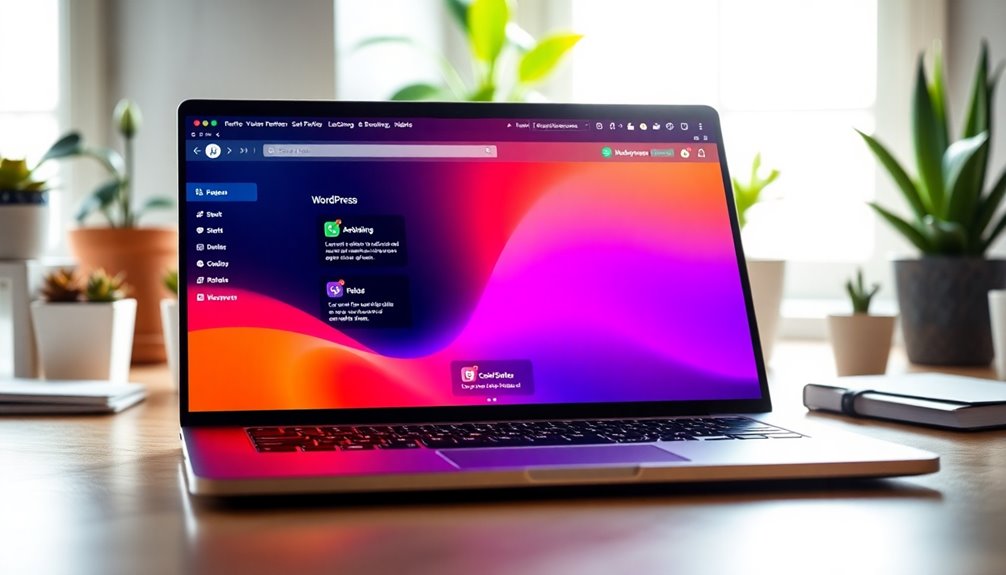
When you're looking to enhance your header, adding widgets can make a big difference.
Some themes, like Astra, already have dedicated widget areas that let you easily drag and drop elements.
If your theme doesn't support this feature, you can use plugins to create custom widget areas for more flexibility.
Widget Areas Availability
Have you ever wondered how to enhance your website's header with useful features? Many WordPress themes, like Astra, offer header widget areas, letting you easily add widgets such as social icons or search bars without coding.
If your active theme lacks built-in header widget areas, you might need to register them manually using a plugin like WPCode. To manage widget placement and visibility, utilize the WordPress Customizer or theme settings.
Adding widgets to your header can greatly boost user engagement by providing quick access to essential features like contact forms or newsletter sign-ups.
Always check the documentation of your active theme to fully understand its capabilities and limitations regarding header widget area support.
Adding Custom Widgets
Adding custom widgets to your WordPress header can greatly enhance your site's functionality and user experience. By incorporating elements like search bars, social media icons, or promotional banners, you can notably boost user engagement.
If you're using the Astra theme, you can easily utilize the Header Builder to drag and drop widgets into widget areas without adding custom code. For themes lacking header support, the WPCode plugin allows you to register new header widget areas.
Customizing your widgets can be done through the theme customizer, where you can adjust their appearance and order. Don't forget to prioritize mobile responsiveness, ensuring your widgets display well on various devices for an ideal user experience.
Incorporating Images and Videos
Incorporating images and videos into your WordPress header can greatly enhance your site's visual appeal. To effectively add Header Media, follow these steps:
- Upload a new image: Navigate to Appearance > Customize > Header Image, and select an image with a 16:9 aspect ratio for ideal display.
- Add videos: You can upload MP4 files or embed YouTube videos in the Header Media section. Don't forget to include fallback images for unsupported playback.
- Check theme's compatibility: Verify your theme supports custom header media, as not all themes accommodate video headers.
Additionally, tweaking overlay color and position settings can further enhance the visual appeal, creating a cohesive design that aligns with the rest of your site.
Advanced Custom Code Options
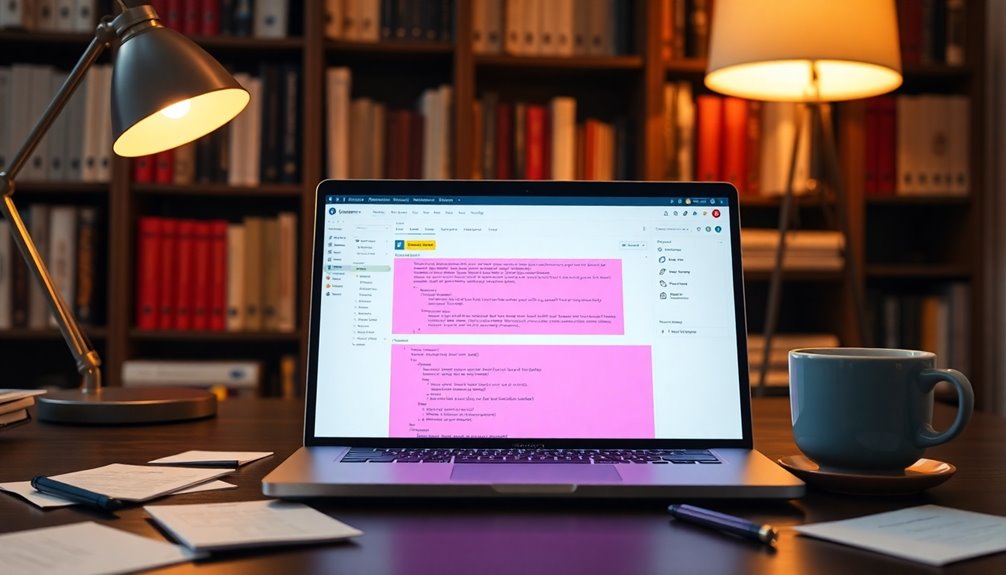
To take your WordPress header customization to the next level, diving into advanced custom code options can make a significant difference.
For advanced users, editing the header directly in the 'header.php' file of your child theme guarantees your changes won't be lost during updates. You can enhance your site by adding custom CSS in your child theme's 'style.css' file to modify styles or create a sticky header with code like 'position: fixed; top: 0; width: 100%;'.
Additionally, the 'functions.php' file is essential for registering new header widget areas or enqueuing scripts.
With custom PHP code snippets, you can dynamically display different headers based on page templates or user roles, adding depth to your site's functionality.
Troubleshooting Common Header Issues
Have you ever encountered frustrating issues with your WordPress header? You're not alone! Here are some common problems and quick fixes:
- Header Responsiveness: If your header isn't displaying well on different devices, use media queries in your CSS to guarantee elements resize properly.
- Clearing Cache: If changes aren't visible, clear your browser cache and check for any caching plugins that might hold older site versions.
- Overlapping Elements: To fix overlapping elements, inspect the CSS styles with your browser's developer tools and adjust padding or margins.
Also, verify that custom header images are uploaded correctly and check for any custom CSS affecting fonts or colors.
Troubleshooting these areas can help you achieve a polished header!
Enhancing SEO in Header

After addressing common header issues, it's time to focus on enhancing SEO within your WordPress header.
Start by using proper header tags (H1, H2, etc.) to establish a clear structure, helping search engines understand your content hierarchy. Integrate primary keywords naturally in your site title and navigation labels to improve visibility in relevant searches.
Don't forget to include optimized ALT tags for any header images; they enhance accessibility and provide context for search engines.
Implementing breadcrumbs in your header boosts user navigation and strengthens site structure, making it easier for search engines to index your pages.
Finally, maintain a clean header to enhance user experience and allow search engines to focus on essential elements, improving overall SEO performance.
Creating Multiple Header Templates
Creating multiple header templates in WordPress can greatly enhance your site's design and functionality.
To get started, follow these steps:
- Navigate to Appearance > Editor and use the Block Inserter to design custom headers for specific pages or post types.
- Utilize the SeedProd Theme Builder or the Full Site Editor to customize multiple header templates in real-time, ensuring you choose layouts and styles that suit your needs.
- Assign display conditions to each header template, allowing for unique headers based on categories, tags, or individual pages.
Always check for theme compatibility, as some themes support multiple header templates natively while others may require plugins or custom code.
This flexibility empowers you to create a more tailored user experience.
Engaging With the WordPress Community
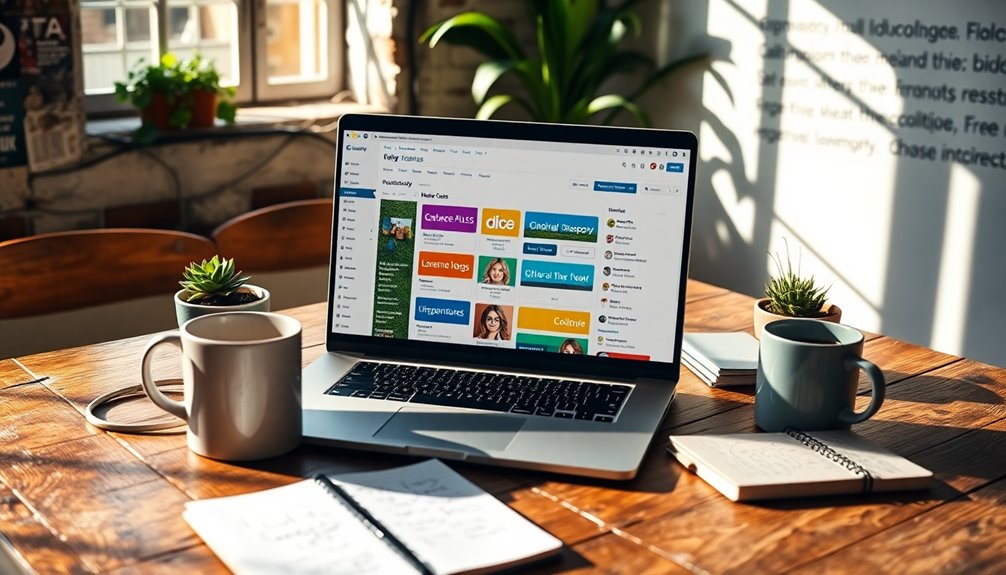
Engaging with the WordPress community not only enhances your skills but also opens doors to a wealth of resources and support.
By diving into forums like the WordPress Support Forum, you can ask questions and get advice on header customization from experienced developers and fellow users.
The WPBeginner community offers valuable tutorials and insights, perfect for beginners looking to improve their site's headers.
Participating in WordPress Meetups and WordCamps allows you to connect with other enthusiasts, fostering collaboration on best practices for header design.
Additionally, following prominent WordPress blogs and social media accounts keeps you updated on the latest trends and tools, ensuring your header customization efforts are both effective and current.
Conclusion
As you wrap up your journey through WordPress header customization, think of your header as the welcoming smile of your website. Just like a smile invites conversation, a well-crafted header beckons visitors to explore more. By implementing the techniques you've learned, you're not just creating a visual appeal; you're forging connections. Embrace the community, seek inspiration, and remember: your header is a canvas, waiting for your unique touch to transform it into a masterpiece.