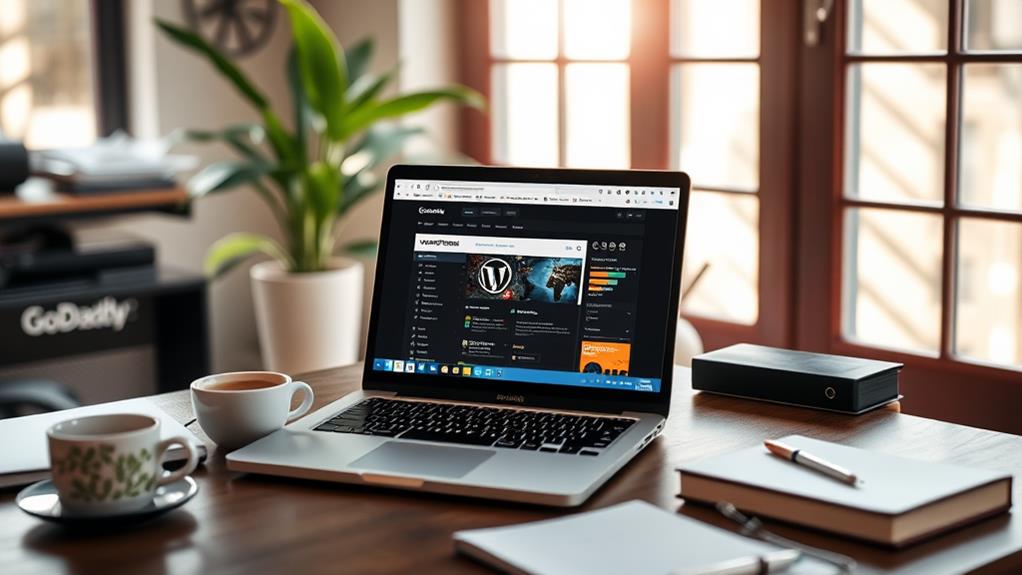Using WordPress on GoDaddy is a breeze, whether you're starting a blog or an online store. First, choose a domain and select a suitable hosting package. Next, install WordPress effortlessly using GoDaddy's automatic installation or via cPanel. Once installed, customize your website by selecting themes and enhancing functionality with plugins. Navigate your site through the dashboard, creating posts and pages easily. Don't forget to optimize permalinks for better SEO visibility and regularly update everything for security. With these steps, you're on your way to building a successful site, and there's so much more you can explore!
Understanding WordPress
When you immerse yourself in the world of website creation, you'll quickly realize that WordPress is a powerful ally. As one of the most popular content management systems, it powers about 43% of all websites globally. This platform is designed to be user-friendly, which means you don't need coding skills to start building a WordPress website.
With options for blogs, business sites, portfolios, and e-commerce stores, WordPress offers incredible flexibility. Additionally, leveraging reliable hosting providers can greatly enhance your website's performance and security.
When using GoDaddy, you can install WordPress directly, making the setup process seamless. You'll also have access to Managed WordPress Hosting, ensuring your site runs smoothly. With a variety of free themes available, you can easily find a design that fits your vision.
Plus, WordPress provides extensive customization options through plugins, allowing you to enhance your site's functionality. Don't forget your admin username, as it's essential for managing your website efficiently.
The robust community surrounding WordPress means you'll have plenty of resources and support as you navigate your website design journey. With these tools at your disposal, you'll be well-equipped to create a professional online presence.
Choosing Domain and Hosting
Choosing the right domain and hosting is essential for your WordPress website's success. Start by visiting GoDaddy.com and select the "Hosting & SSL" option under Web Hosting. Here, you'll choose a hosting package that fits your needs, guaranteeing that it's optimized for WordPress.
For instance, the economy plan is perfect for a single site, while the deluxe plan supports multiple sites, with the option to upgrade later.
When picking a domain name, make sure it reflects your website's purpose or brand, as it serves as the unique address for users. A good choice of hosting can enhance your site's performance, especially if you opt for a Linux hosting plan with cPanel for greater customization and ease of management, which is ideal for WordPress installations.
Before finalizing your purchase, remember to:
- Select a suitable hosting package.
- Choose a memorable domain name.
- Opt for a free domain name included with new accounts.
- Review your cart to confirm all items are correct.
This careful selection process guarantees you lay a solid foundation for your WordPress site on GoDaddy.
Installing WordPress
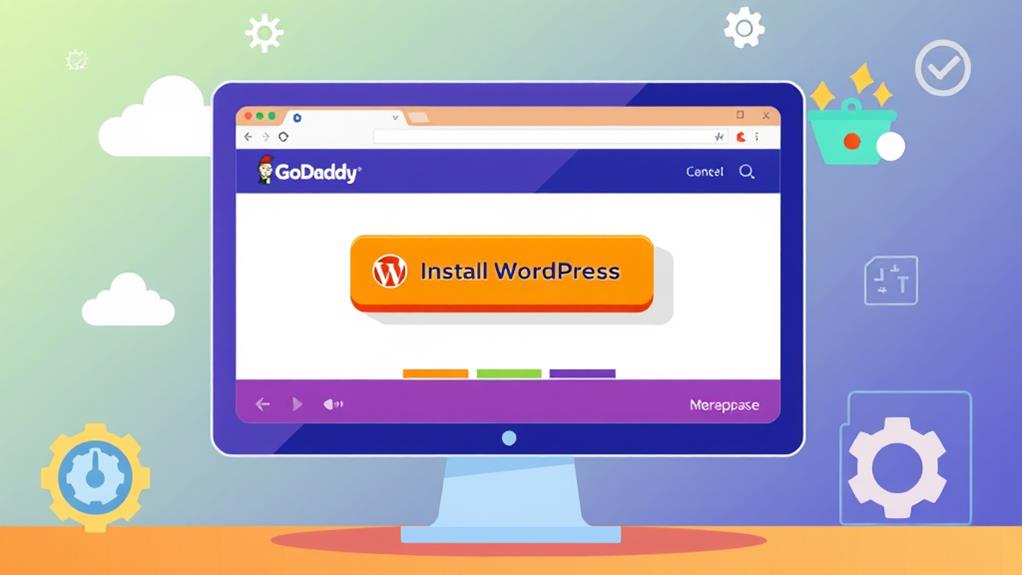
When you're ready to install WordPress on GoDaddy, you'll start by signing in to your account and accessing your hosting plan.
To begin the process, you'll need to download WordPress package and prepare to upload it.
From there, you can choose between a simple setup or a manual installation through cPanel.
Getting your initial settings configured correctly is key to ensuring your site runs smoothly from the start.
Installation Process Overview
Installing WordPress on GoDaddy can be done in just a few simple steps. First, sign in to your GoDaddy account and navigate to "My Products." Click "Set up" next to your hosting plan to start the installation process.
You have two options: use the automatic installation feature by entering your desired domain name and selecting a data center, or opt for manual installation via cPanel.
If you choose manual installation, here's what to do:
- Access cPanel and locate the WordPress application under "Web Applications."
- Click on "+ Install this application."
- Create a strong username and password for your WordPress login.
- Follow the prompts to complete the installation.
After installing WordPress, it's essential to enhance your site's functionality by installing necessary plugins and customizing a theme to fit your needs.
Don't forget to focus on regular maintenance, like regularly updating WordPress, themes, and plugins. This guarantees your site remains secure and performs well, so keep these steps in mind as you begin your WordPress journey!
Configuring Initial Settings
Configuring the initial settings of your newly installed WordPress site is vital for creating a user-friendly and optimized experience. After you install WordPress via your GoDaddy Managed WordPress Hosting account, it's time to immerse yourself in the hosting control panel to configure initial settings.
Start by customizing your permalinks; setting them to SEO-friendly URLs enhances your site's visibility on search engines.
Next, adjust your reading preferences to align with your audience's needs. For example, you might want to showcase your latest posts or set a static page as your homepage.
Don't forget to create a strong username and password during the installation process, ensuring your site's security.
Regular updates are important. Make it a habit to check for updates for WordPress, themes, and plugins regularly. This keeps your site secure and performing at its best.
Additionally, explore various themes and plugins to customize settings further and improve user experience. These steps will help you create a polished and functional site that meets your audience's expectations and goals.
Navigating the Dashboard
Once you log into your WordPress dashboard at yourdomainname/wp-admin, you'll find everything you need to manage your site's content.
The dashboard offers tools for creating and organizing posts, pages, and media, making content management straightforward.
Additionally, you can enhance your site's visibility with SEO optimization plugins that help improve search rankings.
You can also access customization options and important settings to enhance your site's appearance and functionality.
Dashboard Overview
Maneuvering the WordPress dashboard is essential for efficiently managing your website. This central control panel, accessible via yourdomainname/wp-admin, offers various tools to help you organize and enhance your site. The dashboard is your go-to place for creating content, customizing your theme, and adjusting site preferences.
Here are some key features to explore:
- Posts and Pages: Use Posts for dynamic updates and Pages for static content.
- Theme Customization: Adjust your site's look without needing coding skills.
- Site Preferences: Configure settings like site title, time zone, and permalink structure for SEO-friendly URLs.
- Dashboard Widgets: Get insights into site performance and statistics to inform your content strategy.
With GoDaddy hosting, you can easily navigate these tools to enhance your site.
By familiarizing yourself with the WordPress dashboard, you'll be better equipped to manage your website effectively, track performance, and create a cohesive content strategy that resonates with your audience.
Immerse yourself and start exploring all the possibilities!
Content Management Tools
Maneuvering the content management tools in your WordPress dashboard is essential for keeping your website organized and efficient. Access your dashboard by visiting yourdomainname/wp-admin after you install WordPress through your hosting and domain provider.
Here, you can easily add content to your WordPress site using the "Posts" section for dynamic updates or the "Pages" section for static information.
The Appearance menu is your go-to for customizing themes, managing menus, and configuring widgets. This directly impacts the look and functionality of your site. You can make your website visually appealing while ensuring that navigation is user-friendly.
Don't forget the Settings tab, where you can adjust important configurations such as homepage settings, time zone, and permalink structures to improve SEO.
Regularly updating your themes and plugins is vital for maintaining security and performance, all of which can be done directly from the dashboard.
Configuring Permalinks

Configuring permalinks is an essential step in optimizing your WordPress site for both search engines and users. Properly set permalinks guarantee that your content is easily accessible and indexed, enhancing your website's SEO performance.
To configure permalinks, navigate to your dashboard, click on the "Settings" category, and then select "Permalinks." Here, choose the "Post Name" structure for SEO-friendly URLs, which makes your links more descriptive and user-friendly compared to the default permalink structure.
Additionally, using SEO-friendly permalinks can improve click-through rates by making your links more appealing to users, as highlighted in SEO Plugins and Tools.
After you've made your selections, remember to:
- Update your .htaccess file if required for proper URL management.
- Regularly review your permalink settings after any theme or plugin changes.
- Watch for broken links that could arise from permalink adjustments.
- Confirm that your permanent URLs remain consistent to maintain SEO integrity.
Selecting Themes
Selecting the right theme for your WordPress site can dramatically enhance its design and user experience. With thousands of free and premium WordPress themes available, you can find options tailored to fit your site's purpose and audience, including highly customizable themes like Astra and Divi, which offer extensive design options.
When selecting themes, prioritize features like responsive design to guarantee your website looks stunning on all devices. A stable theme will also help minimize performance issues down the line.
Once you've chosen a theme, you can easily customize it through the Appearance menu in your WordPress dashboard. This lets you modify colors, fonts, layouts, and more without needing any coding skills. It's a great way to give your site a unique look that reflects your brand.
Don't forget to regularly update your theme! Keeping your theme up to date is vital for maintaining security and performance. Outdated themes can expose your site to vulnerabilities, so make it a habit to check for updates frequently.
Creating Content
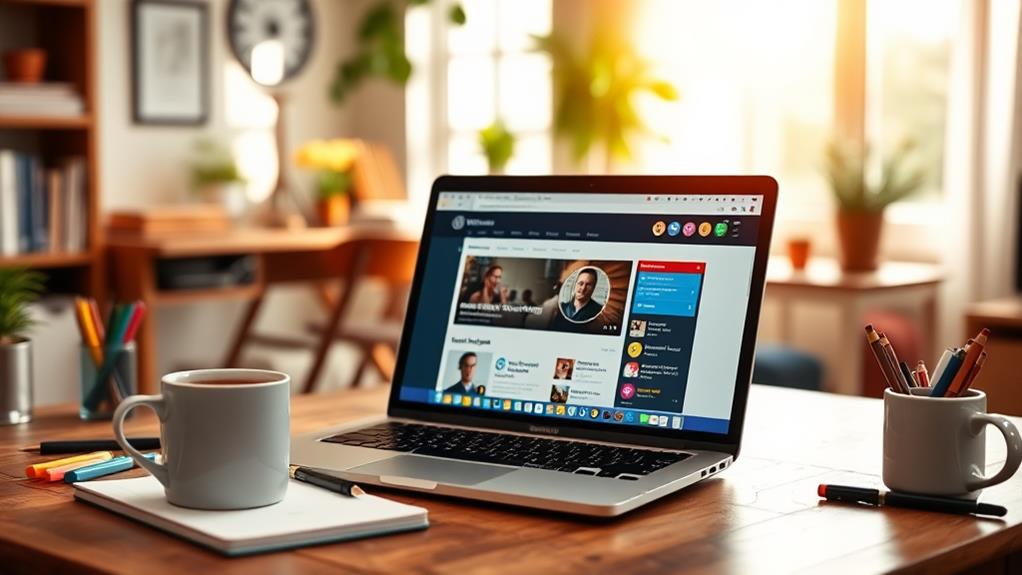
Once you've settled on a theme, it's time to focus on creating content that resonates with your audience. You'll want to make the most of the Gutenberg editor, which allows you to create a WordPress site easily by using a block-based approach. This means you can add text, images, videos, and other media seamlessly to your posts and pages.
To enhance your website's functionality and SEO optimization, consider using effective SEO tools that can help drive more traffic.
When you're adding content, remember:
- Posts are ideal for dynamic content like blogs.
- Pages should be used for static content such as your about or contact information.
- Incorporate featured images to enhance visibility and engagement.
- Drafts can be saved, allowing you to revise before publishing.
Also, don't overlook the power of SEO strategies. By optimizing meta descriptions and using relevant keywords, you can improve your site's search engine rankings, driving more traffic to your content.
Focus on creating compelling posts on the home page, and guarantee your static content is informative. By following these steps, you're well on your way to building your first WordPress site that captures and retains your audience's attention.
Enhancing With Plugins
Plugins can greatly enhance your WordPress site, adding functionality that goes beyond the basics. With over 58,000 options in the WordPress Plugin Directory, you can easily find plugins that suit your needs, whether it's for SEO optimization, security enhancements, or e-commerce capabilities.
For instance, using Yoast SEO can boost your search visibility, while Sucuri Security protects your site from malware threats. Additionally, implementing a reliable backup solution is vital for safeguarding your site against data loss and security breaches, as highlighted in the importance of backup plugins.
If you're looking to set up an online store, WooCommerce is the go-to plugin that simplifies the process.
Installing plugins is generally easy, requiring no coding skills, making them accessible for everyone. Just a few clicks and you'll have enhanced features on your WordPress website.
However, it's essential to keep your plugins updated regularly. Outdated plugins can pose security risks and negatively impact your site performance, so make it a habit to check for updates.
Managing and Maintaining
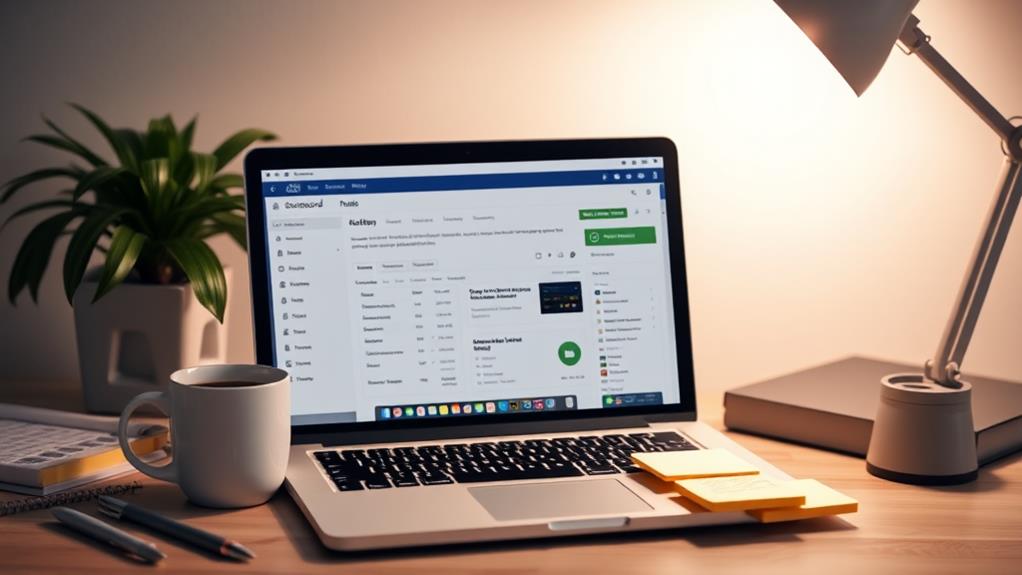
Maintaining a WordPress site goes hand in hand with enhancing it through plugins. To effectively manage and maintain your site, you need to focus on several key areas that guarantee peak performance and security.
Regular backups are essential, as they protect your data from potential loss due to hacking, corruption, or accidental deletions; this is especially important for high-traffic websites that require regular backups.
- Regularly update your WordPress core, themes, and plugins to protect against vulnerabilities.
- Create regular backups of your website to safeguard against data loss; consider using GoDaddy's automated backup solutions.
- Enhance your site's speed by using caching plugins like W3 Total Cache and checking for broken links.
- Engage with your audience through consistent content updates and utilize SEO plugins like Yoast SEO to boost your search engine visibility.
Conclusion
Now that you've journeyed through the world of WordPress on GoDaddy, picture your website blossoming like a vibrant garden. Each post and page is a colorful flower, attracting visitors and sparking conversations. As you nurture your online space with updates and plugins, watch it thrive under your care. Embrace the excitement of creativity and connection, and remember, your digital garden is just a click away from growing into something truly extraordinary. Happy blogging!