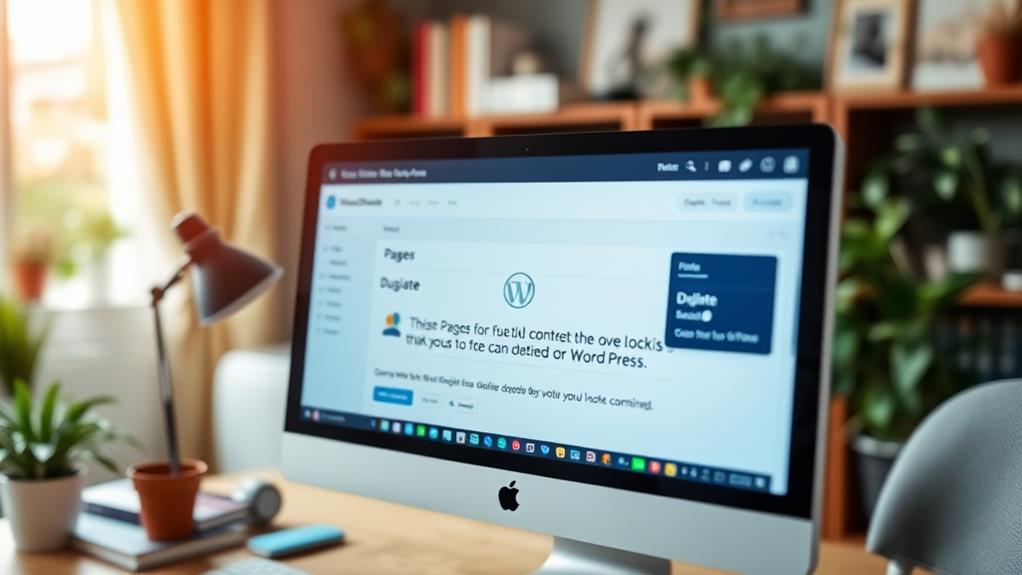To duplicate a page in WordPress, you can use plugins like Yoast Duplicate Post or Duplicate Page. First, install the chosen plugin from your dashboard. Once activated, navigate to the Pages section, where you'll see a new option for duplication. Click it to create a copy of your page instantly. You can then edit the duplicated page's content without affecting the original. Remember to update the permalink and customize the title for SEO benefits. If you're looking for detailed methods or tips, there's plenty more to explore that can enhance your WordPress experience.
Understanding Page Duplication
Understanding page duplication in WordPress is vital for anyone looking to enhance their website's content management. When you duplicate a WordPress page, you create a copy of an existing page or post, allowing you to make changes without affecting the original content. This process is invaluable for content optimization, as it enables you to refresh or repurpose existing material while maintaining the original layout and settings.
Additionally, using a reliable backup plugin guarantees that your original content is protected, allowing for safe experimentation with duplications and modifications. Regular backups safeguard against unforeseen issues and data loss, providing peace of mind.
Utilizing a cloning plugin like Yoast Duplicate Post simplifies the duplication process. With this tool, you can easily create a new post or draft from an original page or post, including custom post types. This feature is particularly beneficial for streamlining workflows, especially during A/B testing or when developing templates for future projects.
However, it's imperative to verify that your duplicated content is unique. Duplicate content can negatively impact your SEO rankings if search engines identify identical content across multiple pages. By carefully editing your duplicated pages, you can retain the benefits of the original while enhancing your site's overall effectiveness.
Embrace page duplication as a strategic tool in your WordPress arsenal to optimize your content efficiently.
Reasons to Duplicate Pages
Duplicating pages in WordPress offers numerous advantages that can greatly enhance your website's functionality and user experience.
By implementing effective keyword research and optimization, you can guarantee that duplicated pages target relevant terms, making them more effective for your audience.
Here are three key reasons why you should consider it:
- Save Time in the Design Process: By duplicating pages, you create templates that can be quickly modified. This is especially useful for large websites where designing from scratch can be time-consuming.
- A/B Testing: You can easily test different designs or content strategies without altering your original page. This allows you to make informed decisions based on the performance of each version, helping you optimize your site efficiently.
- Efficient Collaboration: Duplicating successful pages enables collaborating team members to work on similar layouts or ideas without starting from zero. This fosters creativity and guarantees valuable insights can be repurposed efficiently.
While duplicating pages can be incredibly beneficial, it's important to manage duplicate content carefully.
Excessive identical content can negatively impact your SEO rankings, leading to penalties from search engines.
Using a WordPress Plugin
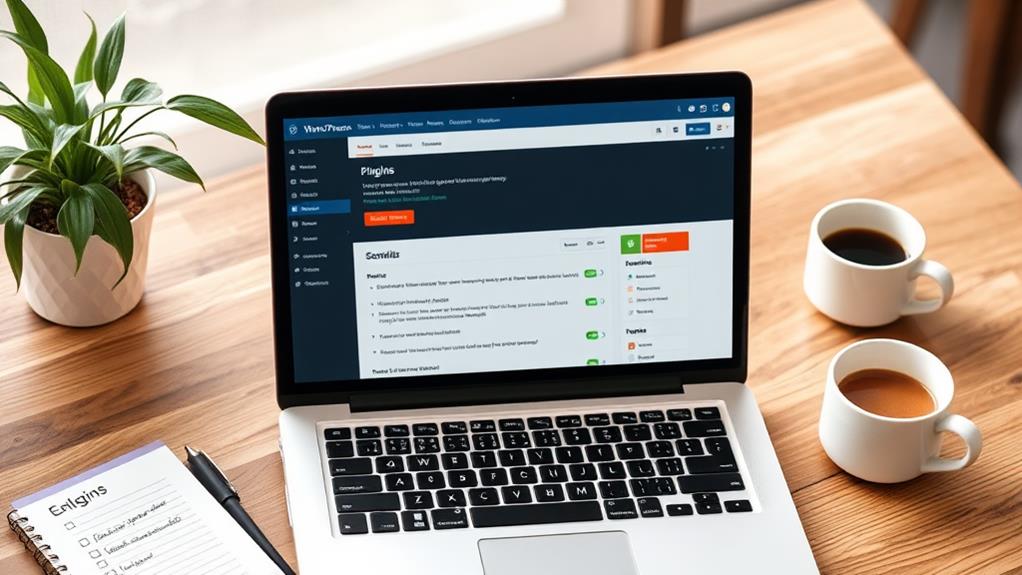
If you're looking to duplicate pages easily, using a WordPress plugin is a great choice.
Not only do these plugins simplify the duplication process, but they also provide features like efficient data protection for your site during this operation.
Start by installing and activating a popular duplication plugin like Duplicate Post or Duplicate Page and Post from your dashboard.
Once you've got it set up, you'll find cloning options right where you need them in the Posts or Pages section.
Popular Duplication Plugins
Many WordPress users find that utilizing popular duplication plugins can greatly simplify their content management tasks.
These plugins integrate seamlessly into the WordPress dashboard, allowing you to quickly clone a page or post without hassle.
Here are three top plugins you might consider:
- Yoast Duplicate Post: This powerful duplicate page plugin lets you create a clone or new draft while keeping the original content intact. It's perfect for experimenting without affecting your live site.
- Duplicate Page: With over 1 million active installations, this lightweight plugin streamlines the process of duplicating pages and posts. It guarantees minimal impact on your site's performance, making it a reliable choice.
- Post Duplicator: Offering one-click duplication functionality, this plugin simplifies your content management workflow. You can customize page status options and easily manage what elements to copy.
These plugins often include features like title prefixing or suffixing and bulk duplication options, enhancing your user experience.
Installation and Activation Steps
To easily duplicate a page in WordPress, you'll first need to install and activate a duplication plugin from your dashboard.
Start by heading to the Plugins section in your WordPress dashboard, then click on "Add New." Here, you can search for popular plugins like "Duplicate Page" or "Yoast Duplicate Post."
After you find your preferred plugin, click "Install Now," followed by "Activate" to enable its functionality on your site.
Once activated, you'll notice a new option to "Duplicate" or "Clone" under each page or post in the All Pages or All Posts section of your dashboard. This feature simplifies the process of creating copies of your content.
Many plugins also offer additional customization options in their settings. You can configure how cloned titles appear, such as adding prefixes or suffixes for easy identification.
It's also important to check the plugin settings to manage user permissions, ensuring that only authorized users can duplicate content.
Popular Duplicate Plugins
Duplicating pages in WordPress can be a breeze with the right plugins at your disposal.
These tools not only simplify the cloning process but also enhance your overall content management experience by streamlining workflows.
Here are some popular options that will help you efficiently clone content while preserving metadata and settings:
- Yoast Duplicate Post: This highly recommended plugin allows you to clone content effortlessly. It guarantees that all metadata is preserved, making it a top choice for many users.
- Duplicate Page and Post: A lightweight, user-friendly plugin perfect for efficiency-focused users. It quickly creates drafts with the same name as the original, streamlining your workflow.
- Post Duplicator: This versatile option offers one-click duplication, enabling you to customize the status of your duplicates. It's great for managing various content types with ease.
These plugins not only support bulk duplication but also enhance your content management experience.
For example, the Duplicate Page plugin boasts over 1 million active installations, proving its popularity and effectiveness.
With these tools, you'll find duplicating pages and posts in WordPress easier than ever!
Duplicating With Divi Builder
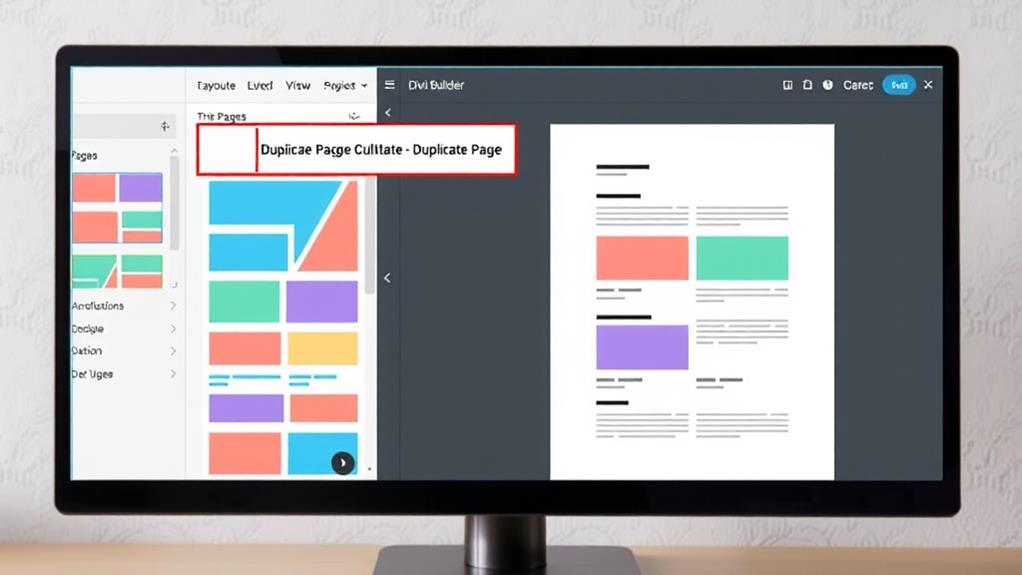
When you're using Divi Builder, accessing your layouts is a breeze through the "Insert Layout" menu.
Utilizing tools like VaultPress Backup guarantees that your custom designs are protected, allowing you to focus on your creative process.
You can also save your custom templates in the Divi Library, making it easy to reuse your favorite designs.
This way, duplicating your pages becomes a quick and efficient process, keeping your workflow smooth.
Accessing Divi Layouts
Accessing Divi layouts is a straightforward process that can save you a lot of time when building new pages.
To efficiently duplicate a page using the Divi Builder, just follow these simple steps:
- Enable Divi Builder: Access the existing page through your WordPress Dashboard and click on the "Enable Divi Builder" button.
- Save to Library: Once in the Divi Builder, click the "Save to Library" icon. This allows you to save the layout for future use without starting from scratch.
- Insert Layout: Create a new page and select the "Insert Layout" option from the Divi Builder menu. This lets you choose the saved layout you just created.
Additionally, Divi Cloud offers centralized management of your layouts, making it easier to access and use your saved designs across multiple sites.
By following these steps, you'll be able to duplicate a page effortlessly, ensuring your workflow remains smooth and efficient.
With these tools at your disposal, accessing Divi layouts will enhance your page-building experience in WordPress.
Saving Custom Templates
With the Divi Builder, saving custom templates makes it easy to replicate your favorite layouts for future projects. After creating a custom page that you love, simply click on the "Save to Library" option.
This action allows you to access saved templates whenever you need them, streamlining your workflow. You can also categorize your designs in the Divi Library, which is perfect for organizing designs and finding specific layouts quickly.
If you manage multiple websites, Divi Cloud offers centralized management, enabling you to access your saved templates across all of them. This feature is especially useful if you frequently duplicate a WordPress post or use similar layouts for different sites.
Plus, Divi's extensive library includes over a thousand pre-made layouts that you can easily duplicate and customize to fit your unique design needs.
Manual Duplication Methods
Duplicating a page in WordPress can be a straightforward process when you follow a few simple steps.
Using a manual method allows you to easily copy content and create a new post in just a few clicks. To guarantee a smooth duplication process, it's also important to familiarize yourself with the various aspects of the WordPress Dashboard for better navigation and management.
Here's how you can do it:
- Log into your Dashboard: Start by selecting the page you want to duplicate. Make sure "Page" is selected in the right sidebar.
- Copy the Content: Click on the three stacked dots in the editor and choose "Copy all blocks" to copy the entire content of the page.
- Create a New Post: Navigate to "View Posts" and select "Add New Post." Here, you'll paste the copied content using right-click or the keyboard shortcut Ctrl + V.
For best results, consider switching to HTML mode while pasting. This helps retain any special code formatting that might be lost in the visual editor.
Once you've pasted and made any necessary edits, you're ready to publish your new page.
Editing Duplicated Pages
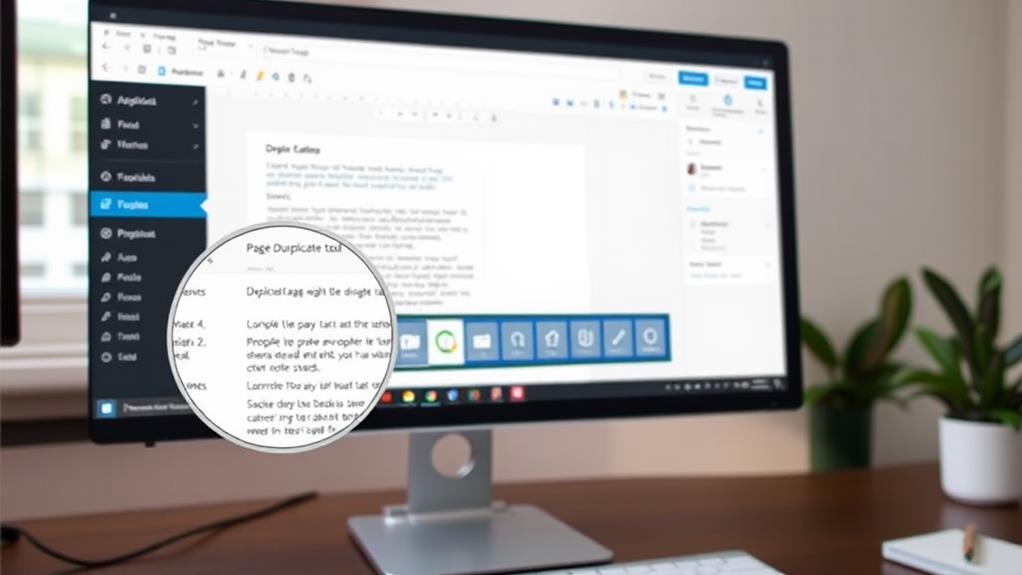
Editing your duplicated pages in WordPress opens up a world of possibilities for creativity and optimization. When you duplicate a post, you create a new draft that allows you to make edits without altering the original content. This flexibility is perfect for experimenting with different layouts and designs.
Additionally, having a solid backup strategy guarantees that you can revert to previous versions if needed, which is essential for maintaining website integrity and availability during your editing process regular backups.
Using the WordPress block editor, you can easily modify text, images, and other media to suit your needs. Remember to update the permalink of the duplicated page to guarantee unique web addresses for both pages, avoiding any conflicts.
As you edit, keep SEO in mind—make sure the title, meta description, and headings are unique to prevent any negative effects on your search rankings. This content optimization guarantees that your duplicated page stands out and serves its purpose effectively.
Once you're satisfied with your changes, it's time to publish the duplicated page. Before going live, double-check that all edits are correct and align with your objectives.
This careful approach not only enhances your website's appeal but also improves its performance in search engines. Happy editing!
SEO Considerations for Duplicates
When you duplicate a page in WordPress, you need to be mindful of SEO implications.
Duplicate content can hurt your rankings, so it's crucial to make each page unique.
Additionally, make certain that you regularly update your themes and plugins to avoid vulnerabilities that could affect your site's performance common entry points for cyber threats.
Managing these duplicates effectively guarantees your site remains visible and valuable to both users and search engines.
Duplicate Content Impact
Duplicate content can greatly impact your website's SEO rankings, as search engines often penalize sites with identical pages.
When you have multiple duplicate pages, it can confuse search engines and dilute your page authority.
To avoid these pitfalls, consider the following:
- Implement canonical tags – Use canonical tags on duplicate pages to indicate the preferred version to search engines. This helps consolidate SEO authority and prevents penalties.
- Maintain unique content – Always aim for original content across your pages. Search engines prioritize unique content for indexing and ranking, which can considerably boost your visibility in search results.
- Conduct regular audits – Regularly review your website content to identify and resolve any duplicate content issues. This proactive approach can improve your overall site performance and search engine rankings.
Managing Duplicate Pages
How can you effectively manage duplicate pages on your WordPress site to safeguard your SEO?
First, understand that duplicate content can harm your SEO rankings. Search engines may penalize your site for having identical pages, which can lead to lower visibility in search results. To avoid potential issues, guarantee that each duplicated page features unique content that adds value to your audience.
One effective strategy is to utilize canonical tags on your duplicate pages. These tags signal to search engines which version of the content should be prioritized, helping to reduce the risk of duplicate content penalties.
Regular website audits are also essential; they help you identify and resolve any duplicate pages before they negatively impact your site authority and rankings.
Lastly, always remember that maintaining unique content across your WordPress pages is vital. By actively managing duplicates and keeping your content fresh, you'll improve your site's SEO and enhance its performance in search results.
Take these steps seriously to protect your site's integrity and guarantee your hard work pays off in the long run.
Resources for WordPress Users
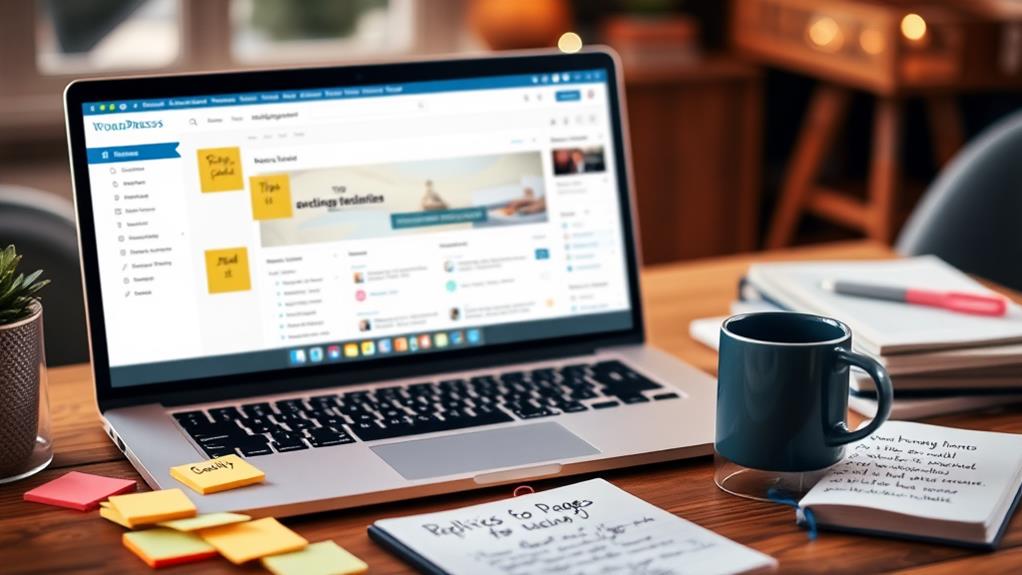
As a WordPress user, tapping into the right resources can greatly enhance your website management skills. WP Engine offers a variety of tools and information that can help you navigate your WordPress Dashboard efficiently.
Utilizing secure backup solutions is vital for maintaining your site's integrity and protection against data loss. Here are three essential resources for WordPress users:
1. Ultimate Guide to WordPress Plugins: This guide dives deep into optimizing your WordPress website with plugins, ensuring you can successfully clone pages and create content without hassle.
Additionally, you can explore the best secure backup plugins to protect your valuable data.
2. Regular Tutorials and Articles: WP Engine provides ongoing tutorials that simplify the process of page cloning, making it easier for you to understand and utilize the platform's capabilities.
3. Community Support: Joining WP Engine's community of over 1.5 million websites allows you to connect with other users, share knowledge, and learn best practices, including effective strategies for copying and pasting content.
These resources empower you to manage your WordPress website confidently.
By leveraging WP Engine's focus on privacy and data protection, you can also stay compliant while enhancing your skills.
Don't overlook the value of these tools as you continue to grow as a WordPress user!
Community Feedback and Support
Engaging with community feedback and support can greatly enhance your experience with page duplication in WordPress. You'll quickly discover that many users express frustration over the removal of certain cloning functionalities in popular plugins like Divi, which impacts workflow efficiency.
Furthermore, utilizing top backup plugins can guarantee that your pages are secure during the duplication process. By participating in forums, you can learn about alternative methods for duplicating pages, such as using custom templates or the Yoast Duplicate Post plugin.
Peer support is invaluable when troubleshooting common issues related to duplication. You'll find that discussions often revolve around plugins settings and how to optimize them for better results.
Additionally, many users appreciate the availability of video tutorials that clarify duplication techniques, making it easier to implement effective solutions.
It's also essential to stay engaged with plugin developers, as their responsive support can greatly enhance your experience with page duplication features. By sharing your insights and asking questions, you contribute to a collaborative environment that fosters growth and understanding.
Conclusion
Duplicating a page in WordPress is as easy as pie, and it can save you loads of time! With just a few clicks, you can create a clone of your page and release your creativity like never before. Whether you're using a plugin or the Divi Builder, you'll wonder how you ever managed without it! So go ahead, duplicate away, and watch your website transform into a dazzling masterpiece that'll leave your visitors speechless!