Migrating your WordPress site to a new host is straightforward. First, back up all your website files and databases to avoid data loss. Next, choose a migration plugin like Duplicator or All-in-One WP Migration for an easier process. Export your site data, then connect to your old host via FTP to download your files and upload them to the new host. You'll need to create a new database and update your wp-config.php file. Finally, update your DNS settings to point to the new host. Stick with us; there's plenty more valuable info ahead to guarantee smooth migration!
Reasons for Migration
When considering a migration, there are several compelling reasons that might push you to make the switch. One of the main factors is the rising costs from your current hosting provider. You might find more affordable options that fit your budget better.
Improved performance is another key motivator; slow loading times can frustrate users and drive traffic away. By migrating your WordPress site, you can enhance the overall user experience. Utilizing performance optimization techniques can significantly reduce loading times and improve site responsiveness, especially when employing caching solutions that enhance site speed.
Customer support plays a vital role, too. If you're struggling to receive timely assistance for technical issues, seeking a host with better customer support can make a significant difference.
Additionally, you may desire additional features that your current host doesn't provide, such as advanced security measures or tools for site management.
Scalability is essential for growing websites, so if you anticipate an increase in traffic, migrating to a host that offers reliable hosting and resources tailored to your needs is important. Furthermore, selecting a host that provides managed WordPress hosting can enhance performance and security, ensuring your site runs smoothly.
Together, these reasons create a strong case for migrating your WordPress site, allowing you to improve performance, enhance security, and ultimately grow your online presence.
Backup Process
Before you start the migration, you can't underestimate the importance of backing up your WordPress site.
Make sure you verify your backups to guarantee everything is intact and accessible, from your database to your files. Regular backups serve as a proactive defense mechanism against unexpected incidents that could jeopardize your site's data. Using a trusted backup plugin, like UpdraftPlus, can simplify this process significantly.
Keeping multiple copies in different locations adds an extra layer of security against potential data loss. Additionally, aligning your backup frequency with website update frequency ensures that your data is consistently protected and minimizes the risk of loss during the migration process.
Importance of Backups
Backing up your website is essential for a smooth migration process. It helps prevent data loss by guaranteeing all your files and databases are protected before you initiate the transfer.
To effectively back up your website, follow these steps:
- Create a complete backup: Use tools like cPanel or phpMyAdmin for database backups. Don't forget to download all your website files via FTP or your hosting control panel.
- Maintain multiple backup copies: Store your backup files in different locations to enhance security. This way, you'll have additional recovery options in case of a failure.
- Verify the integrity of your backups: Before proceeding with migration, check that your backup files are complete and functional. This guarantees you can restore if needed after the migration.
Backup Verification Methods
To guarantee your backups are reliable, verifying their integrity is essential. Start by checking the size of your backup files and comparing them to the original files to confirm completeness. This step helps identify if any data is missing.
Next, utilize tools like cPanel or phpMyAdmin to create a SQL dump of your database. Make sure you can open this file to confirm it contains the expected data.
Then, download all your website files via FTP. Check that the total number of files and folders matches the original site structure, confirming nothing was left behind.
It's also wise to maintain multiple backup copies stored in different locations, such as cloud storage and a local drive, to safeguard against data loss during migration.
Lastly, regularly schedule backups to confirm you have up-to-date versions of your website, especially before making significant changes or migrations.
Migration Steps
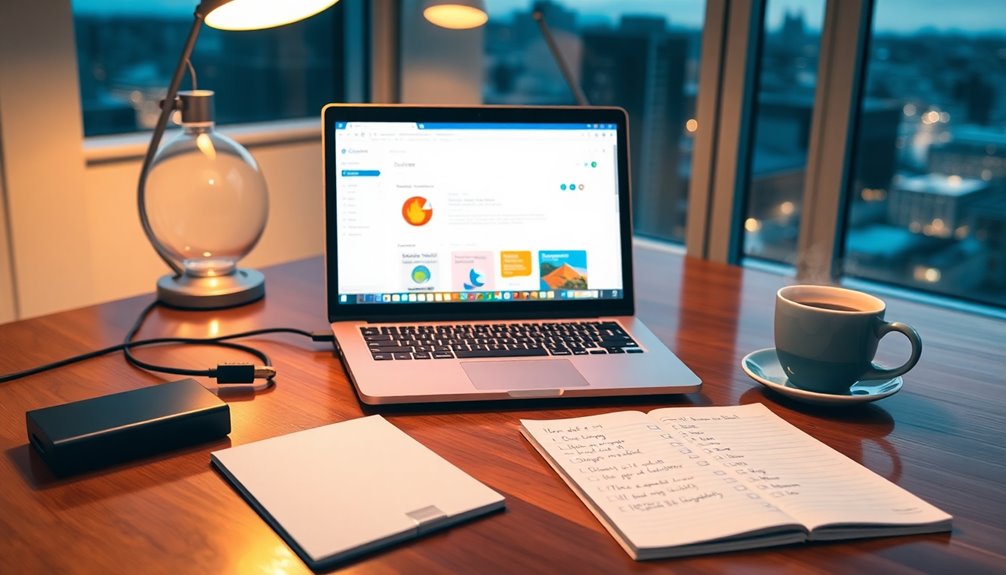
To kick off your migration process, you'll need to install the All-in-One WP Migration plugin on your old site.
Once it's set up, export your website data to a .wpress file, which you'll use to import everything into your new host. Additionally, it's important to have a reliable backup strategy in place to ensure your data is protected during the migration process. Utilizing plugins like UpdraftPlus can provide you with automated backups and cloud storage integration, enhancing your data security. Regular backups serve as a safety net for your site, protecting against data loss during this transition.
With the data ready, you're on your way to a seamless shift!
Install Migration Plugin
A solid first step in migrating your WordPress site involves installing a reliable migration plugin like All-in-One WP Migration or Duplicator.
This plugin simplifies the entire WordPress site migration process, making it easier to transfer your files and database to a new hosting provider.
Follow these simple steps to install the migration plugin:
- Install the Plugin: Go to your existing WordPress dashboard, navigate to Plugins, and choose "Add New." Search for either All-in-One WP Migration or Duplicator and click "Install Now," then activate it.
- Create a Backup of Your Site: After activating the plugin, follow the on-screen instructions to generate a backup of your site. This usually involves creating an export file, which packages all your data into one convenient format.
- Download the Backup File: Once the export is complete, download the backup file to your local machine. Confirm you have this secure copy before moving on to the next steps.
With these steps, you're well on your way to successfully migrate your WordPress site to your new host!
Import Data Successfully
How can you guarantee a smooth data import during your WordPress migration? To import data successfully, start by installing the All-in-One WP Migration plugin on your new WordPress installation.
Once you've exported your website data from the old site as a .wpress file, you can proceed to upload this file using the plugin's import feature on your new host.
Make certain all necessary components—like themes, plugins, and media—are included in the .wpress file. This is essential for maintaining the full functionality of your site after you migrate a WordPress Site.
Once the upload is complete, double-check that your permalinks are correctly set and update any internal URLs as needed. This guarantees that all links direct appropriately within the new hosting environment.
Finally, conduct thorough testing of your site. Verify that all content displays correctly and that functionalities work as intended.
Minimizing Downtime
Minimizing downtime during your WordPress migration is essential for maintaining user access and satisfaction. To guarantee a smooth shift, follow these steps:
- Keep Your Old Site Active: While you migrate your website to the new hosting server, keep your old host running. This way, users can still access your content during the setup.
- Thoroughly Test the New Site: Before you change domain nameservers, use a WordPress migration plugin to test the new site on the new host. Check for any issues that might affect functionality, guaranteeing everything runs smoothly. Additionally, ensure that you have a reliable cloud storage solution in place to secure your backups during the migration process. It is crucial to verify backup includes all necessary website files and database to ensure a complete migration.
- Monitor Site Performance: After you make the DNS changes, which can take some time to propagate, keep a close eye on your site's performance. Regular backups will help you quickly address any issues that arise, minimizing downtime for your users.
Final Considerations

After guaranteeing a smooth migration process, there are several final considerations to keep in mind.
First, always maintain multiple backup copies of your website before migrating a WordPress site to avoid data loss if issues arise. Regular backups are essential to safeguard files against loss, especially during a migration. Utilizing a reliable cloud storage option such as Google Drive can simplify the backup process and enhance accessibility.
Once the migration's complete, it's essential to check site functionality thoroughly. Make certain all links, images, and plugins work as expected.
If you're using SSL, don't forget to install an SSL certificate on the new hosting provider and update URLs to use HTTPS format. This step is critical for maintaining site security and guaranteeing visitors feel safe browsing your site.
It's also wise to retain old website files for at least one week after the migration. This precaution safeguards against potential data loss and can help with troubleshooting if any problems occur. Additionally, implementing regular backups ensures that your site remains protected against unforeseen issues during and after the migration process.
Choosing a New Host
Selecting the right host for your WordPress site is vital to its performance and reliability. When choosing a new host, you want to make certain that the provider meets your needs and offers great support during the migration process.
Here are three key factors to take into account:
- Customer Support: Look for hosting providers like Hostinger, known for responsive assistance. You'll want help available when performance issues arise.
- Performance and Scalability: Opt for services like SiteGround that provide cloud hosting and data centers across multiple continents. This enhances site speed and uptime, essential for keeping visitors engaged.
- Managed WordPress Hosting: If you prefer a hassle-free experience, think about WP Engine, which specializes in WordPress. They offer robust features tailored specifically for WordPress sites, making sure of optimized performance and ease of management.
Remember to make certain your new hosting account is empty before installation, as pre-existing installations can complicate the migration process.
With the right host, you'll set your WordPress site up for success, avoiding potential pitfalls and enhancing user experience.
Migration Process Overview

When you decide to migrate your WordPress site to a new host, it's important to follow a structured process to guarantee everything runs smoothly.
The migration process typically starts with creating a backup of your site. This guarantees you have a safety net in case anything goes wrong during the transfer.
Next, you'll need to perform a database export, which allows you to export all your content and settings.
Once you've completed the database export, it's time for the file transfer. You'll want to move your WordPress files, including themes and plugins, to the new host.
After the file transfer, create a new database on your new host and update the wp-config.php file with the new database credentials to establish a proper connection.
Finally, you'll need to update your DNS configuration to point your domain to the new host. This step is vital to minimize downtime.
After everything is set up, verify your site's functionality and monitor its performance to make sure the shift to the new host is successful.
Following these steps will help you efficiently transfer your site while preserving its integrity.
Importing to the New Host
To start importing your WordPress site to the new host, upload the exported .wpress file or backup archive to the public_html directory using an FTP client or your hosting control panel's file manager.
If you're using a migration plugin like All-in-One WP Migration, follow these steps:
- Install the same migration plugin on your new WordPress installation.
- Use the import feature to select the uploaded .wpress file for restoration.
- If you're opting for a manual migration, create a new MySQL database on the new host, then import your old database's SQL file using phpMyAdmin.
After the upload, verify that your wp-config.php file is updated with the new database name, username, and password, so your site can connect to the new database.
Once you've completed the import process, take a moment to check all site functionalities. Make sure links, images, and other media are working correctly.
This step is essential to guarantee everything has been transferred accurately and is functional on your new host.
DNS Management

After migrating your WordPress site, you'll need to manage your DNS settings to guarantee everything runs smoothly.
Start by updating the nameservers in your domain registrar account and be prepared for the DNS propagation timeline, which can take anywhere from 4 to 48 hours.
This step is vital for directing visitors to your new host without disruption.
DNS Propagation Timeline
DNS propagation can feel like a waiting game, as it typically takes anywhere from 4 to 48 hours for changes to your DNS records to be reflected across the internet.
During this period, some users might still access your old site while others see your new site, which can lead to inconsistencies and confusion.
To navigate this change smoothly, keep these key points in mind:
- TTL Settings: The Time to Live (TTL) dictates how long DNS records are cached. Lowering TTL before making changes can help speed up propagation.
- Geographic Location: DNS servers in different locations may update at varying speeds, so users' experiences can differ based on where they're accessing your site from.
- Monitoring Tools: Use a tool like DNS Checker to track how your new DNS records are propagating globally and identify any issues.
To minimize downtime, it's wise to keep your old site active for at least a week after changing your DNS settings.
This way, you can guarantee a smooth change while users gradually shift to your new site.
Nameserver Configuration Steps
When you're ready to update your nameservers, start by accessing your domain registrar's control panel and guiding to the DNS management section for your domain. Here, you'll find the current nameserver configuration.
Before making changes, obtain the new host's nameserver information, which usually includes two or more addresses, like ns1.newhost.com and ns2.newhost.com.
Replace the existing nameserver entries with the new ones from your new host and save the changes. Keep in mind that it may take anywhere from a few minutes to 48 hours for these changes to take effect due to DNS propagation.
To monitor the process, use online tools like WhatsMyDNS.net to check if your domain resolves to the new hosting server.
Once you've confirmed that the DNS changes have propagated successfully, it's time to test your website. Verify everything is fully functional on the new host before deciding to cancel your old hosting account.
This careful approach will help you avoid any downtime and guarantee a smooth shift to your new hosting environment.
Manual Migration Process
Migrating a WordPress site manually can seem intimidating, but breaking it down into clear steps makes it manageable.
If you want to manually migrate a WordPress site, follow these simplified steps:
1. Export the Database: Use phpMyAdmin to click the "Export" button and download your WordPress database as an SQL file. Make certain to save it in a zip format for safety.
2. Download Files via FTP: Use an FTP client like FileZilla to connect to your old host. Download all website files and compress them into a single zip archive.
Then, upload this archive to the new host's public_html directory.
3. Set Up the New Database: Create a new MySQL database on your new host. Update the 'wp-config.php' file with the new database credentials to establish a connection.
Finally, import the SQL file you exported earlier into the new database using phpMyAdmin or the command line.
After migrating, double-check your permalinks and adjust any internal links as necessary to guarantee everything functions smoothly on your new host.
Benefits of Migration Plugins
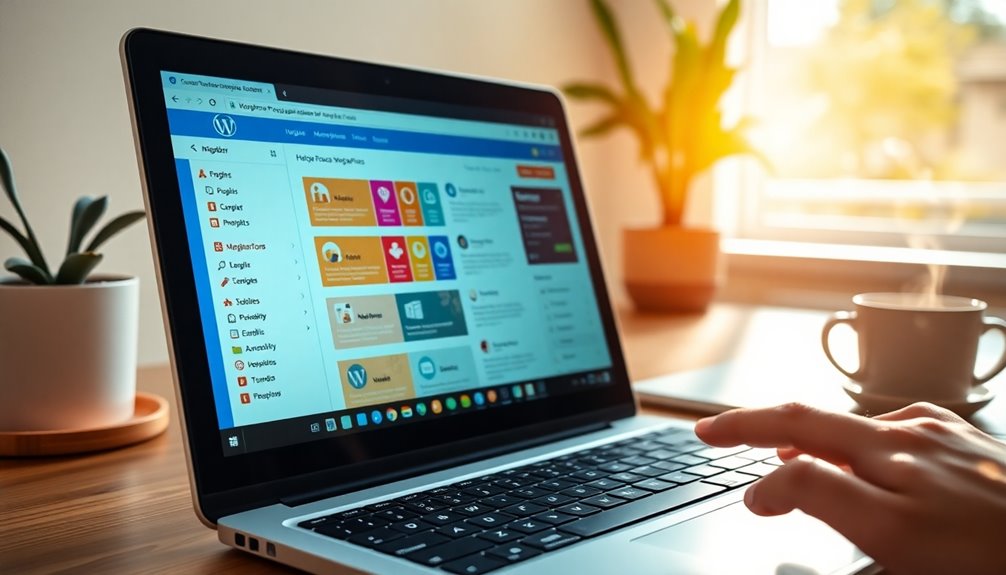
Using migration plugins can greatly simplify the process of moving your WordPress site to a new host. These tools, like UpdraftPlus and Duplicator, automate the backup and transfer process, considerably cutting down the time and effort involved compared to doing it manually.
With a user-friendly interface, even those with limited technical experience can easily navigate the migration steps.
One major advantage is the ability to seamlessly migrate large sites without downtime, which helps minimize disruptions for your site visitors. Migration plugins like Migrate Guru are optimized for speed, guaranteeing fast transfers, even for sizable databases and numerous files.
This efficiency allows you to focus on other aspects of your site while the migration happens in the background.
Additionally, using these plugins helps guarantee data integrity during the transfer. They considerably reduce the risk of data loss or corruption, providing you with peace of mind that your content will remain intact.
Common Migration Questions
Many WordPress users have questions about the migration process, and understanding the most common inquiries can help ease your shift to a new host.
Here are three frequently asked questions:
1. How can I migrate my WordPress site for free?
You can use manual migration methods, which involve backing up your database and files, or you can opt for free WordPress plugins like UpdraftPlus.
2. What's the simplest way to move my website?
Many find migration plugins like UpdraftPlus and Duplicator the easiest options. These plugins streamline the process, ensuring a smoother transfer to your new WordPress installation.
3. What are the risks associated with manual migration?
Manual migration carries potential risks, including data loss and technical errors. That's why it's vital to verify backups before you proceed.
While migration plugins are generally safe and effective, always double-check their reliability.
About the Author

Emman Zahid brings over five years of experience as an SEO Content Writer, specializing in content marketing for WordPress brands. His focus is on enhancing reach and ROI through organic strategies and effective content creation.
Emman understands the significance of making complex processes accessible, especially for non-technical users. That's why he dedicates his expertise to simplifying WordPress-related challenges.
As a key contributor to Updraft WP Software, Emman plays a crucial role in developing and promoting migration tools that help users shift their websites smoothly. His insights into content marketing not only help businesses grow but also empower users to tackle challenges they may face during migration.
Emman aims to provide valuable insights and resources, ensuring that anyone can successfully navigate the often-daunting world of WordPress.
With a passion for helping others, he shares practical tips and strategies that demystify the migration process. By focusing on real-world applications and user-friendly approaches, Emman Zahid makes the journey of migrating a WordPress site to a new host less overwhelming and more achievable for everyone.
Conclusion
Migrating your WordPress site can seem intimidating, but it's often easier than you think. Did you know that nearly 30% of websites on the internet run on WordPress? With the right steps and tools, you can guarantee a smooth changeover to your new host. By following this guide, you'll not only minimize downtime but also set your site up for better performance. So, take the leap and enjoy the benefits of a fresh hosting environment!



