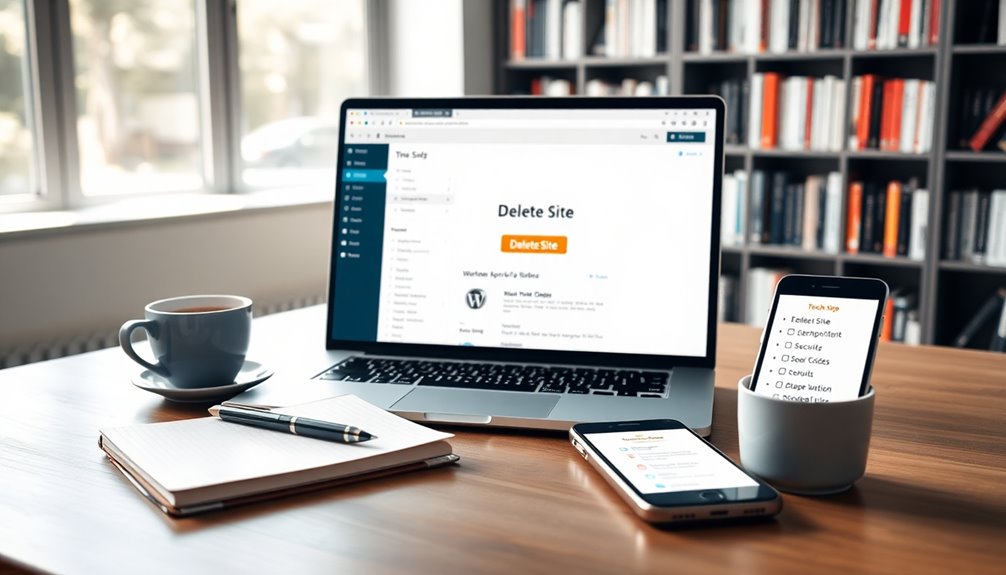To delete your WordPress site safely, start by backing up essential data and documenting your settings. For WordPress.org, access your hosting control panel and remove files along with the database. If you're on WordPress.com, go to your dashboard and follow the settings menu to delete your site. Be certain you cancel any active subscriptions before you proceed. After deletion, take steps to remove your site from search engines to minimize SEO impact. Remember, once you delete, you can't recover the content easily, so make certain you're fully prepared. There's more to reflect on before finalizing this decision.
Reasons for Deleting a WordPress Site
There are several reasons you might consider deleting a WordPress site.
If you're undergoing rebranding efforts, a fresh start can help align your online presence with your new business goals. Additionally, if your site has been compromised, deleting it can be a means to eliminate known vulnerabilities that could expose sensitive information. Regular audits of your site can help identify potential weaknesses before they become serious issues.
You may also want to delete a WordPress website as part of site consolidation, merging multiple sites into one for streamlined operations.
Security concerns play a significant role too; outdated or vulnerable installations can pose risks, making it essential to delete your site permanently to eliminate threats. Regularly updating themes and plugins is crucial to prevent such vulnerabilities from occurring in the first place.
Additionally, if you're migrating to a different CMS, removing your existing WordPress site can facilitate a smoother change.
Before you proceed, don't forget to backup your site to preserve any valuable content you might want to keep. Regular backups serve as a proactive defense mechanism to protect against unexpected incidents.
Pre-Deletion Preparation Steps
Before you delete your WordPress site, taking the right steps can make all the difference. Follow these preparation steps to guarantee a smooth process:
- Backup: Use reliable plugins like UpdraftPlus or Jetpack to set up automated backups, safeguarding against data loss. Consider using encrypted backups to ensure sensitive information is protected during the process. Additionally, plugins like VaultPress Backup provide a one-click restore feature for seamless recovery.
- Documentation: Document your site configurations, including theme and plugin settings, to help with future restoration or rebuilding.
- Active Plugins: List all active plugins and themes; this inventory will assist in setting up a new site or restoring your old one.
- Essential Data: Download or export important data, such as posts and media files, to guarantee you don't lose anything vital for future projects. Regularly testing backup restoration processes ensures that your backups are reliable and ready when needed.
Taking these steps will ease the shift and keep your options open.
Backup Methods to Consider
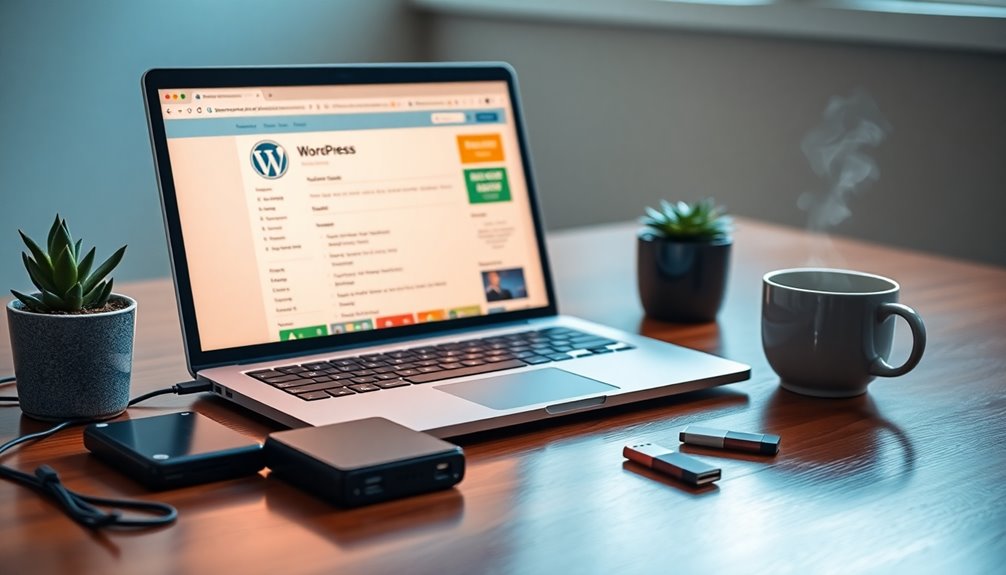
When you're ready to back up your WordPress site, several effective methods can help guarantee your data is safe.
You can use trusted backup plugins like UpdraftPlus or Jetpack, which automate backups and store them in cloud services like Google Drive or Dropbox. Regular use of these tools ensures daily backups that are essential for data security. These plugins often provide high-level encryption to safeguard your data during the backup process.
Alternatively, leverage cPanel's Backup Wizard for a full backup, including all files and databases.
The FTP method is another option—just use an FTP client like Filezilla to manually transfer your WordPress files to your local device.
Don't forget to set up scheduled backups to keep your data protected and minimize loss.
Finally, always verify backup integrity by checking that your backup files are complete and functional, ensuring easy restoration when needed. Additionally, regular backups safeguard against unforeseen issues that could result in data loss.
Deleting a WordPress.org Site
Before you delete your WordPress.org site, make sure you've backed up all your files and database to avoid losing any important data. Regular backups are essential for safeguarding data against risks such as cyberattacks and technical failures. Implementing scheduled backup timing can help ensure your data is consistently protected. Utilizing a secure cloud storage solution can provide you with enhanced security for your backups. Once you've secured your backup, you can go ahead and remove all WordPress files from your hosting account. Finally, don't forget to delete the associated database to complete the process.
Backup Your Site First
Creating a full backup of your WordPress.org site is essential before you delete it. This step helps prevent data loss and guarantees you have a copy of everything important.
Here's how to backup your site effectively:
- Use reliable backup plugins like UpdraftPlus or Jetpack for automated backups.
- Manually back up your site using cPanel's Backup Wizard to create a full backup of both your files and database.
- Export essential data using the WordPress export tool to keep copies of posts, pages, and media.
- Regularly verify backup files to confirm they're complete and functional before proceeding with the deletion.
Remove Files and Database
After you've secured a backup of your WordPress site, the next step is to remove all associated files and the database.
Start by accessing your hosting control panel, like cPanel, and go to the file manager. Locate the root directory, usually named public_html, and select all site files related to your WordPress installation. Confirm the deletion to guarantee complete removal from the server.
Next, navigate to the MySQL databases section and identify the specific database linked to your site. Delete this associated database and any database users tied to it.
Finalize the process by confirming both the site files and database are permanently deleted, preventing any future access or recovery of your WordPress site.
Deleting a WordPress.com Site
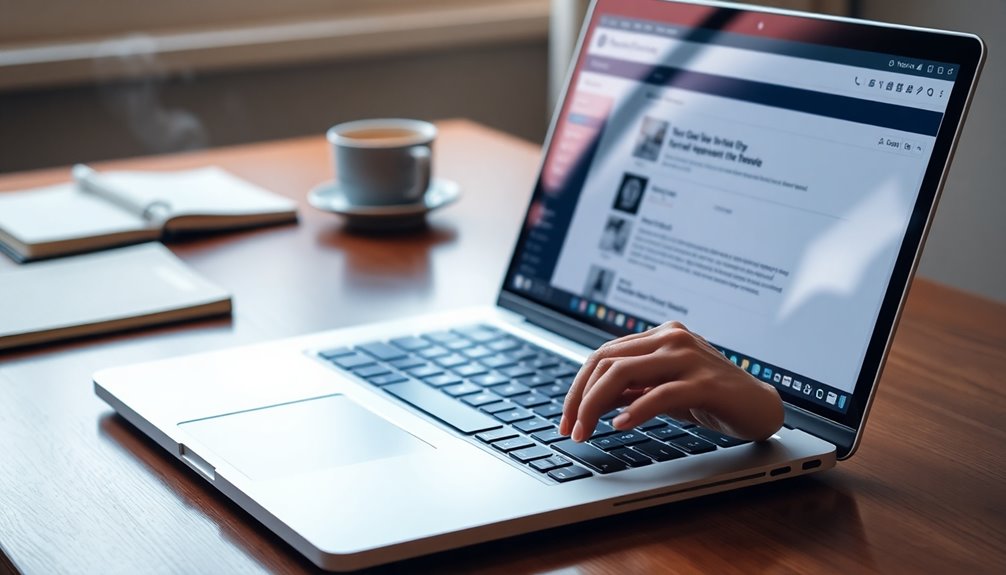
If you've decided to delete your WordPress.com site, the process is straightforward but requires careful steps to avoid losing important data.
Follow these steps to delete your WordPress site safely:
- Log in to your WordPress.com account and go to the site dashboard.
- Navigate to Settings and select General.
- Scroll to the bottom and find the "Delete your site permanently" option, then type the site address for confirmation.
- Before you delete, cancel any active subscriptions associated with the site and make sure to backup your site. Additionally, ensure that you have a reliable backup strategy in place to protect your data before proceeding with the deletion. This is essential for minimizing human error during setup, as outlined in the post-installation scripts. It's also recommended to verify backup includes all necessary website files for a smooth restoration if needed.
Manual Deletion Process Overview
Before you start the manual deletion process, you need to check off a pre-deletion checklist to ascertain you're ready.
You'll also want to explore backup methods to safeguard your data, just in case.
Once you've covered that, we can move on to the vital steps for deleting your site's database.
Pre-Deletion Checklist Essentials
When you decide it's time to delete your WordPress site, having a thorough pre-deletion checklist is essential to safeguard your valuable data.
Follow these steps to guarantee a smooth process:
- Backup critical data using reliable methods like backup plugins, cPanel, or FTP to prevent irreversible data loss.
- Document site settings including theme and plugin configurations for future reference.
- Create an inventory of active plugins and themes to evaluate what you might want to use again.
- Secure any additional critical data not included in your routine backups by downloading or exporting it.
Taking these steps will help you maintain control over your resources and prepare for any future projects you might've in mind.
Backup Methods Explained
Backing up your WordPress site is an essential step in the deletion process, as it guarantees you won't lose valuable data.
Understanding backup importance helps you safeguard your site files for potential restoration. You can use trusted backup plugins like UpdraftPlus or Jetpack for automated backups, making the task easier.
Alternatively, accessing cPanel backup tools like the Backup Wizard allows for user-friendly full backups of all your site files and databases.
For a manual approach, the FTP method via an FTP client like Filezilla lets you transfer files directly to your local device.
Finally, don't forget to utilize the WordPress export feature for exporting content, which downloads a .zip file of your posts, pages, comments, and media for future use.
Database Deletion Steps
To delete the database associated with your WordPress site, you'll first need to access your hosting control panel, like cPanel, where you'll find the MySQL Databases section.
Follow these database deletion steps:
- Identify the specific database linked to your WordPress site, usually named after it.
- Backup your site to guarantee you have all critical data before proceeding, as this is an irreversible action.
- Select the database and click the delete database option.
- Don't forget to remove any associated users to prevent unauthorized access.
After confirming the deletion, all content, settings, and configurations will be permanently removed.
Always proceed with caution to protect your important information!
Using Plugins for Deletion
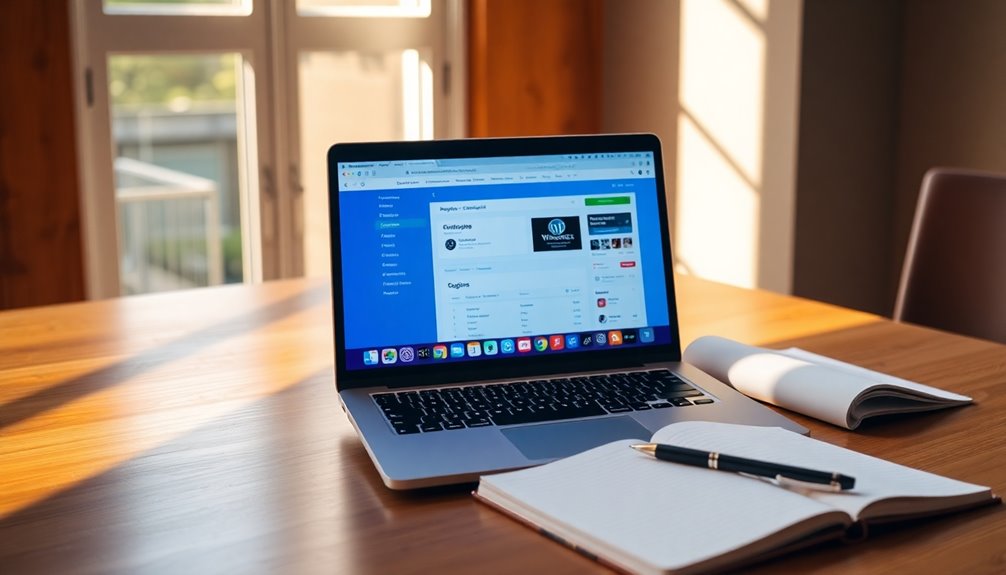
Using plugins for deletion can substantially streamline the process, allowing you to efficiently remove unwanted files and databases from your WordPress site. Tools like WP Reset automate the cleanup, ensuring a thorough deletion of site files.
Before hitting that delete button, it's essential to back up your site using reliable WordPress backup plugins to protect your data against errors. Many plugins for deletion come with safety features that prevent accidental removals, letting you restore default settings if needed.
Always opt for well-reviewed and regularly updated plugins to avoid security vulnerabilities during the deletion process. Some plugins even offer options to reset the site to its default state or archive content, giving you flexibility when deleting your website.
Alternatives to Site Deletion
While plugins can make the deletion process easier, there are several alternatives to contemplate if you're looking to maintain your WordPress site without the need for complete removal.
Consider these options:
- Temporary Deactivation: You can deactivate your site temporarily, guaranteeing future access without losing valuable information.
- Site Maintenance: Regular updates enhance performance and security, preserving content and functionality.
- Redesign Options: A fresh redesign can revitalize your site's appearance without deleting existing content.
- Making the Site Private: Change settings to make your site private, allowing you to keep content safe while restricting public access.
These alternatives guarantee you preserve content and maintain your site's integrity for future use.
Post-Deletion Considerations
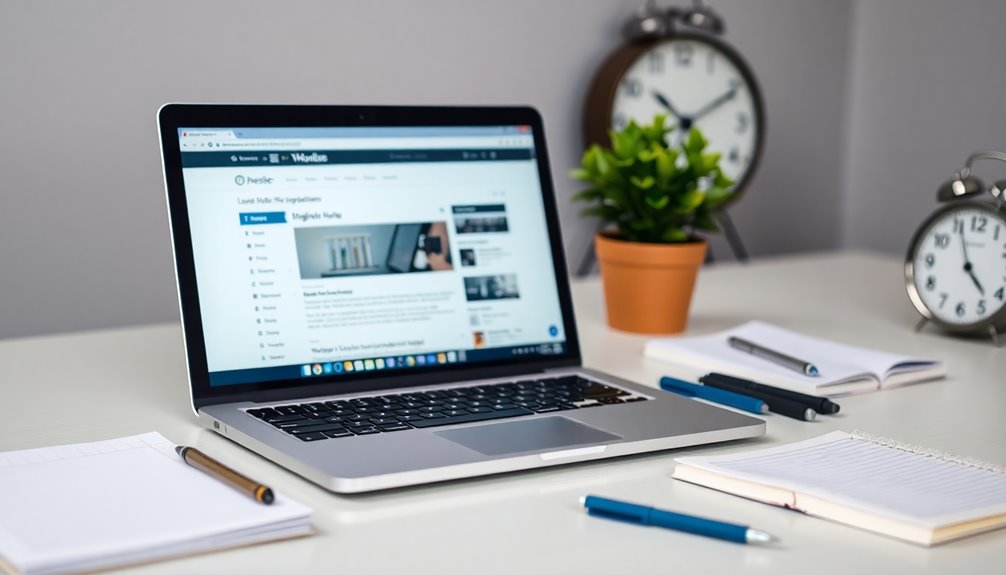
Once you've deleted your WordPress site, it's vital to understand the implications of that decision.
All your content and configurations are now permanently erased, so make sure you've backed up any essential data beforehand.
Since your site will be inaccessible from the internet, traffic generation and conversions are gone, impacting your online presence.
One of the key post-deletion considerations is the SEO implications; you'll lose existing backlinks and search rankings.
To mitigate residual visibility, you should promptly remove your site from search engine indexes using tools like Google Search Console.
Also, consider contacting the Internet Archive to request removal of any cached versions.
This way, you can minimize any lingering online traces of your deleted site.
Removing Site From Search Engines
To guarantee your WordPress site is completely removed from search engines, start by submitting a URL removal request through Google Search Console.
This temporary removal lasts for six months, but you'll want a permanent solution too.
Here's a quick guide:
- Add a "noindex" tag to your site's pages to prevent future indexing.
- Check for indexed pages and submit removal requests for any remaining URLs.
- Use Bing's Block URLs tool to request your site's removal from Bing and Yahoo.
- Contact the Internet Archive to ask for the removal of cached versions of your website.
Impact on SEO and Traffic
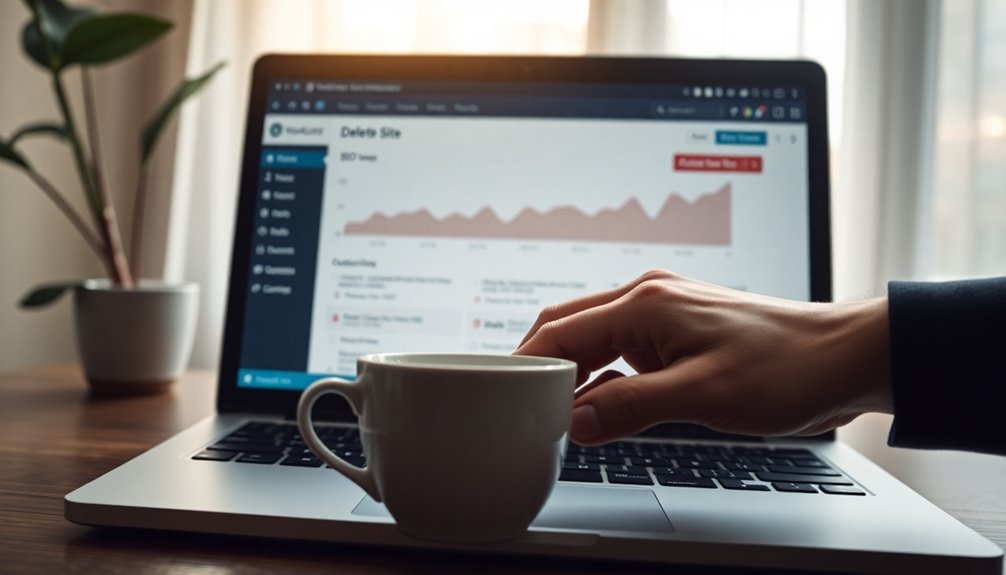
When you delete your WordPress site, you're not just removing content; you're also triggering a chain reaction that can severely impact your SEO and traffic.
Deleting a WordPress site leads to a permanent loss of organic traffic, as search engines will no longer index your content. Any backlinks pointing to your site will turn into broken backlinks, diminishing your overall SEO profile and referral traffic.
Your brand visibility will also suffer, as users can't access your site through its URL, reducing engagement. Additionally, if your site had established authority or ranking for specific keywords, you'll lose that standing, forcing you to rebuild from scratch.
To avoid lingering confusion, use Google Search Console to remove your URL from search engine indices.
Keeping Essentials Before Deletion
Before you delete your WordPress site, it's vital to confirm that you've backed everything up securely.
Make sure to document essential settings, like theme customizations and active plugins, so you can easily reference them later.
This step will save you time and hassle if you decide to rebuild or migrate in the future.
Backup Confirmation Importance
Making sure you've confirmed a backup before deleting your WordPress site is essential for safeguarding your content and settings.
The backup confirmation importance can't be overstated; it protects you from losing invaluable data.
Here are some reliable backup methods to take into account:
- Use plugins like UpdraftPlus or Jetpack for automated backups.
- Verify your backup includes both files and the database for thorough restoration.
- Regularly verify integrity to confirm your backups are complete and functional.
- Keep a documented inventory of active plugins and themes for easier future site restoration.
Document Essential Settings
Backing up your WordPress site is just the first step; documenting your essential settings is equally important.
Start by noting down all active plugins and their versions, along with theme configurations and custom CSS. This information helps guarantee compatibility if you decide to recreate the site later.
Don't forget to record any special widgets or menu customizations—they're often overlooked but can save you time.
Take screenshots of your site layout and critical settings pages for a visual reference during your rebuild.
Finally, use the WordPress export tool to export essential data like posts, pages, and media. This way, you'll have a complete backup of your content, making the change smoother whenever you're ready.
Final Thoughts on Deletion
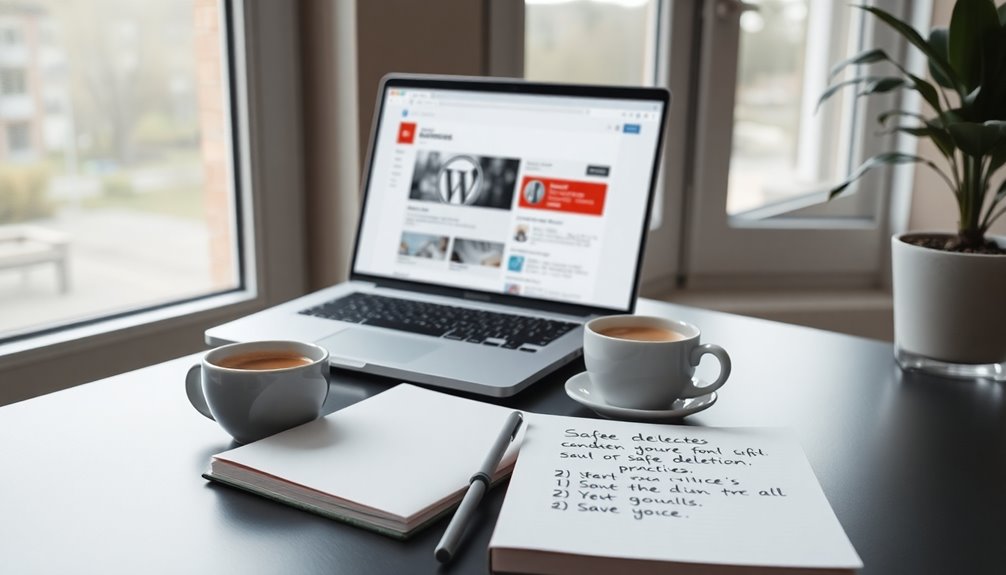
When you delete a WordPress site, the consequences can be severe, as it leads to the permanent loss of all your content, settings, and configurations.
To guarantee a smooth deletion process, keep these tips in mind:
- Backup Your Data: Always create a backup of your essential content before deleting.
- Check Recovery Options: Remember, you have a 30-day grace period to restore your site if needed.
- Cancel Subscriptions: Don't forget to cancel any active subscriptions or domain registrations to avoid unexpected charges.
- Remove from Search Results: Use tools like Google Search Console to submit removal requests and block access.
Conclusion
In the end, deleting your WordPress site is like closing a chapter in a book—you want to do it thoughtfully. By following the steps we've covered, you'll guarantee a smooth shift, leaving no loose ends behind. Remember to back up your essentials and remove your site from search engines to protect your digital footprint. Embrace this fresh start with confidence, knowing you've turned the page wisely and are ready to write the next exciting chapter of your online journey!