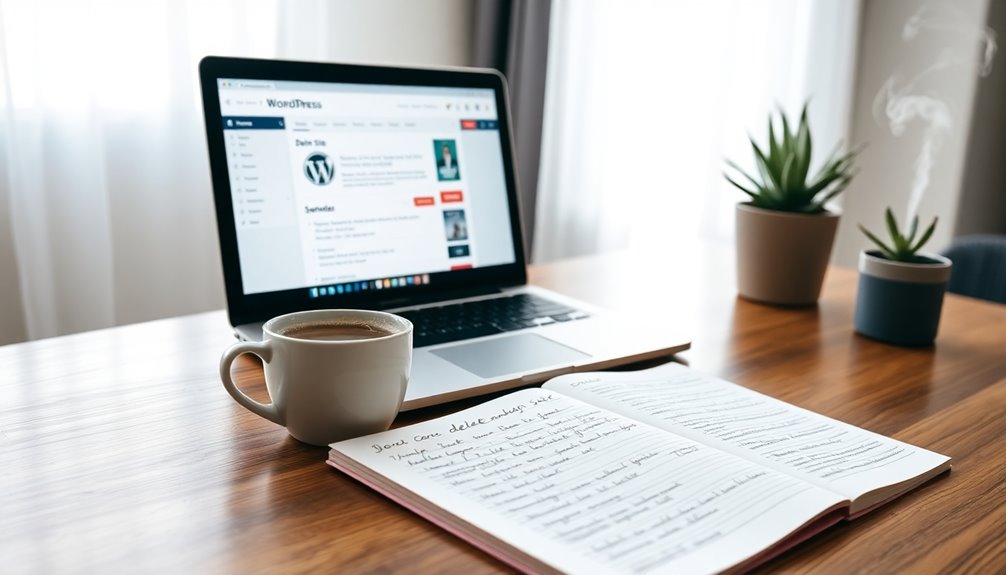To delete your WordPress site safely, start by creating a reliable backup using a plugin like UpdraftPlus. Document your site settings and list active plugins. Once that's done, access your WordPress dashboard or your hosting control panel. Delete essential files, including wp-admin and wp-content directories, and log into phpMyAdmin to drop the associated database. Finally, terminate your hosting account to prevent charges. To guarantee your site's removed from search engines, use Google Search Console for removal requests. By following these steps, you can securely delete your site and clear your online presence. There's more to this process, so keep going!
Reasons for Deleting a WordPress Site
When you consider deleting a WordPress site, it's often because of specific reasons that reflect your evolving needs. One common reason is rebranding; you might want your website to align with new business goals or aesthetics, ensuring it accurately represents your brand identity. Regular backups are essential for safeguarding this valuable data and ensuring quick recovery in case you change your mind about the deletion.
Similarly, consolidation of multiple sites into one can lead you to delete an older or less effective site, streamlining operations and enhancing user experience. Regular backups also facilitate swift recovery from accidental deletions during this process.
Security concerns can also drive your decision. If your site's been compromised or has obsolete elements that pose risks, deleting it prioritizes the safety of user data and your reputation. Implementing robust cybersecurity measures, including regular backups, serves as a proactive defense mechanism against potential threats.
Additionally, if you're planning a platform migration, you may need to delete your WordPress site to make way for a new content management system. This change allows you to embrace a fresh start with updated tools and features. In this case, ensuring you have scheduled backups is vital to protect your valuable content during the transition.
Ultimately, deleting a WordPress site can be a strategic move. It gives you the chance to redefine your online presence with fresh content and design that better suits your current objectives. Regular backups of your website are advisable to ensure you can recover important data before permanently deleting your site.
Whatever the reason, it's crucial to make this decision thoughtfully and with a clear vision of your future goals.
Pre-deletion Checklist and Backup
Before you delete your WordPress site, it's vital to follow a thorough pre-deletion checklist to confirm you don't lose any important data.
Start by creating a reliable backup using plugins like UpdraftPlus or Jetpack, which offer automated backups. This guarantees all your site data is safely stored, and regular backups ensure ongoing protection against potential data loss. For added security, consider using VaultPress Backup for tailored site protection and seamless recovery options.
Next, document your settings and configurations. This information can be invaluable for future reference or if you decide to restore your site later.
It's also wise to create an inventory of your active plugins and themes. This list will help with potential reinstallation or migration to a new site.
Don't forget to secure any essential data that may not be included in the backup. Download specific files or user-generated content separately to confirm you have everything you need. Additionally, ensure that you are aware of the importance of regular backups to protect against unforeseen data loss.
Before you proceed, double-check your pre-deletion checklist to prevent unintended loss of valuable information.
Confirming that everything is accounted for will make the process smoother and less stressful.
Following these steps will give you peace of mind knowing you've taken the necessary precautions before permanently deleting your site.
Steps to Delete a WordPress Site

After confirming all your important data is backed up and properly documented, you're ready to start the deletion process for your WordPress site.
If you're using WordPress.com, navigate to your dashboard, go to Settings > General, and select the "Delete your site permanently" option.
For self-hosted WordPress.org sites, access your hosting control panel (cPanel). It's important to ensure that your file permissions are set correctly to avoid any unintended data loss during deletion. Additionally, ensure you have a recent backup files to avoid potential loss of data that you may need later.
In the hosting control panel, open the File Manager. Here, you'll need to delete site files, which include important directories like wp-admin and wp-content.
Make certain you've removed all relevant files to guarantee a clean slate.
Once you've deleted the site files, log in to phpMyAdmin. Locate the database associated with your WordPress installation and drop it to permanently delete it.
This step is vital to confirm deletion and guarantee no data remains. Additionally, ensure that any outdated themes and plugins are removed to minimize security risks associated with leftover files.
Finally, don't forget to terminate your hosting account. This prevents any ongoing charges and guarantees that no remnants of your site remain on the server.
With these steps complete, you've successfully deleted your WordPress site, giving you peace of mind moving forward.
Deleting Site Files and Database
Deleting site files and the database is an important step in confirming your WordPress site is completely removed. To successfully delete your WordPress website, follow these key actions:
- Access your web hosting control panel (cPanel).
- Use the File Manager to navigate to the WordPress installation directory.
- Select and delete vital folders like 'wp-admin' and 'wp-content'.
- Log into phpMyAdmin to delete the database by selecting the relevant database and choosing to "Drop" or "Delete Database." Ensure that your hosting provider supports reliable hosting for effective management of your website's resources. Additionally, remember to regularly back up your database to prevent accidental data loss before deletion.
Before you engage in these steps, make certain to back up all necessary data.
Deleting your site files and database will permanently erase all content, settings, and configurations associated with your site. It's important to understand that simply deleting the files without removing the database leaves traces behind. For complete removal, both actions are necessary. Additionally, utilizing post-installation scripts can help streamline the process of managing your site's configurations before deletion.
After you've deleted the files and database, closing your hosting account is important to prevent any ongoing charges and confirm a complete discontinuation of services.
Removing Your Site From Search Engines

Removing your WordPress site from search engines is an essential step to confirm your content is no longer accessible online. Start by using Google Search Console to submit temporary removal requests for specific URLs. This blocks your pages from search results for about six months, giving you time to implement permanent removal. Implementing strong security measures, such as encrypted backups, can also help protect your data during this process. Additionally, using a strong password policy can prevent unauthorized access to your site during this transition.
To confirm your content isn't indexed anymore, add a noindex tag to your pages or consider password-protecting them. You can also create or edit a robots.txt file to disallow search engine crawling, effectively keeping your site out of their reach.
For pages you've deleted, modify your .htaccess file to return a 410 error, signaling to search engines that the content is permanently gone. This can expedite the removal process from their index.
Lastly, if there are archived versions of your site on the Internet Archive, submit a removal request to confirm those snapshots don't remain accessible online. Implementing strong security measures, such as regular updates, is crucial to protect your WordPress site before deleting it.
Following these steps carefully will help you successfully complete the process of removing your site from search engines, securing your content from unwanted access.
Conclusion
In summary, deleting your WordPress site doesn't have to be intimidating. By following the right steps and ensuring you've backed everything up, you can do it safely. Remember, it's like decluttering your digital space—sometimes, less really is more. You might even find that shedding an unnecessary site opens up new opportunities for creativity and growth. So, take a deep breath, trust the process, and know you're making room for something better!