Resizing media before uploading to WordPress is essential for your site's performance and SEO. Large images can slow down your page load times, leading to higher bounce rates—up to 40% of users leave if a page takes more than three seconds to load. Optimized images enhance user experience and can improve your search engine rankings. When you resize and compress your media, you reduce bandwidth usage and speed up loading times, resulting in increased engagement. If you stick around, you'll discover strategies for effective image management that can elevate your site's performance even further.
Importance of Resizing Media
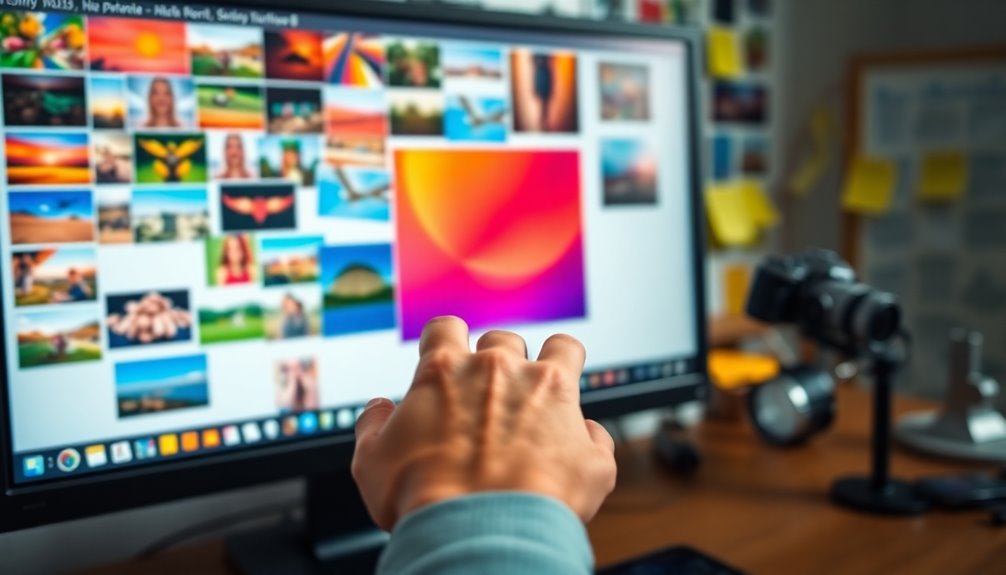
Resizing media is vital for optimizing your WordPress site. When you upload large images without resizing, you risk slowing down your page load time, which can lead to higher bounce rates. Visitors often abandon sites that take longer than three seconds to load. By creating resized versions of images tailored to your specific layouts, you enhance the user experience and keep visitors engaged.
Properly optimized images not only improve visual presentation but also support better SEO rankings. Search engines prioritize fast-loading sites, and having well-structured content with optimized images can give you an edge in search results. High-resolution images may look great but can be unsuitable for web use due to their large file sizes. Resizing them is essential to maintaining quality while reducing loading time and storage needs. Additionally, optimizing images can significantly improve site speed and performance, which is a crucial factor for search engine optimization. Caching plugins, such as WP Rocket, can further enhance performance by managing server load effectively. Regular backups of your website can help ensure that your optimized images are stored safely and can be restored in case of data loss, promoting data security.
Adhering to recommended dimensions—like 1200 x 628 pixels for featured images—can notably enhance your site's aesthetics and functionality.
Effects on Website Performance
Optimizing your images before upload plays an essential role in enhancing website performance. When you take the time to resize and compress images before uploading them to your WordPress site, you're not just improving load times; you're also creating a better experience for your visitors. Regular backups can also be crucial in safeguarding your website data against potential losses and ensuring its smooth operation. Regular backups provide a safety net that protects against unforeseen disasters, ensuring your content remains secure.
Studies show that 40% of users abandon a page that takes more than 3 seconds to load.
Consider these impactful effects of proper image optimization:
- Faster loading times lead to happier visitors.
- Reduced bounce rates improve your site's reputation.
- Enhanced mobile experiences cater to users with data limits.
- Better Core Web Essentials metrics boost your rankings.
Large, unoptimized WordPress images can slow down your site, increasing bounce rates and hurting user retention.
By compressing images before uploading, you prevent unnecessary data usage and enhance the overall quality of your content. Properly resized images contribute to a balanced image-to-text ratio, improving how search engines assess your content, which is crucial for user experience optimization. Regular monitoring of backup logs can also help maintain the integrity of your website, ensuring that your content is secure.
This attention to detail not only elevates website performance but also sets you up for long-term success in a competitive digital landscape.
SEO Benefits of Image Optimization

When you optimize your images, you're not just improving loading times; you're boosting your search engine rankings too.
Faster page loads lead to enhanced user engagement, keeping visitors on your site longer. Additionally, using a lightweight design can contribute to faster loading speeds, making your blog more appealing to visitors. Moreover, selecting an SEO-friendly theme can further enhance your site's performance and optimization efforts.
Plus, a well-optimized site signals to search engines that you prioritize quality, which can elevate your visibility in search results. Additionally, high-quality media enhances user engagement by captivating audiences and encouraging them to explore your content further.
Improved Search Engine Rankings
Enhancing your website's images can considerably boost your search engine rankings. When you use optimized images, you not only improve loading times but also enhance user experience, which search engines prioritize. By maintaining a proper compression level and ensuring a balanced image-to-text ratio, your site can perform better in search results.
Here are some key benefits of image optimization for SEO:
- Faster loading times lead to lower bounce rates.
- Improved Core Web Vitals scores increase your chances of ranking higher.
- Properly sized images reduce bandwidth usage, enhancing performance.
- Better indexing of images helps you tap into organic traffic.
When images are resized and tagged appropriately, search engines can index them effectively. This means your site is more likely to show up in image search results, driving additional traffic.
Remember, if your website takes longer than 3 seconds to load, you risk losing visitors and, ultimately, lower rankings.
Enhanced User Engagement
Boosting user engagement starts with the visual appeal of your content. When you upload images that are optimized, you not only enhance their quality but also improve loading times. Did you know that 47% of users expect a webpage to load in 2 seconds or less? If your site fails to meet this expectation, you risk losing potential visitors and conversions.
A well-balanced image-to-text ratio further supports enhanced user engagement, making your content more digestible and visually appealing. By resizing and compressing images, you can notably decrease page load times, which studies show can lead to a 7% reduction in conversions for every second of delay.
Optimized images also encourage social sharing and create backlinking opportunities, increasing your site's visibility and authority. Search engines favor websites with fast-loading pages, so your efforts in image optimization can directly influence your SEO performance.
In short, when you take the time to upload images that are properly resized and optimized, you're not just enhancing the look of your site; you're actively engaging users and improving their overall experience.
Faster Page Load Times
The visual appeal of your content plays a significant role in user engagement, but it's the speed at which your pages load that can make or break a visitor's experience.
If your WordPress site takes more than three seconds to load, you risk losing 40% of your audience. To avoid this, you need to resize images and compress images before uploading them.
Here are some vital reasons to prioritize faster loading speeds:
- Visitors expect instant access; delays frustrate them.
- A single second can lead to a 7% drop in conversions.
- Search engines favor sites that load quickly, boosting your SEO.
- A fast site builds trust and keeps users coming back.
Image Compression Techniques
When it comes to optimizing images for your WordPress site, understanding image compression techniques is fundamental. You can choose between lossy compression and lossless compression based on your needs. Lossy compression reduces file sizes by discarding some data, making it perfect for photographs where a slight quality loss isn't a big deal. On the other hand, lossless compression retains the original image quality, which is essential for detailed images like logos and infographics. Additionally, employing encrypted backups can help protect your media files from potential data loss.
The choice of image format plays an important role too; PNG is often used for lossless compression, while JPEG is the go-to for lossy compression. This decision impacts how your images look and load on your site. Additionally, employing SEO optimization plugins can help manage image sizes effectively and improve your overall site performance.
To simplify the process, consider using automated compression tools and plugins like ShortPixel or Smush. These tools help you optimize images during uploads, saving you time and effort while ensuring your media files are managed effectively. Regularly using these tools can also serve as a form of data protection against potential site performance issues.
Properly compressed images not only enhance your website's performance by improving loading times but also contribute to better SEO rankings, as search engines favor fast-loading sites with optimized media.
Managing Image Sizes in WordPress

When managing image sizes in WordPress, you can take advantage of the default size settings to guarantee your images look great on any device. Additionally, utilizing a secure file upload plugin ensures that your uploaded images are protected against potential threats while streamlining the process. You've also got options for thumbnail management and can customize sizes to fit your specific needs. Plus, exploring plugin benefits can streamline your image handling process, making it easier to keep your site running smoothly. Furthermore, optimizing images can help reduce file size without quality loss, which enhances overall site performance and user engagement. Additionally, implementing security measures can help protect your uploaded images from potential threats.
Default Size Settings
In WordPress, managing image sizes effectively is essential for optimizing your site's performance and user experience. By default, WordPress generates four image sizes: Thumbnail, Medium, Large, and Full size. You can customize these default sizes in the Media Settings to better align with your site's layout.
Here's why it matters:
- Improved Loading Times: Smaller images load faster, enhancing user satisfaction.
- Reduced Bandwidth Usage: Properly sized images minimize unnecessary data consumption.
- Better Visual Consistency: Consistent image sizes create a professional look across your site.
- Enhanced Mobile Experience: Optimized images guarantee your site looks great on any device.
Consider using WordPress plugins like Simple Image Sizes to create additional custom image sizes suited for specific needs, like sliders or featured images.
If you change your default sizes, the Regenerate Thumbnails plugin can help update existing images to match your new settings. This assures all media maintains consistency, ultimately leading to a better overall experience for your visitors.
Thumbnail Management Options
Thumbnail management in WordPress offers you the flexibility to tailor how images appear across your site. By default, WordPress creates several image sizes, including thumbnails, which are set to 150px by 150px. However, you can customize these default sizes to better suit your design needs, enhancing the overall aesthetics of your site.
Through the Media Settings, you can easily manage the dimensions and cropping options of your thumbnails. This allows you to guarantee that your images fit seamlessly within your layout, creating a cohesive visual experience.
If you require more specific image dimensions, plugins like Simple Image Sizes let you create custom image sizes and regenerate thumbnails for existing images, making it easier to maintain consistency across your site.
Additionally, regularly optimizing images and cleaning up unused sizes with tools such as Media Cleaner can notably improve your site's performance and reduce storage usage.
Plugin Customization Benefits
Managing image sizes effectively is essential for maintaining a visually appealing and fast-loading WordPress site. By leveraging plugin customization, you can optimize your images to enhance both aesthetics and web performance. Default image sizes are generated upon upload, but customizing these dimensions guarantees that they fit your specific needs.
Consider these benefits of managing image sizes through plugins:
- Improved Loading Times: Properly sized images load faster, enhancing user experience.
- Optimized Storage: Remove unnecessary image sizes from your WordPress media library to save space.
- Custom Dimensions: Set recommended sizes, like 1200 x 628 pixels for featured images, tailored to your design.
- Enhanced Visual Appeal: Consistent image sizes create a professional look for your site.
Plugins like Simple Image Sizes allow you to define and control the dimensions of generated image sizes, ensuring they're appropriate for their display areas.
Media Cleaner can help eliminate excess sizes, further boosting your site's performance.
Prioritizing plugin customization for image sizes is a smart move that not only improves load times but also enhances the overall user experience on your WordPress site.
Image-to-Text Ratio Explained
Finding the right balance between images and text on your webpage is vital for both user engagement and search engine optimization (SEO). The image-to-text ratio plays an important role in how search engines evaluate your content's quality and relevance. Aim for a text-to-image ratio of around 80:20, where the majority of your content is text. This balance not only enhances user comprehension but also signals to search engines that your page is well-structured.
Excessive images with little accompanying text can hurt your rankings, as search engines prefer text-rich content that demonstrates expertise and adds value. While images on your site are important for visual appeal, remember that high-quality images should also have smaller file sizes to guarantee faster loading times. This combination supports both SEO and user experience.
According to Search Engine Journal, maintaining a text-to-image ratio of 25-70%—excluding text embedded in images—is ideal. By focusing on this balance, you can improve your site's visibility in search results while making sure visitors stay engaged with your content.
Impact on User Experience
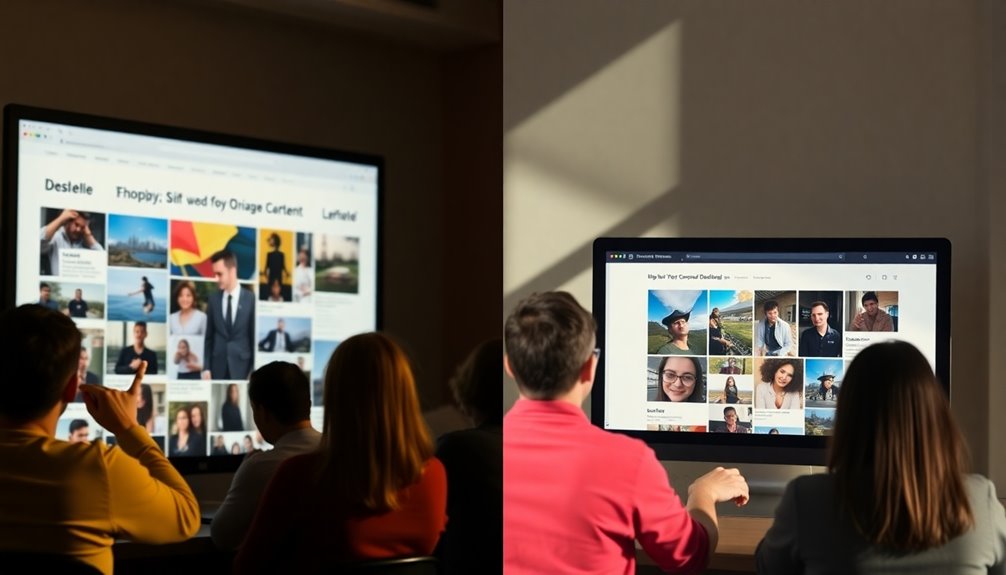
Resizing your media before uploading to WordPress can dramatically improve load times and visual quality.
When images are optimized, your site runs faster, keeping users engaged and less likely to bounce away.
Plus, clear, properly sized images make your content more appealing, enhancing the overall browsing experience.
Faster Load Times
Optimizing your media files before uploading them can have a significant impact on your website's load times, ultimately enhancing the user experience. When you resize and compress images, you reduce their upload size, leading to faster load times that keep visitors engaged.
Consider these key benefits of faster load times:
- Reduced bounce rates: Users are less likely to leave if your site loads quickly.
- Higher conversions: A mere second delay can cut conversions by 7%.
- Improved engagement: Faster sites can retain 50% more visitors.
- Better SEO performance: Search engines favor faster-loading sites, boosting your visibility.
With a well-optimized page loading in under 2 seconds, you can guarantee potential visitors don't abandon your site.
Remember, a 1MB image can take over 3 seconds to load, which is unacceptable in today's fast-paced digital environment.
Improved Visual Quality
High-quality visuals can noticeably elevate the user experience on your WordPress site. By resizing images before uploading, you guarantee they fit perfectly within your layout, enhancing visual consistency and avoiding distortion. This attention to detail leads to improved visual quality, making your content more appealing and engaging.
When you optimize images, you not only preserve their clarity but also greatly improve loading times. High-resolution images that aren't resized can slow down your site, leading to higher bounce rates as visitors abandon pages that take too long to load. Studies show that most users leave sites that take over three seconds to load, so every second counts.
Properly resized images also contribute to a balanced image-to-text ratio, which is essential for comprehension and engagement. Following the recommended dimensions—like 1200 x 628 pixels for featured images—guarantees your visuals display correctly across various devices.
This not only boosts user satisfaction but also enhances accessibility.
Mobile Optimization Strategies
Recognizing the surge in mobile web traffic, it's vital to implement effective mobile optimization strategies for your WordPress site.
With over 50% of users browsing on mobile devices, you can't afford to let improperly sized images slow down page load times.
Here are some key strategies to take into account:
- Optimize image sizes before upload to guarantee faster loading.
- Utilize responsive images with the 'srcset' attribute to serve the right size for different screens.
- Implement lazy loading to defer images that aren't immediately visible, improving perceived performance.
- Aim for page load times under 3 seconds to keep visitors engaged and reduce bounce rates.
Recommended Image Sizes

Getting the image sizes right is key to maintaining both performance and aesthetics on your WordPress site, especially when it comes to mobile optimization. Using the recommended image sizes guarantees your visuals look great and load quickly.
For featured images, aim for 1200 x 628 pixels; this size is perfect for social media sharing and adaptable across devices. When it comes to header images, a size of 1048 x 250 pixels maintains clarity and prevents distortion on various screens.
For blog post images, you should use 1200 x 630 pixels. This size strikes a balance between visual allure and quick loading times. Don't forget about thumbnails; they should be sized at 150 x 150 pixels to ensure they're recognizable without sacrificing speed.
If your site has unique design needs, consider defining custom image sizes. This flexibility allows you to maintain high-quality visuals while optimizing file size and loading speed.
Tools for Image Compression
Image compression is crucial for optimizing your WordPress site's performance and loading speed. By utilizing the right tools, you can greatly reduce image sizes without sacrificing quality, thereby enhancing user experience and SEO metrics.
Here are some popular image compressors you might consider:
- Adobe Photoshop: Ideal for detailed editing and high-quality exports.
- TinyPNG: A user-friendly online option that compresses PNG and JPEG images effectively.
- JPEG-Optimizer: Perfect for photos, it allows for customizable compression levels.
- Automation Plugins: Tools like ShortPixel and WP Smush automate the compression process during uploads.
These tools can help you make the most of your media files. Lossy compression techniques can reduce file sizes by up to 80%, making them more suitable for web use without a noticeable drop in quality.
For detailed images like logos, lossless compression helps retain original quality while still decreasing file sizes.
Investing time in choosing the right image compressor not only improves loading times but also positively impacts your Core Web Vitals, making your WordPress site faster and more efficient.
Downsides of Pre-Compression
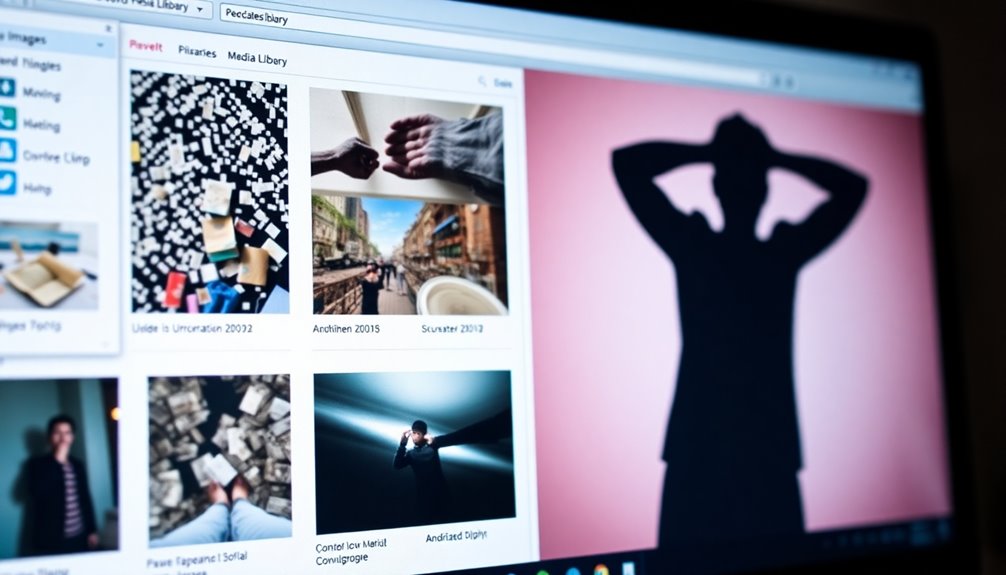
While optimizing images for your WordPress site is important, relying on pre-compression can come with significant downsides. One major issue is that pre-compressed images typically result in thumbnails that are only about 22% smaller than the original images. This limited reduction in upload size mightn't justify the effort you put into pre-compressing them.
Moreover, dedicating time to pre-compress your images can hinder your workflow efficiency, as you may find yourself spending unnecessary hours before you even upload your content. In contrast, using plugins like ShortPixel Image Optimizer after upload can often achieve size reductions of up to 76%, making pre-compression seem less effective.
Another downside of pre-compression is that it can lead to suboptimal thumbnail quality. By altering the original image quality before WordPress generates the required sizes, you risk compromising the visual appeal of your site.
Additionally, relying on pre-compression complicates the optimization process, as you lose the flexibility to adjust quality settings post-upload for various use cases. Overall, consider these downsides before deciding to pre-compress your images.
Best Practices for Uploading
When uploading media to WordPress, resizing your images beforehand is essential for optimizing site performance. Large files can slow down your site, leading to frustrated visitors who might abandon your page if it takes longer than 3 seconds to load.
To guarantee a smoother user experience, follow these best practices:
- Use recommended maximum dimensions: Aim for around 1200 pixels wide for a good balance of quality and performance.
- Utilize tools for resizing: Programs like Adobe Photoshop or online compressors such as TinyPNG can help cut file sizes by up to 76%.
- Check your Media settings regularly: Adjust image dimensions to prevent the automatic generation of excessively large files.
- Optimize for SEO: Proper image sizes can enhance your rankings, as search engines prefer fast-loading sites.
Enhancing Site Speed and Performance
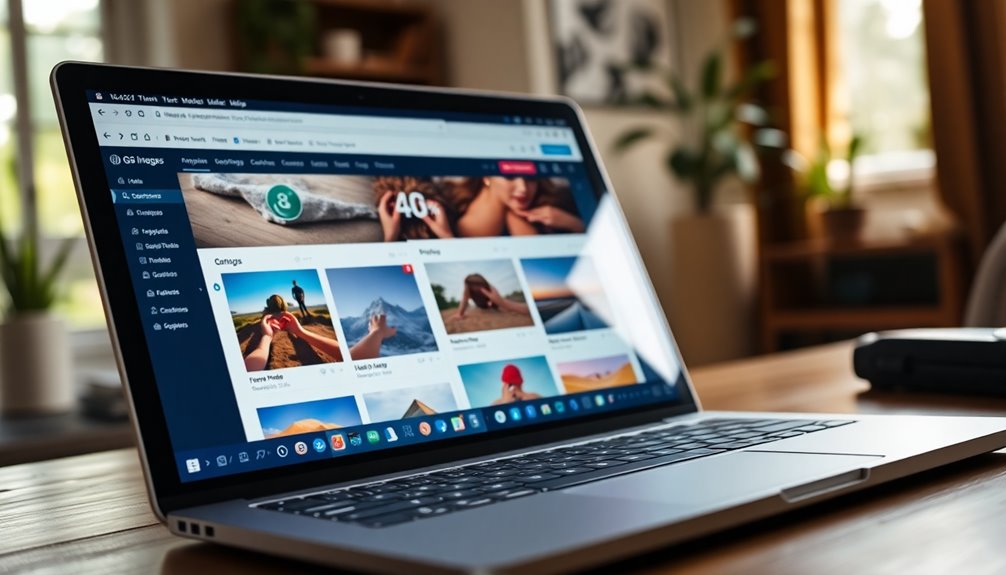
Optimizing your media isn't just about looking good; it's essential to enhancing your site's speed and performance. When you resize images before uploading, you greatly reduce file sizes, which can drastically improve your website's loading times.
Research shows that 47% of users expect a webpage to load in 2 seconds or less. If your images are too large, they can slow down your website by as much as 80%, leading to increased bounce rates and lost visitors.
By compressing images to a maximum of 1200 pixels wide for standard web use, you can decrease load times by nearly 50% without sacrificing visual quality. This is vital for enhancing user experience, especially on e-commerce sites where every second counts. A one-second delay in load time can result in a 7% reduction in conversions.
Moreover, fast-loading sites are favored by search engines, meaning that properly resized images can boost your SEO rankings and increase visibility in search results.
While WordPress automatically resizes images, taking the time to optimize them yourself guarantees you're maximizing performance and keeping your visitors engaged.
Conclusion
To sum up, resizing your media before uploading to WordPress isn't just a good idea—it's essential for your site's performance. Did you know that images account for about 60% of a webpage's size? By optimizing them, you can greatly boost your loading speed and enhance user experience. So, take the time to resize and compress your images; your visitors (and search engines) will thank you for it!



