To prevent common errors during backup restoration, confirm compatibility of hardware and software, select the correct backup file, and grant sufficient permissions. Verify backup format alignment and choose appropriate restoration options for a smooth process. Considering safe mode or bootable media may enhance recovery. Troubleshoot failures by checking compatibility, file validation, and suitable options. Confirm the right backup files, devices, and permissions, and review and adjust permissions accordingly. Following these tips will help you overcome issues and restore your data successfully.
Incompatible Hardware or Software Issues
Addressing incompatible hardware or software issues before attempting backup restoration is imperative for a seamless recovery process. Incompatible hardware, such as mismatched drivers or unsupported devices, can result in backup restoration failures.
Similarly, software compatibility issues, stemming from outdated versions, different operating systems, or missing dependencies, can hinder the restoration process. Failure to meet minimum system requirements further exacerbates these issues, leading to errors that impact performance and data integrity.
Additionally, using incompatible backup formats or encryption methods can impede successful data restoration, potentially causing data loss. Ensuring that hardware and software are compatible with the backup system and meeting the minimum system requirements are critical steps in safeguarding the integrity of your data during the restoration process.
Incorrect Backup File Selection
When restoring backups, make sure you select the correct file to avoid data inconsistencies or loss. Incorrect backup file selection can lead to restoring outdated or incomplete data, potentially missing critical information in the process.
It's important to verify details such as the backup file's date, time, and contents before initiating the restoration process to prevent errors. Choosing the wrong backup file version can result in data inconsistency or loss, highlighting the significance of accurate selection for successful recovery.
Taking precautions to guarantee the precise selection of the backup file is essential in maintaining data integrity during the restoration procedure. By being diligent in your backup file selection, you can mitigate the risks associated with errors and safeguard your data from potential issues that may arise from restoring the wrong files.
Insufficient Permissions for Data Restoration

You may encounter issues when restoring backups if you lack the necessary permissions to access the files. These permission errors can lead to incomplete or failed restoration attempts, potentially causing data loss.
Ensuring proper access rights for the user performing the data restoration is essential to avoid such challenges.
Permission Errors Explanation
To successfully restore backup files, ensuring that the appropriate permissions are granted is vital to avoid permission errors. Permission errors during data restoration can occur when the user lacks the necessary permissions to access or restore the backup files, potentially leading to data loss.
These errors may stem from changes in user permissions, file ownership, or access control settings. Resolving permission issues requires granting the correct permissions to the user or administrator conducting the restoration process.
Regularly reviewing and managing permissions on backup files and folders is essential in preventing permission errors during data restoration. By maintaining proper access control settings and diligently granting permissions, you can mitigate the risk of encountering such errors and ensure a successful data recovery process.
Restoration Process Restrictions
Insufficient permissions can impede the successful recovery of backup files during the restoration process. When encountering backup restoration errors, it's important to check the permission settings to make sure that adequate access rights are granted.
Inadequate permission settings can result in incomplete restoration or even a failed recovery process. To address these issues, troubleshooting efforts should focus on adjusting the access rights to the backup data.
Ensuring that the necessary permissions are correctly configured is vital for smooth data recovery from backups. By proactively managing permission settings and access rights, you can mitigate the risk of encountering obstacles during the restoration process and increase the chances of a successful data recovery operation.
Data Access Challenges
During the backup restoration process, encountering data access challenges due to insufficient permissions can hinder the successful recovery of files.
Insufficient permissions may lead to errors like 'Access Denied,' preventing users from restoring data. These access challenges commonly arise when individuals lack the necessary rights to access or modify the backup files.
Changes in user roles, group memberships, or security settings can result in permission issues that impact data restoration.
Overcoming data access challenges during backup restoration involves properly managing permissions and ensuring that users have the required access rights.
Verification of Backup Format Compatibility
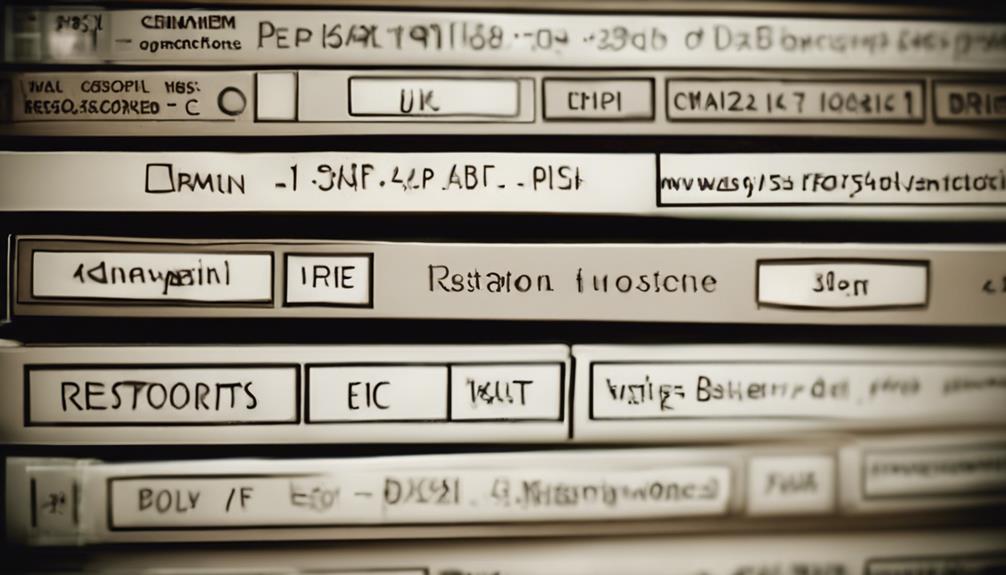
Before proceeding with the restoration process, make sure you perform a thorough check on the backup format's compatibility with your restoration software and version.
Verify that the format supports the type of data and files you aim to restore accurately.
Take the time to address any discrepancies or incompatibilities to prevent complications during the restoration process.
Format Compatibility Check
In order to guarantee successful data recovery during backup restoration, verifying the compatibility of the backup format with the restoration software is essential.
When conducting a format compatibility check, you should:
- Confirm that the backup files are in a format supported by the restoration tool.
- Match the backup format with the specific requirements of the restoration software being used.
- Avoid restoration errors and data loss by ensuring that the formats are compatible.
Data Integrity Verification
To guarantee a successful data restoration process, validate the integrity of the backup format for compatibility with the restoration software. Data integrity verification and compatibility checks are vital steps to make sure that the backup format aligns with the requirements of the restoration software.
Verifying data integrity helps prevent data loss during restoration by confirming that the backup format is intact and usable. Incompatible formats can result in failed restoration attempts and potential data corruption, emphasizing the importance of ensuring backup format compatibility.
Restoration Testing Process
Verify that your backup format is compatible with the restoration process by conducting thorough testing to prevent errors and ensure successful data recovery. When performing restoration testing, consider the following:
- Check Backup Format Compatibility: Ensure that the backup format aligns with the restoration process.
- Test Different Backup Software Versions: Verify compatibility between different software versions to avoid restoration errors.
- Address Compatibility Issues: Resolve any compatibility issues arising from varied settings or configurations promptly.
Testing backup format compatibility is essential to avoid restoration errors and guarantee a smooth recovery process. Addressing potential compatibility issues proactively can save time and prevent data loss during restoration.
Selection of Appropriate Restoration Options
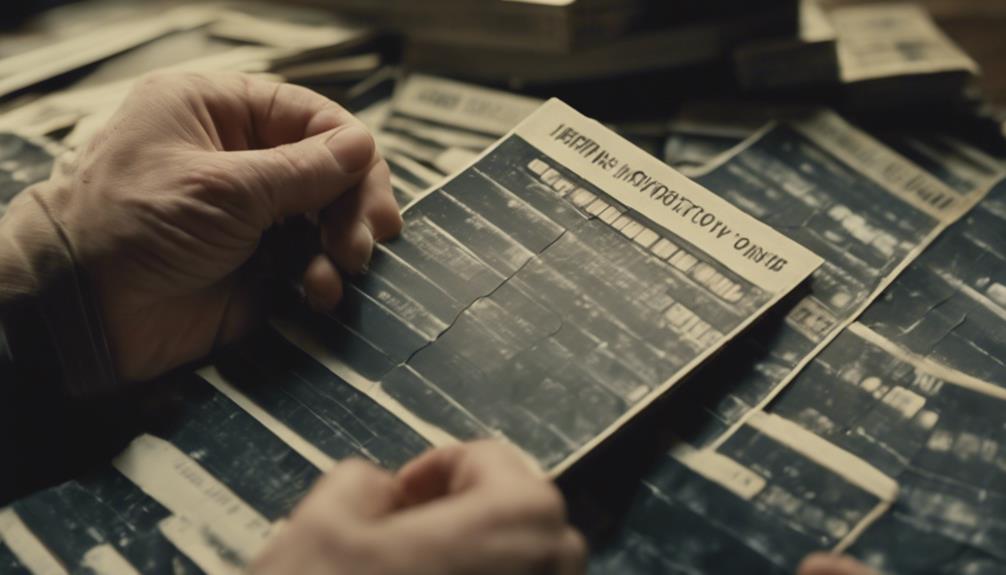
When restoring backups, make sure you choose the appropriate restoration options to optimize recovery success. The selection of suitable restoration options is vital for a successful restoration process.
Confirm compatibility between backup files, devices, and software versions to prevent restoration errors. It's essential to verify that permissions and access rights are correctly configured to facilitate a smooth restoration process.
Considering restoration options such as safe mode or bootable media can help ensure error-free recovery. Understanding and applying the right restoration options can have a substantial impact on the success of the backup restoration process.
Consideration of Safe Mode or Bootable Media
Considering safe mode or bootable media for backup restoration can enhance the efficiency and success of the recovery process. When deciding which method to use, you should take into account your specific restoration requirements and the nature of your backup data. Here are some key points to keep in mind:
- Safe Mode: This option restricts the system to essential functions, reducing the chances of conflicts with running processes and software configurations during the restoration process.
- Bootable Media: Using bootable media allows for restoration outside of the operating system environment, which guarantees a clean and isolated restoration process, minimizing the risk of interference.
Troubleshooting Backup Restoration Failures

Have you encountered difficulties during the restoration of your backups and need to troubleshoot potential failures efficiently? Backup restoration failures can be frustrating, often stemming from issues such as hardware failures, backup format compatibility, and user errors.
To troubleshoot these issues effectively, start by confirming that the backup format, type, and version are compatible with the restoration environment. Validate that the correct backup files, devices, and permissions are in place before initiating the restoration process.
Additionally, consider checking and applying the appropriate restoration options based on your backup strategy, such as full, incremental, or differential backups. If you continue to face challenges, try restoring in safe mode or using bootable media to minimize errors during the recovery process.
Ensuring Right Backup Files and Devices
To guarantee successful backup restoration, verify the compatibility of your backup files with the restoration software and version. It's crucial to confirm that the backup files you have are supported by the restoration software you intend to use. Additionally, make sure the version of the restoration software matches the version the backup files were created with to avoid any compatibility issues.
Confirm that the correct backup devices are accessible and in working condition for the restoration process.
Check and adjust permissions on both backup files and devices to prevent any errors that may arise during the restoration.
Validate the integrity of the backup files to mitigate the risk of data corruption occurring while restoring the backups.
Checking and Adjusting Permissions for Data Restoration

Make sure to review and adjust permissions for data restoration to avoid any obstacles when recovering your backups. Proper permissions are important in ensuring a smooth restoration process. Inadequate access rights can lead to errors and hinder successful recovery attempts.
By checking and modifying file and folder permissions, you can grant the necessary access rights for the data restoration to proceed without interruptions. Incorrect permissions might cause the backup restoration to pause or result in incomplete data recovery, so it's crucial to verify that the user initiating the restoration possesses the required permissions to access and restore the backup files.
Granting appropriate permissions to either the backup software or the user account involved in the restoration process is crucial to prevent any issues from arising during data recovery. Ensuring that all permissions are correctly set up will help facilitate a seamless restoration of your valuable data.
Conclusion
To sum up, when restoring backups, be sure to keep an eye out for common errors like incompatible hardware or software issues, incorrect file selections, and insufficient permissions. Keep in mind to verify backup format compatibility and choose the right restoration options.
Don't forget to contemplate safe mode or bootable media if needed. And always double-check your backup files and permissions to avoid any hiccups. Remember, being prepared is the key to successful backup restoration, because in the world of data recovery, one wrong move can feel like a million fires to put out!



