Creating a countdown widget is easy and engaging! Start by choosing a design platform like Canva or Figma. Next, select the type of timer you need—whether it's counting down to an event or tracking elapsed time. Customize the appearance with your preferred colors and fonts. Once you're satisfied, save your countdown and add it to your home screen or lock screen for quick access. If you want to integrate it on a website, you'll simply customize the HTML code to embed it. Stay tuned, and you'll discover even more tips to enhance your countdown experience!
Overview of Countdown Widgets
Countdown widgets are dynamic tools designed to keep you informed about the time remaining until important events. Whether you're counting down to a birthday, a project deadline, or a special occasion, these interactive timers enhance user engagement and anticipation. Their versatility makes them perfect for both personal and professional use, allowing you to create excitement around any event.
To maximize their effectiveness, consider selecting widgets that prioritize widget selection and functionality aligned with your website goals.
One of the standout features of countdown widgets is their customization options. You can modify colors, sizes, and designs to match your preferences or branding, ensuring that the countdown timer fits seamlessly into your website or application. This flexibility not only makes the countdown visually appealing but also helps capture your audience's attention.
Moreover, many countdown widgets can be easily integrated into websites and mobile applications, providing real-time updates that keep users informed. By incorporating a countdown widget into your marketing strategy, you can boost motivation and urgency, encouraging timely actions such as registrations or purchases.
Choosing a Design Platform
Selecting the right design platform can greatly enhance your countdown widget creation process. You've got a few popular options, like Canva, Adobe XD, and Figma, each offering unique features and user-friendly interfaces.
If you're looking for a straightforward approach, Canva provides a variety of designs provided, including free and pro versions. This way, you can easily access templates specifically tailored for countdown timers with excellent customization options. Additionally, platforms like Astra's customization options can inspire your design choices.
If collaboration is key for you, consider Adobe XD. It allows multiple users to work on projects in real-time, which is a game-changer for team-based efforts.
Meanwhile, if you want robust design tools, Figma shines with its extensive plugins that let you choose what type of animations and interactive elements to integrate into your widget.
All three platforms support various export options, allowing you to save your countdown widget as MP4, GIF, or HTML, making implementation across different applications or websites seamless.
Creating Your Countdown Timer
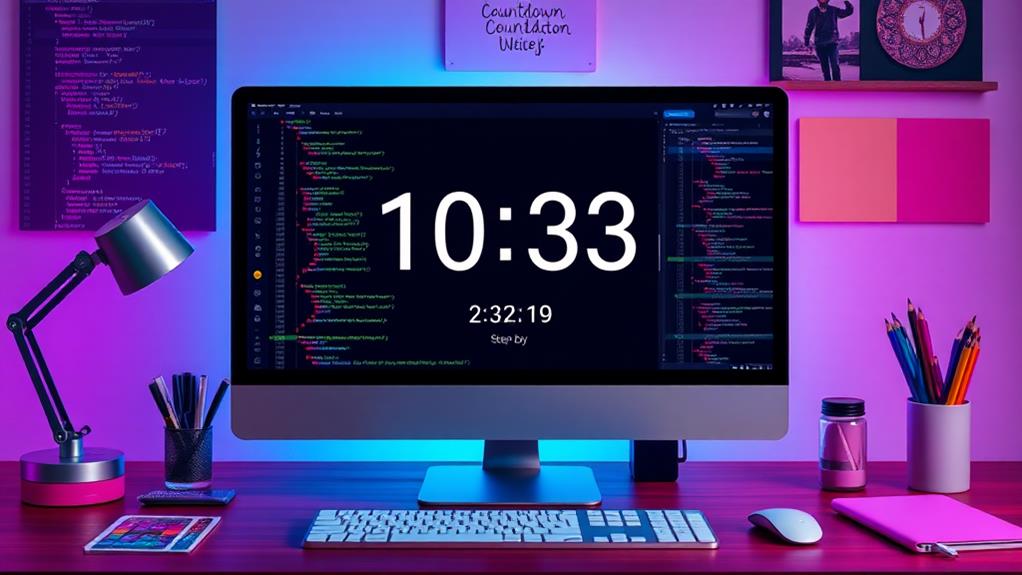
To create your countdown timer, start by selecting the timer type that fits your needs, whether it's a countdown, count up, or a simple timer.
Regularly backing up your website guarantees that any changes you make, including new widgets like countdown timers, are preserved and protected from data loss, making it essential to have a solid backup strategy.
Next, customize the appearance to match your style, adjusting visuals and time representation as you like.
Once you're satisfied, save your countdown and get ready to add it to your Home Screen.
Selecting Timer Type
When you're ready to create your countdown timer, you'll find that the Pretty Progress app offers three distinct timer types to suit your needs. You can easily select the one that best fits your goals:
- Countdown Timer: Perfect for counting down to a specific date or event, like a birthday or holiday.
- Count Up Timer: Ideal for tracking elapsed time, such as how long you've been working on a project.
- Timer: Useful for setting a duration, like a cooking timer or workout session.
The default starting date for a countdown is the moment you create it, but you can customize it to any future date you choose. If you want to keep the countdown going for annual events, consider adding a repeat frequency option. This way, you won't have to reset it every year.
Additionally, during the setup process, you can add personal notes to provide extra context or reminders about the event.
Whether you're counting down to something big or tracking time for smaller tasks, selecting the right timer type will enhance your experience with the countdown feature.
Customizing Timer Appearance
Creating a visually appealing countdown timer can greatly enhance your experience and engagement. To get started, access the customization options in your countdown timer app. Here, you can easily customize your countdown widget by adjusting the display settings.
Decide whether you want to show single units, like days, hours, minutes, and seconds, or opt for multiple units for a more thorough view. Take advantage of the percentage display feature to visually represent how much time has elapsed or remains until your countdown reaches zero.
For added clarity, toggle the Accessory Indicator option, which adds visual elements that signify your countdown's progress or completion.
Next, explore the various design customization options available within the app. You can select different styles, colors, and fonts to create a unique look that matches your personal taste or the theme of your project.
Once you've made your adjustments, be sure to test your customized timer in preview mode. This step guarantees that it meets both your aesthetic preferences and functional needs before finalizing the setup.
A well-designed countdown timer not only serves its purpose but also looks great while doing it!
Saving Your Countdown
Often, saving your countdown timer is a quick and straightforward process that guarantees your customized settings are preserved. To ascertain your countdown widget is saved properly, follow these steps:
- Tap the checkmark symbol in the app to confirm your countdown details.
- Make sure you've entered a Title, Date, and Time for the countdown.
- After saving, you can easily access your countdown by reopening the app.
- Consider adding the countdown widget to your Home Screen for quick access.
- Remember, you can create multiple countdowns without reinstalling the app, enhancing convenience.
Once saved, your countdown can be easily edited or deleted through the app's interface. This flexibility means you can keep your countdowns current and relevant.
If you need to make changes later, simply go back into the app, select your countdown, and adjust the settings as needed. By following these steps, you'll have a saved countdown that's always ready to remind you of those important events.
Enjoy the peace of mind that comes with knowing your countdown widget is just a tap away whenever you need it!
Customizing Widget Appearance
You can transform your countdown widget's look by exploring various design options available in the app.
Consider utilizing custom CSS for precise styling adjustments to enhance individual elements of your widget.
Choose colors and fonts that match your style to make the widget not just functional but visually appealing.
Experiment with different layouts to find the perfect fit for your device's theme.
Design Options Available
The Pretty Progress app offers a wealth of design options, making it easy to customize your countdown widget to reflect your personal style.
You'll find various customization options that enhance both the functionality and aesthetics of your widget. Here are some features you can explore:
- Single or Multiple Time Units: Toggle between displaying hours, days, or weeks to suit your countdown needs.
- Percentage Display: Activate this option for a visual cue of how much time remains, boosting your motivation.
- Accessory Indicator: Choose to show or hide this feature for added clarity on your countdown's progress.
- Widget Layout: Rearrange and resize your countdown widget on your home screen, ensuring it fits perfectly with your design.
- Style Choices: Explore different styles to create a countdown widget that's uniquely yours.
Color and Font Choices
When it comes to personalizing your countdown widget, color and font choices play an essential role in shaping its overall look and feel. You'll find a variety of color choices available, allowing you to select hues that match your personal aesthetic or align with your brand identity.
Think about what colors resonate with you and your audience, as they can evoke different emotions and reactions.
Next, consider the font styles you want to use. Many countdown widget apps provide a selection of fonts and sizes to guarantee your countdown text remains legible and visually appealing on any device.
A well-chosen font can make your widget stand out, so take your time exploring the options.
If you're looking for quick customization options, don't forget to check out preset themes that combine specific color palettes and font choices. These can save you time while still delivering a polished appearance.
Finally, keep accessibility in mind—select high-contrast colors and easy-to-read fonts to guarantee everyone can engage with your countdown widget comfortably.
With the right color and font choices, your widget won't only look great but also enhance user engagement and visibility.
Adding Widget to Home Screen
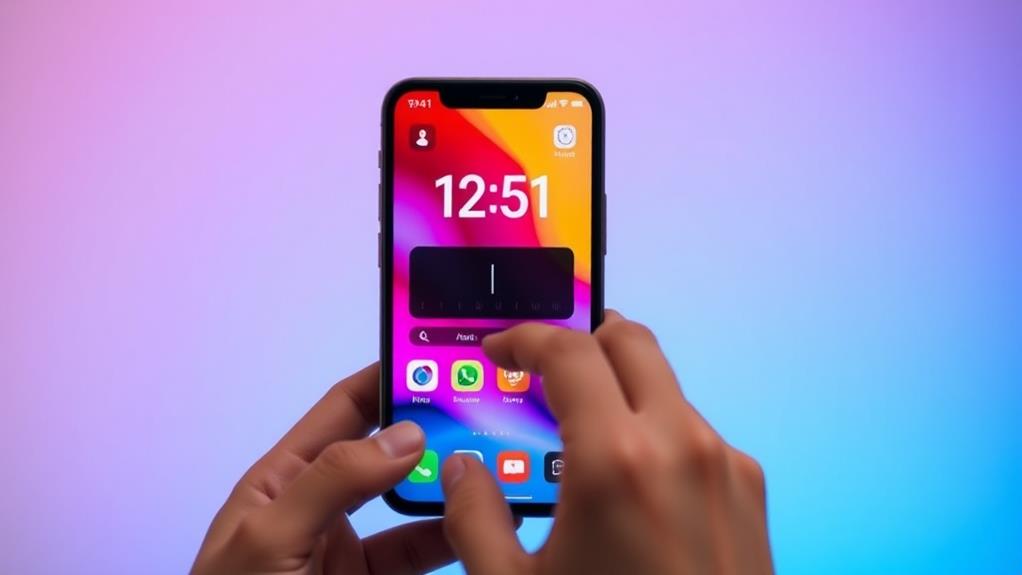
Adding a countdown widget to your Home Screen is a straightforward process that enhances your device's functionality.
It allows for easy organization and keeps you engaged with your upcoming events, similar to how a well-structured website promotes user engagement through clear navigation and content flow website type and structure selection.
Follow these steps to easily add the countdown widget and keep track of your most important events.
- Enter Jiggle Mode: Tap and hold the screen until the app icons start to wiggle.
- Access Widget Menu: Tap the plus (+) button in the top left corner to open the widget menu.
- Select Countdown Widget: Browse through the available options and choose the countdown widget you want.
- Choose Size and Style: Pick a size and style that fits your Home Screen layout, then tap "Add Widget."
- Customize Your Widget: After adding, tap on the widget to set the specific countdown event you want to display.
Once you've customized it, tap anywhere on the Home Screen to exit Jiggle Mode and save your widget placement.
With these simple steps, you can efficiently add a countdown widget to your Home Screen and enjoy a more organized, visually appealing setup.
Get ready to countdown to your next big event!
Integrating Countdown on Lock Screen
Integrating a countdown widget on your Lock Screen makes tracking important dates even more convenient. With the right tools, you can enhance your overall experience, similar to how SEO Optimization Plugins improve website visibility.
To get started, secure your device and activate the screen to enter customization mode. Hold down on the Lock Screen until you see the customization settings, then tap the "Customize" button to modify the layout.
In the widget selection menu, search for the Pretty Progress app or any countdown app you've installed. You'll find various countdown widgets available for selection. Choose your preferred widget size and position it on the Lock Screen layout.
Feel free to rearrange any other elements if you want to create a more personalized look. Once you've arranged everything to your liking, tap "Done" to save your changes.
Your new countdown widget will now be displayed directly on your Lock Screen, giving you easy access to track those important dates without having to access your device. This integration not only enhances your productivity but also guarantees you never miss a deadline or celebration.
Enjoy the seamless experience of having your countdown widget right at your fingertips!
Embedding Countdown on Websites
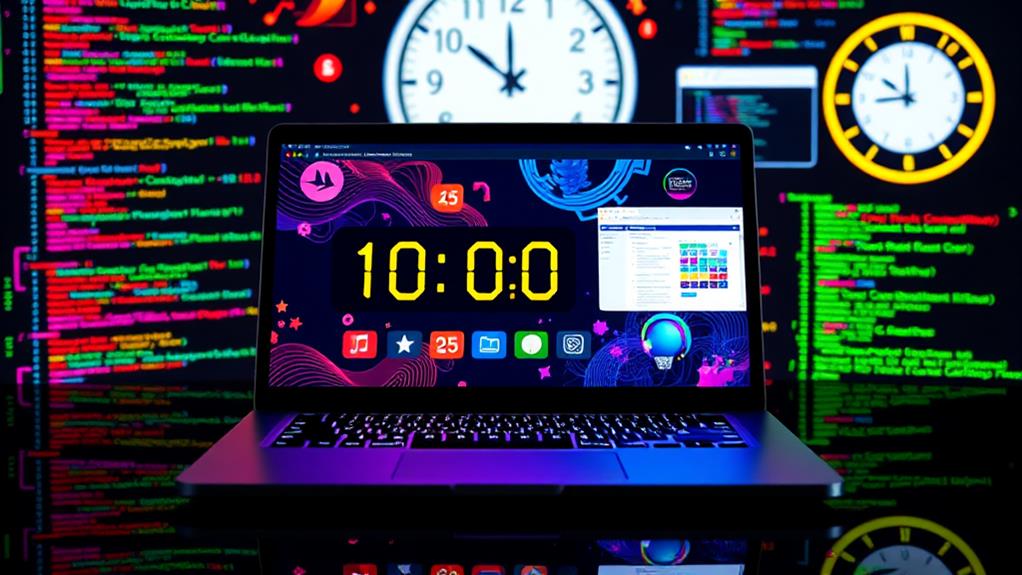
Embedding a countdown timer on your website can greatly enhance user engagement and create a sense of urgency. Utilizing a responsive theme, like the Astra Theme, can further optimize your site for search engines and improve overall performance.
To get started, follow these simple steps to embed a countdown widget using customizable HTML code:
- Choose a timer template from a countdown widget provider that fits your needs.
- Customize the appearance by adjusting colors, fonts, and styles to match your website's theme.
- Copy the generated HTML code after you're satisfied with the customizations.
- If you're using WordPress, go to the Appearance section, select your desired page, and add a Custom HTML block to paste the countdown code.
- For Wix users, access the website editor, insert an HTML block, and paste the countdown embed code where you want it positioned.
Always remember to preview the countdown timer on your site before finalizing the design. This guarantees it displays correctly across different devices and screen sizes, providing a seamless experience for your visitors.
Advantages of Countdown Widgets
Although you may not realize it, countdown widgets offer numerous advantages that can greatly enhance user experience on your website. First and foremost, they help you stay organized by visually displaying important events and deadlines. This clarity allows you and your users to plan effectively, ensuring that no critical dates slip through the cracks.
Additionally, countdown widgets can be integrated with security measures to create a safe environment for your users, thereby increasing their trust in your site.
Moreover, countdown widgets create a sense of urgency and anticipation. This emotional trigger can motivate individuals to take action, whether that's making a purchase or registering for an event before time runs out. The visible countdown serves as a constant reminder, pushing users to engage promptly.
Customization is another key benefit. You can tailor the aesthetics of your countdown widget to align with your personal or brand theme, which enhances user engagement and fosters a stronger connection with your audience.
Lastly, countdown widgets improve time management. By keeping essential deadlines visible, they make it easier for you to prioritize tasks and commitments. The visual representation of elapsed or remaining time not only encourages motivation but also helps track progress toward goals or deadlines.
In short, incorporating a countdown widget can considerably elevate your website's functionality and appeal.
Conclusion
You've just revealed the secrets to crafting your very own countdown widget! By following this guide, you've taken your first steps into a world where time is your ally, helping you anticipate those exciting moments ahead. With a dash of creativity and a sprinkle of customization, your countdown will be a delightful addition to your devices. So, go ahead, let the countdown begin, and savor every second as you countdown to something wonderful!



