Measuring your WordPress website's performance is essential for retaining visitors and boosting conversions. Start by focusing on key metrics like First Contentful Paint (FCP) and Largest Contentful Paint (LCP), both of which should be under 2.5 seconds. Use tools like Google PageSpeed Insights or GTmetrix to evaluate these metrics and identify areas for improvement. Additionally, optimize images and implement caching solutions to enhance load times. By monitoring these factors consistently, you'll guarantee a smooth experience for your users. If you want to explore more strategies to boost your site's performance, there's plenty more to uncover.
Importance of Website Speed
When it comes to your WordPress website, speed is vital. Website speed directly affects user experience and site performance.
Studies reveal that even a 1-second delay in load times can cause a 7% drop in conversions and an 11% decrease in page views. If your site takes more than 3 seconds to load, you'll likely see a high bounce rate, as 40% of visitors abandon slow websites.
Google also prioritizes site speed as a key ranking factor. Websites that load in 3 seconds or less stand a better chance of ranking well in search results. To guarantee peak loading times for your content, aim for the Largest Contentful Paint (LCP) metric to be ≤ 2.5 seconds. Regularly optimizing images and media files can further improve your site's load times, while implementing caching tools can substantially enhance your overall performance.
Regularly testing your website's speed is essential for maintaining high site performance. Tools like Google PageSpeed Insights can provide you with actionable recommendations to improve your load times and boost overall user satisfaction. Caching plugins can significantly enhance your website's performance and speed, ensuring a smoother browsing experience for your visitors.
Key Performance Metrics
Understanding key performance metrics is vital for optimizing your WordPress website's speed and user experience. These metrics provide insights into how effectively your site engages users and delivers content.
First Contentful Paint (FCP) measures the time it takes for the first piece of content to appear on the screen, with an ideal target of ≤ 2.5 seconds. Largest Contentful Paint (LCP) focuses on the rendering time of the largest visible element, also aiming for ≤ 2.5 seconds. Both metrics are important for your visitors' perception of speed. Regular backups can help maintain website performance by ensuring that any updates or changes do not lead to data integrity issues. Implementing a daily backup schedule can further enhance your site's reliability and performance.
Total Blocking Time (TBT) should be kept under 50 milliseconds, guaranteeing your page remains responsive while loading. This enhances user satisfaction and prevents frustration.
Additionally, a Cumulative Layout Shift (CLS) score of 0.1 or less is desired, as it guarantees visual stability and minimizes unexpected shifts that can disrupt the user experience.
Lastly, First Input Delay (FID) needs to be under 100 milliseconds, allowing users to interact with your page quickly. Regular backups are essential for maintaining overall website security, as they protect data integrity and prevent permanent data loss. Meeting these key performance metrics won't only improve your website's speed but also create a more engaging and enjoyable experience for your visitors.
Top Performance Testing Tools

When it comes to measuring your WordPress site's performance, the right testing tools can make all the difference. You'll find essential options like Google PageSpeed Insights and GTmetrix, which offer user-friendly interfaces and advanced analysis features. Additionally, ensuring your server meets the minimum server requirements can significantly impact your site's overall performance. A well-optimized database configuration is also crucial, as it directly enhances site speed and user experience. Implementing strong password policies for your database can further secure your site and contribute to its efficient operation.
Essential Testing Tools
To effectively gauge the performance of your WordPress website, you'll want to leverage a selection of essential testing tools. Google PageSpeed Insights is a great starting point; it evaluates your site using Core Web Metrics and provides a score from 0 to 100. Scores below 49 signal urgent improvements, while those above 90 indicate strong performance.
Next, consider GTmetrix, which offers detailed reports graded from A to F. It includes web metrics and even lets you retest and compare your site against competitors.
If you're seeking in-depth analysis, WebPageTest is ideal, allowing you to conduct tests from multiple global locations and offering advanced metrics like Time to First Byte.
For a straightforward approach, the SuperbThemes Page Speed Checker rates your website on a scale from 0 to 100 and provides actionable recommendations without requiring registration.
Finally, Pingdom offers a user-friendly interface focused on key metrics like performance grade and load time, making it perfect for less experienced webmasters.
User-Friendly Options
Improving your WordPress website's performance doesn't have to be complicated, especially with user-friendly testing tools available.
These tools help you assess your site's speed and identify areas for improvement without overwhelming you. Here are four top options to evaluate:
- SuperbThemes Page Speed Checker: This tool evaluates server load time and on-page SEO, rating your site from 0 to 100 and offering actionable recommendations.
- Pingdom: With a simple interface, you can enter your URL, choose a location, and get key metrics like performance grade and load time, perfect for less-experienced webmasters.
- Uptrends Free Tools: Ideal for small projects, these free tools provide speed tests and uptime checks, allowing you to verify your website's performance without spending a dime.
- GTmetrix: This tool analyzes your site's performance and optimization opportunities, offering detailed reports graded from A to F, which help you track improvements over time.
For advanced users, WebPageTest lets you customize testing conditions for a thorough analysis of performance metrics, perfect for troubleshooting bottlenecks.
Advanced Analysis Features
How can you gain deeper insights into your WordPress site's performance? Utilizing advanced analysis features from top performance testing tools can greatly enhance your understanding.
For instance, WebPageTest allows you to customize testing conditions, such as device, location, and connection speed. It provides extensive performance metrics, including Google's Core Web Vitals, and lets you run multiple tests simultaneously for more accurate results.
GTmetrix offers a detailed analysis with its GTmetrix grade and visualizations of loading metrics, although mobile testing requires a paid account for added configurations.
Google PageSpeed Insights combines real user monitoring with field data, delivering suggestions to help you achieve a prime performance score of 90 or higher.
If you prefer a simpler approach, Pingdom's user-friendly interface summarizes key metrics like load time and performance grade, though it has limited configuration options.
Finally, Yellow Lab Tools supports testing across various devices and dives deep into performance evaluations, focusing on complex test scenarios.
Speed Testing Methodology
When it comes to evaluating the performance of WordPress websites, a well-structured speed testing methodology is crucial. This approach guarantees you gather detailed insights into your site's performance across different regions and connection speeds.
Here's how to implement an effective speed testing methodology:
- Use a Combination of Performance Measurement Tools: Leverage tools like Google PageSpeed Insights, GTmetrix, and WebPageTest for diverse insights and actionable recommendations. Incorporating SEO plugins can also help in enhancing the overall site speed. Choosing a plugin with automatic backups can also ensure your site's performance is safeguarded during updates or changes.
- Test Key Metrics Regularly: Focus on First Contentful Paint (FCP), Largest Contentful Paint (LCP), and Total Blocking Time (TBT) to accurately assess loading times and responsiveness.
- Simulate Real-World Conditions: Conduct tests under various network conditions, such as 3G and Wi-Fi, to reveal potential speed issues that mightn't show under ideal settings.
- Document Historical Performance Data: Track and analyze performance over time to identify trends, monitor improvements, and make informed decisions for ongoing enhancement efforts. Additionally, consider implementing SEO optimization plugins to improve your site's loading speeds and overall performance. Utilizing a backup plugin can help ensure that your data is safe while you focus on optimizing speed.
Best Practices for Speed Optimization

Effective speed optimization can make a significant difference in your WordPress website's performance and user experience. Start by regularly testing your site speed using tools like Google PageSpeed Insights, GTmetrix, and WebPageTest. These tools help identify areas needing improvement and provide a thorough analysis of performance metrics.
One key practice is to optimize your site's images. Compress file sizes and choose suitable formats to reduce total page size, as large images can dramatically slow down loading times. Regularly implementing a solid backup strategy ensures that any changes made during optimization can be easily reverted if necessary. Additionally, consider implementing a strong password policy to protect your site while you're enhancing its performance.
You should also minimize HTTP requests by consolidating CSS and JavaScript files, utilizing CSS sprites, and implementing lazy loading for images.
Finally, continually monitor key performance metrics, such as First Contentful Paint (FCP) and Largest Contentful Paint (LCP). Aim for scores below 2.5 seconds to boost user experience and improve your site's SEO rankings. Regularly reviewing your backup strategy and frequency is essential to ensure that you can quickly recover from any performance-related issues.
Common Performance Issues
Even with the best speed optimization practices in place, common performance issues can still plague your WordPress website. Addressing these issues is vital to maintaining ideal site speed and performance. Here are four common problems you might encounter:
- Poor Quality Hosting: If your hosting provider isn't reliable, it can greatly affect load times. Choosing a reputable provider is essential.
- Unoptimized Images: Large image file sizes can slow down loading times. Consider using image optimization plugins to compress and speed up your site.
- Excessive HTTP Requests: Complex designs can generate numerous HTTP requests, hindering performance. Conduct design audits to reduce these requests and improve loading speed.
- Lack of Caching Mechanisms: Without caching plugins, your website may struggle with slower site speeds. Implementing caching can enhance performance remarkably.
Regularly using tools like Google PageSpeed Insights can help you identify specific speed issues.
Analyzing Speed Test Results

Understanding your website's performance is essential for delivering an ideal user experience, and analyzing speed test results is a key step in this process. Start by focusing on critical performance metrics like First Contentful Paint (FCP) and Largest Contentful Paint (LCP). Both should ideally be ≤ 2.5 seconds to guarantee your visitors see content quickly.
Tools like Google PageSpeed Insights can help you assess these metrics, providing scores from 0 to 100. If your score is below 49, it's time for urgent improvements, while scores above 90 indicate strong performance.
Don't overlook Cumulative Layout Shift (CLS), which measures visual stability. Aim for a CLS score of 0.1 or less, as a high score can lead to a frustrating experience for users.
Regularly testing your website using various tools like GTmetrix and Pingdom can reveal specific areas for enhancement. These tools provide thorough performance grading, with GTmetrix using a scale from A to F.
Tools for Performance Enhancement
To enhance your WordPress website's performance, leveraging the right tools can make all the difference. Here are four essential tools that can notably improve your site's speed and overall efficiency:
- Google PageSpeed Insights: This tool measures your site's performance using Core Web Vitals and offers actionable recommendations. Aim for a score of 90 or above for peak performance.
- GTmetrix: With thorough performance analysis, GTmetrix tracks your website's speed over time and grades it from A to F. This helps you pinpoint speed optimization opportunities.
- WebPageTest: If you prefer advanced testing, WebPageTest allows for multiple testing locations and connection types. It provides detailed metrics like Time to First Byte and visual loading sequences to identify performance bottlenecks.
- WP Rocket: This plugin enhances site speed through cache preloading, file optimization, and automatic GZIP compression.
WP Rocket is user-friendly and doesn't require extensive technical knowledge.
User Experience and SEO Impact

When it comes to WordPress websites, loading speed plays a critical role in user experience and SEO.
A faster site not only keeps visitors engaged but also boosts your chances of ranking higher on Google.
Loading Speed Importance
In today's fast-paced digital landscape, loading speed plays an essential role in shaping user experience and influencing SEO outcomes. When your website loads quickly, you enhance user satisfaction and position yourself favorably in search engine rankings.
Here's why loading speed matters:
- Conversion Rates: A mere one-second delay can cause a 7% drop in conversions and an 11% increase in page views, directly impacting your bottom line.
- SEO Ranking: Google considers site speed a ranking factor. Websites loading under 2.5 seconds are more likely to score higher in search results.
- First Contentful Paint: Your FCP should ideally be less than 2.5 seconds. This metric indicates when users first see content, shaping their perception of your site's speed.
- Cumulative Layout Shift: Aim for a CLS score of 0.1 or less. This guarantees visual stability, preventing frustrating layout shifts while your page loads.
Core Web Vitals
Understanding Core Web Vitals is crucial for enhancing both user experience and SEO performance. These metrics—Largest Contentful Paint (LCP), First Input Delay (FID), and Cumulative Layout Shift (CLS)—play a critical role in how your website is perceived by users and search engines alike.
For best results, aim for an LCP of 2.5 seconds or less, making sure that the largest visible element loads quickly. FID should be less than 100 milliseconds to assure smooth interactivity when users first engage with your site. Finally, maintain a CLS score of 0.1 or lower to guarantee visual stability, preventing unexpected layout shifts.
Google prioritizes these Core Web Vitals in its ranking algorithms, meaning that poor performance can greatly hurt your site's visibility. By achieving best scores, you not only improve user experience—leading to lower bounce rates—but also enhance your chances of ranking higher in search results, which drives organic traffic.
Regularly monitor your Core Web Vitals using tools like Google PageSpeed Insights. These assessments provide actionable recommendations to improve your metrics and overall website performance, ultimately benefiting both users and your SEO efforts.
Monitoring User Engagement
How can you gauge the effectiveness of your WordPress website? Monitoring user engagement is essential for understanding how well your content resonates with visitors.
Here are four key metrics to evaluate:
- Bounce Rate: A high bounce rate indicates that visitors are leaving after just one page. This might suggest that your content isn't aligning with their expectations.
- Session Duration: This measures how long users stay on your site. Longer session durations typically mean users find your content valuable, positively impacting your SEO rankings.
- User Interaction: Track how users navigate your site. High interaction levels often reflect effective content that keeps visitors engaged and encourages them to explore further.
- Traffic Sources: Understanding where your visitors come from—whether organic, referral, or direct—can help you tailor your marketing strategies and content to better meet their interests.
Integrating CDN for Better Performance

To boost your WordPress website's performance, integrating a Content Delivery Network (CDN) is a smart move. A CDN reduces latency by distributing your website's content across multiple global servers, ensuring faster load times for users no matter where they are. This can notably improve your website's site speed, especially for visitors far from your original server.
By caching static resources like images, CSS, and JavaScript files, a CDN decreases the load on your origin server, delivering content more quickly. In fact, utilizing a CDN can enhance site speed by as much as 50%, leading to a better user experience and potentially lower bounce rates.
Many CDN providers come equipped with built-in features, such as automatic image optimization and file compression, which further enhance loading speeds and reduce bandwidth costs.
Plus, CDNs also provide enhanced security features, including DDoS protection and secure token authentication, which can safeguard your WordPress sites while improving performance.
Incorporating a CDN isn't just about speed—it's a thorough solution to improve your website's performance and deliver a seamless experience for your users.
Image Optimization Strategies
When it comes to optimizing your WordPress site, image compression techniques are key to improving load times.
Choosing the right file formats and implementing lazy loading can make a noticeable difference in performance.
Let's explore these strategies to guarantee your images don't slow down your site.
Image Compression Techniques
Why settle for slow load times when effective image compression techniques can greatly enhance your WordPress website's performance?
By optimizing images, you not only reduce file sizes but also improve user experience and SEO rankings. Here are four key strategies to get started:
- Use Automation Tools: Implement plugins like WP Smush or Imagify to automate image compression whenever you upload to your WordPress site. This saves you time and guarantees consistency.
- Adopt Modern Image Formats: Switch to modern image formats such as WebP, which offer better compression than traditional formats like JPEG and PNG, enhancing your site's speed.
- Implement Lazy Loading: Enable lazy loading for images, so only off-screen images load when users scroll to them. This considerably decreases initial load times.
- Regularly Audit Your Images: Regularly check and optimize your images to achieve a potential 70% decrease in loading times. This can be a game changer for your website load times.
Proper File Formats
Selecting the right file formats for your images can drastically enhance your WordPress website's performance. Using proper file formats is essential for effective image optimization, as it directly impacts loading speed.
For photographs, JPEG is often the best choice due to its balance of quality and file size. On the other hand, if you need images with transparency or sharper edges, PNG is preferable.
Consider switching to the WebP format, which offers superior compression and quality. WebP typically results in smaller file sizes compared to JPEG and PNG, making it a fantastic option for web optimization.
Aim to keep your image file sizes under 100 KB to maintain ideal loading speed; larger files can slow down your site and hurt user experience and SEO rankings.
Additionally, implementing responsive images using the 'srcset' attribute allows browsers to select the most suitable image size based on device resolution. This not only enhances loading efficiency but also improves user experience across various devices.
Lazy Loading Implementation
Optimizing images is just the beginning of enhancing your WordPress website's performance.
To truly maximize your site's speed, consider implementing lazy loading. This technique delays the loading of images until they're about to enter the viewport, greatly improving initial page load times and optimizing website performance.
Here's how to get started with lazy loading:
- Choose a WordPress Plugin: Popular options like WP Rocket or Lazy Load by WP Rocket make implementation easy.
- Check Your Images: Confirm your images are optimized regarding format and size; unoptimized images can negate lazy loading benefits.
- Test Your Page Speed Scores: After implementation, use tools like Google PageSpeed Insights to see improvements in your scores.
- Monitor Core Web Metrics: Lazy loading can enhance metrics like Largest Contentful Paint (LCP), which is essential for user experience.
Caching Solutions for WordPress
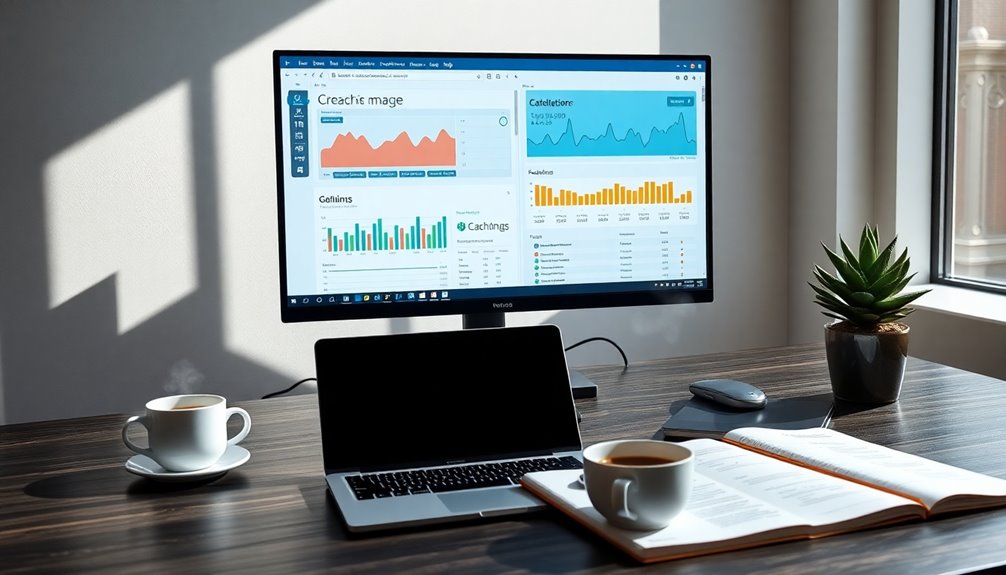
Caching solutions for WordPress play an essential role in improving website performance and user experience. By implementing tools like WP Rocket or W3 Total Cache, you can greatly boost your site speed.
These caching solutions store static versions of your pages, which reduces server load and minimizes database queries, leading to faster loading times—often by 50% or more.
Browser caching is another effective strategy. It allows visitors' browsers to save static resources, such as images and CSS files, making it much quicker for repeat visitors to access your site. This not only enhances user experience but also conserves bandwidth.
Object caching is equally important. It speeds up dynamic page loads by storing frequently accessed data in memory, cutting down the time it takes to retrieve data from your database.
Furthermore, integrating a Content Delivery Network (CDN) with your caching solutions can optimize performance even more. By distributing cached content across multiple global servers, a CDN reduces latency for users, no matter where they're located.
In turn, this creates a smoother, more efficient browsing experience that can lead to increased conversions.
Choosing the Right Testing Tool
When it comes to measuring the performance of your WordPress website, choosing the right testing tool can make all the difference.
You'll want a tool that not only provides insights but also actionable recommendations to boost your site's performance. Here are four options to take into account:
- Google PageSpeed Insights: This tool focuses on Core Web Vitals, offering valuable insights that enhance both SEO and user experience.
- GTmetrix: Ideal for those seeking thorough insights, GTmetrix allows you to customize testing conditions and tracks your website's performance over time, providing detailed reports graded from A to F.
- WebPageTest: If you're an advanced user, this tool lets you test from multiple locations and browsers, giving you in-depth performance metrics and visualizations of loading sequences.
- SuperbThemes Page Speed Checker: Perfect for all experience levels, this user-friendly option offers a quick evaluation of key metrics without needing registration.
Continuous Performance Improvement Strategies

To keep your WordPress site running smoothly, you need to prioritize continuous performance improvement strategies.
Regularly testing your site's performance, optimizing media files, and implementing caching solutions can greatly enhance loading times and user experience.
Regular Performance Testing
Regular performance testing is essential for maintaining a fast and user-friendly WordPress website. By regularly evaluating your site's speed, you can identify potential bottlenecks and enhance user experience.
Aim for key metrics like First Contentful Paint (FCP) and Largest Contentful Paint (LCP) to stay under 2.5 seconds. Here's how to implement regular performance testing effectively:
- Use Multiple Tools: Leverage tools like Google PageSpeed Insights and GTmetrix for a thorough view of your site speed.
- Establish a Routine: Conduct performance audits at least once a month or after major updates to catch any issues early.
- Monitor Trends: Keep an eye on performance metrics over time to spot trends that could indicate emerging problems.
- Implement Solutions: Focus on optimizing images and employing caching solutions as they can greatly reduce load times.
Optimize Media Files
Optimizing media files is a key strategy for ongoing performance improvement on your WordPress website. By focusing on this aspect, you can reduce page load times by up to 70%, enhancing user experience and decreasing bounce rates.
Start by using image compression tools like Imagify or WP Smush to decrease file sizes without noticeable quality loss. This simple step can lead to considerably faster loading speeds.
Implement lazy loading for images to guarantee that only the media visible to users loads initially. This can improve the perceived performance of your webpage and further reduce initial load times.
Additionally, consider converting images to next-gen formats, such as WebP, which offer smaller file sizes compared to traditional formats like JPEG or PNG.
Regularly audit your media files to identify any unoptimized images that may be slowing down your website. By keeping your media files in check and implementing these techniques, you'll maintain ideal performance and provide a better experience for your visitors.
Implement Caching Solutions
Implementing caching solutions is one of the most effective ways to boost your WordPress website's performance. By reducing server load and improving page load times, you can enhance user experience considerably.
Here's how you can get started:
- Choose a Caching Plugin: Utilize plugins like WP Rocket or W3 Total Cache to store static versions of your pages, minimizing database queries.
- Enable Browser Caching: Allow visitors to store files locally, cutting down page load times by up to 50% on their next visit.
- Integrate a CDN: Use a Content Delivery Network (CDN) to distribute cached content across global servers, reducing latency and improving access speed for users worldwide.
- Monitor Performance: Regularly use performance testing tools to assess your caching solutions. This helps identify areas for further website optimization as your site grows.
With these strategies, you can guarantee that your caching solutions remain effective, providing consistent performance improvements.
Conclusion
As you immerse yourself in optimizing your WordPress site's performance, imagine the thrill of watching your speed metrics soar. You've gathered the right tools, applied best practices, and crafted a strategy that keeps your site running like a well-oiled machine. But what if you could uncover even more hidden potential? Keep testing, tweaking, and improving. The next breakthrough in performance could be just around the corner, waiting for you to seize it. Are you ready to discover what's possible?



