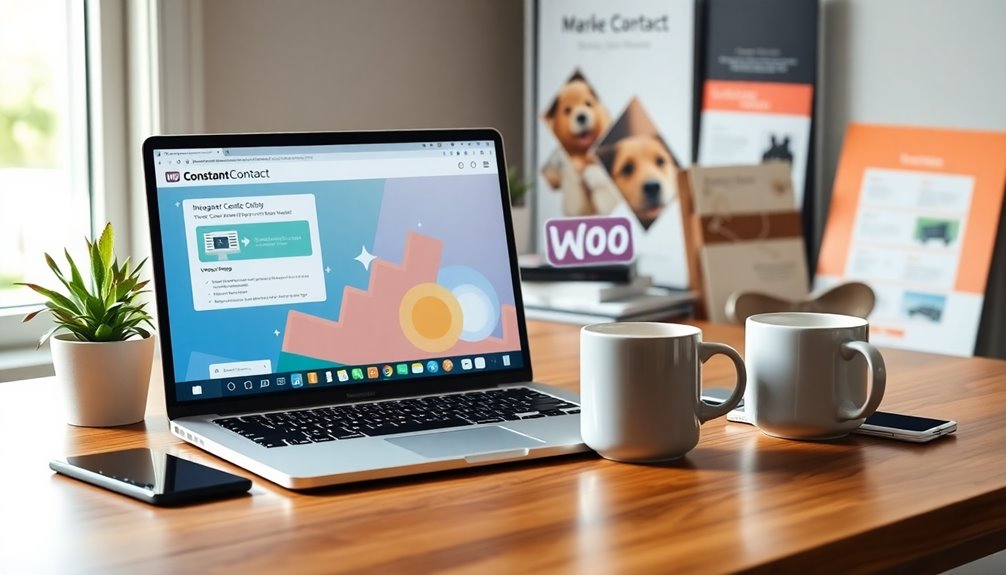Integrating Constant Contact with WooCommerce enhances your email marketing by syncing customer data in real time. Start by downloading the Constant Contact plugin from your WooCommerce dashboard, then input your API key and user details for a smooth setup. This integration lets you automate communications like abandoned cart emails, which can greatly boost customer retention. You'll also be able to segment your audience for targeted campaigns, increasing engagement and conversions. Remember to test the integration for ideal performance. If you keep exploring, you'll uncover additional tips and strategies to maximize this powerful marketing duo.
Integration Overview
Integrating WooCommerce with Constant Contact streamlines your email marketing efforts by automatically syncing customer data in real time. This WooCommerce integration allows you to maintain an up-to-date Constant Contact account, ensuring you never miss a potential customer.
By syncing your WooCommerce contacts, you can effortlessly manage your email lists and keep your engagement levels high. Regular backups are also crucial to protect your customer data from loss, ensuring that your marketing efforts remain uninterrupted, as regularly testing backup functionality can help verify the integrity of your backups.
With this integration, you can set up automated communications, like abandoned cart emails, to recover lost sales effectively. These targeted emails considerably improve customer retention and help you engage with your audience meaningfully.
You can also create personalized messaging based on customer behavior, which enhances relationships and boosts your sales potential. Features such as automatic backups are essential for maintaining the integrity of your customer data.
Constant Contact offers various marketing tools and data-driven insights to monitor engagement rates, allowing you to optimize your email strategies for better campaign effectiveness.
By leveraging features such as checkout sign-up forms and widgets directly from your WooCommerce store, you enhance customer interactions seamlessly. This integration isn't just about efficiency; it's about transforming your email marketing into a powerful tool for growth and connection. Moreover, utilizing analytics tracking plugins can further enhance your ability to measure and improve your marketing efforts effectively.
Syncing Contacts
Syncing your contacts between WooCommerce and Constant Contact is a game changer for your email marketing strategy. With this integration, customer data updates automatically in real-time, ensuring you have the most accurate information at your fingertips. Regular backups are essential to protect this valuable data from loss or corruption, as approximately 12,000 laptops are misplaced weekly in U.S. airports.
No more manual entry or outdated lists; you can focus on crafting compelling campaigns.
The WooCommerce Plugin simplifies the process even further by allowing you to import existing contacts and manage marketing opt-ins during setup.
Once synced, your contacts are organized into segmented lists in Constant Contact, making it easy to create targeted email campaigns based on customer behavior and preferences. You can also set up customized triggers to send personalized emails, enhancing customer engagement and improving retention rates.
By leveraging data-driven insights, you'll optimize your campaigns for better performance, which is crucial in today's competitive landscape. Additionally, regularly updating your content quality will keep your audience engaged and improve your email marketing effectiveness.
In essence, syncing contacts between WooCommerce and Constant Contact not only streamlines your email list management but also elevates your marketing effectiveness, allowing you to connect with your audience in a more meaningful way. Regularly testing the backup integrity of your data ensures that it remains accessible when needed.
Don't miss out on the benefits of this powerful integration!
Automated Communications

When you set up automated communications through the integration of WooCommerce and Constant Contact, you can create tailored emails that respond to specific customer actions, such as welcome messages or post-purchase follow-ups. This not only enhances customer retention but also keeps your audience engaged with timely updates.
One powerful feature is the ability to trigger abandoned cart notifications. These reminders can help you recover lost sales by gently nudging customers who may have forgotten about their items. With automated communications, you can guarantee that every potential sale gets a second chance.
Moreover, scheduled promotional emails based on customer activity can optimize your marketing efforts. Sending targeted email campaigns at the right moment maximizes the chances of conversion, keeping your brand top-of-mind for potential buyers.
Finally, by analyzing performance metrics from these automated email campaigns, you can refine your strategies over time. This continuous improvement leads to better engagement rates and overall campaign effectiveness.
With real-time updates for customer actions, your automated responses become immediate and relevant, considerably improving the customer experience. Additionally, implementing robust data loss prevention strategies can safeguard your automated communications from potential disruptions, ensuring consistent engagement with your audience.
Marketing Goals
Achieving marketing goals becomes more attainable with the integration of Constant Contact and WooCommerce. This powerful combination allows you to create automated, targeted email campaigns based on your customers' behavior and purchase history. By leveraging data-driven insights, you can refine your marketing strategies, leading to improved engagement rates and higher conversion rates. Additionally, implementing a proactive approach to data protection through regular backups can safeguard your marketing data and enhance your overall strategy. Regular backups are crucial as they ensure that your data remains safe and recoverable in case of unexpected events, making the use of backup plugins an essential part of your marketing infrastructure.
With Constant Contact tools, you can monitor engagement metrics to assess how effectively your campaigns perform. This lets you adjust your tactics in real-time, ensuring you're always aligned with your marketing goals. Segmented contact lists enable personalized messaging, which enhances customer relationships and boosts retention through tailored promotions and follow-ups.
One of the standout features of this integration is the ability to implement abandoned cart emails. These emails are essential for recovering lost revenue, as they remind customers of items they left behind, prompting them to complete their purchases. Additionally, utilizing security plugins can help protect customer data during the transaction process, ensuring trust in your brand.
Installation and Setup

Now that you've set your marketing goals, let's move on to the installation and setup of the Constant Contact integration for WooCommerce.
You'll start by downloading the plugin and ensuring your server meets all the necessary requirements. Regularly monitoring your site performance optimization can enhance the effectiveness of your email marketing efforts. Additionally, choosing a reliable hosting provider can significantly impact your site's performance and user experience, particularly in terms of site speed and overall performance.
Once installed, you can configure the settings to optimize your email marketing efforts.
Installation Steps Overview
To get started with integrating Constant Contact into your WooCommerce store, you'll first need to download the extension directly from your WooCommerce dashboard.
Navigate to Plugins > Add New > Upload, and select the ZIP file for the Constant Contact integration. Once you click "Install Now," activate the plugin.
Before proceeding, verify you have a Constant Contact account, your WooCommerce version is at least 2.3, and cURL is enabled on your server.
To configure the integration, you'll need to obtain your API key from Constant Contact. Enter your website address and the required information in the WooCommerce settings, and don't forget to save your username and password.
The installation will also enable a checkout signup checkbox for customers, along with an order received signup message and a widget for email list signup on your site.
If you encounter issues like 404 errors when saving settings, verify your API key and account details. You might also want to enable debug mode to check the WooCommerce error logs for further assistance.
Following these steps will guarantee a smooth integration of Constant Contact with your WooCommerce store.
Configuration Settings Explained
Once you've successfully installed the Constant Contact integration for WooCommerce, it's time to configure the settings to guarantee everything works seamlessly.
Follow these steps to set it up properly:
- Obtain Your API Key: Log into your Constant Contact account, go to Tools > Apps & Integrations, and request a new API key using your website address and contact email.
- Enter Your Credentials: In your WooCommerce store settings, input your Constant Contact API key, username, and password to complete the integration.
- Enable Customer Email Signup: This integration allows for customer email signup during the checkout process. Make sure this option is enabled so customers can easily subscribe.
- Additional Signup Opportunities: You can also provide signup options on the Order Received page and through a customizable widget that can be placed anywhere on your site.
Troubleshooting and Support
Troubleshooting integration issues between WooCommerce and Constant Contact can be straightforward if you know where to look. First, check the troubleshooting articles specifically designed for resolving connection issues. These resources can help you understand common syncing problems and guide you through solutions.
You should also review the FAQs related to syncing issues to quickly identify and rectify frequent challenges encountered during integration. If you're still facing difficulties, don't hesitate to utilize community forums and support channels. Engaging with other users can provide valuable insights and shared experiences that might lead to a solution.
To dive deeper into the issues, enable debug mode in WooCommerce. This feature allows you to check error logs for insights into potential problems affecting the Constant Contact integration functionality. Regular updates for WordPress core, themes, and plugins are essential to prevent connection issues that could impact your integration. Additionally, consider implementing strong passwords to enhance overall security, which can further support your integration efforts.
If you still can't resolve the issue, consider submitting a support ticket. Attach the constant-contact.txt log to provide the Tier 2 Integrations support team with the necessary information for advanced troubleshooting assistance.
Conclusion
So, you've integrated Constant Contact with WooCommerce and thought your marketing woes would vanish, right? Ironically, while you might find yourself overwhelmed with a flood of new contacts and automated emails, it's all part of the plan. Embrace the chaos! With your marketing goals now at your fingertips, you'll soon discover that managing success can be just as challenging as chasing it. But hey, who wouldn't want to juggle a little more for the sake of growth?