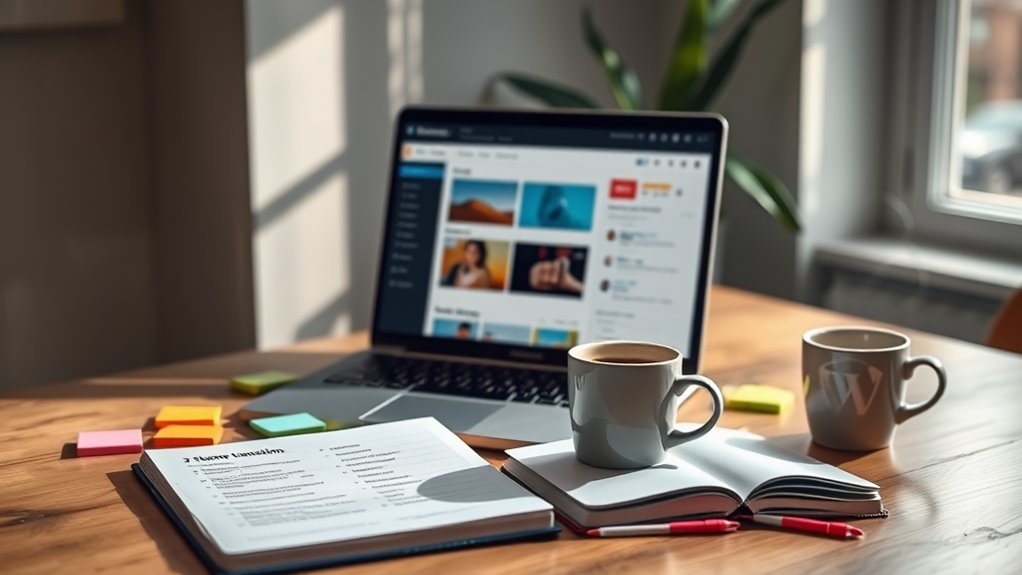You can safely switch WordPress themes without losing content by backing up your website first. Use plugins like UpdraftPlus to automate this process. Test the new theme in a staging environment to catch any compatibility issues before going live. Check widget compatibility and verify that your site's critical functionalities, like forms and menus, are preserved. After activating the new theme, monitor for any broken links or layout inconsistencies. Regular checks and feedback can help you catch overlooked issues. Stay tuned for more tips on optimizing and customizing your new theme for better performance.
Reasons for Changing Themes
Changing your WordPress theme can breathe new life into your website for several compelling reasons.
First, a new look can modernize the design, guaranteeing your site aligns with current branding and trends. This fresh appearance can help refresh your website's branding, making it more appealing to visitors and attracting new leads.
Moreover, changing your WordPress theme can enhance functionality by incorporating the latest WordPress features and optimizing for mobile-first design. This optimization is essential for improving your SEO rankings, ultimately driving more traffic to your site. Additionally, selecting a theme like Astra's lightweight design can significantly improve your site's loading speed, further enhancing user experience. Choosing a theme with reliable hosting provider options ensures your site remains stable during the transition. Implementing SEO plugins and tools can further streamline the optimization process, ensuring your new theme performs well in search engine rankings.
Another significant benefit is that an updated theme can help you meet accessibility compliance standards, such as ADA or WCAG, without needing extensive custom coding.
This guarantees that all users, regardless of their abilities, can navigate your site effectively.
Selecting a New Theme
When selecting a new WordPress theme, you should focus on functionality first.
Look for a layout-driven theme that keeps things simple, allowing for easy updates down the line. One great option is to consider themes like OceanWP, which integrates with popular page builders for enhanced customization. A theme that emphasizes clean design elements can greatly enhance the professional appeal of your website.
It's also essential to choose a mobile-first design to guarantee your site looks great and works well on all devices. Additionally, consider themes with WooCommerce integration to ensure seamless e-commerce capabilities should you decide to sell products online in the future.
Theme Functionality Considerations
Selecting a new WordPress theme requires careful consideration of functionality to confirm it meets your site's needs. Focus on layout options that enhance your existing content without overwhelming it with excessive built-in features. A cluttered theme can complicate future changes, so aim for simplicity.
Make certain your chosen theme is regularly updated and compatible with the latest WordPress versions. This is vital for maintaining site security and peak performance. Look for themes that incorporate mobile optimization; a mobile-friendly design not only improves user experience but also boosts your site's SEO ranking.
It's essential to choose a theme that meets accessibility standards, such as ADA or WCAG. This guarantees inclusivity for all users and minimizes the need for extensive custom coding.
To gain insights into a theme's real-world performance, review user feedback on functionality, design, and support. Positive reviews can be a good indicator of reliability.
Mobile-First Design Importance
With over half of global web traffic coming from mobile users, prioritizing mobile-first design is vital for any new WordPress theme you consider. A mobile-friendly theme guarantees that your site offers an ideal user experience across all devices, which is significant as Google employs mobile-first indexing. This means your site's mobile version is what affects your SEO performance the most.
Choosing a theme with responsive mobile design allows your content to adapt seamlessly to various screen sizes, enhancing accessibility for all visitors. Additionally, themes designed with mobile-first principles often load faster on mobile devices, leading to lower bounce rates and increased user engagement.
When users find your site functional and easy to navigate on their devices, they're more likely to stay longer, improving your site performance metrics. Incorporating mobile-first design in your theme selection isn't just a trend; it's a necessity for staying relevant in today's digital landscape.
Preparing for the Switch

Before you switch themes, it's essential to back up your website to prevent any potential data loss. Regular backups act as a safeguard for valuable data, ensuring that you can quickly recover from any unforeseen issues. Make certain to check the widget compatibility in your new theme, as it mightn't support the same placements as your current one. Additionally, ensure that you have a clear recovery plan in place for quick restoration in case of any issues during the theme switch. Taking these steps will help guarantee a smoother changeover when you make the switch. Furthermore, consider using plugins like UpdraftPlus for scheduled backups to automate your backup process and enhance data security.
Backup Your Website
To safeguard your website during a theme change, backing up your data is vital. A full backup guarantees that all your WordPress core files, themes, plugins, and the complete database are preserved. This way, if anything goes wrong, you can easily restore your site without losing valuable content.
Using reliable backup plugins like Updraft Plus or Duplicator can streamline this process. These plugins automate backups, making it simple to schedule regular backups, so you always have an up-to-date restore point before any major changes.
Even if you prefer a manual approach, be aware that it involves using FTP access and phpMyAdmin, which requires some technical skills to export your database correctly.
Regular backups are important, especially before switching themes, as they help maintain a safety net against potential issues. By taking the time to backup your website, you can shift to a new theme with confidence, knowing that you have a reliable way to restore your site if needed.
Check Widget Compatibility
Ensuring widget compatibility is essential when changing themes in WordPress. Before you proceed with the theme change, take time to check if the new theme supports the same widget areas as your current one.
Themes can have different widget configurations, and failing to verify this can lead to data loss. Make sure to document your active widgets and their settings, so you can easily reimplement them in the new theme.
Don't forget to check the Inactive Widgets section in your WordPress dashboard; this is where you'll find any old widgets that may not automatically appear in the new theme.
To streamline your widget management, remove any unused widgets prior to the change, reducing clutter in the new theme.
Additionally, it's wise to test the new theme in a staging environment first. This allows you to assess widget compatibility and functionality without impacting your live site, ensuring a smooth shift.
Steps to Change Theme
Changing your WordPress theme can breathe new life into your site, but it's important to follow the right steps for a smooth switch. Here's how to change your WordPress theme effectively:
- Create a full backup: Before switching WordPress themes, confirm you've backed up your entire site. This way, you can restore it if anything goes wrong.
- Use a staging site: Set up a staging site to preview and customize the new theme without impacting your live site. This allows you to test functionality and check your sites for any issues before going live.
- Activate the new theme: Once you're satisfied with your changes on the staging site, activate the new theme on your live site.
Don't forget to check the homepage settings under Settings → Reading to confirm your desired homepage displays correctly.
After activation, monitor the website for any issues, such as broken links or missing elements. Additionally, consider utilizing post-installation scripts to automate tasks that may enhance your site's performance.
Gather user feedback to address any concerns. By following these steps, you'll confirm a seamless switch when changing WordPress themes while keeping your content intact.
Importance of Staging Environment

Switching themes on your WordPress site can be exciting, but it also comes with risks that can affect your site's performance and user experience. This is where a staging environment becomes invaluable. By creating a private clone of your live site, you can test theme changes without the worry of disrupting your actual site.
Managed hosting providers often offer built-in staging features, making it easy for you to manage these environments without needing advanced technical skills.
A staging environment allows you to identify and resolve potential issues like layout discrepancies or plugin conflicts before they hit your live site. This proactive approach helps minimize downtime and user frustration. You can experiment with design adjustments and functionality enhancements, ensuring everything is compatible across various browsers and devices.
Moreover, using a staging environment lets you preview changes and finalize them without any public exposure. This means you can enhance your confidence in the theme-switching process, knowing that your adjustments are polished and ready to go live.
Ultimately, a staging environment is an essential tool that safeguards your site while you explore new designs.
Common Issues to Anticipate
When you decide to change your WordPress theme, you might encounter several common issues that can arise during the shift.
Being aware of these problems will help you manage them effectively and maintain your site's functionality.
1. Broken Links and Navigation Issues: Switching themes may disrupt your navigation menus and lead to broken links if they're not properly configured after activation.
2. Content Visibility Issues: You may experience layout inconsistencies right after activating the new theme.
This can affect how your content displays and may necessitate adjustments to restore visibility.
3. Loss of Widgets and Shortcodes**: Widgets associated with your previous theme could be lost, requiring you to recreate or reconfigure** them in the new theme.
Additionally, theme-specific shortcodes might become unusable, resulting in missing content or functionality on your pages.
Customizing the New Theme
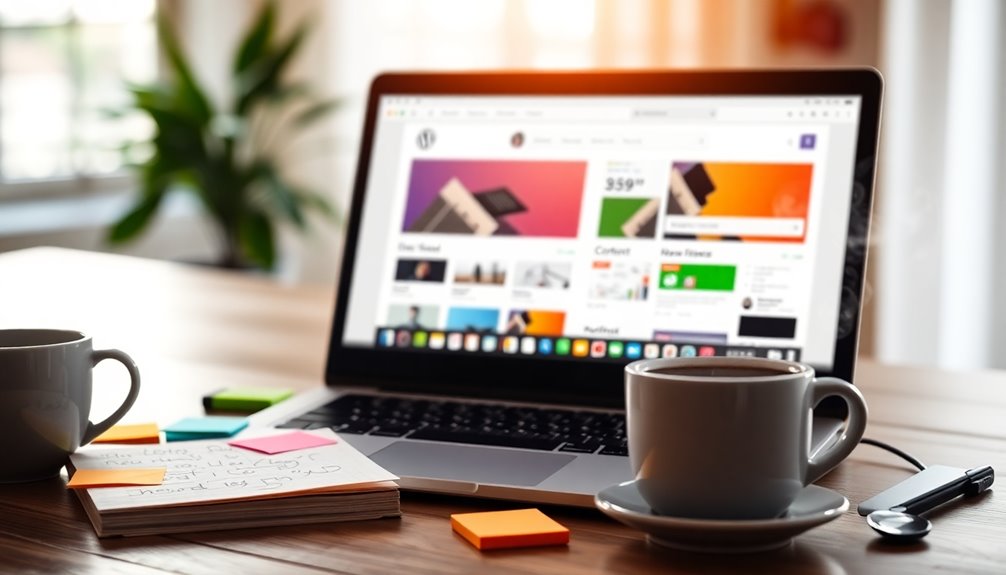
As you immerse yourself in customizing your new WordPress theme, it's vital to take a close look at any missing elements or formatting issues that may have arisen during the changeover.
Start by verifying navigation bars and sidebars to guarantee they function correctly, directing users to the appropriate pages. If you notice any missing elements, don't hesitate to utilize custom CSS to fix them.
Next, you may need to replace any lost functionality. Check for essential features that your previous theme supported and look for plugins that can replicate those capabilities. This way, your site maintains its usability and appeal.
It's also important to configure the new theme to properly load existing schema markup. This step will help preserve your SEO benefits and ensure your structured data remains visible to search engines.
Post-Change Monitoring
After activating your new WordPress theme, it's vital to monitor your site closely. Post-change monitoring is significant to guarantee everything runs smoothly and maintains a great user experience.
Here are three key areas to focus on:
- Verify Functionalities: Check all functionalities, including contact forms and navigation menus. Make sure everything operates correctly, as theme changes can disrupt these elements.
- Monitor Traffic or Engagement: Keep an eye on your analytics to identify any drops in traffic or engagement. User feedback can provide insights into potential issues with your new theme.
- Check Overall Appearance Across Different Devices: Regularly review how your site looks on various devices and browsers. Consistent appearance guarantees accessibility compliance and a seamless user experience.
Additionally, conduct speed tests using tools like Google PageSpeed Insights to confirm that loading times remain ideal.
Don't forget to regularly check for broken links or 404 errors, as these can emerge after a theme switch.
Benefits of Managed Hosting
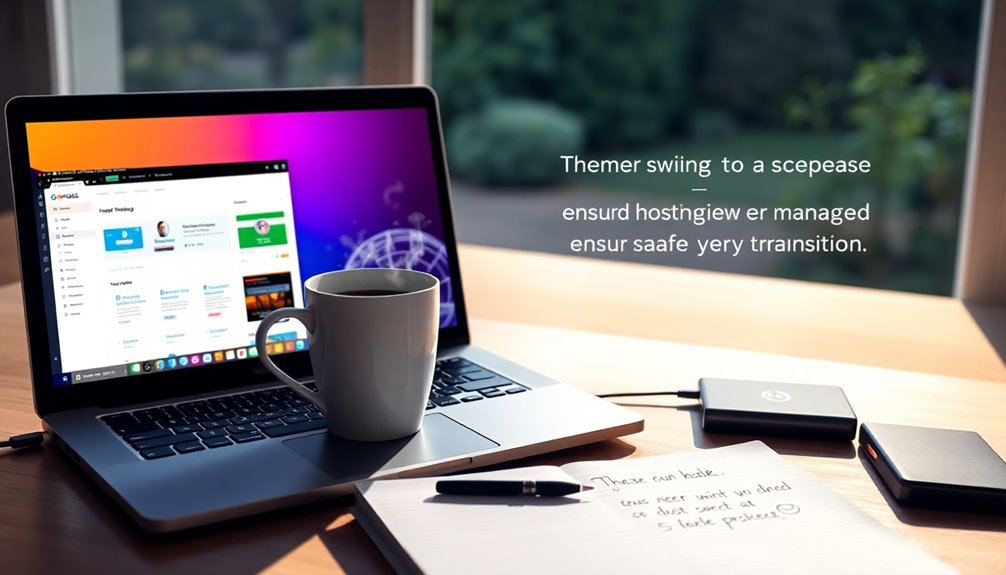
Choosing managed hosting for your WordPress site offers numerous advantages that can simplify your experience and enhance performance. With providers like Kinsta utilizing Google Cloud's premium infrastructure, you can expect high speed and reliability.
One of the standout features is automatic backups, which guarantee your data is safe and easily recoverable through restore options if anything goes wrong during theme changes.
Managed hosting also comes with built-in security features, including malware scanning and DDoS protection, safeguarding your site from potential threats. You won't need extensive technical expertise to manage your site; user-friendly dashboards like MyKinsta allow you to effortlessly track performance metrics and monitor traffic.
Additionally, you get 24/7/365 support from WordPress specialists, meaning help is always just a call or click away. Whether you encounter issues during theme shifts or need assistance with routine maintenance, expert support is readily available.
This peace of mind lets you focus on your content and creative vision, knowing your site is in good hands. Choosing managed hosting is a smart step toward a smoother, more secure WordPress experience.
Finalizing Your Theme Transition
After you've activated your new theme, it's essential to verify that all functionalities are working properly.
Take a moment to configure your navigation menus and widgets to guarantee everything is in place.
Verifying Functionality Post-Activation
Once you've activated your new theme, it's crucial to thoroughly verify its functionality to confirm everything runs smoothly.
Start by checking key components of your site to verify they're working as intended. Here's a quick checklist to help you verify:
- Links and Forms: Test all internal and external links. Make sure forms are submitting correctly and that any interactive elements respond as expected.
- Responsiveness: Access your site on various devices and screen sizes. Confirm that the layout adjusts appropriately and maintains usability across platforms.
- Performance Testing: Run a speed test using tools like Google PageSpeed Insights or GTmetrix. Evaluate your site's performance and identify any areas for optimization post-theme switch.
Additionally, gather user feedback by inviting visitors to report any issues or bugs they encounter.
This can help identify problems that may have been overlooked during your initial testing phase. By taking these steps, you can confirm that your newly activated theme functions properly, maintaining a seamless experience for your visitors.
Configuring Navigation and Widgets
With your new theme activated and functionality verified, it's time to configure your navigation and widgets to match the updated design.
Start by going to Appearance → Menus. Here, you'll want to check that your navigation menus are correctly assigned to the appropriate locations based on your new theme's structure.
Next, head over to Appearance → Widgets to review each widget area. Make sure all widgets are functional and positioned correctly, as themes often have different widget areas.
If any customizations were lost during the theme change, refer to documentation or screenshots you took prior to switching. This can help you recreate any important elements.
If your new theme supports block editing, take advantage of the new block patterns and layouts to enhance your widget areas. This not only improves aesthetics but also boosts functionality.
Monitoring Performance and Issues
Monitoring your site's performance and resolving any issues is crucial after switching your WordPress theme. You want to guarantee the new theme works smoothly and meets your users' expectations. Here are three key areas to focus on:
- Run Speed Tests: Use tools like GTmetrix or Google PageSpeed Insights to check if your site's speed has improved or remained stable. This helps you avoid losing visitors due to slow load times.
- Check Functionality: Test all interactive elements, including forms, navigation menus, and widgets. Look for any functionality issues that may arise, confirming everything operates as intended.
- Gather User Feedback: Pay attention to user feedback through comments or surveys. This helps you identify usability concerns or display issues that could impact user experience.
Regularly check your site's analytics to monitor traffic patterns and user engagement, so you can quickly spot any significant changes.
Lastly, remain vigilant for common post-launch issues like broken links or missing content. Address these promptly to maintain a seamless experience for your visitors.
Conclusion
As you wrap up your theme shift, remember that even a simple change can lead to a whole new chapter for your site—much like a fresh coat of paint can transform a room. By following these steps, you've not only safeguarded your content but also set the stage for a more vibrant online presence. So, embrace the new look and feel of your site, and watch as it flourishes in its new attire!