To highlight text in HTML, you can use the '' tag. Just wrap the text you want to emphasize with '' and ''. This method provides a default yellow background, making your keywords or phrases stand out effectively. If you want to customize the highlight color, you can apply inline CSS directly in the '' tag or use a CSS class for consistency across your site. You can also enhance user interaction by using hover effects. If you're curious about more advanced techniques and options, there's plenty more to explore!
Basics of Highlighting Text
When you want to draw attention to specific text on your web page, understanding the basics of highlighting text is essential for effective communication. One of the simplest methods to achieve this is by using the '' tag. This tag automatically renders highlighted text with a yellow background, clearly indicating its relevance or importance. It's a straightforward way to emphasize keywords or phrases in your content.
Additionally, integrating highlighting techniques can enhance your site's SEO optimization, making it more appealing to both users and search engines.
However, if you want more control over the appearance of your highlighted text, you can use the '' tag combined with inline CSS. By setting the 'style' attribute, you can customize the background color to fit your design. For instance, you might use a light blue or green background to match your website's color scheme.
Additionally, CSS classes can make your highlighting process even smoother. By defining styles in a separate stylesheet, you can apply consistent highlighting across multiple elements without repeating code.
Using the HTML Mark Tag
Many web developers appreciate the simplicity and effectiveness of the '' tag for highlighting text. This tag is perfect for emphasizing text that's particularly relevant, and it typically renders highlighted text with a yellow background color by default.
You'll find that the mark tag is supported by most modern browsers, including Google Chrome, Firefox, Safari, and Microsoft Edge, ensuring your highlighted text displays consistently. Additionally, using semantic HTML elements like the mark tag can contribute to better accessibility practices, which is essential for creating an inclusive web experience. For more on enhancing your site's security, consider implementing security best practices to protect against vulnerabilities.
Using the '' tag is straightforward. Simply wrap the text you want to highlight within the tag like this: 'Your text here'. You can even nest the mark tag within other HTML elements, such as paragraphs or headings, to highlight key points in various contexts.
One of the significant advantages of the mark tag is its impact on accessibility. By providing semantic meaning, it helps screen readers convey information better, enhancing the experience for users with disabilities.
Customizing Highlight Colors

Customizing highlight colors in HTML lets you create a more visually appealing and cohesive design for your web pages. You can achieve this in several ways, starting with inline CSS. By adding the 'style' attribute to the '' tag, you can specify a unique color. For example, using 'highlighted text' changes the default yellow background to green.
Additionally, using a lightweight theme like Astra can enhance your website's performance, allowing for faster load times and better user experience.
For a more organized approach, consider using a CSS class. You could define a class in your stylesheet like this: '.highlight { background-color: pink; }'. Then, applying it with 'highlighted text' allows you to maintain consistency across your text.
If you're looking to create interactive experiences, you can implement CSS hover effects. For instance, you can add '.highlight:hover { background-color: orange; }' to change the highlight color when users hover over the text.
Lastly, using hex codes in your CSS enables precise color customization. Instead of just basic colors, you can specify exact shades, like ''#FFCC00'', ensuring uniformity across different browsers and devices.
CSS Class for Highlighting
Creating a CSS class for highlighting text makes your code cleaner and easier to maintain.
You can implement a simple class like '.highlight { background-color: yellow; }' and apply it to any text in your HTML with just a few tweaks.
Plus, changing the highlight style later becomes a breeze since you only need to update the class definition.
Benefits of CSS Classes
CSS classes provide a powerful way to achieve consistent and efficient highlighting in HTML documents. By using a CSS class for highlighting text, you can apply the same style across multiple elements without duplicating code. This not only streamlines your HTML but also enhances the maintainability of your documents.
When you need to update the appearance of highlighted text, you can do so from one central location—the CSS file—without touching the HTML structure.
Moreover, CSS classes give you flexibility. You can easily create variations in highlighting by simply changing class names, allowing for different colors, fonts, or styles. This adaptability guarantees your content remains visually engaging and tailored to your design preferences.
Additionally, employing CSS classes for highlighting text opens the door to advanced styling techniques. You can incorporate effects like hover states, making your site more interactive and appealing to users.
This separation of content and presentation not only adheres to best practices but also enhances your web development efficiency. Overall, using CSS classes for highlighting brings clarity, control, and creativity to your HTML documents.
Implementing Highlight Class
Highlighting text in your HTML documents can be easily achieved by implementing a dedicated CSS class.
To start, you'll want to define a class with a unique name, such as '.highlight'. In your CSS file, specify the properties you need, like 'background-color: yellow;', to create that bright yellow background for your highlighted text.
Once you've set up your highlight class, applying it in your HTML is a breeze.
Simply use the 'class' attribute within any text element. For example, you can write 'This text is highlighted.'.
This method guarantees that any text wrapped in this HTML mark will have the yellow background you specified.
Highlighting Text on Hover
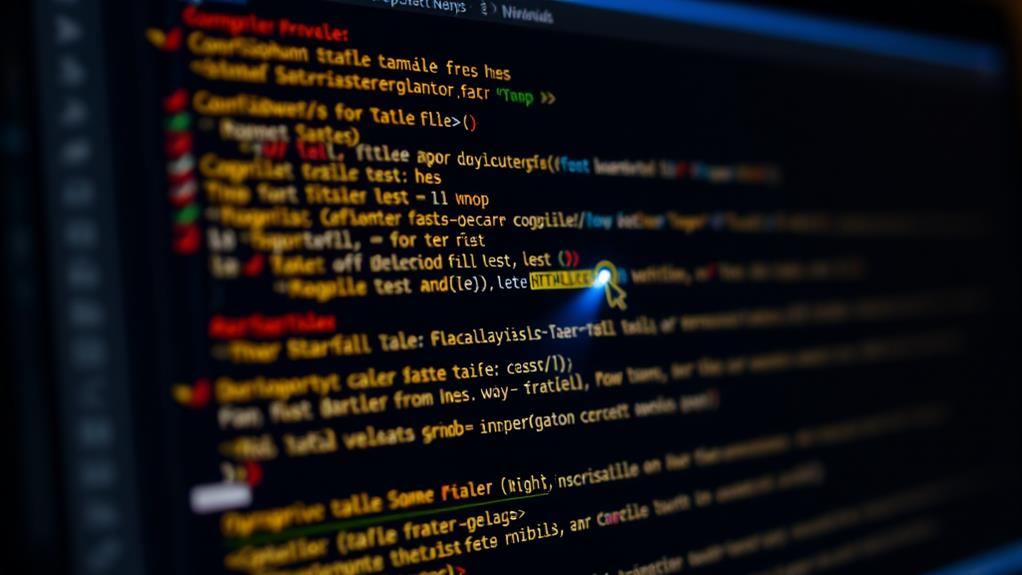
Highlighting Text on Hover
When you want to make text stand out as users navigate your webpage, adding a hover effect can be a simple yet effective solution. Highlighting text on hover not only enhances user engagement but also adds a dynamic touch to your content.
You can achieve this by using the CSS ':hover' pseudo-class, which allows you to change the background color of an element when the mouse hovers over it. For instance, using a hover effect can draw attention to important elements like forms, as seen in popular form builder plugins like WPForms.
To implement this, create a CSS class, say '.highlight', and define the hover effect. For example, you could write '.highlight:hover { background-color: yellow; }'. This code changes the background color to yellow whenever a user hovers over the highlighted text.
You can apply this hover effect to inline elements like '' or block elements like '
Don't forget to link your CSS file in the HTML '
' section to guarantee the hover effects work correctly. By doing this, you'll not only grab your users' attention but also make their experience on your site more engaging and visually appealing.JavaScript Dynamic Highlighting
Dynamic text highlighting can greatly enhance user experience on your website by drawing attention to specific content. You can achieve this using JavaScript to wrap the target text with a '' tag, which visually emphasizes important information.
First, retrieve the text you want to highlight from your HTML document, typically using 'document.getElementById()' or a similar method. To boost the effectiveness of your content, guarantee that your highlighted text includes relevant keywords that can improve keyword research and optimization for SEO.
Once you have the target text, you can utilize JavaScript's 'replace()' method to wrap it with the '' tag. This effectively highlights the text on the page. To maintain a consistent look, consider applying a CSS class to the '' tag. This way, you can easily style all highlighted elements without resorting to inline styles.
Additionally, you can enhance interactivity by adding event listeners in JavaScript, allowing users to trigger highlighting based on their actions, like clicks or mouse hovers. This makes the highlighting dynamic and responsive, which is particularly useful for applications such as search result highlighting.
Users will appreciate being able to instantly see relevant terms within a larger body of text, making navigation and comprehension much easier.
Browser Compatibility Overview
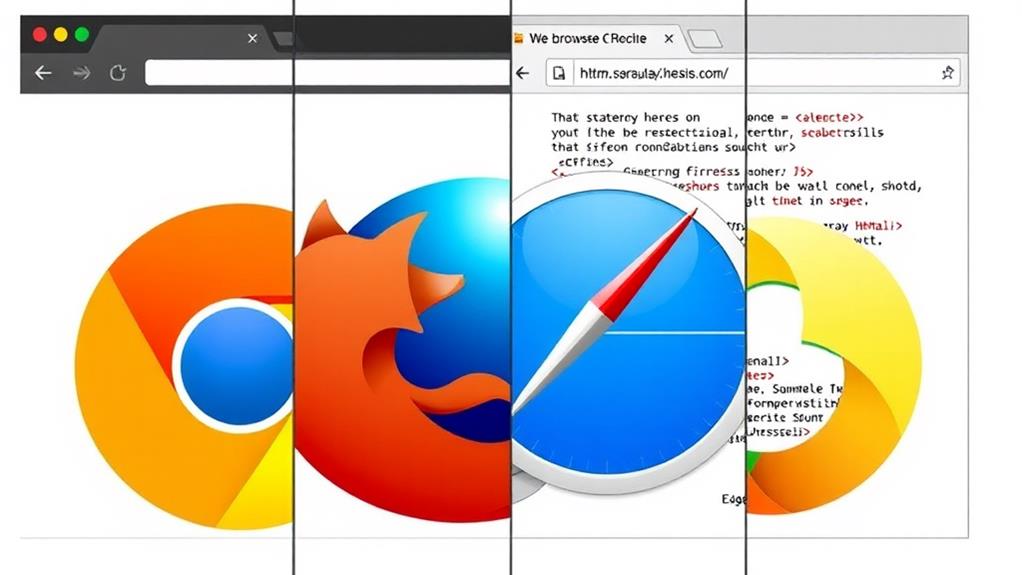
Most users will find that the '' tag is widely supported across major web browsers, ensuring a consistent experience when highlighting text. The HTML5 mark element enhances your content's visibility, making it easier for readers to identify important information.
As with securing your website, ensuring compatibility across browsers is vital for providing a seamless user experience. Here's a quick overview of browser compatibility:
- The '' tag is supported by major browsers like Google Chrome, Mozilla Firefox, Microsoft Edge, Opera, and Safari.
- Compatibility began with Internet Explorer 11.1 and is fully functional in modern versions of all major browsers.
- Firefox added support for the '' tag in version 6.0, while Chrome followed suit with version 9.0.
Most modern browsers render the '' tag with a default yellow background, which helps your highlighted text stand out.
However, be cautious with older browser versions, as they may not fully support the mark tag or could display it differently, impacting your intended design. Ensuring that your audience uses updated browsers will help maintain the intended visual outcome and user experience.
Global and Event Attributes
When you use the '' tag, you can take advantage of global attributes like 'id', 'class', and 'style' to customize its appearance and behavior.
Additionally, implementing event handlers such as 'onclick' and 'onmouseover' lets you create interactive elements that respond to user actions. Together, these attributes enhance both the functionality and user engagement of your highlighted text.
For instance, ensuring your website has strong password policies can further secure user interactions with highlighted elements.
Additionally, remember that integrating security measures can provide a safer environment for users engaging with your content.
Utilizing Global Attributes
Highlighting text in HTML can be greatly enhanced by utilizing global attributes, which provide developers with greater flexibility and control over their designs.
The '' tag, commonly used for highlighting text, can leverage these global attributes to customize its appearance and functionality without altering the basic structure of your HTML.
Here are a few global attributes you can use with the '' tag:
- 'id': Assign a unique identifier for CSS styling or JavaScript manipulation.
- 'class': Apply multiple styles by grouping elements with similar characteristics.
- 'style': Inline styling allows for immediate visual effects without external CSS.
Implementing Event Handlers
Implementing event handlers with the '' tag not only enhances user interaction but also adds a dynamic element to your web pages. By using event attributes like 'onclick', 'onmouseover', and 'onmouseout', you can create engaging experiences for your users.
For instance, the 'onclick' event can trigger a JavaScript function that performs actions such as changing the color of the highlighted text or displaying additional information when the user clicks on it.
You can also utilize the 'onmouseover' event to change the background color of the '' tag when users hover over it. This provides immediate visual feedback and keeps users engaged.
Additionally, you can combine these event attributes with global attributes, such as the 'style' attribute, to further enhance the functionality of the '' tag. For example, you could set a specific color or font style that gets applied dynamically through your event handlers.
Default CSS Settings
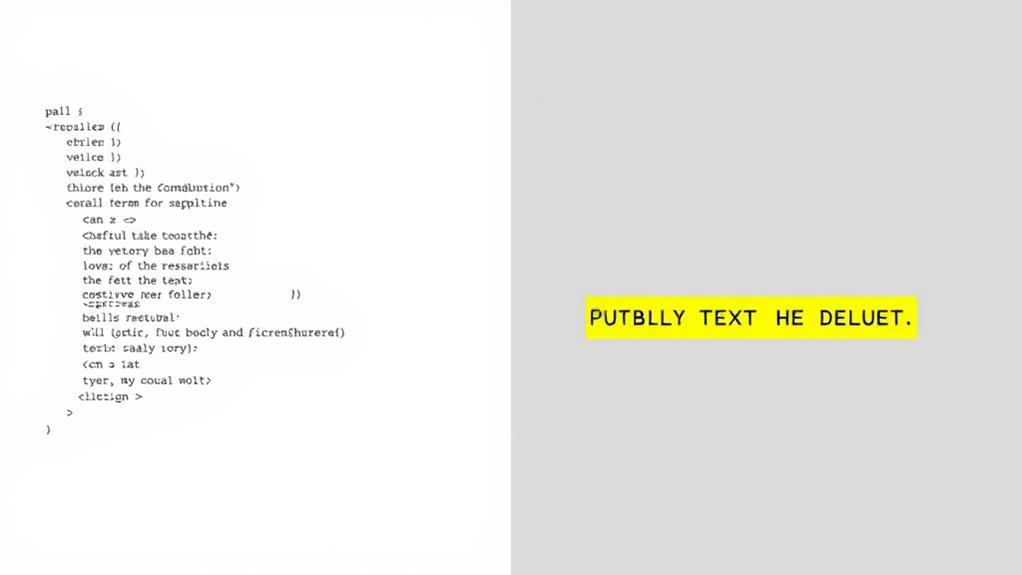
The default CSS settings for the '' tag provide a clear and effective way to emphasize text, featuring a yellow background and black text that's easily noticeable in most modern browsers. This standard styling enhances readability by visually distinguishing highlighted content from the rest of your text.
Ensuring your website's security is essential, as highlighted content can be compromised by common vulnerabilities like weak passwords and outdated plugins.
Here are some key points about the default settings:
- The default display is consistent across major browsers like Chrome, Firefox, Safari, and Edge.
- You can easily customize the appearance using a CSS class or inline styles.
- The '' tag helps improve visual hierarchy, guiding readers to important information.
If you're looking to tailor the appearance of the marked text, you can override the default settings with your own CSS. For instance, changing the background color or text color can help align with your site's design.
Just remember, while the default settings are effective, customizing the CSS class allows for greater flexibility and a unique touch that fits your branding. By understanding and utilizing the default CSS settings for the '' tag, you can create an engaging and visually appealing experience for your readers.
Additional Resources and Support
When you're looking to enhance your text highlighting skills, there are plenty of resources at your fingertips.
Regularly reviewing backup policies can improve your web development projects by ensuring you have the most current techniques and practices at hand.
You can find useful styling techniques, color guides, and an overview of best practices that will help you create visually appealing text.
Exploring these tools and guidelines can really elevate your web development projects.
Useful Styling Techniques
A variety of useful styling techniques can elevate your text highlighting in HTML, making it more effective and visually appealing. By incorporating these methods, you can enhance the readability and aesthetic of your web content.
- Create CSS classes for consistent text highlighting across multiple HTML elements.
- Consult online tutorials for practical guidance on implementing various highlighting techniques.
- Engage with coding communities to share experiences and seek advice.
Using CSS to define classes allows for easy maintenance and cohesive design throughout your project. For example, you can set a specific background color or text style that applies wherever you want to highlight text.
Additionally, don't overlook the importance of accessibility; familiarize yourself with the '' tag and its best practices to guarantee that assistive technologies recognize your highlighted text effectively.
Lastly, remember to explore resources that help you choose appropriate colors for highlighting. This guarantees that your text not only stands out but remains readable. By applying these styling techniques, you'll make your HTML content more engaging and user-friendly.
Color Guides and Tools
Effective text highlighting not only relies on styling techniques but also on selecting the right colors. Color guides are essential resources that provide a palette of colors along with their corresponding hex codes, guaranteeing consistency in your web design.
When you're working on your HTML document, using color guides helps you choose colors that complement each other and fit your overall theme. Tools like Adobe Color and ColorHexa allow you to explore color combinations and find complementary shades for your projects.
Additionally, online resources often include accessibility considerations, guiding you to select color pairs that are visually accessible to all users, including those with color blindness.
Don't forget about color contrast checkers; these valuable tools evaluate the readability of your text against its background color, guaranteeing compliance with web accessibility standards.
Websites like Coolors and Paletton offer interactive color scheme generators, enabling you to create and test color palettes in real-time for your CSS class.
Best Practices Overview
To master text highlighting in HTML, it's crucial to tap into a variety of resources and support systems available online. These tools can help you effectively emphasize important information while ensuring your content remains accessible and visually appealing.
Here are some key resources to take into account:
- Online tutorials for HTML, CSS, and JavaScript techniques
- Documentation on semantic HTML and accessibility best practices
- Community forums where you can share experiences and learn from others
When you're using the mark tag, make sure to understand its semantic value in providing context to your highlighted text. Additionally, think about creating a CSS class that enhances your highlighting without compromising your website's design.
This way, you not only draw attention to important information but also maintain a cohesive aesthetic.
Lastly, familiarize yourself with CSS styling options and color codes. This knowledge will allow you to create visually appealing highlight effects that complement your content while adhering to best practices for organizing HTML documents.
Engaging with these resources will empower you to refine your skills and become more proficient in highlighting text effectively in your web projects.
Conclusion
To sum up, highlighting text in HTML is like adding a splash of color to a canvas; it brings your content to life. By using the mark tag, customizing colors, and implementing CSS classes, you can create visually appealing and interactive highlights. Remember to check browser compatibility and utilize global attributes for the best results. With these techniques, your text will not only stand out but also engage your audience effectively. Happy coding!



