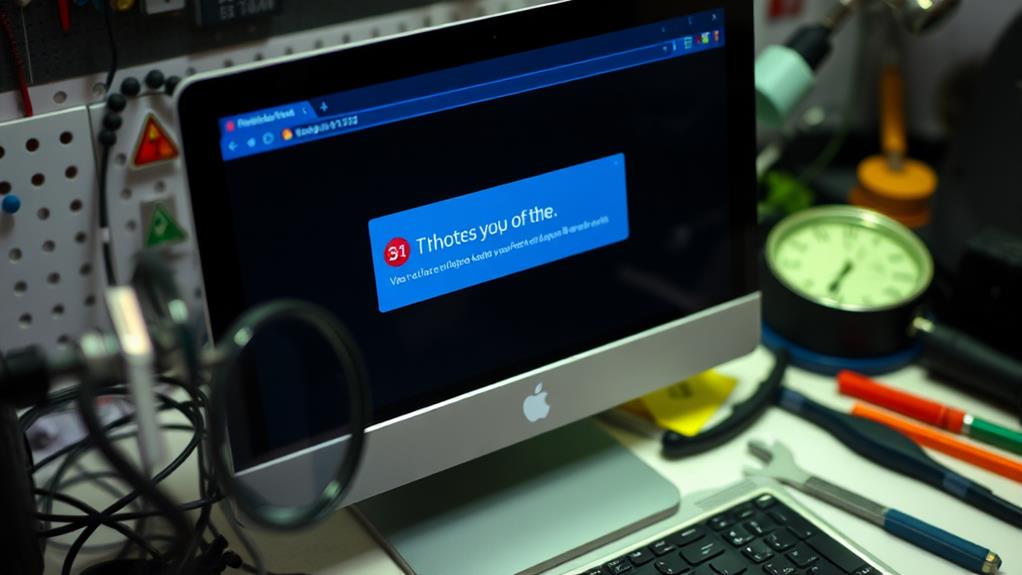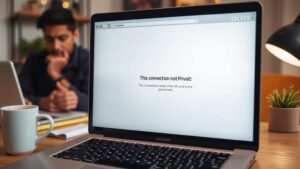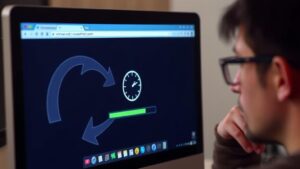To fix the ERR_SSL_VERSION_OR_CIPHER_MISMATCH error in your browser, start by clearing your cache. This helps remove outdated SSL configurations. Next, confirm your browser supports the latest TLS protocols—TLS 1.2 and TLS 1.3 are essential. Check your SSL certificate's validity and verify that the domain name matches the URL you're visiting. If necessary, adjust your firewall settings to avoid blocking secure connections. Finally, consider reaching out to your hosting provider for assistance if you can't resolve the issue. There's more to explore about optimizing your browser and preventing future errors.
Understanding the Error
When you encounter the ERR_SSL_VERSION_OR_CIPHER_MISMATCH error, it means your browser couldn't establish a secure connection due to problems with SSL certificate configuration or TLS protocol compatibility.
This error typically emerges when outdated SSL/TLS versions, like SSL 3.0 or TLS 1.0, are in use, which modern browsers may not support anymore. Additionally, securing your login page is essential, as issues with SSL can make your website vulnerable to attacks.
You'll notice that variations of this error can depend on the browser you're using, as specific messages will point out a lack of a common SSL protocol version or cipher suite between your client and the server.
Expired or improperly configured SSL certificates can also trigger this error, resulting in a failure during the TLS handshake process.
User-side factors play a significant role here too. For instance, if you're using an outdated browser, have a corrupted cache, or misconfigured firewall settings, these can all contribute to encountering the ERR_SSL_VERSION_OR_CIPHER_MISMATCH error.
Understanding these elements can help you troubleshoot and resolve the issue effectively, ensuring you can establish a secure connection without further hiccups.
Common Causes
When you encounter the ERR_SSL_VERSION_OR_CIPHER_MISMATCH error, outdated SSL/TLS protocols and mismatched SSL certificates are often to blame.
If your site still uses older protocols like SSL 3.0 or TLS 1.0, modern browsers won't support them. Implementing strong security measures is essential to prevent such issues.
Additionally, having a certificate that doesn't match your domain can cause significant issues in establishing a secure connection.
Outdated SSL/TLS Protocols
The prevalence of outdated SSL/TLS protocols poses a significant risk to online security and user accessibility.
When you attempt to access a website using these protocols, like SSL 3.0 or TLS 1.0, modern browsers often reject the connection due to known vulnerabilities. This rejection can trigger the ERR_SSL_VERSION_OR_CIPHER_MISMATCH error, preventing you from accessing secure connections.
To avoid these issues, consider the following:
- Verify your web server configuration supports TLS 1.2 or higher.
- Avoid using deprecated cipher suites, such as RC4, which can cause mismatches during the TLS handshake.
- Regularly review and update your SSL/TLS settings to align with current standards.
Mismatched SSL Certificates
Outdated SSL/TLS protocols aren't the only culprits behind connection issues; mismatched SSL certificates can also cause significant problems. A mismatched certificate happens when the domain name in the SSL certificate doesn't match the URL you're trying to access. This can lead to security warnings and prevent secure connections from being established.
Common causes include using subdomains or domain name aliases that aren't covered by the SSL certificate. If your web server uses an expired SSL certificate or one that's incorrectly configured, you might also face certificate name mismatch errors.
Browsers typically reject these invalid or improperly set up certificates, resulting in frustrating connection errors. To identify these discrepancies, you can use browser developer tools or online SSL checkers, which help pinpoint the exact issues.
Regularly reviewing and updating SSL certificates is essential, ensuring they correspond correctly to your website's domain. By staying proactive, you can minimize the risk of mismatches and maintain secure connections, allowing your visitors to browse without encountering issues.
Verifying Your SSL Certificate

To guarantee your website's security, verifying your SSL certificate is essential. You need to confirm that your certificate is properly installed and meets modern security standards.
It's also wise to implement strong website security measures, such as using plugins like best security plugins that can help monitor and protect your site. Here's how you can do it effectively:
- Use tools like Qualys SSL Labs to check your SSL certificate's validity and supported protocols.
- Confirm that the domain name in your certificate matches your website URL to avoid mismatches that could trigger errors.
- Regularly inspect your SSL certificate's expiration date, as using an expired certificate will lead to security warnings in browsers.
Additionally, utilize browser developer tools, such as Chrome DevTools, to view the SSL certificate details. This can help you identify any immediate issues or discrepancies.
Make sure your certificate supports at least TLS 1.2 or higher to comply with current standards. By regularly monitoring your SSL certificate status, you can confirm it remains up-to-date and secure, preventing potential vulnerabilities that could affect your site's integrity.
Updating TLS Protocols
Updating TLS protocols is vital for maintaining your website's security and guaranteeing compatibility with modern browsers. Older versions, like TLS 1.0 and 1.1, are often deemed outdated and unsupported by browsers such as Chrome and Firefox. If your web server still uses these outdated protocols, you may encounter ERR_SSL_VERSION_OR_CIPHER_MISMATCH errors, which can disrupt user access.
To avoid such issues, it's important to choose a hosting provider that emphasizes reliable hosting practices and offers support for the latest security protocols.
To resolve this, check your server configurations. You must enable TLS 1.2 and TLS 1.3, the current standards that offer enhanced security and performance. Updating your server software and libraries like OpenSSL is essential, as this guarantees your web server supports the latest TLS protocols and mitigates vulnerabilities associated with older versions.
Additionally, enabling TLS 1.3 can improve your site's performance by reducing handshake latency and supporting modern cipher suites that provide stronger encryption.
Regular updates and configuration checks will help you avoid connection errors and guarantee a secure experience for your users. By making these updates, you not only protect your site but also enhance user trust and satisfaction.
Clearing Browser Cache
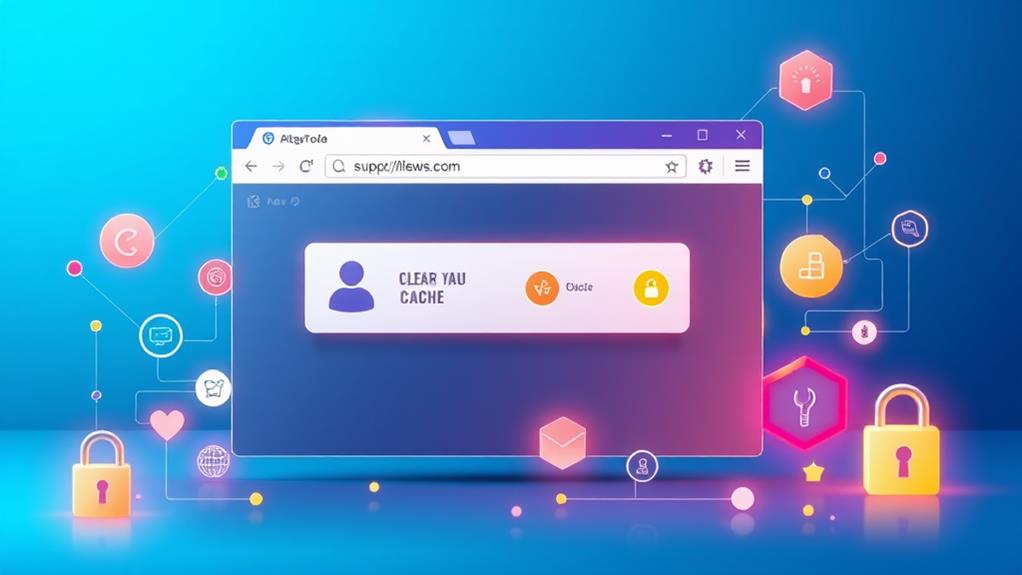
Clearing your browser cache is essential for resolving SSL errors like the ERR_SSL_VERSION_OR_CIPHER_MISMATCH.
Regular maintenance of your website, including implementing backup strategies, can also help prevent such issues by ensuring that the latest SSL certificates are correctly applied.
By removing outdated SSL data, you let your browser retrieve the latest certificate information, which can prevent conflicts with SSL updates.
Let's look at how to clear the cache in popular browsers and understand its impact on SSL connections.
Importance of Clearing Cache
A well-maintained browser cache is essential for smooth online navigation, especially when dealing with SSL issues. By clearing the cache, you remove outdated SSL information that may cause the ERR_SSL_VERSION_OR_CIPHER_MISMATCH error. This allows for a fresh attempt to access websites with updated security settings.
Cached data can store old SSL certificates or configurations, which might lead to connection problems when trying to establish a secure connection with the server.
Here are a few reasons why clearing the cache is important:
- It guarantees you see the latest website changes, including SSL updates.
- Regular clearing enhances browser performance, leading to faster load times.
- It helps maintain your privacy by removing stored data that could be sensitive.
To clear your browser effectively, navigate to the privacy settings and select the time range for which you want to clear cached data. It's usually best to clear all cached images and files for best results.
Steps to Clear Cache
When it comes to resolving SSL issues, knowing how to clear your browser cache is essential. Old TLS data can cause ERR_SSL_VERSION_OR_CIPHER_MISMATCH errors, so regularly clearing your cache helps fix these issues.
Here's how to do it across popular web browsers.
In Chrome, go to Settings, then Privacy and security, and select Clear browsing data. Make sure to check Cached images and files before clicking Clear data.
For Firefox, open the menu, navigate to Options, then Privacy & Security. Scroll down to Cookies and Site Data and click Clear Data to remove cached content.
If you're using Safari on macOS, click Safari in the menu bar, select Preferences, then Privacy. Click Manage Website Data to remove cached websites.
For Microsoft Edge, go to Settings, then Privacy, search, and services. Scroll down to Clear browsing data, choose Cached images and files, and click Clear now.
Clearing your cache regularly not only helps with ERR_SSL_VERSION_OR_CIPHER_MISMATCH errors but also enhances your Privacy and security by ensuring your browser uses the most up-to-date SSL certificates.
Impact on SSL Errors
The importance of maintaining an up-to-date browser cache can't be overstated, especially regarding SSL errors like ERR_SSL_VERSION_OR_CIPHER_MISMATCH. Outdated cached data can cause your browser to incorrectly reject valid SSL certificates, preventing you from accessing secure websites. To avoid these issues, regularly clear the browser cache.
Here are some key benefits of clearing your cache:
- Improved Browsing Performance: Regularly clearing the browser cache optimizes your browsing experience by removing unnecessary stored data.
- Reduced SSL Errors: Eliminating outdated SSL data helps prevent the ERR_SSL_VERSION_OR_CIPHER_MISMATCH error message, guaranteeing smoother HTTP secure connections.
- Resolved Synchronization Issues: Clearing the SSL state in your operating system's settings can refresh stored certificates, especially if they relate to old IP addresses or legacy TLS versions.
If you encounter the ERR_SSL_VERSION_OR_CIPHER_MISMATCH error, don't forget to clear the browser cache and check SSL configurations.
It's also wise to review your antivirus and firewall settings, as they may inadvertently block secure connections. Upgrading the TLS version is another step to guarantee compatibility with modern SSL certificates.
Adjusting Firewall Settings
Many users don't realize that misconfigured firewall settings can block secure connections and trigger the ERR_SSL_VERSION_OR_CIPHER_MISMATCH error. When your firewall misinterprets SSL traffic as a threat, it can cause frustrating issues.
To enhance your overall security, it's important to implement strong passwords and consider multi-factor authentication (MFA) alongside guaranteeing proper firewall configurations. To determine if your firewall is the culprit, you can temporarily disable it and check if the error disappears. If it does, you'll need to adjust your settings.
Most firewalls allow you to whitelist specific websites. By adding the affected site to your whitelist, you can establish a secure connection without having to disable the firewall completely.
Additionally, verify that any SSL scanning features in your security software are disabled, as they may interfere with SSL connections.
It's also a good practice to regularly review and update your firewall rules. Keeping them aligned with the latest security standards can help prevent future SSL-related errors.
Seeking Professional Help

If you're still struggling with the ERR_SSL_VERSION_OR_CIPHER_MISMATCH error after attempting various fixes, it might be time to seek professional help.
Dealing with SSL configuration issues can be complex, and sometimes, the expertise of professionals is necessary to guarantee your website is secure. Investing in security measures, including proper SSL configurations, is vital for protecting your online presence and sensitive data, as highlighted in the importance of WordPress security.
Consider these options:
- Contact your web hosting provider for guidance, as they often have experience resolving SSL configuration issues.
- Hire an IT consultant or cybersecurity expert specializing in SSL/TLS protocols to conduct a thorough analysis and implement best practices for secure website configurations.
- Engage with customer support from your SSL certificate provider to clarify specific SSL issues and get guidance on resolving server configuration conflicts.
Additionally, don't overlook online support communities, as they can offer valuable insights and troubleshooting tips from experienced users.
You might also want to utilize professional SSL management services that monitor and renew your SSL certificates automatically, reducing the likelihood of encountering errors.
Conclusion
In tackling the ERR_SSL_VERSION_OR_CIPHER_MISMATCH error, you've learned to identify its root causes and implement effective solutions. Remember, "a stitch in time saves nine"—addressing these issues promptly can save you from bigger headaches down the line. By verifying your SSL certificate, updating protocols, and clearing your browser cache, you can restore secure connections. If problems persist, don't hesitate to seek professional help. Stay proactive to enjoy a smooth browsing experience!