To cancel your WordPress subscription hassle-free, start by logging into your WordPress.com account and accessing the Plans section. If you're on WordPress.org, access your hosting provider's control panel. Make sure your domain registration is current if you plan to transfer it. Select your subscription, follow the prompts to cancel, and expect a confirmation email. If you encounter issues, like forgotten credentials or payment problems, reach out to support for assistance. Always back up your website data to prevent loss. There's more to explore regarding common pitfalls and tips for a smooth cancellation.
Understanding WordPress Subscription Types
When you're considering canceling your WordPress subscription, it's important to first understand the different types available.
WordPress.com offers various subscription types: Free, Personal ($4/month), Premium ($8/month), Business ($25/month), and Commerce ($45/month), along with Enterprise plans starting at $25,000 yearly.
Each tier provides distinct features, such as storage limits, custom domains, and access to premium themes and plugins. Knowing your subscription type is essential because it impacts renewal costs, available features, and the cancellation process. Additionally, various reliable hosting providers can enhance your website's performance, making it easier to transition if you decide to switch services.
If your current plan doesn't meet your needs, understanding these subscription types will help you make informed decisions about whether to cancel your subscription or downgrade to a more suitable option. Additionally, consider the benefits of managed WordPress hosting, which can provide specialized support and enhance your website's performance.
Reasons for Canceling Subscription
Why might you consider canceling your WordPress subscription? There are several reasons why someone might make this decision.
Budget constraints often play a major role, as plans can range from a few dollars to hundreds monthly, pushing you to seek more affordable options.
You might also find a lack of desired features, like insufficient storage or limited customization, prompting you to look for a better-suited plan. Many users also seek backup plugins to enhance their data security, which can be a deciding factor in their subscription choice. For instance, options like UpdraftPlus offer both free and premium features that can provide better backup solutions.
Functionality issues, such as frequent outages or slow performance, can lead to dissatisfaction.
Additionally, a change of plans, like switching to another content management system or deciding your website is no longer necessary, could drive your choice.
Ultimately, if your current plan doesn't provide enough value, it's a valid reason to cancel your WordPress subscription. Furthermore, without regular backups, you risk losing valuable data that could further justify your decision to cancel.
Steps to Cancel for WordPress.com
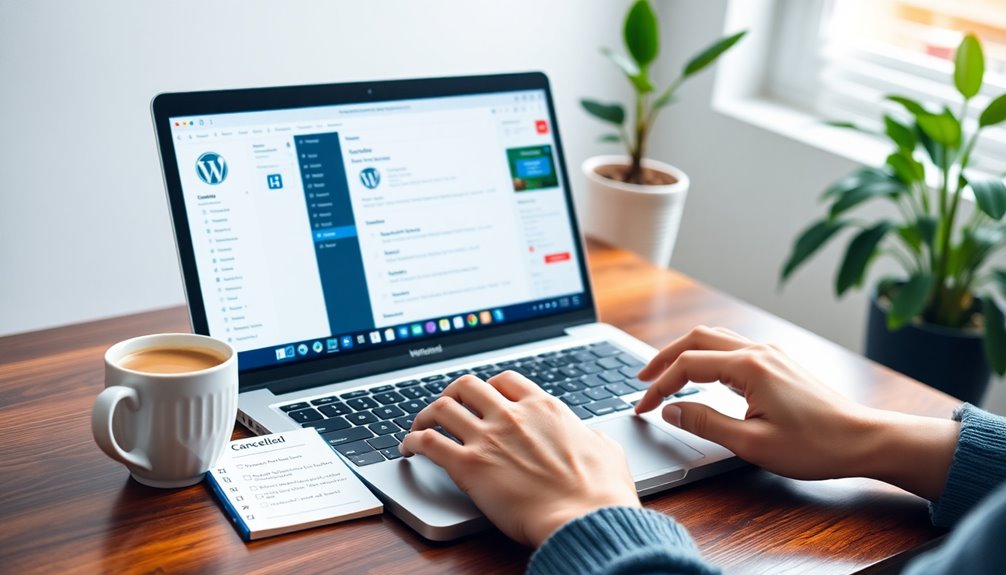
To cancel your WordPress.com subscription, you'll first need to access your account.
Once you're logged in, navigate to the Plans section to find the cancellation option. It's important to ensure that your domain registration is up to date if you plan to use it elsewhere after cancellation. Additionally, a memorable domain name can enhance user retention and engagement for any future websites you create.
After that, confirm the cancellation process by following the prompts provided. Remember that if you decide to set up a website in the future, choosing the right hosting provider can greatly enhance your experience.
Accessing Your Account
Accessing your WordPress.com account is the first step in canceling your subscription. Start by logging in and heading to the My Sites section on your dashboard.
Here's what to do next:
- Click on the Profile icon at the top.
- Select Purchases from the left menu to review your active subscriptions.
- Identify the subscription you want to cancel.
Once you find it, click on it and scroll down to the Manage section to locate the Cancel Plan button.
After clicking Cancel Plan, complete any required survey and make sure to back up necessary data.
A confirmation email will follow once you finalize your cancellation, helping you track your account status until your plan expires.
Now you're all set to Cancel WordPress!
Navigating to Plans
After locating your active subscriptions, the next step involves maneuvering to the Plans section to manage your WordPress.com account.
Start by logging into your account and heading to the My Sites section. Once there, look for the sidebar and select the Plans option. This will display your current subscription details.
To proceed with canceling your subscription, click on the Cancel Plan button found in the Manage section. This action will initiate the cancellation process.
Remember, it's wise to back up any important data beforehand, as your content will still be accessible until the end of the current billing cycle after canceling.
Following these steps guarantees a smooth changeover away from your WordPress.com subscription.
Confirming Cancellation Process
Canceling your WordPress.com subscription is a straightforward process that can be completed in just a few steps.
First, log in to your account and head to the "My Sites" section, then click on "Plans" in the sidebar.
Next, follow these steps:
- Click the "Cancel Plan" button in the Manage section of your chosen subscription.
- Complete the cancellation survey in the confirmation window that appears.
- After confirming, check your email for a cancellation confirmation; your subscription will be canceled immediately.
Remember to back up your site data before you cancel, as you'll still have access to your content until the end of your billing cycle.
Steps to Cancel for WordPress.org
To cancel your WordPress.org subscription, you'll need to log in to your hosting provider's control panel.
From there, locate your current subscription in the Services or Billing section.
Once you find it, just follow the cancellation instructions provided to complete the process. Additionally, ensure that you have backed up your website data before cancellation to avoid losing any important content, as database credentials are essential for restoring your site later if needed. Regular backups are crucial for data protection to prevent loss during the cancellation process. This practice not only secures your content but also enhances overall website security by protecting data integrity.
Access Control Panel
Accessing your hosting provider's control panel is the first step in canceling your WordPress.org subscription. Log in using your account credentials to access the settings related to your subscription.
Once you're in, navigate to the Services or Billing section to find the specific plan you want to cancel.
Here's what to do next:
- Select the subscription you wish to cancel.
- Follow the on-screen instructions for cancellation.
- Check your email for a confirmation to verify the cancellation.
Before you proceed, remember to back up your website data to avoid any loss.
It's crucial to confirm you've completed all steps correctly so you can successfully cancel your WordPress subscription without hassle.
Locate Current Subscription
Finding your current subscription is essential for canceling your WordPress.org plan.
Start by logging into your WordPress.org hosting provider's control panel to access your account settings. Once you're in, navigate to the "Services" or "Billing" section.
Here, you'll find a list of your current subscriptions and hosting plans. Carefully review the details to identify the specific subscription you want to cancel.
It's important to verify you've selected the correct current plan to avoid any issues later. After you've identified it, follow the on-screen instructions to initiate the cancellation process.
Finally, check your email for a confirmation message to verify that the cancellation was successful. This step will give you peace of mind.
Follow Cancellation Instructions
Canceling your WordPress.org subscription involves a few straightforward steps. First, log in to your hosting provider's control panel and find the Services or Billing section. Here, you can locate your current subscription or hosting plan.
To guarantee a smooth process, follow the steps below:
- Back up your website data to prevent any loss.
- Follow the on-screen instructions from your hosting provider to initiate the cancellation.
- After confirming the cancellation, check for a confirmation email to verify it was successful.
If you run into any issues while canceling your WordPress subscription, don't hesitate to reach out to your hosting provider's customer support for assistance.
They're there to help you through any troubles you might encounter.
Common Problems When Canceling
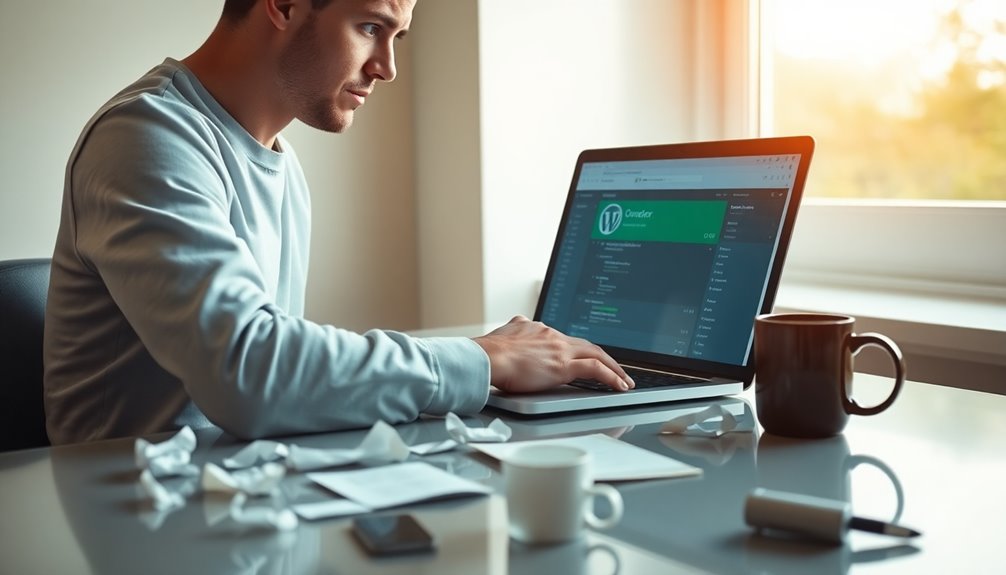
When you decide to cancel your WordPress subscription, you might encounter several common problems that can complicate the process.
One of the most common issues is difficulty accessing your account, especially if you've forgotten your login credentials. To prevent this, it's advisable to implement strong password policies that make it harder for unauthorized users to gain access. Regularly updating your passwords can further enhance your account security and prevent potential breaches. You may also notice recurring payments even after cancellation, requiring immediate follow-up to resolve.
Concerns about data loss might make you hesitate, but rest assured, cancellation doesn't delete your website data until the plan expires. It's important to ensure that you have backup frequency plans in place for your data before initiating any cancellation process.
It's essential to verify your account status before finalizing cancellation to avoid accidentally canceling the wrong subscription.
Finally, if you don't have an active subscription, you might struggle to find the subscription cancellation button, so double-check your account details beforehand. Additionally, ensure you have implemented strong passwords to protect your account from unauthorized access during the cancellation process.
Customer Support Availability
If you run into issues while trying to cancel your WordPress subscription, customer support is readily available to help. They offer tailored assistance through their contact support page, guaranteeing you get the guidance you need.
Keep in mind that response times may vary, so be prepared for potential delays.
Here are a few ways to reach out for support:
- Live chat for quick responses.
- Email support for more detailed inquiries.
- Troubleshooting guides to help you navigate common issues.
If you're uncertain or face complications during the cancellation process, don't hesitate to contact support.
Additionally, investing in security plugins can help protect your website against potential vulnerabilities during the cancellation process.
This way, you'll guarantee a smooth experience and avoid any unnecessary stress.
Alternatives to Cancellation

Before you decide to cancel your WordPress subscription, consider some alternatives that might better suit your needs and budget.
Downgrading your plan to a lower tier can provide essential features while saving you money—WordPress.com offers plans starting as low as $4 per month.
You might also think about migrating to a self-hosted WordPress.org platform for greater control and customization, which could lead to long-term savings.
If budget constraints are an issue, explore care plans or bundled services to maintain necessary functionalities without full cancellation.
Review your website's performance metrics to identify potential optimizations.
Finally, reach out to WordPress support for personalized guidance and alternatives tailored to your situation.
This way, you can make an informed decision.
Refund Eligibility
Wondering about refund eligibility after canceling your WordPress subscription? It's important to know your options and the refund policy during the cancellation process. If you cancel within the first 30 days, you might qualify for a full refund of your hosting fees and add-ons.
Here are a few key points to keep in mind:
- Refund amounts are displayed during the cancellation process if you're eligible.
- Non-refundable subscriptions will stay active until their expiry date, but you won't incur extra charges upon cancellation.
- You can remove a non-refundable purchase immediately without waiting for it to expire.
Always review your billing history and refund policy to understand any potential financial implications before making a decision.
Subscription Pricing Overview
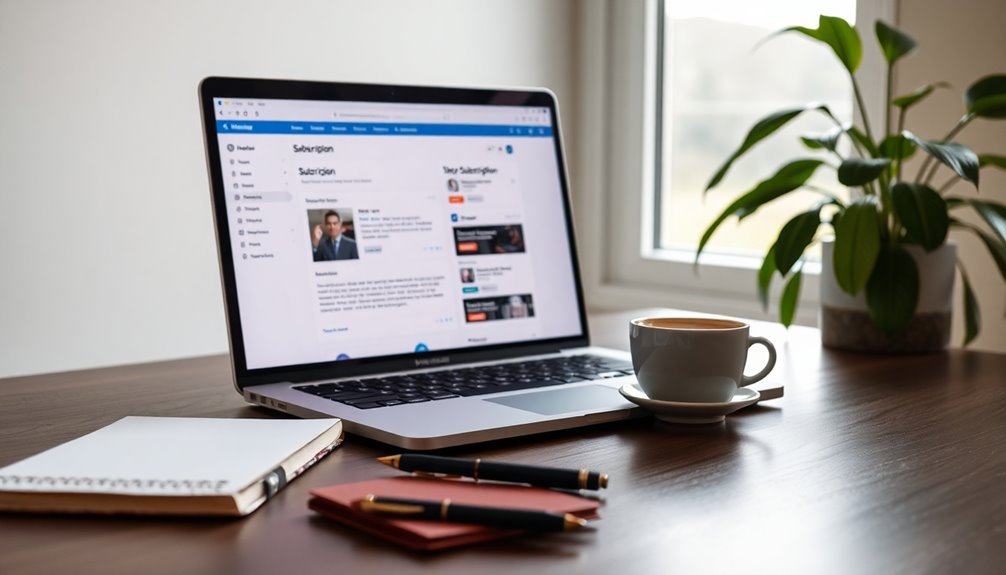
Understanding the subscription pricing tiers on WordPress.com is essential for choosing the right plan for your needs.
Each plan offers different features and benefits, so it's important to compare them carefully.
Let's break down the current pricing and what you can expect from each option.
Current Pricing Tiers
WordPress.com offers five distinct subscription plans to cater to various needs and budgets.
Understanding the current pricing tiers can help you choose the right hosting plan for your website.
- Personal Plan: $4 per month, ideal for individuals and small blogs.
- Premium Plan: $8 per month, includes monetization options and custom design.
- Business Plan: $25 per month, allows plugin and theme installations.
For online stores, the Commerce Plan costs $45 per month, featuring payment processing and eCommerce tools.
Finally, the Enterprise Plan, starting at $25,000 yearly, is tailored for large businesses needing extensive resources and support.
Refund Eligibility Details
When considering a subscription plan, it's also important to know how refunds work if you decide to cancel. Refund eligibility depends on when you cancel your subscription; if you do so within the first 30 days of purchase, you might receive a refund.
During the cancellation process, you'll see the refund amount if your subscription qualifies. For non-eligible subscriptions, they'll remain active until their expiration date, but you won't incur any additional charges after cancellation.
Even if your subscription is non-refundable, you can remove it immediately to stop further billing. Be sure to check the specific terms of your subscription type, as refund policies may vary.
Follow these steps to cancel and understand your refund options.
Plan Features Comparison
Choosing the right subscription plan for your needs can greatly impact your website's success.
When considering a WordPress account, you'll want to evaluate the features offered at each pricing tier.
Here's a quick plan features comparison:
- Personal Plan: $4/month, perfect for personal blogs with basic features.
- Premium Plan: $8/month, adds customization and monetization options.
- Business Plan: $25/month, includes advanced tools like SEO and custom plugins.
- Commerce Plan: $45/month, designed for eCommerce with payment processing.
- Enterprise Plan: Starts at $25,000/year, tailored solutions for large organizations.
Review these plans to determine which aligns best with your goals, ensuring you choose wisely for maximum success.
Importance of Pricing Awareness
Being aware of pricing structures is essential for anyone managing a WordPress subscription. Understanding the current pricing can save you from unnecessary expenses, as plans range from $4 per month for the Personal plan to a whopping $25,000 yearly for the Enterprise plan.
Regularly checking the WordPress.com Pricing page keeps you informed about changes that could influence your decision to cancel or downgrade. Familiarity with the various pricing options enables you to select a plan that fits your budget and functionality needs.
If you consider downgrading, knowing your alternatives can help you avoid cancellation altogether. Most importantly, being informed prevents unintentional charges for services you no longer need, ensuring a smooth cancellation process.
Common Issues and Solutions
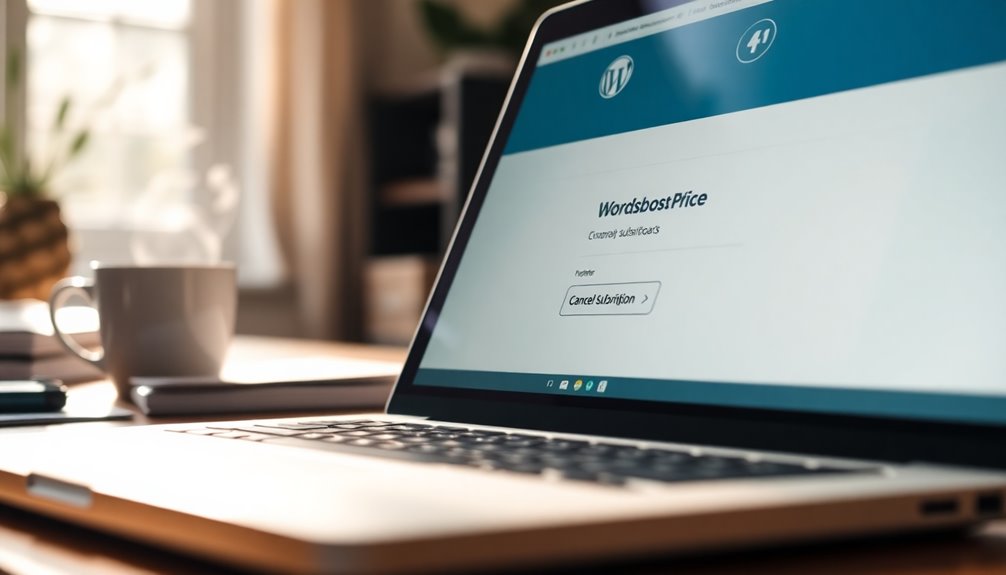
Canceling your WordPress subscription can sometimes come with its own set of challenges. You might struggle to find the Cancel Subscription button, which could mean there's no active subscription. Verify your account status to clear that up.
Here are some common issues and solutions:
- Error messages: These often stem from payment issues. Contact your payment provider or WordPress support for help.
- Content access problems: If you can't access content post-cancellation, it may be pending finalization. Reach out to WordPress support.
- Account login confusion: Make sure you're logged into the correct account to avoid unnecessary complications.
Tips for a Smooth Cancellation
To guarantee a smooth cancellation of your WordPress subscription, start by backing up your website data. This step prevents any loss of content after cancellation.
Next, log in to your WordPress.com account and head to the Purchases section. Here, you can easily locate and manage your subscriptions for a seamless cancellation.
Remember to complete the cancellation survey, as it not only finalizes your request but also helps improve the content management system.
Be mindful of your refund eligibility; if you cancel within the first 30 days, you may receive a refund for certain subscriptions.
Finally, keep an eye on your email for a confirmation message, which serves as proof that your subscription has been successfully terminated.
Conclusion
To summarize, canceling your WordPress subscription doesn't have to be a hassle if you follow the right steps. For instance, imagine Jane, who thought she'd struggle with her WordPress.com account cancellation. Instead, by carefully following the outlined steps and being aware of her subscription type, she managed to cancel in just a few minutes. Remember, being informed about your options can make the process smooth and stress-free. Don't hesitate to take control of your subscription!



