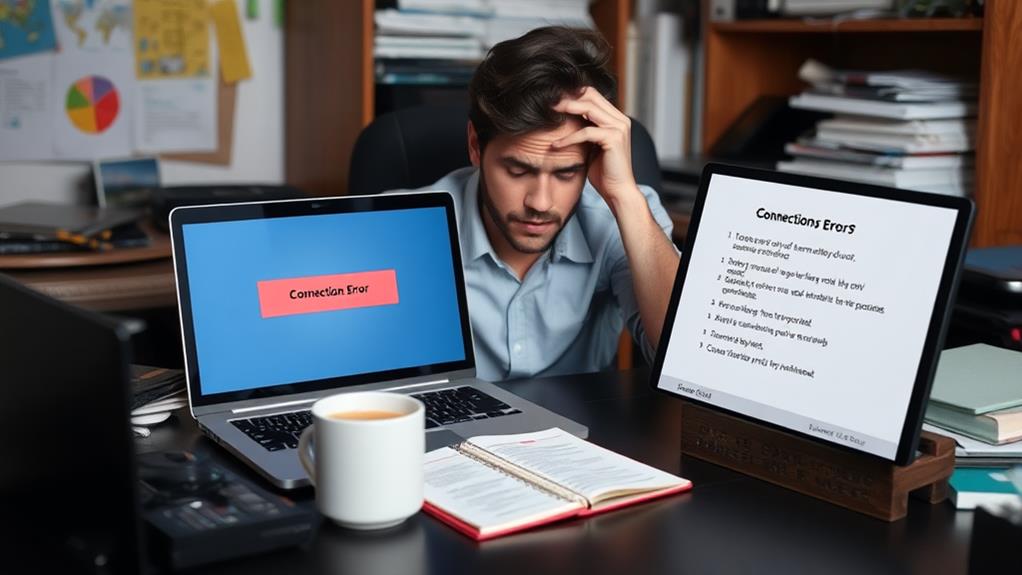You can fix the ERR_ADDRESS_UNREACHABLE error quickly with a few simple steps. Start by restarting your router to refresh your connection. Then, clear your browser cache in Chrome settings to eliminate outdated data. If that doesn't work, disable any extensions that may interfere, or try switching to Incognito Mode. Additionally, changing your DNS settings to Google Public DNS (8.8.8.8 and 8.8.4.4) can resolve address issues. Finally, if the problem persists, consider resetting Chrome to its default settings. Stick around to uncover more detailed solutions to guarantee seamless browsing.
Understanding the Error
The ERR_ADDRESS_UNREACHABLE error in Google Chrome signals that your browser can't connect to a website's address, meaning the site is either unreachable or doesn't exist. Understanding this error is essential for effective troubleshooting. Various factors can cause it, including issues with your DNS settings or corrupted browser cache stores. These issues may prevent your browser from locating the website you want to visit.
Additionally, securing your login page can help mitigate risks associated with unresolved connectivity issues that might arise from cyber threats.
Network stability plays a significant role, as temporary connectivity issues can trigger the ERR_ADDRESS_UNREACHABLE error unexpectedly. Furthermore, misconfigurations in your proxy server settings can also lead to this frustrating problem. You should check these settings if you're using a proxy to access the internet.
Lastly, don't overlook the potential impact of browser extensions. Some extensions might interfere with your connection, causing the error to persist.
Common Causes
Identifying the common causes of the ERR_ADDRESS_UNREACHABLE error can streamline your troubleshooting process. One primary culprit is DNS issues, where your browser struggles to resolve the website's address into an IP address. If you're experiencing this error, check if your DNS settings are correct.
Additionally, ensuring that you have a strong password policy in place can help secure your online presence and prevent unauthorized access, which may inadvertently lead to connectivity issues.
Another factor could be corrupted browser or DNS cache. Outdated entries can block successful connections to websites, so clearing your browser cache might help.
Don't overlook browser extensions either; tools like ad blockers or security software might interfere with web requests, leading to the ERR_ADDRESS_UNREACHABLE error.
Furthermore, router malfunctions can cause significant connectivity issues. Firmware bugs or misconfigurations can disrupt the routing of requests, making you unable to access certain sites.
Initial Troubleshooting Steps
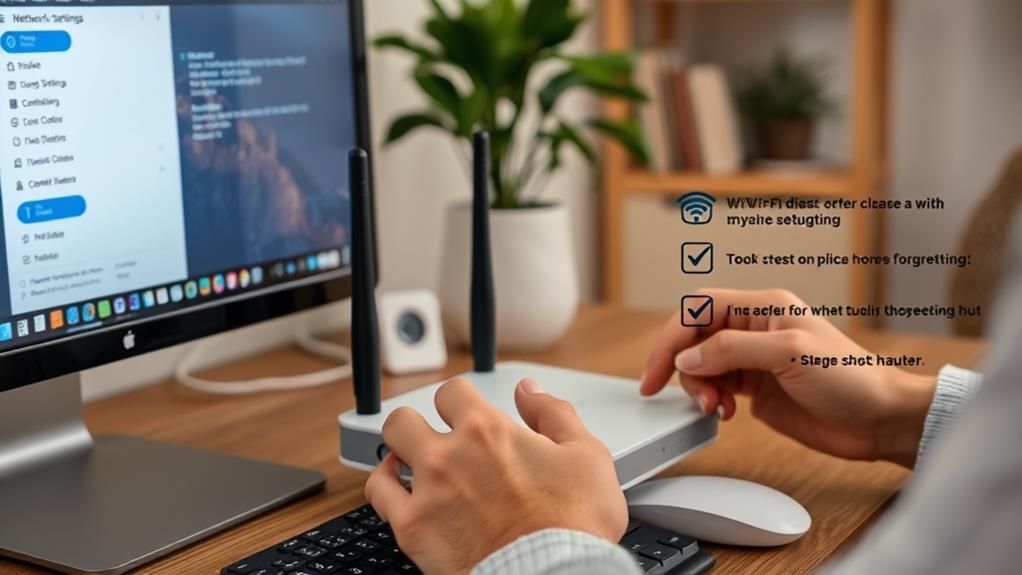
When you encounter the ERR_ADDRESS_UNREACHABLE error, it's vital to take immediate action to resolve the issue. Start with some initial troubleshooting steps to identify the cause and get back online quickly.
Additionally, ensuring your internet connection is stable can help mitigate issues like these in the future, as a trustworthy hosting provider plays an important role in maintaining consistent connectivity trustworthy hosting provider.
- Clear browsing data: Access Chrome's settings by clicking the three-dot menu and then heading to "Privacy and Security." Choose "Clear browsing data," select all options, and confirm to eliminate any corrupted cache files that might be causing connectivity issues.
- Disable Chrome extensions: Go to the Extensions menu and disable all extensions. Reactivate them one by one to pinpoint any that may be interfering with your browsing experience.
- Test in an alternative browser: Open another browser, like Mozilla Firefox, to see if the ERR_ADDRESS_UNREACHABLE error is specific to Chrome or if it's a broader connectivity issue.
- Restart your router: Unplug your router, wait for about 30 seconds, and then reconnect it. This simple action can refresh your internet connection and resolve temporary network glitches.
Detailed Troubleshooting Methods
After you've completed the initial troubleshooting steps, it's time to explore detailed methods that can help fix the ERR_ADDRESS_UNREACHABLE error. Start by restarting your router, which refreshes your connection and can resolve temporary glitches.
Regularly updating your device's software and maintaining security measures can also help prevent connectivity issues. Next, clear your browsing data to eliminate any outdated information. Navigate to chrome://net-internals/#dns and select "Clear host cache" to remove problematic entries in your DNS cache and change.
To further troubleshoot, try accessing the website in Incognito mode. This disables Chrome extensions, which might be causing the issue. If the site loads correctly, consider disabling your extensions one by one to identify the culprit.
Another effective method is to change your DNS settings to Google Public DNS. Set your DNS to 8.8.8.8 and 8.8.4.4, which can enhance resolution speed and reliability.
If you're still facing the ERR_ADDRESS_UNREACHABLE error, resetting Chrome settings to default can help eliminate user-specific configuration issues, improving your overall browsing experience.
Additionally, verify that your WordPress site is secure, as vulnerabilities can lead to connection problems and other security risks, making it important to follow essential security measures for your online presence.
Implementing these detailed troubleshooting methods can greatly improve your chances of resolving the error quickly and effectively.
Advanced Fixes

For users facing persistent ERR_ADDRESS_UNREACHABLE errors, advanced fixes can provide a more robust solution. Here are some effective methods to tackle this issue:
Regularly monitoring and optimizing your hosting setup can also prevent such connectivity issues from arising in the first place, ensuring a smoother browsing experience for users. Additionally, implementing security measures for WordPress sites can further enhance your website's resilience against various errors.
- Clear Host Cache: Navigate to 'chrome://net-internals/#dns' and select "Clear host cache." This action can help resolve outdated or corrupted DNS entries that contribute to the error.
- Change DNS Settings: Switch to a reliable DNS service like Google Public DNS. Input the addresses 8.8.8.8 and 8.8.4.4 into your network settings to enhance website accessibility and loading times.
- Disable the Proxy: Check your network configuration and disable any proxy settings. Misconfigured proxies often lead to connectivity issues that block website access.
- Reset Chrome Settings: If problems persist, reset your Chrome settings to default. This step eliminates conflicting configurations or extensions that might be causing the ERR_ADDRESS_UNREACHABLE error.
Configuring Secure DNS
Configuring Secure DNS is vital for boosting your online security and enhancing your browsing experience. By encrypting your DNS requests, it protects against eavesdropping and man-in-the-middle attacks, guaranteeing your browsing data remains private.
Implementing security measures, such as using a reliable security plugin, can further safeguard your website from malicious attacks and vulnerabilities. best security plugins for WordPress can help you achieve this.
In Chrome, navigate to Settings > Privacy and Security > Use Secure DNS. Here, you can select a reliable DNS provider like Google Public DNS, which uses the IP addresses 8.8.8.8 and 8.8.4.4. This option not only improves website loading speeds but also enhances reliability compared to your default ISP DNS.
Enabling Secure DNS may also help resolve the ERR_ADDRESS_UNREACHABLE error, as it guarantees that DNS queries are handled correctly and securely.
Regularly reviewing and updating your DNS settings is important for maintaining a stable and responsive internet connection. By doing this, you can prevent potential connectivity issues that might disrupt your online activities.
Contacting Support
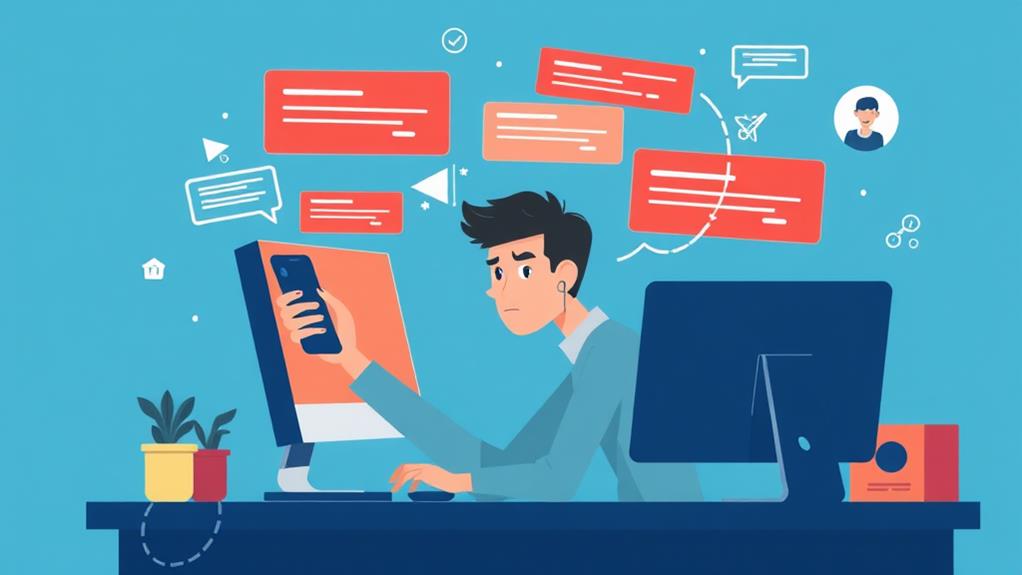
If you're still facing the ERR_ADDRESS_UNREACHABLE error after troubleshooting, reaching out to your hosting provider is essential.
Their technical support can help identify server-side issues and suggest solutions that you mightn't have considered.
It's also beneficial to guarantee that your hosting setup includes features like security and performance optimization, which can prevent such errors from occurring in the first place.
Choosing a provider with reliable support can make all the difference in resolving connectivity problems quickly.
Importance of Technical Support
Technical support plays an essential role in resolving persistent ERR_ADDRESS_UNREACHABLE errors that can disrupt your online experience.
When these issues arise, reaching out to a technical support team can be the key to restoring your website's accessibility.
Here are four crucial reasons to contact support:
- Expert Insights: Managed hosting providers like Kinsta offer specialized knowledge that helps identify and diagnose server-side problems contributing to connectivity issues.
- Timely Resolution: With 24/7 expert support, you can address urgent connectivity problems whenever they occur, minimizing downtime.
- Advanced Troubleshooting: Technical support teams can guide you through advanced troubleshooting steps, ensuring that complex issues are dealt with efficiently.
- Access to Diagnostics: Support teams have access to detailed server logs and diagnostics, providing a deeper understanding of the issues at hand.
Choosing the Right Provider
When facing the ERR_ADDRESS_UNREACHABLE error, choosing the right hosting provider is crucial for resolving the issue efficiently. Your first step should be to contact your provider's technical support, as they can shed light on potential server-side issues affecting your website addresses.
Opt for a hosting provider that offers 24/7 support, guaranteeing you get timely assistance for any problems.
If your provider offers managed services, like Kinsta, you'll benefit from enhanced support, infrastructure reliability, and performance optimizations. This can greatly speed up problem resolution, allowing you to get your site back online quickly.
When reaching out to support, always have your account details and any error messages ready. This preparation helps expedite the troubleshooting process and improves communication with the support team.
Additionally, leverage customer feedback and community reviews to select a hosting provider known for effective customer support. A provider with a positive reputation for problem resolution can make a world of difference when you encounter the ERR_ADDRESS_UNREACHABLE error.
Summary of Solutions
Resolving the ERR_ADDRESS_UNREACHABLE error can be straightforward with a few targeted solutions. If you encounter this issue, try these steps to regain your browsing capabilities quickly:
- Restart your router: This simple action refreshes your internet connection and can clear temporary glitches causing the error. Additionally, ensuring your router firmware is up to date may enhance performance and connectivity, similar to how adjusting memory settings can prevent upload failures in WordPress.
- Clear the Chrome browser cache: Outdated or invalid data might be causing connectivity issues, so clearing your cache can help.
- Change DNS settings: Switching to reliable DNS services like Google Public DNS can improve website accessibility and resolve potential DNS-related problems.
- Reset Chrome settings: If persistent configuration issues are at play, resetting your Chrome settings to default can often fix the ERR_ADDRESS_UNREACHABLE error.
Additionally, consider temporarily disabling Chrome extensions to pinpoint any interference they may cause.
Conclusion
In the digital landscape, encountering an "address unreachable" error can feel like hitting a brick wall. However, with the right steps, you can break through and restore your connection. By understanding the causes and applying the troubleshooting methods we've discussed, you can resolve the issue swiftly. Don't hesitate to reach out for support if needed—sometimes a helping hand can make all the difference. Stay connected and keep surfing the web without a hitch!