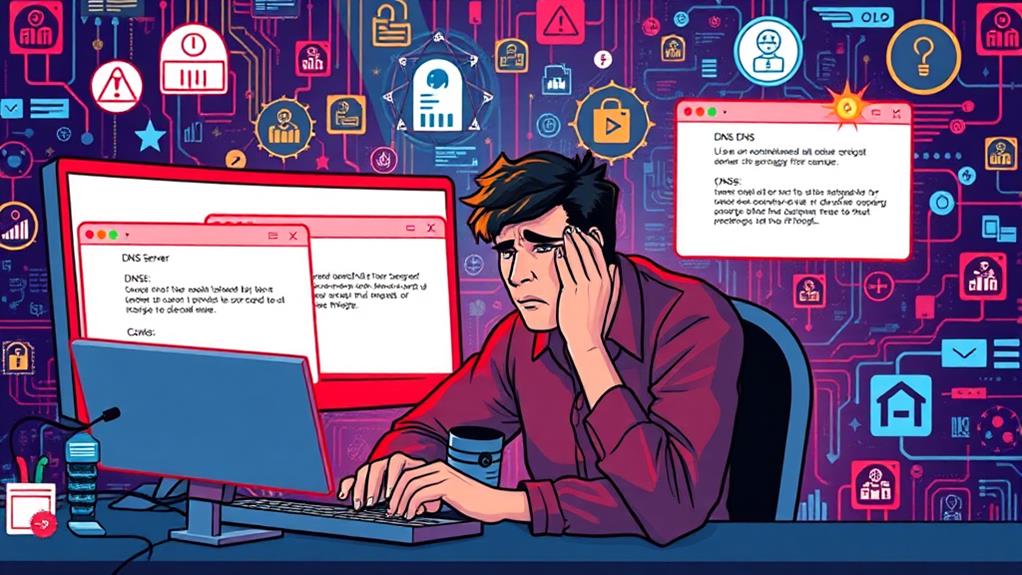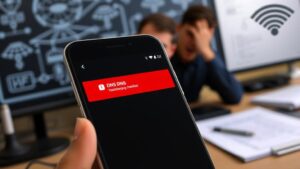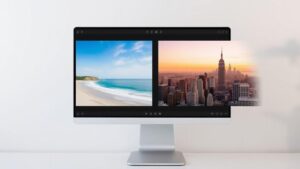To fix the dns_probe_finished_nxdomain error, start by checking the URL for typos. If everything looks good, flush your DNS cache using 'ipconfig /flushdns' on Windows or 'sudo killall -HUP mDNSResponder' on macOS. Next, verify your domain registration status and guarantee your DNS settings are configured correctly, possibly switching to public DNS servers like Google's (8.8.8.8). Restart your router, and disable any VPN or antivirus temporarily if they're causing issues. By following these steps, you can resolve the problem and improve your browsing experience. There's more you can tackle to guarantee stability ahead.
Understanding the Error
When you encounter the dns_probe_finished_nxdomain error, it means your device is struggling to resolve a domain name to an IP address, indicating the domain mightn't exist or is unreachable. This error arises when the Domain Name System (DNS) fails to find the requested domain, leading to a response called NXDOMAIN, which stands for Non-Existent Domain.
A relevant domain name is essential for your online presence, as it can considerably affect your website's visibility and credibility in search results. You may see different messages across browsers—like "This site can't be reached" in Google Chrome or "Safari can't find the server" in Safari—but they all point to the same underlying issue of DNS resolution failure.
This error can stem from various factors, including typographical errors in the domain name or expired domains. Additionally, if your DNS settings are misconfigured on your device, that can also lead to this error.
It's vital to check your network configurations, as interference from a firewall or antivirus software may block DNS requests, preventing your browser from successfully resolving the domain.
Choosing a relevant domain name can help avoid these issues and guarantee that your online presence is strong. Understanding these factors can help you troubleshoot the dns_probe_finished_nxdomain error effectively.
Common Causes
You might encounter the dns_probe_finished_nxdomain error for several reasons.
Common culprits include incorrect DNS settings on your device, network connectivity issues, and expired domain names.
Additionally, vulnerabilities of themes and plugins can lead to website accessibility problems, which might trigger this error.
Understanding these causes can help you troubleshoot and resolve the problem effectively.
Incorrect DNS Settings
Sometimes, users find themselves facing the DNS_PROBE_FINISHED_NXDOMAIN error due to incorrect DNS settings. Misconfigured local network settings can prevent your system from resolving domain names to their respective IP addresses. You might've inadvertently set your DNS to an incorrect server, causing this frustrating error when trying to access websites.
Another common issue arises from your local hosts file, which may contain erroneous entries that override your DNS settings. Additionally, interference from firewall or antivirus software can block DNS requests, leading to resolution failures. It's essential to guarantee that these programs aren't hindering your DNS client service.
To fix these issues, you can change DNS servers from the default provided by your Internet Service Provider (ISP) to a public DNS server, like Google DNS (8.8.8.8). This often helps in resolving the DNS_PROBE_FINISHED_NXDOMAIN error.
You can also flush the DNS cache and release and renew your IP address to further troubleshoot. By addressing these incorrect DNS settings, you can improve your chances of successfully resolving domain names and restoring your internet connectivity.
Network Connectivity Issues
Network connectivity issues often stem from a variety of common causes that can lead to the DNS_PROBE_FINISHED_NXDOMAIN error. Understanding these causes can help you troubleshoot effectively.
Here are some common culprits:
- Misconfigured network settings: Incorrect DNS server addresses or IP addresses can hinder domain resolution, resulting in connectivity problems.
- Antivirus software interference: Sometimes, your antivirus software or firewall settings might block DNS requests, preventing browsers from accessing websites.
- VPN complications: Using a VPN can occasionally create routing issues, especially if the VPN server fails to resolve domain names correctly.
- Hardware issues: Faulty routers or modems can disrupt your internet connection and contribute to DNS resolution failures.
To tackle these issues, it's wise to check your network settings and ascertain everything is configured properly.
If you suspect interference from antivirus software, consider temporarily disabling it.
You might also want to flush your DNS cache to clear any outdated entries.
Expired Domain Names
While addressing connectivity issues, it's important to contemplate that expired domain names can also trigger the DNS_PROBE_FINISHED_NXDOMAIN error. When a domain's registration period lapses, it becomes unavailable, leading to access issues. Regular renewal, typically every year, is vital; otherwise, you risk unintentional service interruptions.
After your domain expires, there's often a grace period of about 30 days during which you can renew it before it's available to others. Checking the registration status through the ICANN lookup tool is necessary for identifying if a domain is expired or unregistered, aiding in troubleshooting DNS issues effectively.
An expired domain not only results in connectivity problems but can also cause significant loss of website data and negatively impact your SEO rankings. This emphasizes the significance of consistent domain management and renewal practices.
Keeping track of your domain's expiration date and maintaining timely renewals can prevent these headaches and guarantee your website remains accessible. By staying proactive, you can avoid the pitfalls associated with expired domain names and the frustrating DNS_PROBE_FINISHED_NXDOMAIN error.
Initial Troubleshooting Steps
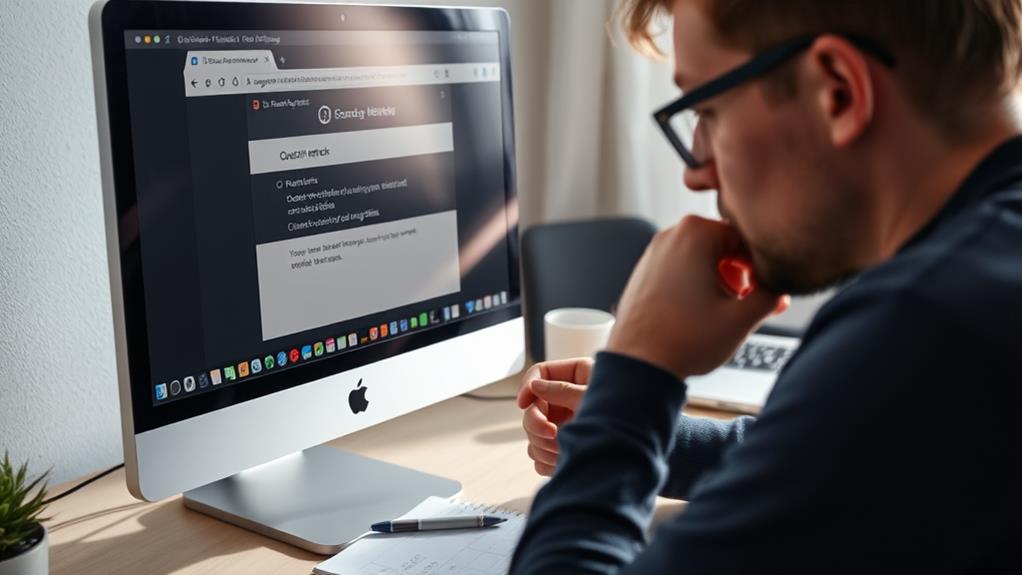
When you encounter the dns_probe_finished_nxdomain error, start by confirming the domain's registration status to verify it's active. This is essential as domain registration secures your unique online address and establishes ownership.
Next, flushing your DNS cache can help remove any outdated entries that might be causing the issue.
Confirm Domain Registration Status
Confirming your domain registration status is an important step in troubleshooting the dns_probe_finished_nxdomain error. To guarantee your domain name is registered and active, follow these steps:
- Use the ICANN Lookup Tool to check the registration status.
- Look for typos in the entered URL; a simple misspelling can trigger the DNS_PROBE_FINISHED_NXDOMAIN error.
- Verify that the domain is configured correctly by reviewing its DNS records, focusing on the A record.
- Keep track of ownership verification periods; domains must be validated within 15 days of expiration to avoid accessibility issues.
If you find out that your domain is unregistered, consider registering it through a domain registrar to restore access.
Remember, an active domain name is vital for maintaining a proper online presence, and resolving any registration issues will help you prevent further DNS errors.
By confirming the registration status and verifying everything is correct, you can effectively address the root cause of the problem and get your website back online swiftly.
With these steps, you'll be on the right track to fixing the dns_probe_finished_nxdomain error.
Flush DNS Cache
Regularly flushing your DNS cache is an essential step in addressing the dns_probe_finished_nxdomain error. This process helps remove outdated or corrupted DNS records stored on your device, which can greatly affect your browsing experience.
If you're using Windows, open the Command Prompt by searching for it in the Start menu. Then, enter the command 'ipconfig /flushdns' and hit Enter. This command effectively clears your DNS cache.
For macOS users, you can accomplish the same by opening the Terminal and typing 'sudo killall -HUP mDNSResponder'. This will guarantee your system fetches fresh DNS records.
Additionally, Google Chrome maintains its own DNS cache. To clear this, enter 'chrome://net-internals/#dns' in the address bar, and click the "Clear host cache" button.
Regularly flushing your DNS cache not only resolves issues like DNS_PROBE_FINISHED_NXDOMAIN but also improves browsing speed and reliability, especially after making changes to your DNS settings or network configuration.
Renew IP Address
After flushing your DNS cache, the next step is to renew your IP address, which can effectively address connectivity issues that might be causing the dns_probe_finished_nxdomain error.
Renewing your IP can clear outdated records and help restore access to websites. Here's how you can do it:
- On Windows: Open Command Prompt and type 'ipconfig /release', then 'ipconfig /renew' to reset your network connection.
- On macOS: Go to System Preferences, select Network, click on your active connection, and choose "Renew DHCP Lease."
This process is a straightforward troubleshooting step that often resolves conflicts with your network settings.
After renewing your IP address, it's advisable to flush the DNS cache again by executing 'ipconfig /flushdns' on Windows or 'sudo killall -HUP mDNSResponder' on macOS.
Advanced Fixes
When tackling the dns_probe_finished_nxdomain error, you might find that some advanced fixes can make a noteworthy difference. Start by disabling VPN and antivirus software temporarily. Sometimes, these programs block DNS requests, causing the error.
Additionally, it's important to verify your website is secured to prevent any potential disruptions caused by security breaches, as essential security measures can help maintain your site's integrity.
Next, check your local hosts file for any incorrect entries that might redirect domain names to invalid IP addresses. You can access this file through your system directories.
If the issue persists, try restarting the DNS Client service through the Services Manager on Windows. This can resolve temporary DNS resolution issues.
Additionally, use Command Prompt for advanced DNS commands. Running commands like 'ipconfig /displaydns' lets you see cached DNS entries and identify potential conflicts.
Another effective step is to clear the DNS cache on Windows. If you find that the error is related to your current DNS settings, consider changing DNS server settings.
Switching to reliable public DNS servers like Google (8.8.8.8) or Cloudflare (1.1.1.1) can enhance resolution speed and reliability.
Changing DNS Settings
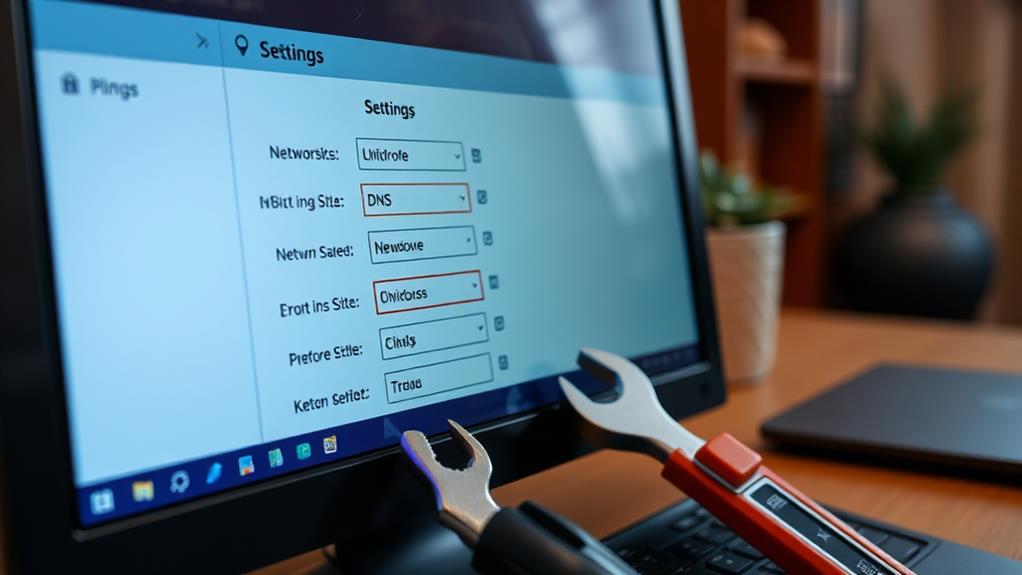
Changing your DNS settings can be a straightforward yet effective solution to resolve the dns_probe_finished_nxdomain error. By specifying a custom DNS server, you can improve your browsing experience and potentially enhance site performance with reliable hosting providers that are known for their speed and uptime.
Here's how to change DNS settings on different operating systems:
- Windows:
- Open Control Panel > Network and Internet > Network and Sharing Center.
- Click on Change adapter settings.
- Right-click your connection and select Properties.
- Modify the Internet Protocol Version 4 (TCP/IPv4) settings to add a custom DNS server, like Google DNS (8.8.8.8 and 8.8.4.4).
- macOS:
- Go to System Preferences > Network.
- Select your active network connection and click Advanced.
- Navigate to the DNS tab and add your preferred public DNS servers, such as Cloudflare (1.1.1.1).
After you change DNS settings, don't forget to flush the DNS cache to guarantee your new settings take effect.
Utilizing public DNS can enhance browsing speed and security, providing a more reliable connection than your ISP's default settings. Implementing these changes can streamline your website's performance, especially when combined with performance optimization techniques.
Testing and Verification
Testing and verification of your DNS settings is essential to guarantee that any changes you've made are effective. Start by checking if your domain name resolves to the correct IP address. You can use the Command Prompt or Terminal; simply type 'nslookup' followed by your domain name. This command helps you verify whether the DNS settings are functioning as intended.
Additionally, confirm that your database is configured properly, as database creation best practices can also affect your website's accessibility.
After making adjustments, it's vital to access your website from different devices or networks. This step confirms that the DNS_PROBE_FINISHED_NXDOMAIN error is genuinely resolved and that the site is accessible.
Monitoring DNS propagation is another important aspect. Use DNS checker tools to see how quickly your changes have spread across various regions.
Lastly, consistently check for accessibility across multiple browsers and platforms. If you still encounter issues, it may indicate that further troubleshooting is necessary.
Conclusion
To sum up, you can conquer the DNS_PROBE_FINISHED_NXDOMAIN error by understanding its roots, applying simple fixes, and exploring advanced solutions. By changing your DNS settings, testing your connection, and verifying your results, you can regain access to your favorite websites. Don't let this error hold you back; take control of your browsing experience, troubleshoot with confidence, and enjoy a smoother online journey. Your internet freedom awaits—embrace the steps to resolve this issue today!