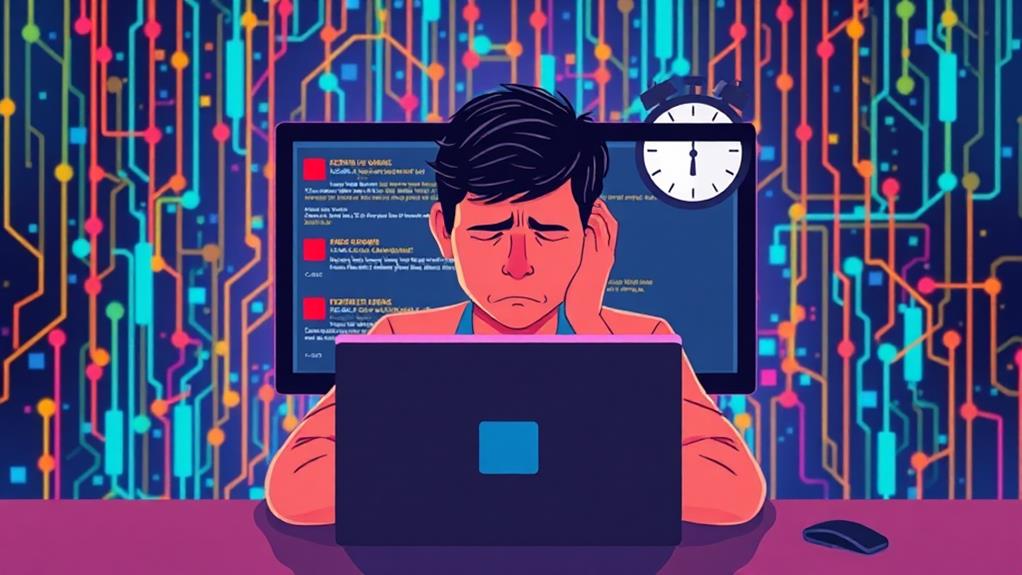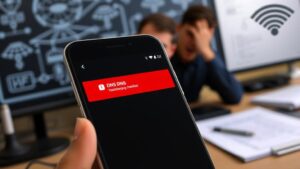You can quickly fix the NET ERR_NAME_NOT_RESOLVED error by following some simple steps. Start by checking your internet connection to verify it's stable. If that's good, clear your DNS cache using 'ipconfig /flushdns' on Windows or 'dscacheutil -flushcache' on macOS. Next, consider changing your DNS settings to Google's public servers (8.8.8.8 and 8.8.4.4) for better resolution. If you're still facing issues, try restarting your router and temporarily disabling any security software that might block access. With these adjustments, you should be able to resolve the error quickly, but there's more you can explore to troubleshoot effectively.
Understanding the Error
The NET ERR_NAME_NOT_RESOLVED error can feel like hitting a brick wall when you're trying to access a website. This browser error indicates that your browser fails to translate a domain name into an IP address, which is vital for website access.
The underlying cause usually lies within the Domain Name System (DNS), where misconfigured settings or DNS server problems can lead to connectivity issues. Common culprits include a weak internet connection, outdated DNS cache, or even interference from security software.
Additionally, ensuring your website's themes and plugins are updated can mitigate potential disruptions, especially if they're affecting DNS resolution, as vulnerabilities of themes and plugins can sometimes cause connectivity issues.
If your DNS cache is outdated, your browser may struggle to resolve the domain name, resulting in this frustrating error. Additionally, errors in the URL you entered can also trigger the ERR_NAME_NOT_RESOLVED message.
Understanding these factors is essential for you to effectively resolve the issue. By recognizing the potential problems related to your DNS settings and connection, you can streamline your troubleshooting efforts.
Addressing these issues promptly can enhance your browsing experience and improve website accessibility, ensuring that you stay connected to the online world without unnecessary interruptions.
Troubleshooting Steps
When tackling the NET ERR_NAME_NOT_RESOLVED error, you can follow a series of straightforward troubleshooting steps to get back online quickly. Start by ensuring your internet connection is stable. Test access to different websites or switch to an alternate WiFi network if necessary.
Additionally, consider the importance of site performance optimization by regularly testing your network and ensuring your settings are configured correctly.
Next, consider these steps to troubleshoot the error:
- Clear your DNS cache: Run 'ipconfig /flushdns' in Command Prompt for Windows or 'dscacheutil -flushcache' in Terminal for macOS to refresh outdated DNS records.
- Change your DNS server settings: Switch to reliable public DNS servers like Google's (8.8.8.8 and 8.8.4.4) for improved resolution speed.
- Restart your router: This helps refresh network settings and resolve potential connectivity issues that could contribute to the error.
If you still face issues, temporarily disable any antivirus or firewall software, as they might be blocking access to specific websites.
Clearing DNS Cache

Clearing your DNS cache can be a quick fix for the NET ERR_NAME_NOT_RESOLVED error, as it removes outdated or incorrect DNS records that could be causing the issue.
By flushing the DNS cache, your system fetches fresh DNS information, which helps to resolve the domain name correctly. Confirming that your WordPress installation is secure can also prevent such errors caused by potential security threats. Implementing essential security measures, such as using strong passwords, can help safeguard your website from external attacks that may affect domain resolution.
For Windows users, simply open the Command Prompt and enter the command 'ipconfig /flushdns'. You'll see a message confirming that the cache has been successfully flushed.
If you're on macOS, use the Terminal and run 'dscacheutil -flushcache' to refresh your DNS records. For Linux users, you can flush the DNS cache by executing 'sudo /etc/init.d/nscd restart' or 'systemd-resolve –flush-caches', verifying success with 'systemd-resolve –statistics'.
After you clear the DNS cache, it's advisable to restart your browser and reattempt accessing the website. This step confirms the recent changes take effect and gives you a chance to see if the ERR_NAME_NOT_RESOLVED error has been resolved.
Adjusting Settings
After you've cleared your DNS cache, adjusting your settings can further boost your chances of resolving the NET ERR_NAME_NOT_RESOLVED error. Here are some key adjustments you should consider:
– Switch to Google's public DNS: Change your DNS settings to use Google's public DNS addresses (8.8.8.8 and 8.8.4.4). This can greatly improve domain name resolution and reduce ERR_NAME_NOT_RESOLVED errors.
Additionally, consider utilizing secure cloud storage solutions which can enhance your overall website reliability and data protection.
- Reset firewall settings: Defaulting your firewall settings can eliminate any false blocks that might prevent you from accessing specific websites.
- Disable DNSSEC: If DNSSEC is enabled for your domain, consider disabling it. This can help avoid propagation issues that might arise after switching hosting providers.
Additionally, make sure to regularly update your DNS records to make certain they point to the correct server IP addresses.
Don't forget to check your internet connection and clear your browser cache if necessary. By making these adjustments, you'll improve your chances of accessing websites without encountering the ERR_NAME_NOT_RESOLVED error.
Related Errors
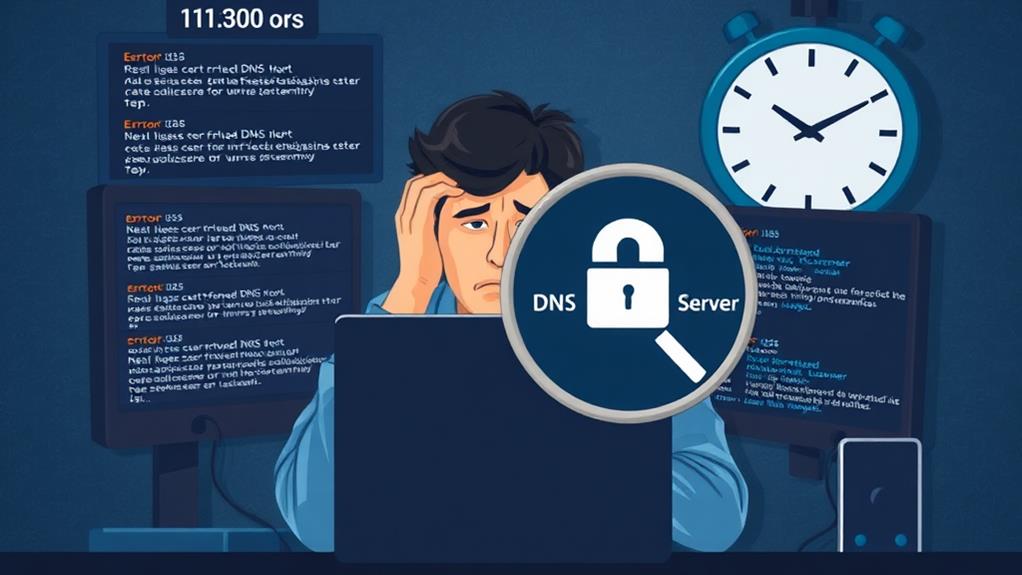
While troubleshooting the NET ERR_NAME_NOT_RESOLVED error, you might encounter several related errors that indicate underlying DNS issues. One common error is DNS_PROBE_FINISHED_NXDOMAIN, which means the domain name doesn't exist or can't be resolved by your DNS server.
You may also see DNS Server Not Responding, suggesting there's a problem with the DNS server itself or its communication with your device. Additionally, confirming that your hosting setup is optimized can help prevent these errors, as quality hosting can greatly affect website performance and reliability, including aspects like performance optimization.
Another related error is ERR_NAME_RESOLUTION_FAILED, indicating a broader failure to resolve domain names to IP addresses. You might also face an ERR_SSL_PROTOCOL_ERROR, which can occur if there are SSL certificate issues impacting secure connections.
To resolve these errors, you should follow similar troubleshooting steps. Start by checking your DNS settings to confirm they're correct.
Clearing caches can also help, as stale or corrupted data can cause resolution problems. If the issue persists, consider switching to public DNS servers like Google DNS or Cloudflare DNS.
These steps can help you effectively troubleshoot DNS issues and restore your network protection so you can get back to browsing smoothly.
Conclusion
So, after all that time spent pulling your hair out over the "net err name not resolved" error, it turns out the solution was just a few clicks away. Who knew that clearing your DNS cache could save the day? It's almost as if the internet enjoys playing hide and seek with our sanity. Next time you face a tech hiccup, remember: sometimes the fix is as simple as a little housekeeping—if only we'd known sooner!