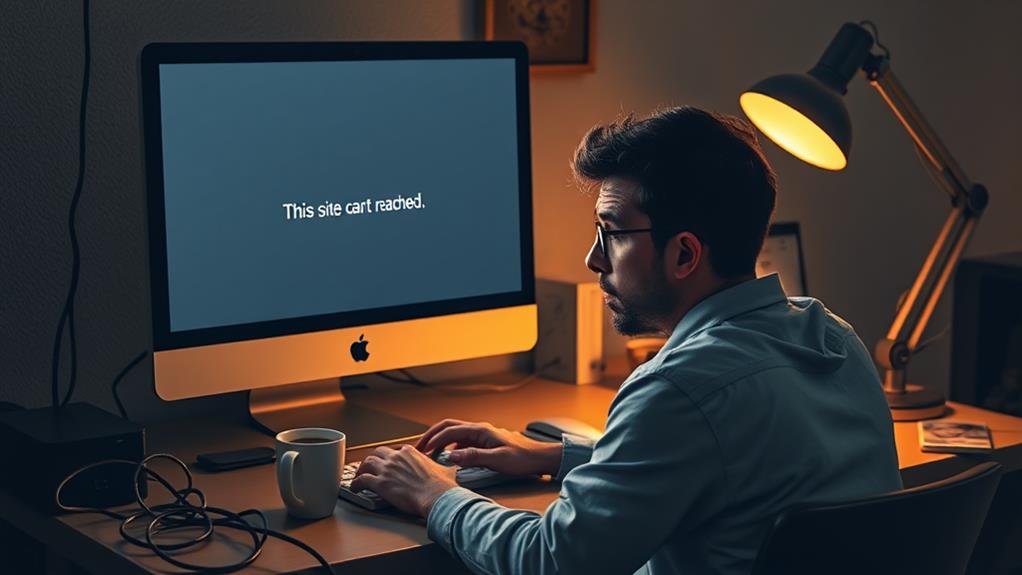If you're facing the "This Site Can't Be Reached" error, you can usually fix it in a few minutes. Start by verifying your internet connection—try accessing other sites. Clear your browser cache and cookies to eliminate any corrupted files. Flushing your DNS cache with the command "ipconfig /flushdns" can also help. Consider changing your DNS settings to reliable public servers like Google or Cloudflare. If the issue persists, restarting your router may refresh the connection. These steps will help you get back online quickly, and you'll discover more troubleshooting options if you explore further.
Understanding the Error
When you encounter the "This Site Can't Be Reached" error, it signals a connection failure between your browser and the website. This issue often happens after your browser has made several attempts to connect but ultimately gives up. While this error is specific to Google Chrome, other browsers may display similar connectivity issues under different messages. Proper database configuration essentials can play a role in ensuring smooth website operation, which may help prevent such connectivity problems.
Several common error codes accompany this message, including DNS_PROBE_FINISHED_NXDOMAIN, ERR_CONNECTION_TIMED_OUT, and ERR_CONNECTION_RESET. Each of these codes indicates distinct underlying problems that prevent you from accessing the website.
For instance, DNS resolution failures might indicate a problem with the domain name system, which can't translate the website's URL into an IP address. Additionally, expired domains or misconfigured network settings can block your access to the site entirely.
Understanding the specific error code displayed on your screen is vital, as it can guide you in diagnosing and troubleshooting the connectivity issue effectively. By pinpointing the exact nature of the problem, you can take the necessary steps to restore your connection and access the website without further delay.
Common Causes
The "This Site Can't Be Reached" error stems from several common causes that disrupt your connection to the internet. One major issue is DNS resolution problems, where your browser fails to translate a domain name into an IP address. This can happen due to misconfigured DNS settings or unregistered domains.
In addition, connection timeouts may occur if the server takes too long to respond, often because of server overload or network interruptions. Ensuring a stable hosting setup is essential, as high uptime guarantees can help mitigate such issues.
Another common culprit is cached data and cookies in your browser. When these files become corrupted, they can interfere with your ability to connect to websites, potentially triggering the error message.
Moreover, local network configurations can play a significant role. If you're on a public or office network, certain restrictions might prevent access to specific sites, leading to the "This Site Can't Be Reached" error.
Lastly, don't overlook security software like firewalls and antivirus programs. These tools may mistakenly block access to legitimate websites, causing the error when they interfere with your connection.
Error Codes Explained

Understanding the specific error codes that accompany the "This Site Can't Be Reached" message can help you pinpoint the underlying connectivity issues. Each error message reveals important clues about what's gone wrong with your connection.
For instance, if you see DNS_PROBE_FINISHED_NXDOMAIN, it means your browser couldn't find the DNS settings for the requested domain, often due to domain misconfiguration or an unregistered domain. Additionally, ensuring that your website's themes and plugins are regularly updated can help prevent connectivity issues that may arise from related vulnerabilities, such as vulnerabilities of themes and plugins.
Another common error is ERR_CONNECTION_TIMED_OUT, which indicates that the server didn't respond within the expected timeframe, possibly due to server overload or network congestion.
If you encounter ERR_CONNECTION_RESET, this suggests an unexpected interruption in your connection, potentially due to interference from firewall or antivirus software.
Lastly, ERR_CONNECTION_REFUSED signals that the server actively rejected your connection attempt, typically due to misconfigured server settings.
Troubleshooting Steps
To tackle the "This Site Can't Be Reached" error effectively, start by checking your internet connection.
Try accessing other websites to see if it's a site-specific issue or a broader network problem. If you can reach other sites, it's time to troubleshoot further. It's also important to guarantee that your website is secure, as vulnerabilities can sometimes lead to connectivity issues; consider reviewing your site's importance of WordPress security.
Next, clear your browsing data. Accumulated cache and cookies can interfere with website access, contributing to the error. In your browser settings, locate the option to clear browsing data and select the appropriate checkboxes.
Another important step is to address any DNS issues. Open Command Prompt on Windows and enter "ipconfig /flushdns" to clear the DNS cache. This action can resolve various DNS-related problems.
If issues persist, consider changing your DNS settings. Using reliable public DNS servers like Google DNS (8.8.8.8 and 8.8.4.4) or Cloudflare DNS (1.1.1.1) can improve connectivity and site access.
Lastly, temporarily disable any antivirus or firewall software. Sometimes, these security settings block your connection, and disabling them can help identify if they're the culprit.
Follow these steps to effectively troubleshoot the error.
Variations in Browsers
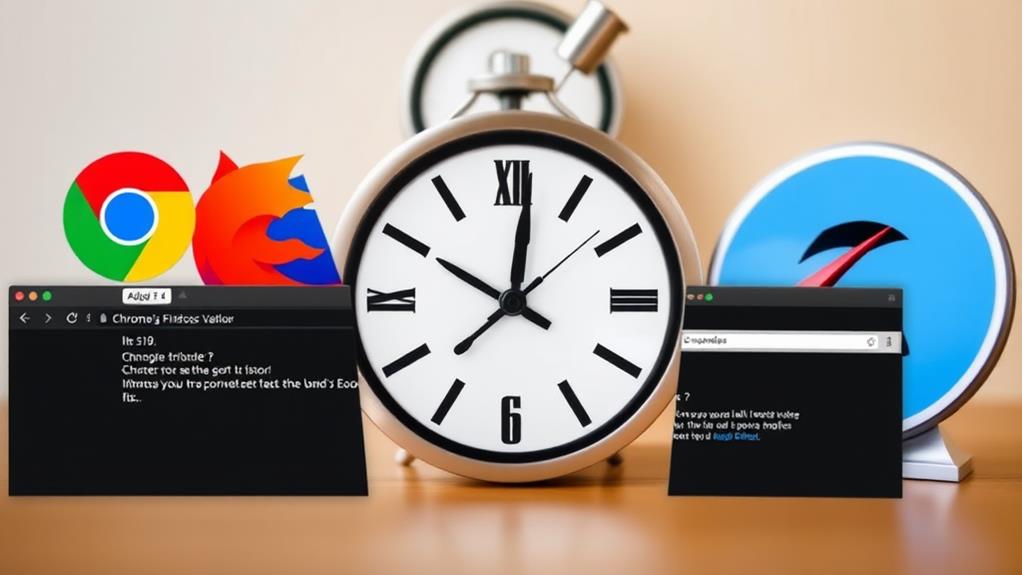
When you encounter the "This Site Can't Be Reached" error, it's important to recognize that different browsers might display various messages for the same connectivity issues.
For instance, if you're using Mozilla Firefox, the browser gives you a message like, "Hmm. We're having trouble finding that site," which often relates to DNS resolution problems. Additionally, ensuring a reliable hosting provider can help mitigate such issues in the future, as it plays a significant role in site accessibility and uptime reliable hosting provider.
On the other hand, Safari might say, "Safari Can't Open the Page," indicating a connectivity timeout. Microsoft Edge also has its own way of communicating these issues, often presenting a message such as "Hmm, we can't reach this page," similar to what Chrome displays.
Each browser's unique notifications can affect your troubleshooting approach. For example, Firefox may include a "Check your connection" suggestion when encountering the "This Site Can't Be Reached" error, providing you with a potential next step.
Understanding these variations is significant. By recognizing the specific error messages your browser gives, you can more effectively pinpoint what's going wrong and take appropriate actions to resolve the connectivity problem.
Each browser's methodology highlights the need for browser-specific troubleshooting in these situations.
DNS Configuration Solutions
If you're facing connectivity issues, changing your DNS servers can make a big difference.
Using public DNS options like Google or Cloudflare can improve your browsing speed and reliability.
Additionally, regular database checks help guarantee your domain stays connected and avoids frustrating errors.
Verifying your DNS records regularly helps guarantee your domain stays connected and avoids frustrating errors.
Change DNS Servers
Changing your DNS servers can greatly improve your internet connectivity and browsing experience. By opting for reliable public DNS options like Google Public DNS (8.8.8.8 and 8.8.4.4) or Cloudflare DNS (1.1.1.1 and 1.0.0.1), you can often achieve faster and more stable name resolution than what your ISP provides.
To change your DNS on Windows, head to Control Panel > Network and Internet > Network and Sharing Center. Select your connection, then modify the Internet Protocol Version 4 settings to enter the new DNS addresses.
If you're on macOS, go to System Preferences > Network, select your current connection, and add the preferred DNS server in the DNS tab.
After you change your DNS, it's a good idea to flush your DNS cache to enhance the effectiveness of the new settings. You can do this on Windows by typing "ipconfig /flushdns" in Command Prompt.
Properly configuring your DNS settings can help prevent errors like DNS_PROBE_FINISHED_NXDOMAIN and improve your overall browsing speed. Making these changes can lead to a more reliable online experience.
Verify DNS Records
Verifying DNS records is essential for ensuring your website remains accessible to users. First, you should check for the presence of important A records, which map your domain name to its corresponding IP address. Without these records, your website can't be reached.
Use WHOIS tools to confirm that your domain is registered and not expired, as expired domains can lead to DNS resolution failures.
Next, make sure that DNSSEC (Domain Name System Security Extensions) is properly configured and supported by your nameservers. This step is vital to avoid connectivity issues.
Regularly auditing your DNS settings can help identify and rectify any misconfigurations that might prevent successful domain resolution.
To further validate your DNS records, utilize online DNS checker tools. These tools can diagnose propagation issues and verify that your DNS records are correctly resolving across various locations.
Checking Domain Status
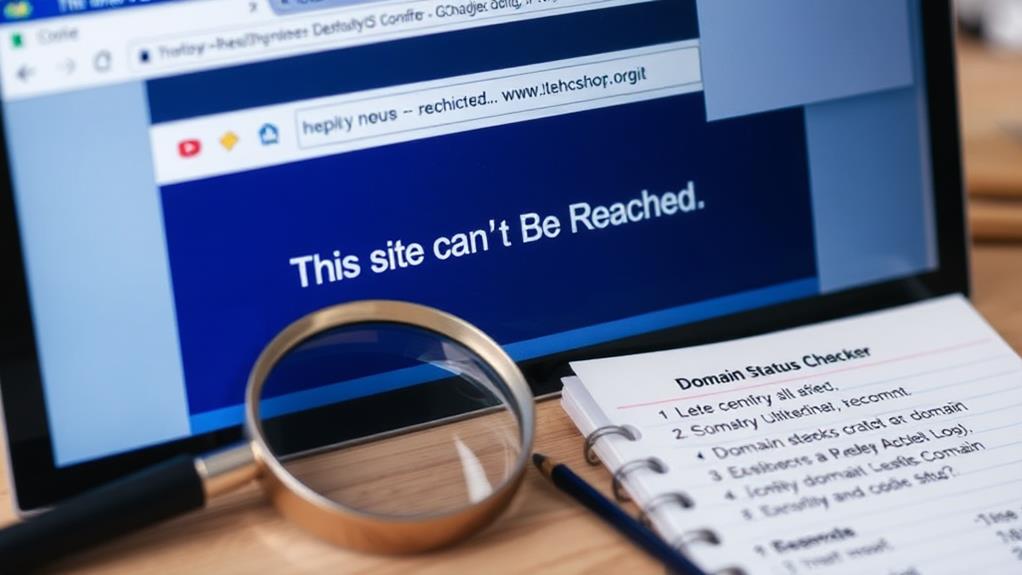
When you're facing the frustrating "This Site Can't Be Reached" error, checking the domain status is an important step. A well-selected domain can enhance your site's credibility and user trust, which is vital for retaining visitors.
You need to confirm that your domain is active and properly configured. Here's how to do it:
- Use WHOIS lookup tools: These tools let you check the registration status of your domain. You'll see if it's active or expired, helping you avoid issues related to non-renewal.
- Verify DNS records: Verify the necessary A records are in place for your website to be accessible. If DNS records are misconfigured, it could lead to the error you're experiencing.
- Check for SSL issues: An expired or misconfigured SSL certificate can prevent your site from loading. Make sure your SSL is up to date and properly set up.
Regularly monitoring your domain status can save you from unexpected downtime. By following these steps, you can quickly diagnose and resolve issues related to the "This Site Can't Be Reached" error, confirming your website remains accessible to users.
Additionally, remember that domain selection impacts brand identity, so it's worth investing time to verify everything is properly set up.
Network Settings Adjustments
When you're facing the "This Site Can't Be Reached" error, adjusting your network settings can make a big difference.
Ensuring that your server environment meets the recommended PHP 7.4 or higher can also enhance your website's performance and connectivity.
Start by changing your DNS settings, renewing your IP address, or even disabling any VPN or proxy you're using.
These simple tweaks can help restore your connection and get you back online quickly.
Adjust DNS Settings
Adjusting your DNS settings can make a big difference in resolving connectivity issues that lead to the frustrating "This Site Can't Be Reached" error.
By switching to public DNS servers like Google (8.8.8.8 and 8.8.4.4) or Cloudflare (1.1.1.1 and 1.0.0.1), you can improve your browsing experience greatly.
Here's how to adjust your DNS settings:
- For Windows:
- Navigate to Control Panel > Network and Internet > Network and Sharing Center.
- Click on your active connection, then select Properties.
- Update the Internet Protocol Version 4 (TCP/IPv4) settings with new DNS addresses.
- For macOS:
- Open System Preferences > Network.
- Select your active connection and click Advanced.
- Add new DNS servers to enhance performance.
- Flush the DNS cache:
- Open Command Prompt and type 'ipconfig /flushdns' to clear outdated records that might be causing issues.
Renew IP Address
Renewing your IP address can greatly enhance your connection and help resolve the "This Site Can't Be Reached" error.
If you're using Windows, open the Command Prompt and type in 'ipconfig /release', then follow it with 'ipconfig /renew' to request a new IP from the DHCP server. This quick command refresh can often clear up connectivity issues.
For macOS users, renewing your IP address is straightforward. Go to System Preferences, select Network, pick your active connection, and click the "Renew DHCP Lease" button.
If you're connected through a router, simply power off the device for about a minute, then turn it back on. This action forces a new IP assignment from your DHCP server, which can also help fix connection problems.
After renewing your IP address, it's a good idea to flush your DNS cache. In Command Prompt, type 'ipconfig /flushdns' to clear any potential DNS-related issues.
Ensuring your network settings are configured to automatically obtain an IP address will make this renewal process easier in the future.
Disable VPN or Proxy
Disabling your VPN or proxy settings can be vital for resolving the "This Site Can't Be Reached" error. These services might interfere with your browser's ability to connect to the internet.
Here's how you can quickly disable VPN and adjust your proxy settings:
- Disable VPN: Access the VPN app on your device and choose the option to disconnect or turn off the VPN service. This step is important, as a VPN can often block certain connections.
- Adjust Proxy Settings: For most browsers, including Chrome, navigate to Settings > Advanced > System > Open your computer's proxy settings. Disable any configured proxies that might disrupt your network connection.
- Restart Your Browser: After making these adjustments, restart your browser to confirm the changes take effect. Then, try accessing the website again.
If the error persists even after you disable the VPN or adjust proxy settings, consider restarting your device or router to refresh the network connection.
These simple steps can often eliminate the frustrating "This Site Can't Be Reached" error.
Using Alternative DNS Servers
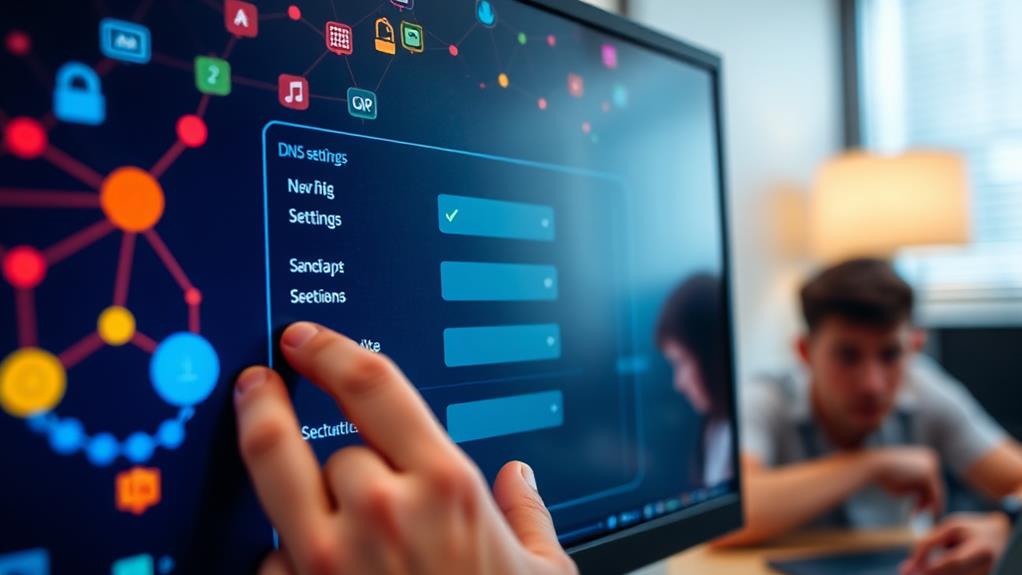
Switching to alternative DNS servers can be a game-changer for your internet experience. Using well-known options like Google Public DNS (8.8.8.8 and 8.8.4.4) or Cloudflare DNS (1.1.1.1) often enhances your browsing speed and reliability.
Additionally, ensuring your online accounts are secure with strong passwords and multi-factor authentication can help safeguard your data while you browse. This change can help you bypass slow or unreliable default DNS servers provided by your ISP, which could be causing the "This Site Can't Be Reached" error.
To modify your DNS settings on Windows, head to Control Panel > Network and Internet > Network and Sharing Center. Select your connection, then adjust the Internet Protocol Version 4 settings to input your new DNS addresses.
If you're on macOS, go to System Preferences > Network, choose your current connection, and update the DNS settings to include the alternative DNS servers.
After you've made these changes, it's wise to flush the DNS cache. Open Command Prompt and type "ipconfig /flushdns" to refresh the stored DNS records. This step can help resolve lingering connectivity issues, ensuring your internet browsing experience is smooth and efficient.
Regularly switching to a reliable DNS provider can effectively mitigate various DNS-related errors.
Summary of Fixes
To tackle the 'This Site Can't Be Reached' error effectively, it's important to understand the common causes behind it.
Issues with your site's security, such as weak passwords or lack of strong password policies, can also lead to accessibility problems.
You can follow quick troubleshooting steps to identify the issue, and adjusting your DNS settings can provide a reliable solution.
Let's explore these points further to get you back online.
Common Causes Overview
Understanding the common causes of the "This Site Can't Be Reached" error can help you quickly identify and resolve the issue. Here are three primary factors to take into account:
- DNS Resolution Issues: Often, this error arises when domain names fail to translate into IP addresses. You might see the error code DNS_PROBE_FINISHED_NXDOMAIN, indicating a DNS resolution failure.
- Expired Domain Names: If the domain name has expired or is unregistered, you'll face immediate access problems. It's wise to check the domain status using WHOIS tools and confirm timely renewals to avoid interruptions.
- Faulty Plugins: If you're running a WordPress site, certain plugins—especially security-related ones—can disrupt connectivity. Regular maintenance and deactivating suspicious plugins can help identify the source of the issue.
Quick Troubleshooting Steps
When you encounter the "This Site Can't Be Reached" error, a few quick troubleshooting steps can help you regain access.
First, verify your internet connection by trying to access other websites. This will determine if the issue is site-specific or affecting your entire network.
Next, clear your browser cache and cookies. This action refreshes your connection and eliminates any corrupted files that might be causing the error.
If the problem persists, you should flush the DNS cache. Open the Command Prompt and type "ipconfig /flushdns" to resolve potential DNS resolution issues.
Another effective step is to change your DNS settings. Switching to reliable public DNS servers like Google DNS (8.8.8.8 and 8.8.4.4) or Cloudflare DNS (1.1.1.1) can greatly improve connectivity and help resolve the error.
DNS Configuration Solutions
DNS configuration solutions can be pivotal in overcoming the "This Site Can't Be Reached" error. By adjusting your DNS settings, you can enhance your internet connection and improve website accessibility.
Here are a few effective steps to follow:
- Change DNS Addresses: Switch to public DNS servers like Google's (8.8.8.8 and 8.8.4.4) or Cloudflare's (1.1.1.1). This can greatly resolve connectivity issues and speed up the resolution process.
- Modify DNS Settings: On Windows, navigate to Control Panel > Network and Internet > Network and Sharing Center, and edit the Internet Protocol Version 4 settings to input the new DNS addresses. If you're on macOS, go to System Preferences > Network, select your active connection, and add the new DNS servers.
- Flush DNS Cache: Use the command "ipconfig /flushdns" in Command Prompt to clear outdated entries. This helps eliminate potential DNS-related errors and guarantees smoother browsing.
Regularly check and update your DNS records, such as A records, to maintain website accessibility and avoid future issues.
Conclusion
In just a few minutes, you can tackle the 'this site can't be reached' error and get back to browsing. With the right steps, you'll navigate through common causes and make network adjustments like a pro. Remember, a little patience goes a long way; troubleshooting is a journey, not a sprint. So, whether you're changing DNS servers or checking your domain status, you've got the tools to turn frustration into smooth sailing on the web!