To fix the NET ERR CONNECTION RESET error quickly, start by checking your internet connection. Access multiple websites to confirm it's not isolated. Next, power cycle your router by unplugging it for a minute. Clear your browser cache, as outdated data can cause issues. If you use a VPN or proxy, turn it off to see if that resolves the problem. You can also reset your network settings using Command Prompt with commands like 'netsh int ip reset'. By following these steps, you can regain access in just a few minutes. There's more information to help you further troubleshoot if necessary.
Common Causes of the Error
While browsing, you might encounter the ERR_CONNECTION_RESET error due to a variety of common causes that disrupt your internet connection. Understanding these causes can help you identify the problem quickly. Here are some of the main culprits:
- Network Device Issues: Overheating or misconfigurations in your network device can lead to connectivity problems, triggering the ERR_CONNECTION_RESET error code. Ensuring your devices are regularly maintained and updated can prevent such issues, much like implementing a strong password policy enhances online security.
- Security Software: Sometimes, security software like antivirus programs or firewalls mistakenly block legitimate connections, causing unexpected resets.
- Outdated Cache: An outdated browser cache can create conflicts with websites, resulting in connection resets. Regularly clearing your browser cache can help prevent this.
- Proxy Server Settings: Misconfigured proxy server settings may also interfere with your internet access, leading to the ERR_CONNECTION_RESET error when you try to visit a site.
Additionally, VPN settings might interfere with your connection, blocking access if not configured correctly. Being aware of these factors can save you time and frustration when troubleshooting your internet issues.
Initial Troubleshooting Steps
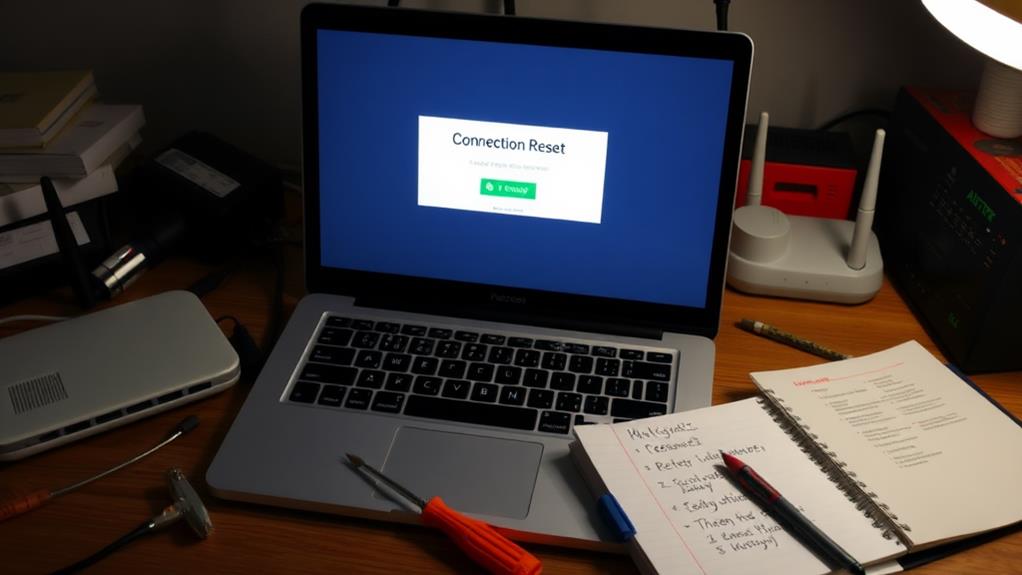
When the ERR_CONNECTION_RESET error strikes, taking swift action can often resolve the issue. First, check your internet connection by trying to access multiple websites. This helps determine if the problem is network-specific or not.
If your connection seems fine, reset your router by unplugging it for one minute, then plug it back in to refresh your network settings. It's also important to guarantee that your website's security measures aren't causing the issue, as common entry points for cyber threats can sometimes inadvertently block access.
Next, clear your browser cache and cookies. Outdated or corrupted data can cause connection issues.
After that, if you're using a VPN, temporarily disable it, as it might interfere with your ability to connect to certain websites.
You should also examine your firewall settings and antivirus software. Sometimes, these security measures inadvertently block connections and contribute to the error. If necessary, adjust their settings to allow access to the website you're trying to reach.
Visitor-Side Fixes
To fix the net err connection reset error, start by checking your internet connection.
Issues can often arise if your server settings aren't optimized, which might affect your connectivity.
Try accessing multiple websites to guarantee the issue isn't isolated to just one.
Next, clear your browser's cache and cookies, as this can help eliminate any corrupted data causing the problem.
Additionally, make sure your PHP version is updated, as outdated versions can lead to connection issues and prevent installation errors.
Internet Connection Check
Sometimes, connectivity issues can arise unexpectedly, leaving you frustrated and disconnected. To troubleshoot your internet connection effectively, follow these steps:
- Check multiple websites: Try accessing various websites to see if the issue is isolated to a specific site or if it affects all browsing activities.
- Power cycle your router: Unplug your router for about one minute, then reconnect it. This simple action can resolve many temporary connectivity issues.
- Inspect network cables: Verify all network cables are securely connected. Loose or damaged cables can cause intermittent connection problems.
- Test on different devices: To determine if the issue is device-specific or a broader network problem, test your internet connection on various devices.
If you're still experiencing issues after these checks, consider reaching out to your Internet Service Provider (ISP). There could be outages or disruptions in your area that are affecting your internet access.
Clear Browser Cache
If your internet connection seems fine but you're still encountering the ERR_CONNECTION_RESET error, clearing your browser cache could be the next step. Cached images and files might be outdated or corrupted, interfering with website loading and causing connection issues.
To clear the cache in the Google Chrome browser, go to the settings menu, select "Privacy and security," and click on "Clear browsing data." From there, choose the "Cached images and files" option. This action helps refresh site data, potentially resolving the ERR_CONNECTION_RESET error.
If you're using Firefox, you can clear the cache by directing yourself to "Privacy & Security," scrolling down to "Cookies and Site Data," and clicking "Clear Data." Regularly clearing the cache can improve loading times and prevent recurring issues.
After clearing the cache, it's a good idea to restart the browser to guarantee all changes take effect. Once you've done that, try accessing the website again. You may find that the issue is resolved, and you can enjoy smoother browsing without the ERR_CONNECTION_RESET error getting in your way.
Resolving Connection Issues
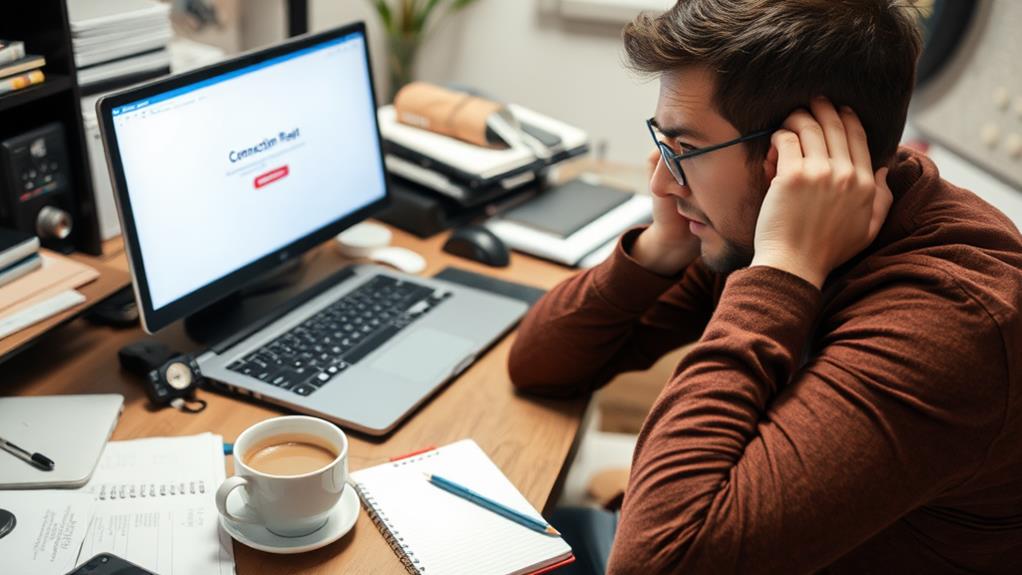
To fix connection issues causing the ERR_CONNECTION_RESET error, start by verifying your internet connectivity.
If everything checks out, consider resetting your network settings and adjusting your firewall configurations to guarantee they're not blocking access.
Additionally, making certain your website is hosted with a reliable hosting provider can prevent future connection issues related to server performance.
These steps can help you regain a stable connection and get back online.
Verify Internet Connectivity
Often, verifying your internet connectivity is the first step in troubleshooting the Err Connection Reset error. You want to make certain your network connection is healthy before diving deeper into fixes. Here's how to do that:
- Access multiple websites: Try loading different sites to see if the issue is isolated to just one. If others load fine, the problem might be with that specific website.
- Ping a reliable address: Open your command line and type 'ping google.com'. This checks if packets are successfully sent and received, helping you verify your connection status.
- Restart your router: Unplug your router for at least one minute. This simple action can refresh your internet connection and resolve temporary connection issues.
- Check signal strength: If you're using Wi-Fi, ensure you're connected to the right network and that the signal strength is adequate for reliable browsing.
Additionally, inspect physical connections to confirm all cables are secure and there are no visible issues with your modem or router.
Reset Network Settings
After confirming your internet connectivity, the next step in resolving the ERR_CONNECTION_RESET error is to reset your network settings. This process restores your TCP/IP settings to their default state, often helping to eliminate connectivity issues.
For Windows users, you can easily reset your network settings by running several commands in the Command Prompt. Use 'netsh int ip reset' to reset the TCP/IP stack, followed by 'ipconfig /release' to release your current IP address, and then 'ipconfig /renew' to obtain a new one.
Finally, running 'ipconfig /flushdns' clears your DNS cache, which can also help.
If you're on macOS, navigate to System Preferences, select Network, choose your active connection, and click on Renew DHCP Lease to refresh your settings.
Don't forget to restart your computer after executing these commands; it guarantees that all changes take effect and improves your connectivity.
Regularly resetting your network settings can maintain a stable internet connection and prevent recurring ERR_CONNECTION_RESET errors. If issues persist, consider resetting your router or clearing your browsing data for further troubleshooting.
Adjust Firewall Configurations
Firewalls serve as your computer's first line of defense against unwanted online intrusions, but they can sometimes mistakenly block legitimate connections, leading to the ERR_CONNECTION_RESET error.
To resolve this, you can adjust firewall configurations effectively. Here's how to get started:
- Temporarily disable the firewall: This helps identify if it's the source of your connection issues. Don't forget to re-enable it afterward to maintain security.
- Add the affected website to the exceptions list: This guarantees the site can bypass the firewall settings, preventing connection resets during access attempts.
- Regularly review your firewall rules: Keeping your settings updated can help prevent unintentional blocks of safe websites, reducing the chances of receiving the ERR_CONNECTION_RESET error repeatedly.
- Monitor the firewall logs: Checking these logs will give insights into any denied connections that could be causing the issue, allowing for targeted adjustments to enhance access.
Server Configuration Considerations
When configuring your server, there are several key considerations that can help mitigate the ERR_CONNECTION_RESET error. Proper database setup guarantees efficient storage and retrieval of site data, impacting speed and user experience, which is vital during file uploads.
First, confirm that the 'upload_max_filesize' and 'post_max_size' settings in your 'php.ini' file are set to accommodate the expected file sizes for large file uploads. If these values are too low, you risk connection resets during data transfers.
Next, adjust the 'max_execution_time' in your 'php.ini' to prevent PHP scripts from timing out, especially when processing lengthy requests. This adjustment is essential for maintaining stable connections and enhancing site speed and performance.
Additionally, you may need to modify 'mod_security' settings in your Apache configuration. Overly restrictive rules can hinder larger uploads and trigger connection resets.
Don't forget to check your SSL buffer size settings, as insufficient buffer sizes can cause interruptions in secure connections.
Finally, implementing the 'RequestReadTimeout' directive in your Apache configuration will help manage request timeouts effectively, particularly during multiple or large file uploads, further reducing the risk of connection resets.
Additional Resources for Support

Having access to reliable support resources is essential when dealing with ERR_CONNECTION_RESET errors. You don't have to face these connection issues alone; several platforms can help you troubleshoot effectively.
Additionally, ensuring that your website has the right security measures in place can prevent connection issues related to malicious attacks. For instance, consider using a reputable security plugin for extensive protection, which can be found in Best Security Plugins for WordPress Websites.
- Kinsta Support: Kinsta offers 24/7 expert support to assist you with any connectivity problems. Their team is trained to handle ERR_CONNECTION_RESET errors efficiently.
- MyKinsta Dashboard: Use the MyKinsta dashboard to manage your hosting environment easily. It also integrates various support resources to help you diagnose and fix issues.
- Kinsta Blog: Check out Kinsta's blog for articles that cover common web errors. You'll find valuable troubleshooting steps specifically designed for different connectivity challenges.
- Stack Overflow: This community-driven platform is an excellent resource for developers. You can ask questions and find insights on addressing ERR_CONNECTION_RESET and similar errors.
Additionally, don't forget that your hosting provider usually has a dedicated support team that can investigate connection issues and review server logs.
Utilizing these resources will empower you to resolve ERR_CONNECTION_RESET errors quickly and effectively.
Conclusion
In just a few minutes, you can tackle the ERR_CONNECTION_RESET error and get back to browsing smoothly. Picture your internet connection like a road—sometimes, it hits a pothole. By following the troubleshooting steps and considering server configurations, you can fill those holes and pave the way for a seamless experience. Remember, whether it's your device or the server, a little attention can clear the path for a stronger connection. Don't let interruptions slow you down!



