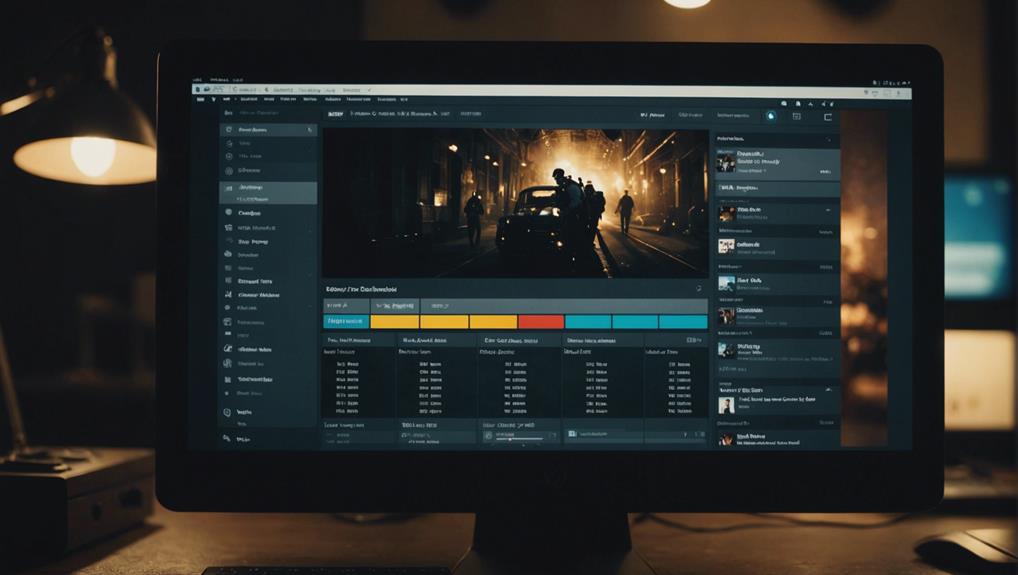Customize your WordPress theme layout easily by accessing theme settings in the dashboard. Utilize popular page builders like Elementor or Divi for drag-and-drop customization. Implement custom CSS to fine-tune design elements with precision. Customize your theme further through admin screens by personalizing headers and layout. Consider frameworks like Genesis for consistent design. For more advanced changes, explore editing theme files while ensuring to use child themes for safe modifications. Make your site responsive by using media queries and testing on various devices. Enhance your design with these simple steps for a tailored website appearance.
Accessing Theme Settings
To access theme settings in WordPress, simply navigate to the WordPress dashboard and click on 'Appearance.' From there, you can customize various aspects of your theme to make your site unique. The WordPress theme customizer allows you to modify the layout elements of your site such as the header, footer, sidebar, and post/page structures. You can easily create the desired look by adjusting settings like column width, widget placement, and content display.
Themes in WordPress offer different options for customization. Some themes provide pre-defined layout choices for quick modifications, while others allow for more detailed and specific changes. By using the theme settings, you can create a website that reflects your style and brand effectively.
Remember that any changes you make in the theme settings will have a direct impact on the overall appearance and structure of your WordPress site. So, take the time to explore the available options and tailor your theme to suit your needs and preferences.
Utilizing Page Builders
When enhancing your WordPress website's design, consider utilizing page builders like Elementor and Divi for easy and code-free layout customization. These page builders offer intuitive drag-and-drop interfaces, allowing you to create custom layouts effortlessly.
With Elementor and Divi, you can access a variety of pre-designed templates and blocks to speed up your design process. Whether you need to adjust column structures, add widgets, or rearrange elements, these page builders provide the tools to do so seamlessly.
One of the key advantages of using page builders is their ability to help you create visually appealing websites without requiring any coding knowledge. Their flexibility and user-friendly interfaces make them popular choices for users looking to customize their WordPress themes efficiently.
Start exploring the possibilities of Elementor and Divi to take your website's design to the next level with personalized layouts tailored to your specific needs.
Implementing Custom CSS
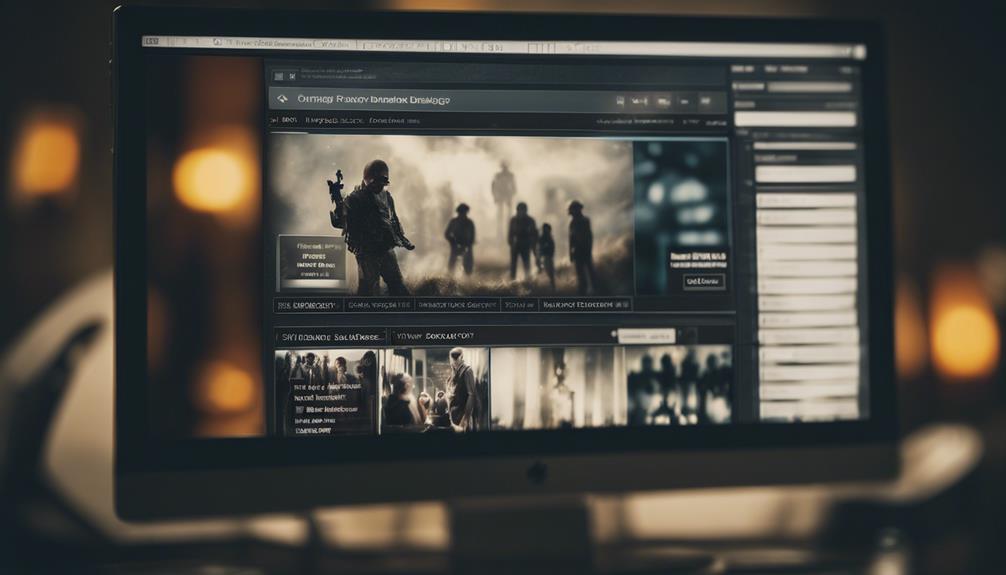
How can you enhance your WordPress theme design with precise styling adjustments on specific elements? Custom CSS is the key to achieving this level of customization. By applying custom CSS, you can target individual elements such as headings, paragraphs, buttons, or sections on your website. This allows you to override the default styling of your theme, giving you full control over the design. Through the use of CSS classes or IDs, you can apply unique styles to different parts of your website, creating a personalized and cohesive design throughout your WordPress theme.
- Customize the styling of headings to make them stand out and align with your branding.
- Adjust the spacing and font styles of paragraphs for better readability.
- Style buttons to attract attention and encourage user interaction.
- Apply custom styles to different sections of your website to create a visually appealing layout.
Customizing Theme via Admin Screens
Enhance your WordPress theme's appearance by accessing the admin screens for customization options. To customize your WordPress theme, navigate to the WordPress Customizer either through the admin bar or the Appearance menu. Within the Customizer, you can make various design changes such as adjusting header images and adding social media links. The options available in the Customizer for theme customization may differ depending on the theme you have chosen, but generally, you'll find settings to personalize layout and design elements.
Making changes through the Customizer is beneficial as it allows for easy adjustments to the overall look of your WordPress theme. This tool provides a user-friendly interface that eliminates the need for coding, making it simple for you to modify themes without extensive technical knowledge. Take advantage of the Customizer to tailor your theme's layout to suit your preferences effortlessly.
Using Page Builders/Frameworks
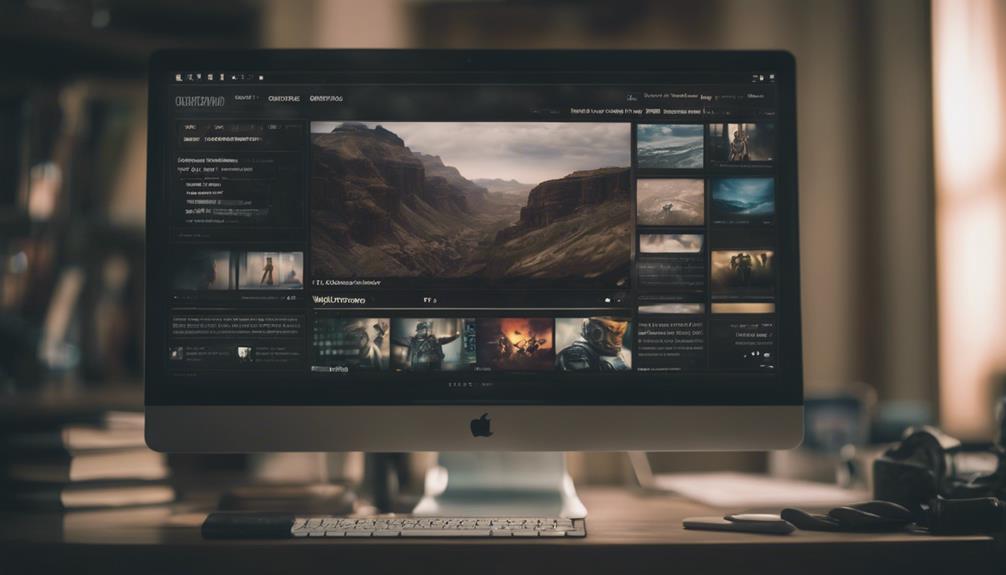
Consider exploring page builders and frameworks to enhance your WordPress theme customization experience. When using these tools, you can easily customize your WordPress themes and layouts with drag-and-drop elements, increasing design flexibility and improving the visual appearance of your website. Here are some key points to keep in mind:
- Drag-and-Drop Functionality: Page builders like Elementor and Divi offer intuitive drag-and-drop interfaces for effortless customization.
- Unique Layout Creation: These tools allow you to add and arrange various elements on your pages, enabling you to create unique and personalized layouts.
- No Coding Required: With page builders, you can customize columns, rows, widgets, headers, footers, and more without the need for coding knowledge.
- Solid Foundation: Frameworks such as Genesis provide a robust foundation for customizing themes, ensuring stability and design consistency throughout your website.
Editing Theme Files
When customizing your WordPress theme, delving into editing theme files is a key step to refine the layout and design of your website. To edit theme files, you can access them through the WordPress dashboard or via FTP. This allows you to make changes to important files like style.css, functions.php, header.php, and footer.php, enabling you to customize the layout design effectively.
However, it's important to exercise caution when editing theme files to avoid breaking your site. It's highly recommended to create backups before making any modifications. Customizing theme files gives you the flexibility to make advanced and precise changes to the structure and functionality of your WordPress theme.
To edit theme files successfully, having a good understanding of PHP, HTML, CSS, and WordPress template tags is vital. These coding languages will help you navigate and modify the theme files accurately, ensuring that your customizations enhance the overall design and layout of your website.
Customizing With a Child Theme

When customizing your WordPress theme, utilizing a child theme is essential for preserving your changes.
Understanding the importance of child themes, following the steps to create one, and reaping the benefits of using them will enhance your website customization experience.
Importance of Child Themes
For effective customization of a WordPress theme while preserving its original structure, utilizing a child theme is highly recommended. Customizing with child themes offers several advantages:
- Preserves Parent Theme Integrity: Make modifications without altering original theme files.
- Maintains Customization Separately: Customization is done through separate files.
- Ensures Customization Persistence: Updates to the parent theme won't overwrite your changes.
- Best Practice for Safe Changes: Creating a child theme with style.css and functions.php is a recommended best practice for making safe and reversible changes to WordPress themes.
Steps to Create
To create a child theme for customizing your WordPress theme, begin by setting up a new directory in the themes folder with a style.css file. This child theme will enable you to make modifications to templates, functions, and styles specific to your needs while preserving the integrity of the parent theme.
By utilizing a child theme, you can have a structured approach to customizations, guaranteeing that theme updates don't overwrite your changes. Activate the child theme in the WordPress dashboard to start customizing with ease.
This inheritance mechanism guarantees that your customizations remain intact even when the parent theme is updated, providing a safe and efficient way to tailor your WordPress theme to suit your preferences.
Benefits of Using
As you explore the advantages of customizing your WordPress theme with a child theme, you'll realize the significant impact it has on maintaining your modifications intact. Customizing with a child theme is a best practice for guaranteeing theme integrity and ease of updates.
Here are some key benefits of using a child theme:
- Preserves the original theme's code while allowing customization
- Guarantees that theme updates won't overwrite your customizations
- Recommended for making advanced design changes and adding new features
- Provides a safer way to modify themes without affecting the parent theme
Best Practices for Customization
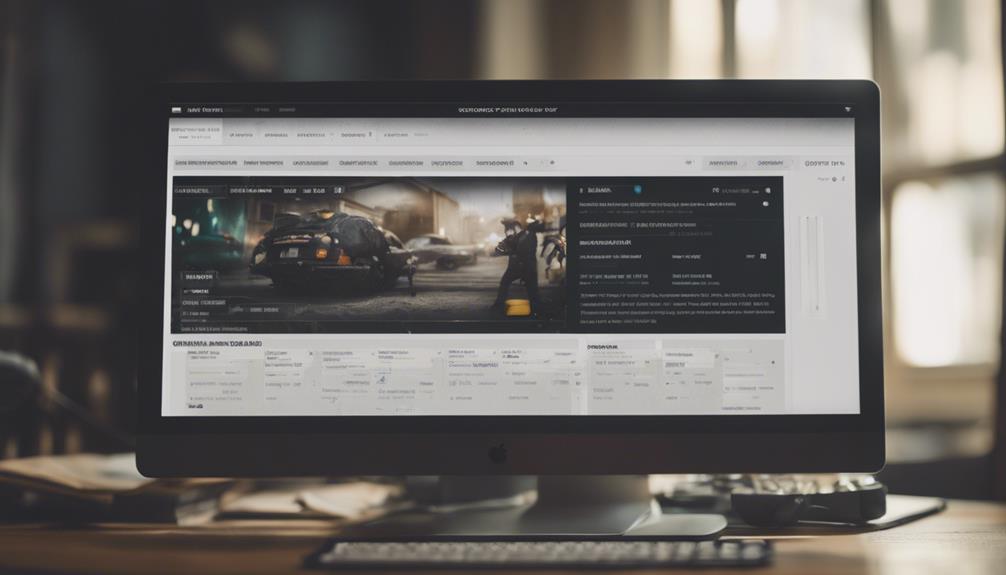
Consider implementing the following best practices for customizing your WordPress theme efficiently and effectively. Adhering to WordPress coding standards guarantees that your customization practices are clean and well-structured.
Utilize child themes when making modifications to prevent changes from impacting the original theme files. Before implementing any changes on your live website, test them on a staging site to make sure a smooth customization process.
For advanced appearance tweaks, use custom CSS instead of directly editing core theme files. Regularly updating your theme is essential to maintain security and compatibility with the latest WordPress updates.
Explore customization options provided by the theme customizer or consider using a page builder plugin for more creative freedom. By following these practices, you can customize your WordPress theme with confidence and ease.
Ensuring Theme Responsiveness
Make sure your WordPress theme adjusts smoothly to different screen sizes for a seamless user experience.
Check how your layout appears on various devices to confirm it's mobile-friendly.
Utilize CSS media queries to adapt your design elements based on the device being used.
Screen Size Compatibility
To guarantee your WordPress theme layout is responsive, test it on various screen sizes such as desktop, tablet, and mobile devices. Here are some essential tips to make sure screen size compatibility:
- Use media queries in CSS to adjust the layout dynamically.
- Employ fluid grids to create a flexible layout.
- Incorporate flexible images that resize based on the screen.
- Check compatibility and responsiveness with tools like Google's Mobile-Friendly Test.
Mobile-Friendly Design
Testing your WordPress theme on various devices and screen sizes is crucial to guaranteeing a mobile-friendly design that prioritizes responsiveness. To achieve this, incorporate responsive design principles by utilizing CSS media queries for layout adjustments.
Embrace a mobile-first design approach to enhance mobile users' experience and optimize performance. Make sure touch-friendly elements and intuitive navigation are integrated for seamless interactions.
By testing on different screen sizes, you can ensure that your theme adapts well to various devices, providing a consistent experience across platforms. Prioritizing mobile-friendliness not only improves user satisfaction but also boosts your site's accessibility and usability.
Be sure to regularly check and optimize your theme for mobile compatibility to cater to the growing number of mobile users.
Conclusion
Now that you've learned how to customize your WordPress theme layout, the possibilities are endless.
With a little creativity and some know-how, you can create a website that truly stands out from the crowd.
So go ahead and let your imagination run wild as you paint your digital canvas with a palette of customization options.
The world is your oyster, so make your website shine like a bright, sparkling diamond in the rough.