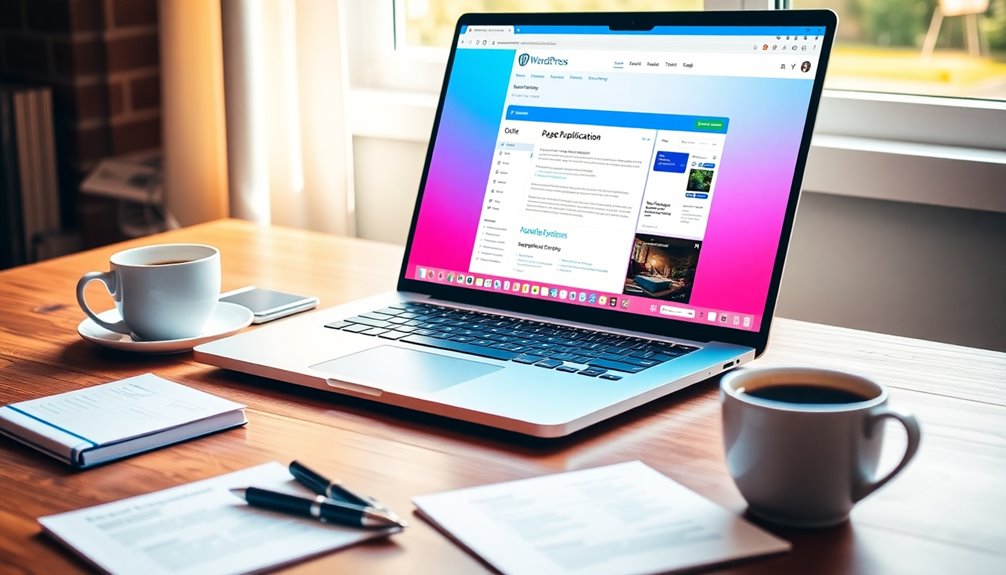Duplicating pages in WordPress can boost your productivity and maintain consistency. You can easily clone pages using popular plugins like Duplicate Post. These tools allow bulk cloning and customization, saving you time. If you prefer, you can also manually duplicate pages by copying content, though this method lacks metadata preservation. It's essential to address SEO considerations, like avoiding duplicate content penalties, by updating titles and using canonical tags. Regular audits can help maintain content uniqueness. If you explore further, you'll discover more tips and best practices to make your page duplication process smooth and effective.
Reasons for Duplicating Pages
Duplicating pages in WordPress offers several compelling benefits that can enhance your website's performance. One major advantage is the ability to streamline A/B testing for your marketing campaigns. By duplicating pages, you can easily create multiple versions for comparison, allowing you to determine which design or content resonates best with your audience. This not only boosts your design efficiency but also makes collaboration smoother among team members. Additionally, having a backup strategy in place ensures that your original content remains safe during the duplication process. Regular daily backups can further protect your site from data loss.
Moreover, duplicating pages considerably reduces the time spent on recreating similar content, accelerating your project turnaround times. Instead of starting from scratch, you can quickly adapt existing layouts and elements to fit new needs. This approach helps maintain consistency across your site, ensuring a cohesive user experience that keeps visitors engaged.
However, it's important to be cautious about duplicate content. While using duplicate pages can enhance your workflow, search engines may penalize you for having multiple identical pages, negatively impacting your SEO rankings.
Additionally, implementing a strategy for regular backups can safeguard your content and prevent data loss during the duplication process.
Balancing the benefits of duplicating pages with the potential risks of duplicate content is vital for maximizing your website's effectiveness.
Methods for Page Duplication
When it comes to duplicating pages in WordPress, you've got a few solid options at your fingertips.
You can choose from various plugins that simplify the process or opt for manual techniques that give you more control. Utilizing the right inventory management tools can also help streamline your workflow when duplicating product pages. Additionally, implementing a backup strategy ensures that your original content is safe before making any modifications.
Let's explore these methods so you can decide which one fits your needs best. Additionally, using the right SEO optimization plugins can enhance your site's visibility while duplicating content.
Plugin-Based Duplication Options
If you're looking to streamline your content management in WordPress, plugin-based duplication options can be a game-changer. Several popular plugins, like Duplicate Post, Duplicate Page and Post, and the Duplicate Page plugin, offer user-friendly options to duplicate pages directly from your dashboard.
With the Duplicate Post plugin, you can easily clone posts and pages, including comments and slugs. It gives you the flexibility to create a new draft or clone directly, depending on your needs.
Meanwhile, the Duplicate Page and Post plugin enables you to quickly duplicate content with minimal setup; new pages appear as drafts with their original titles, making it efficient for quick edits.
The Duplicate Page plugin supports cloning of custom post types, allowing you to set the status of duplicates as drafts, pending, public, or private, adding another layer of flexibility in your content management.
Installing and activating these plugins is straightforward, and many include bulk selection features, enabling you to duplicate multiple posts or pages at once, considerably boosting your productivity.
Embrace these tools to simplify your WordPress experience!
#
Manual Duplication Techniques
While plugin-based options offer convenience for duplicating pages in WordPress, manual techniques can also be effective, especially for those who prefer a hands-on approach.
To start manual duplication, access the existing page you want to duplicate. Click the three-dot menu and select the "Copy all blocks" option to copy the content. This method mimics traditional copy and paste techniques, making it accessible for users familiar with word processors.
Once you've copied the content, go to the WordPress dashboard and create a new post or page. Here, you can paste the copied content into the Code Editor. This straightforward process allows you to get your new content up and running quickly.
However, keep in mind that manual duplication doesn't preserve metadata or comments, which can be a significant drawback if you need those details.
While effective for a few pages, this method can become time-consuming when dealing with multiple pages. For bulk duplication tasks, you might find that plugins are more efficient.
Nevertheless, if you enjoy a hands-on approach, manual duplication is a viable option for creating new content in WordPress.
Using Plugins for Duplication
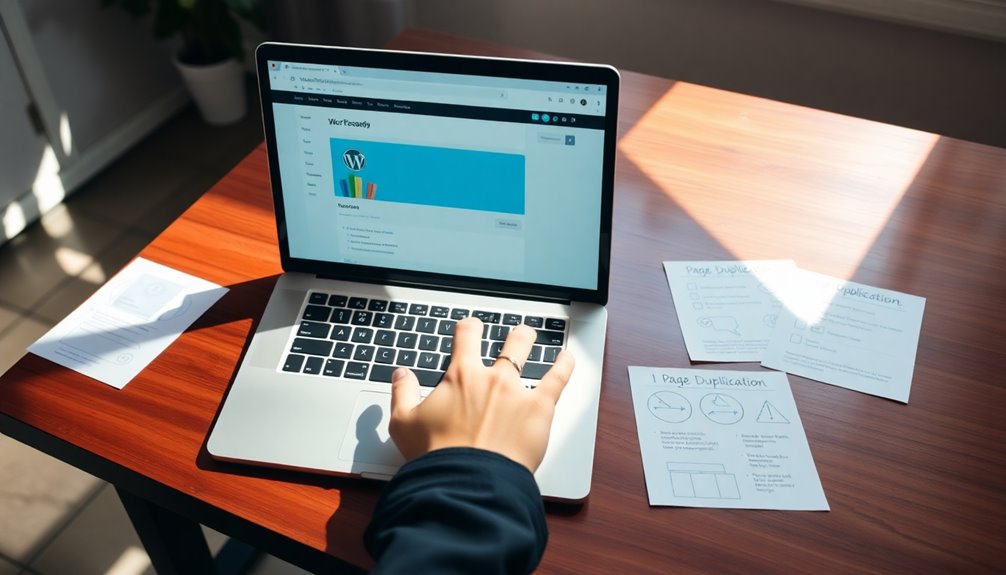
Duplicating pages in WordPress becomes a breeze with the right plugins. Several popular WordPress plugins, like the Duplicate Post Plugin, Duplicate Page and Post, and Duplicate Page, make the process efficient and user-friendly.
The Duplicate Post Plugin lets you clone both content and associated comments, adding prefixes or suffixes, and it even supports bulk cloning for multiple pages at once. This approach is particularly useful when you need to create multiple versions of content for different purposes. Additionally, using security plugins can help protect your site from vulnerabilities while managing your content.
If you prefer a lightweight option, the Duplicate Page and Post Plugin offers a quick hover-and-click method, allowing you to duplicate posts or pages without any unnecessary features.
Meanwhile, the Duplicate Page Plugin supports cloning of posts, pages, and custom post types, giving you the option to save duplicates as drafts, pending, public, or private. This enhances your content management flexibility, letting you organize your work as you see fit.
Installation and activation of these plugins are straightforward, ensuring you can start duplicating pages in WordPress quickly. Additionally, utilizing customizable widgets can enhance your overall content management experience and help tailor your site to user needs.
With these tools at your disposal, you'll find that managing your content isn't only easier but also more efficient than ever before. Embrace these plugins for seamless duplication!
## Manual Duplication Techniques
For those who prefer not to use plugins, manual duplication techniques in WordPress offer a straightforward alternative.
To start, navigate to the desired WordPress page, then access the "More Tools & Options" menu and select "Code Editor" to copy the HTML code. This method allows you to replicate the content while keeping the original intact. Regular backups are essential to safeguard your website's valuable data during this process, ensuring you can recover from any potential loss that may occur. Regular backups enhance overall website security by protecting data integrity against potential threats.
Once you've copied the content, you can create a new post or page by pasting the HTML code into the Code Editor. This approach mimics standard copy-and-paste techniques you likely already use, making it accessible even for users with limited technical skills.
After pasting, you can make any necessary edits to fit your needs before publishing the new post.
However, keep in mind that manual duplication can be time-consuming and prone to errors, especially when you're dealing with multiple pages. Additionally, using backup plugins can ensure that your original content is protected during this process, providing data protection against potential loss.
It's worth considering that while this method provides flexibility, plugins can offer a more efficient solution for bulk actions. If you find yourself duplicating pages often, exploring those options might save you significant time and effort in the long run.
Benefits of Cloning Pages
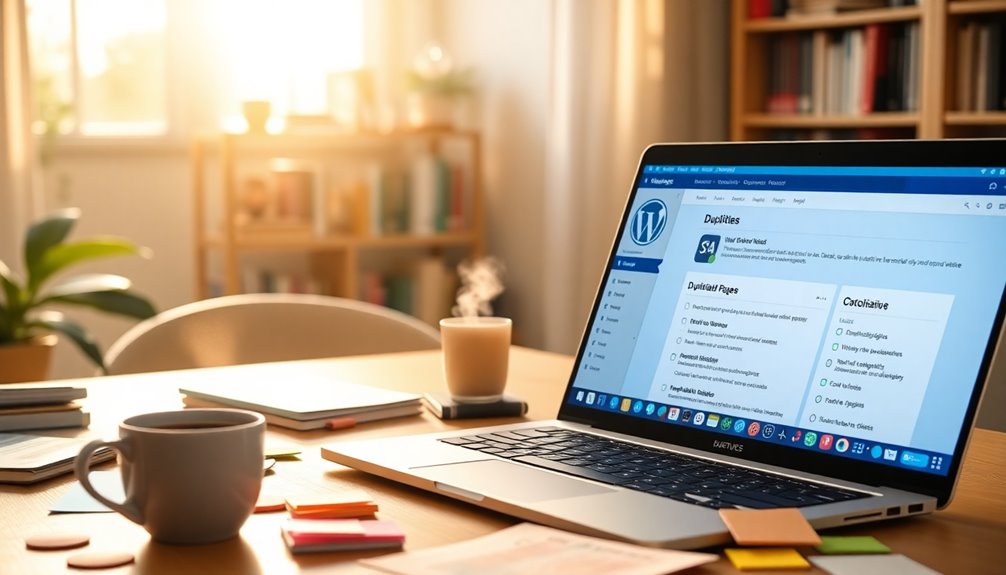
Cloning pages in WordPress can greatly simplify your content creation process, allowing you to quickly replicate existing layouts for similar topics. By duplicating pages, you save time and effort, enabling you to focus on crafting quality content instead of starting from scratch. This method also promotes design consistency across your site, guaranteeing that similar content adheres to the same style and formatting guidelines.
One of the significant advantages is the opportunity for risk-free experimentation. When you clone a page, you can make adjustments and test new ideas without altering the original content. Regular backups are essential to safeguard files against loss during this experimentation. Implementing a reliable backup strategy is crucial to ensure that you can revert to previous versions if needed.
This flexibility is particularly useful for A/B testing, where you can create variations of a page to analyze performance metrics and optimize for conversions. Moreover, cloning is an effective way to manage evergreen content. By repurposing existing material, you ascertain valuable information remains accessible while minimizing redundant work.
Whether you're updating an old post or creating new ones, duplicating pages streamlines the process, allowing you to maintain a dynamic and well-organized website. Additionally, using a lightweight design like Astra can enhance your site's performance while implementing cloned pages.
Embrace the benefits of cloning pages to enhance your WordPress experience and improve your site's overall effectiveness.
Challenges of Manual Duplication
Manual page duplication in WordPress often presents several challenges that can hinder your efficiency. When you rely on copying and pasting, the process can become time-consuming, especially if you're dealing with multiple pages or complex layouts.
The risk of errors during manual copying increases, making it easy to miss elements or misplace formatting. This leads to inconsistencies in the duplicated content, which can be frustrating.
Unlike dedicated duplication plugins that allow you to duplicate entire posts with a single click, manual duplication requires you to handle each page individually. This makes it inefficient for bulk duplication tasks.
Additionally, if you need to navigate the functions.php file for custom code duplication, you'll need a certain level of technical skill. For beginners, this can feel overwhelming and may result in potential site issues if not executed properly.
Another downside is that manual duplication doesn't preserve important metadata, such as comments or custom fields, meaning you could lose essential information.
Duplicating With Divi Builder

If you're looking for a more efficient way to duplicate pages in WordPress, using Divi Builder can simplify the process greatly. With its intuitive interface, you can easily clone existing pages by accessing the "Insert Layout" menu. This feature streamlines the duplication process, allowing you to maintain design efficiency across your site.
One of the standout aspects of Divi is its ability to save custom layouts to the Divi Library or Divi Cloud. This means you can quickly access and reuse designs for future projects, enhancing your workflow.
Furthermore, Divi offers over a thousand pre-made layouts that you can import and customize, giving you a head start on your design.
The cloning feature in Divi guarantees that all visual elements, settings, and customizations are preserved when duplicating pages. This means you won't have to worry about inconsistencies in your design across various pages.
While recent updates to Divi have sparked mixed reviews regarding cloning functionalities, the overall ability to clone existing pages remains a significant advantage for anyone looking to enhance their WordPress experience.
With Divi Builder, duplicating pages becomes not just easier, but smarter.
SEO Considerations
Duplicating pages in WordPress can enhance your workflow, but it also brings SEO considerations that you can't ignore. One major concern is duplicate content, which can negatively impact your SEO rankings. Search engines may penalize sites featuring multiple pages with identical or very similar content. To avoid this, you should update titles, URLs, and meta descriptions when duplicating pages to guarantee uniqueness.
Using canonical tags is another effective strategy. They indicate the original version of duplicated content to search engines, helping to preserve the SEO value of your primary page.
Regularly auditing duplicated pages is essential, too. This process guarantees that your content remains unique and relevant, contributing positively to your site's authority and search engine visibility.
Implementing unique content strategies can further enhance your SEO performance. Differentiate images and text on duplicated pages to improve user engagement and avoid penalties.
Troubleshooting Duplication Issues
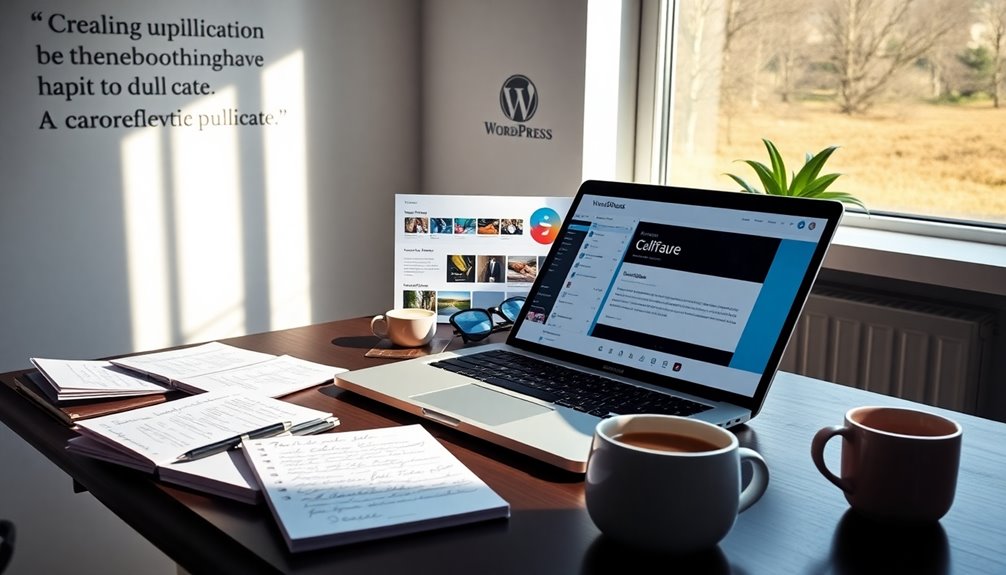
When you face issues with duplicated pages, it's crucial to pinpoint the exact problem.
Common errors can stem from plugin compatibility, formatting glitches, or performance slowdowns.
Common Duplication Errors
Many users encounter common duplication errors in WordPress that can disrupt the process and affect the final result.
One frequent issue is formatting errors, where the duplicated page's layout doesn't match the original. This often stems from missing or conflicting styles.
Plugin conflicts can also cause the duplication process to fail or create incomplete copies, so consider deactivating other plugins to pinpoint the problem.
You might notice missing custom fields or metadata during duplication, which means you'll need to manually re-add this information to keep your new page accurate.
Performance issues may arise too, like slow loading times on duplicated pages, often due to excessive duplicated content or poorly optimized images. Monitoring site speed after duplication is vital.
Lastly, be aware of duplicate content penalties from search engines. It's important to update titles, URLs, and meta descriptions to guarantee duplicated pages remain unique and optimized for SEO.
Plugin Compatibility Problems
Plugin compatibility problems can severely hinder your ability to duplicate pages effectively in WordPress. Often, these issues arise when multiple installed plugins try to modify the same functionality or when they aren't updated for compatibility with the latest version of the WordPress platform.
During the duplication process, conflicts can prevent your plugins from working properly.
To troubleshoot duplication issues, start by deactivating your plugins one by one. This method helps identify which one is causing the problem. Once you've pinpointed the conflicting plugin, consider using alternative plugins known for their better compatibility.
Always verify that all your installed plugins are up-to-date, as developers frequently release updates to fix bugs and enhance update compatibility.
Additionally, review the documentation or support forums for the duplication plugin you're using. They often contain known issues and solutions regarding compatibility with other plugins or themes.
If you find that your current duplication plugin is incompatible, you might need to resort to manual copy-pasting or switch to a more versatile plugin that integrates well with your existing setup. This way, you can continue duplicating pages without interruption.
Performance Optimization Tips
Regularly optimizing your site's performance is essential, especially after duplicating pages in WordPress.
You'll want to confirm that all WordPress plugins are updated and compatible to avoid conflicts that could lead to formatting issues or missing features.
After duplication, it's important to monitor site performance and site speed using tools like Google PageSpeed Insights. This will help you identify any slowdowns caused by the duplicate pages.
Make sure all custom fields and dynamic content, such as shortcodes, are copied over correctly.
Some plugins may not handle these seamlessly. If you notice any discrepancies, you can use your browser's developer tools to troubleshoot CSS issues and JavaScript conflicts.
This step is necessary for maintaining your site layout and guaranteeing a smooth user experience.
If you encounter persistent performance issues, don't hesitate to reach out to support forums or utilize troubleshooting plugins.
These resources can help you identify and resolve conflicts effectively.
Additional Resources and Tips
As you immerse yourself in duplicating pages in WordPress, it's essential to leverage the right tools and resources for a smooth experience.
Start by familiarizing yourself with popular plugins like the Duplicate Post plugin and the Duplicate Page Plugin. These provide user-friendly options for duplicating content with customizable settings for titles and statuses, making your workflow more efficient.
You can also utilize the built-in block editor tools in WordPress. Simply access the three-dot menu to copy content easily while preserving formatting and structure, eliminating the need for additional plugins.
Remember to regularly review your duplicated pages for any necessary SEO updates. This includes editing titles, meta descriptions, and URLs to avoid duplicate content penalties from search engines.
Consider incorporating A/B testing tools, like Google Marketing Platform or Nelio A/B Testing, to evaluate the performance of your duplicated pages and optimize your content strategy effectively.
Finally, don't hesitate to take advantage of resources from WP Engine or community forums for troubleshooting issues related to page duplication. This way, you'll guarantee you have the support you need to tackle any challenges you encounter.
Conclusion
In summary, duplicating pages in WordPress can save you time and streamline your workflow. Whether you're using plugins or manual techniques, the right method can feel like finding a shortcut on a long road. Remember to keep SEO in mind as you create clones to maintain your site's integrity. With the tips and resources provided, you're now ready to tackle page duplication like a pro. Happy duplicating!