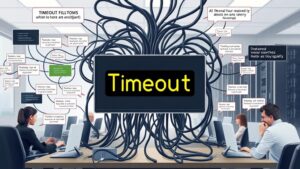The 'dns_probe_finished_nxdomain' error means your browser can't resolve the requested domain name to an IP address. This usually happens due to issues like typos in the URL, misconfigured DNS settings, or an expired domain registration, affecting your browsing experience. You might notice specific sites are inaccessible while others load just fine. To troubleshoot, check for typos, clear your DNS cache, or switch to public DNS servers like Google or Cloudflare. If this error keeps happening, there's more to explore regarding DNS management and solutions that can enhance your connectivity.
What Is DNS?
Understanding DNS is crucial for traversing the internet effectively. The Domain Name System (DNS) is a hierarchical system that helps translate human-readable domain names, like www.example.com, into IP addresses, such as 192.0.2.1. These IP addresses are significant for computers to identify each other on the network.
DNS operates through a distributed network of servers around the globe, ensuring that your internet communication remains scalable and reliable. In addition, choosing the right hosting provider can greatly impact the performance and reliability of DNS resolution.
Every time you access a website, DNS handles a massive volume of requests, processing billions of queries daily. This makes it a crucial component for internet accessibility. When you type a domain name into your browser, DNS resolves it to the corresponding IP address, allowing your network connection to reach the desired server.
To optimize response times for frequently accessed domains, DNS uses caching at various levels. This means that once a domain name is resolved, the information is stored temporarily, speeding up future requests.
Understanding NXDOMAIN Error
When you encounter the NXDOMAIN error, it means the domain name you tried to access couldn't be resolved to an IP address, indicating that it doesn't exist in the DNS records. This error, often displayed as "DNS_PROBE_FINISHED_NXDOMAIN," signals a problem with domain resolution.
You might face it due to various reasons, such as typos in the domain name, misconfigured DNS settings, or even an expired domain registration. Additionally, having outdated themes and plugins can lead to unexpected errors, including DNS-related issues, which emphasizes the importance of maintaining your website's security by implementing security best practices.
To troubleshoot this error, start by checking the domain's registration status. If the domain is valid, consider clearing your DNS cache. Sometimes, a corrupted DNS cache can prevent your browser from properly resolving the domain name.
You may also want to clear your browser cache, as old data can lead to conflicts. Another effective solution is to switch to public DNS servers like Google DNS or Cloudflare DNS.
These alternatives can help bypass local DNS issues, especially if your current DNS settings are misconfigured. By addressing these factors, you can often resolve the NXDOMAIN error and regain access to the site you're trying to visit.
Causes of NXDOMAIN Error
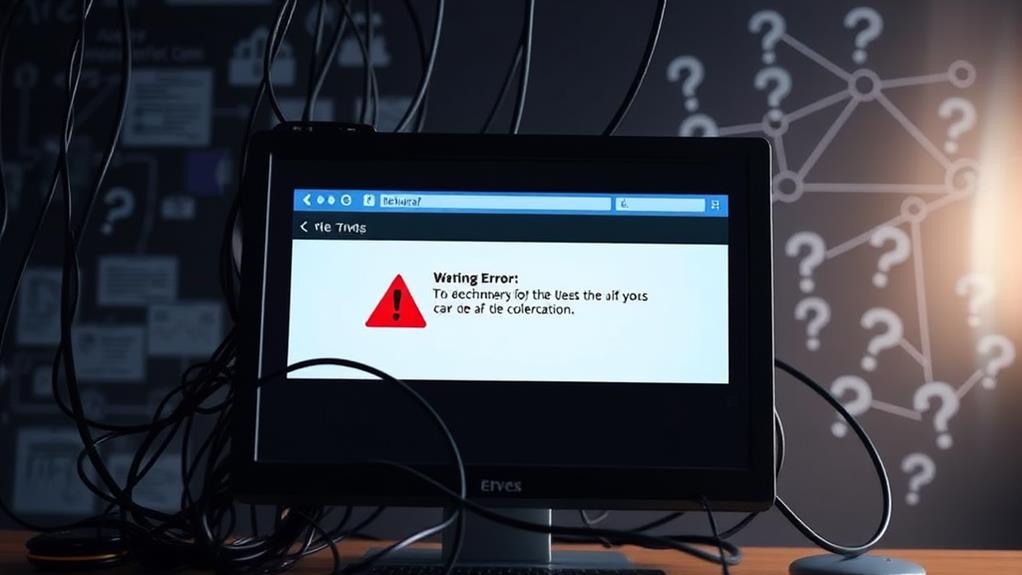
Experiencing the NXDOMAIN error can be frustrating, and several factors might be to blame. This error indicates that the DNS query failed to resolve to a valid IP address, meaning the requested domain doesn't exist in the DNS database.
Understanding the importance of domain name selection can help you avoid such issues in the future, as a well-chosen domain can enhance recognition and prevent misconfigurations.
Here are some common causes you should consider:
- Typographical Errors: A simple misspelling in the domain name can lead to an unresolvable request, triggering the DNS_PROBE_FINISHED_NXDOMAIN error.
- Misconfigured DNS Settings: If your DNS settings include incorrect DNS server addresses or missing DNS records, successful domain resolution can be blocked.
- Corrupted Hosts File: Issues with your local hosts file can obstruct the resolution process, resulting in the NXDOMAIN status.
- Outdated DNS Cache: If your DNS cache is outdated, it mightn't reflect the current status of the domain you're trying to access.
Additionally, network issues, such as problems with your Internet Service Provider's DNS servers or general connectivity issues, may contribute to this error.
Common Browsers and Error Messages
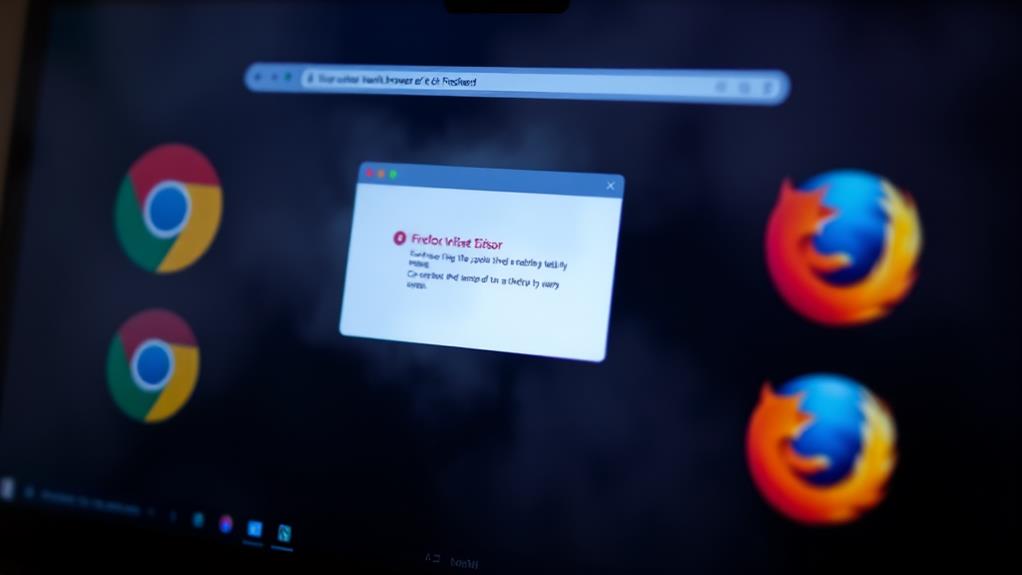
Different browsers handle the DNS_PROBE_FINISHED_NXDOMAIN error uniquely, but all convey the same core message: the domain name couldn't be resolved. When you encounter this error, the way it's presented can vary depending on the browser you're using.
For instance, issues like this can sometimes stem from the need for reliable hosting provider choices that guarantee uptime and proper DNS management.
Here's how some common browsers display the error:
- Google Chrome: You'll see "This site can't be reached," prompting you to check for typos in the URL.
- Mozilla Firefox: The message reads, "Hmm. We're having trouble finding that site," indicating a similar domain resolution failure.
- Safari: Users might receive "Safari Can't Find the Server," which signals issues with the DNS server.
- Microsoft Edge: The error appears as "Hmm… can't reach this page," pointing to the same underlying problems.
Despite the different phrasing, the essence remains the same—there's a failure to resolve the domain name to an IP address.
This usually reflects problems related to the DNS server or misconfigured settings. Understanding how different browsers communicate this issue can help you troubleshoot more effectively.
Steps to Troubleshoot the Error
When faced with the DNS_PROBE_FINISHED_NXDOMAIN error, taking immediate action can help restore your connection. Start by verifying the domain name for any typos or ensuring it's registered and active. If that checks out, you can troubleshoot further by releasing and renewing your computer's IP address. Open the command prompt and type 'ipconfig /release' followed by 'ipconfig /renew' to refresh your network settings.
Implementing proactive security practices on your website, such as using strong passwords and reliable tools, can also prevent potential connection issues related to server vulnerabilities essential security measures.
Next, clear the DNS cache to remove outdated IP address data. In the command prompt, type 'ipconfig /flushdns' and hit enter. This step often resolves issues related to stale entries.
After that, check your DNS server settings. Switching to reliable public DNS servers like Google (8.8.8.8) or Cloudflare (1.1.1.1) can improve resolution.
Lastly, if you're using a VPN or antivirus software, it might be wise to temporarily disable them. These programs can interfere with DNS requests and block necessary connections.
Following these steps should help you troubleshoot the dns_probe_finished_nxdomain error effectively and get you back online.
How to Change DNS Settings
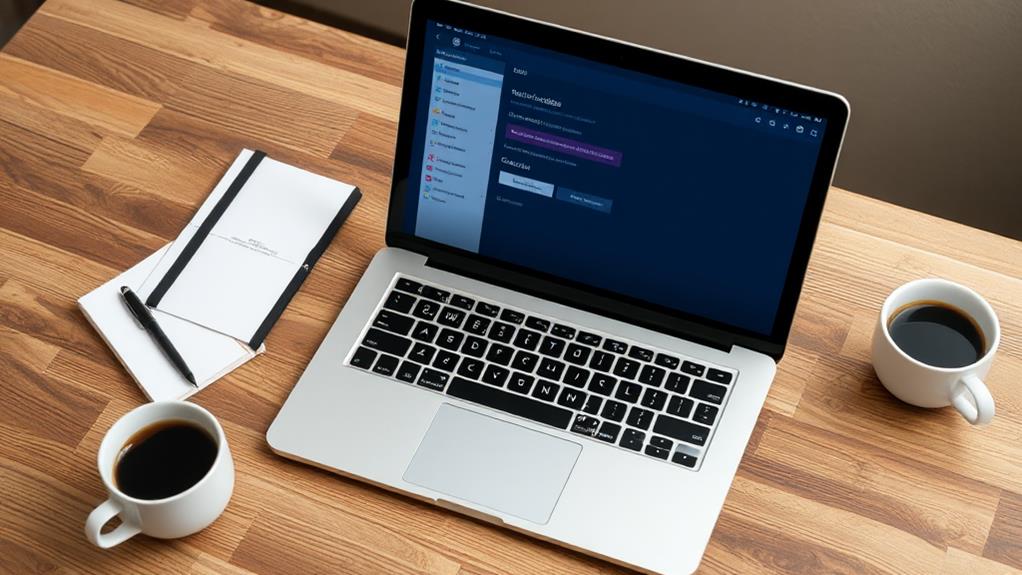
Changing your DNS settings can considerably enhance your browsing experience by improving connectivity and speed.
It's also a vital step in ensuring your website's reliability and performance, especially when you've just set up your domain and hosting.
Here's how you can change your DNS effectively:
1. For Windows: Go to Control Panel > Network and Internet > Network and Sharing Center > Change adapter settings. Right-click your network connection, select Properties, and modify the Internet Protocol Version 4 (TCP/IPv4) settings with new IP addresses.
2. For macOS: Open System Preferences > Network, choose your active connection, click Advanced, then navigate to the DNS tab to add new DNS server addresses like Google (8.8.8.8) or Cloudflare (1.1.1.1).
3. Use Public DNS Servers: Switching to public DNS servers can help you troubleshoot connectivity issues and often provides faster, more reliable service than your Internet Service Provider.
This optimization is especially beneficial when considering factors like server location and bandwidth during your initial setup.
4. Flush DNS Cache: After changing DNS settings, make sure to flush your DNS cache. In Windows, use the command 'ipconfig /flushdns'; on macOS, run 'sudo killall -HUP mDNSResponder'.
Always write down your previous DNS settings before making changes, so you can revert back if necessary.
Managing DNS Records Effectively
Managing your DNS records effectively is vital to maintaining a smooth online presence. You need to guarantee that all necessary DNS records, such as A, CNAME, and MX records, are correctly configured to facilitate seamless domain resolution and email delivery.
Regularly updating DNS records is significant, especially when changing hosting providers or IP addresses, to prevent errors like 'DNS_PROBE_FINISHED_NXDOMAIN', which indicate resolution failures. A well-maintained database setup can also enhance the performance of your website, guaranteeing that data retrieval and overall functionality are optimized, as seen in database setup importance.
Utilizing DNS management tools from your registrar or third-party services can simplify the process of editing and monitoring your DNS records, making it easier to spot misconfigurations.
After making any changes, it's important to verify DNS propagation, since updates may take up to 48 hours to fully propagate across the internet. During this period, your website's accessibility could be affected.
Additionally, implementing DNS security measures like DNSSEC (Domain Name System Security Extensions) protects against cache poisoning and other attacks that might disrupt your domain resolution and accessibility.
Importance of DNS Monitoring

DNS monitoring acts as an essential safeguard for your website's availability and performance. By keeping a close eye on your DNS, you can prevent issues that could lead to errors like 'dns_probe_finished_nxdomain'.
Regular monitoring not only helps you guarantee your website is accessible but also protects against potential data loss that could arise from server failures or hacks, similar to the benefits of using cloud storage for backups.
Here are four key benefits of DNS monitoring:
- Prevent Downtime: Regular monitoring helps you identify potential resolution failures before they disrupt your users.
- Improve DNS Performance: Tracking DNS query response times ensures that your domain names resolve quickly, enhancing user experience.
- Detect Misconfigurations: Monitoring can quickly reveal misconfigurations or changes in DNS records, which are common culprits behind accessibility issues.
- Optimize DNS Settings: Analyzing performance metrics lets you optimize DNS settings for better load times and improved internet communication reliability.
Additional Resources for Support
When facing the 'dns_probe_finished_nxdomain' error, finding reliable resources for support can make all the difference. Community forums are a great place to start; they offer valuable troubleshooting suggestions and insights from users who've encountered similar DNS_PROBE_FINISHED_NXDOMAIN issues.
Regular backups are essential for safeguarding your website data, ensuring you can quickly recover from incidents that might lead to such errors. By sharing your domain name in these online communities, you might receive tailored assistance based on collective experiences, as well as insights on data loss risks.
Regularly monitoring your DNS settings is vital to keep them correctly configured and functional. This proactive approach can help prevent the NXDOMAIN error from recurring. If you suspect server-related issues contributing to persistent DNS errors, don't hesitate to reach out to your hosting provider's technical support. They've the expertise to address problems that may lie beyond your control.
Additionally, utilizing resources like articles and tutorials can greatly enhance your understanding of DNS management. The more knowledgeable you're about DNS settings and how they work, the better equipped you'll be to troubleshoot and resolve any future issues.
Embrace these resources, and you'll empower yourself to tackle the DNS_PROBE_FINISHED_NXDOMAIN error effectively.
Conclusion
To sum up, encountering the 'DNS_PROBE_FINISHED_NXDOMAIN' error can feel like hitting a dead end on a familiar road. By understanding DNS, recognizing the causes of this error, and adjusting your settings, you can seamlessly navigate the web again. Don't forget the importance of monitoring your DNS to prevent future issues. With a little effort, you can keep your online experience smooth and hassle-free, ensuring that you stay connected to the information you need.