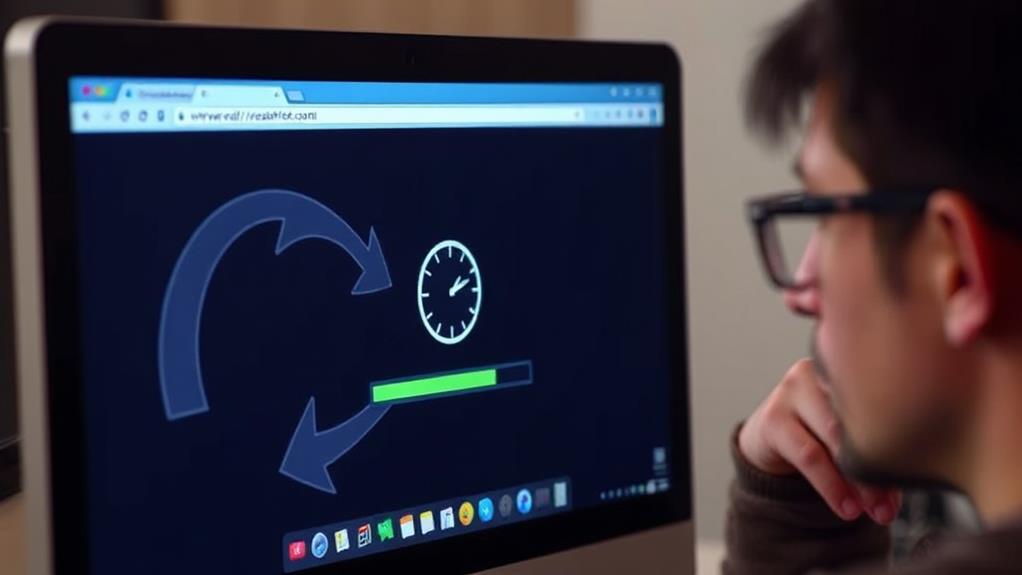To fix too many redirects in Safari, start by clearing your cache and cookies. Go to Safari's Preferences, then the Privacy tab, and manage your website data. You can search for the site causing issues and remove it. If that doesn't help, adjust your privacy settings by toggling off "Prevent Cross-Site Tracking." Finally, check for any misconfigured server settings or conflicting URL settings. Regular maintenance of your browser's data and settings can prevent future issues. There are more strategies to contemplate for a smoother browsing experience, so stick around for additional insights.
Understanding the Redirect Error
When you encounter the "Too Many Redirects" error in Safari, it typically means you're stuck in an infinite redirection loop. This situation arises when a webpage continuously redirects you to another page, which then sends you right back to the original page. It's frustrating, especially when trying to access essential services like Google Single Sign-On.
Regular backups, such as daily backups, help safeguard websites against issues that may arise from such errors, ensuring a smoother user experience.
One factor that can lead to this issue is Safari's Intelligent Tracking Prevention (ITP), which blocks third-party cookies. This blockage may disrupt authentication checks between websites, further complicating your login attempts. You end up facing excessive redirects, which causes Safari to display the error message.
Another common culprit is outdated redirect information stored in your browser's cache and cookies. Over time, this website data can become stale, leading to misconfigured server settings or conflicting HTTP and HTTPS requests.
Fundamentally, these outdated redirects create a loop that keeps you from reaching your desired page. Understanding this error is the first step toward resolving it, as you'll need to clear your cache and cookies to eliminate the outdated redirect information causing those pesky too many redirects.
Common Causes of Redirect Loops
Redirect loops can stem from several common issues that disrupt your browsing experience. One major cause is misconfigured server settings, which often lead to repeated redirections between the same pages.
Additionally, outdated or corrupt cookies stored in your browser can create faulty redirect instructions, resulting in endless loops. You may notice this especially when trying to access a redirecting website. It's crucial to recognize that poorly coded themes and plugins can also introduce security flaws that may contribute to these issues, making it essential to address vulnerabilities in plugins to prevent unexpected behavior.
Another contributor to these loops is incorrect URL settings, such as mismatched HTTP and HTTPS configurations, which can trigger continuous redirection between secure and non-secure pages. If you're using third-party services, like ad networks or proxy servers, they might introduce complex redirect sequences that further complicate things.
Moreover, misconfigured plugins, particularly in content management systems like WordPress, can inadvertently cause redirect errors. If these plugins aren't set up properly, they can lead to unexpected behavior.
Steps to Clear Safari Data
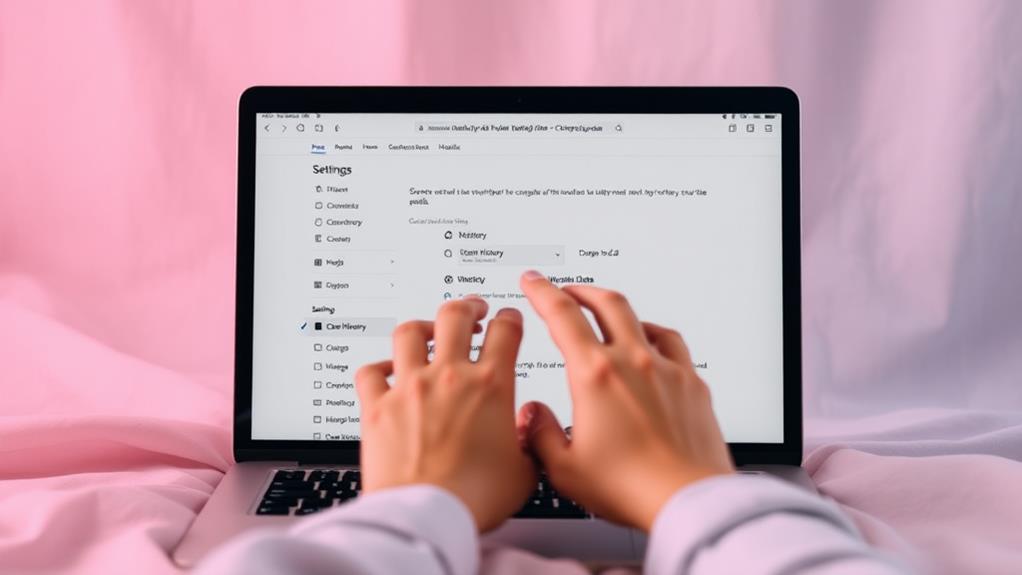
To effectively resolve redirect issues in Safari, clearing your browser's data is an essential step. Regularly backing up your important data can safeguard against potential issues arising from browser errors, ensuring your information remains intact.
Start by opening Safari and clicking on the Safari menu in the top left corner. From the dropdown, select Preferences. Once you're in the Preferences window, navigate to the Privacy tab. Here, click on "Manage Website Data" to view the stored data for websites you've accessed.
In the search field, type the name of the specific website that's causing the redirecting problem. Select it, then click "Remove" to delete its stored data. If you want a more thorough clean-up, consider using the "Remove All" option. This clears all website data, including cookies and caches, which can help resolve persistent redirect loops.
After making these changes, close the Preferences window and relaunch Safari. Check if the redirect error has been resolved.
Adjusting Privacy Settings
Adjusting Privacy Settings
After clearing your browsing data, adjusting your privacy settings can further help resolve redirect issues in Safari. Start by opening the Settings app on your device, then scroll down to find Safari and tap on it to access the Safari settings.
Here, locate the "Prevent Cross-Site Tracking" option and toggle it off. This allows cross-site requests, which may eliminate redirect loops that cause the issue you're experiencing. Additionally, it's crucial to maintain strong security practices, such as using secure passwords and keeping software updated, to avoid vulnerabilities that could lead to unexpected behavior in your browser, as highlighted in essential security measures.
If the problem persists, you may need to clear website data. Go to the Advanced settings in Safari, select "Manage Website Data," and remove stored data associated with the website in question. This will help eliminate any cookies and other site data that might be causing the redirect problem.
After making these adjustments, force close all open apps and restart Safari to apply the changes effectively.
Regularly checking and adjusting your privacy settings can't only help mitigate potential redirect issues but also enhance your overall browsing performance. Remember, maintaining a clean browser cache and routinely clearing website data can greatly improve your experience in Safari.
Additional Troubleshooting Tips
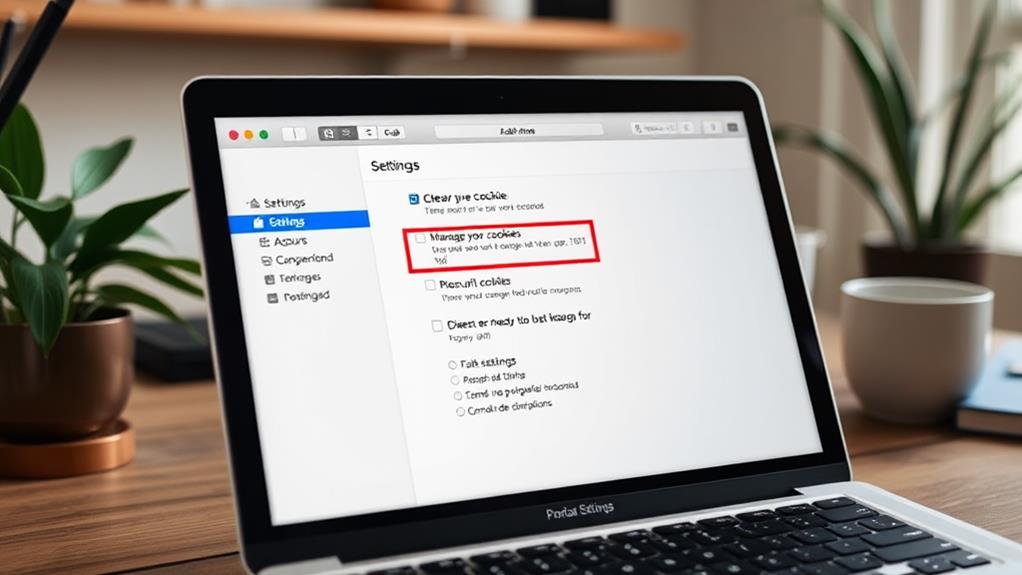
Troubleshooting redirect issues in Safari can be frustrating, but a few targeted steps can often resolve the problem. First, check for misconfigured server settings, as incorrect redirects can lead to a redirect loop that triggers the "too many redirects" error. You can use the search field to find specific settings on your server.
Additionally, implementing strong security measures, such as a strong password policy, can help reduce the likelihood of being affected by security issues that may contribute to redirect problems.
Next, regularly clear your browser cache and cookies to remove outdated redirect data for every website. This can help eliminate any stored data that may contribute to the issue.
If the problem persists, consider temporarily disabling the "Prevent Cross-Site Tracking" feature in Safari's settings. This feature can interfere with authentication processes and lead to unnecessary redirect loops.
If you still can't solve the problem, try testing alternative browsers like Chrome or Firefox. This will help you determine if the issue is specific to Safari.
Conclusion
In the digital world, a stitch in time saves nine. By understanding redirect errors and taking the right steps to clear your Safari data and adjust privacy settings, you can easily break the cycle of too many redirects. If issues persist, don't hesitate to explore additional troubleshooting tips. With a little patience and persistence, you'll be back to browsing smoothly in no time. Remember, a clear path leads to a better journey online!