If you encounter a "Site Can't Be Reached" error, don't worry—you can fix it fast! First, check your internet connection and the URL for typos. Restart your router to refresh your connection. If that doesn't work, try clearing your browser's data or changing your DNS settings to public servers like Google (8.8.8.8). You can also use tools to check if the site is down for everyone or just you. Finally, consider checking your security settings, as firewalls can block access. There are even more effective solutions waiting for you if you keep exploring.
Understanding the Error
When you encounter the "This Site Can't Be Reached" error, it can be frustrating because it means your browser can't connect to the website you want to visit. This common issue often stems from problems with your internet connection or the server being unavailable.
The error can display various codes, such as DNS_PROBE_FINISHED_NXDOMAIN, indicating a DNS resolution failure, or ERR_CONNECTION_TIMED_OUT, which means the server didn't respond in time. Additionally, if your website was recently attacked or has vulnerabilities, such as vulnerabilities of themes and plugins, it can result in connectivity issues.
To tackle this error, you should begin with some troubleshooting steps. First, check your internet connection to verify it's active and stable.
Then, double-check the URL you've entered; a simple typo can lead to this error. If both of these are fine, take a closer look at your DNS settings. Incorrect configurations can prevent your browser from resolving the site's address properly.
Common Causes
Several factors can lead to the frustrating "Site Can't Be Reached" error. One of the most common causes is DNS resolution issues. When your browser can't translate a website's domain name into its corresponding IP address, it results in this error.
Implementing security measures like a strong password policy can help protect your site from unauthorized access that might contribute to such errors. Connection errors may also arise when a server takes too long to respond, causing timeouts that trigger the error message.
Misconfigured network settings are another culprit. If your IP or DNS settings are incorrect, you won't be able to connect to websites successfully. Additionally, firewall or security software on your device might block access to certain sites, contributing to the error you see.
Temporary outages or server unavailability on the website's end can also lead to the "Site Can't Be Reached" message. If the server is down, you won't be able to access the site, regardless of your connection.
Troubleshooting Steps
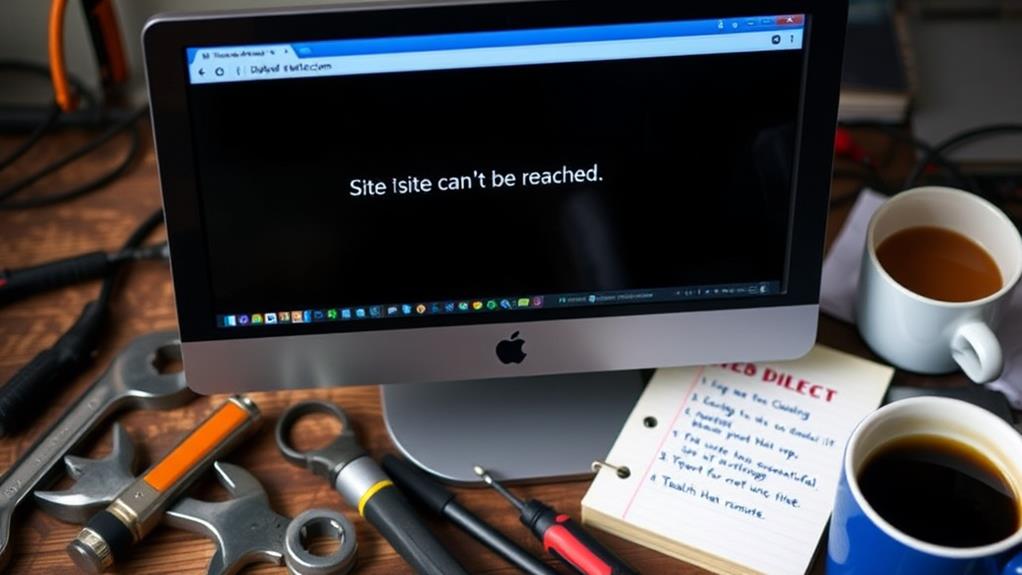
Understanding the common causes of the "Site Can't Be Reached" error sets the stage for effective troubleshooting. To start, you should restart your router by unplugging it for about 30 seconds. This refreshes your internet connection and resolves temporary connectivity issues, similar to how regular updates for WordPress core, themes, and plugins can prevent other connection issues preventive measures for connection issues.
Next, try accessing the website again. If the problem persists, check for typos in the URL. You can also verify if the website is down using services like "Down for Everyone or Just Me." If the site is up, it's time to clear your browsing data. Go to your browser settings and select "Clear Browsing Data" to eliminate any corrupted files that may hinder your access.
Another helpful step is to change your DNS settings. Consider using public DNS servers like Google (8.8.8.8) or Cloudflare (1.1.1.1) to resolve DNS-related issues.
Additionally, if you're using a VPN, disable any active VPN connections, as they may interfere with your internet connection and lead to the "Site Can't Be Reached" error. Following these troubleshooting steps will help you fix this site can't be reached issue efficiently.
Advanced Techniques
Advanced techniques can offer a deeper level of troubleshooting for the "Site Can't Be Reached" error. To start, you might want to reset your TCP/IP settings. Open Command Prompt as an administrator and run the commands: 'netsh winsock reset', 'netsh int ip reset', followed by 'ipconfig /release' and 'ipconfig /renew'. This refreshes your IP address and can help fix connectivity issues.
Additionally, verifying your website is secure can help prevent connectivity issues caused by security breaches; WordPress security measures are essential for maintaining uptime.
Next, consider changing your DNS settings. Switching to public DNS servers like Google DNS (8.8.8.8, 8.8.4.4) or Cloudflare DNS (1.1.1.1, 1.0.0.1) often resolves the site can't be reached error by bypassing your ISP's DNS problems.
Don't forget to flush the DNS cache using the command 'ipconfig /flushdns' in Command Prompt.
Also, check your network drivers; outdated drivers can lead to performance issues. Regularly updating them guarantees compatibility with your system.
Website-Specific Solutions
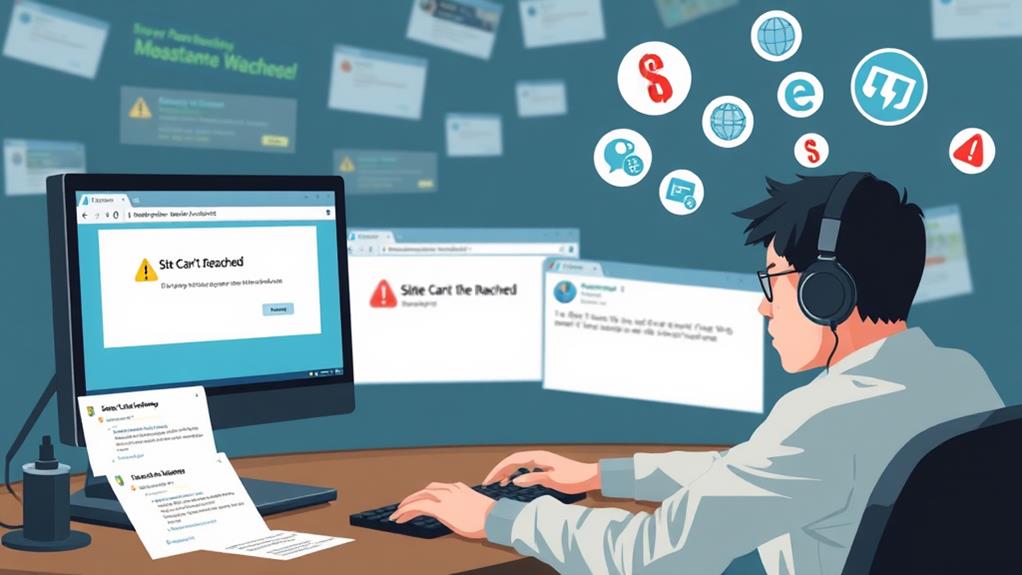
When troubleshooting website-specific issues, the first step is to check your web server's status through your hosting account dashboard. Verify the server is up and running to avoid that frustrating "site can't be reached" message.
If your website names rely on HTTPS, verify your SSL certificate's validity—an expired or misconfigured certificate can lead to access errors. Additionally, reviewing your server settings and compatibility can prevent common installation issues.
Next, use tools like DNSChecker to confirm your DNS records point to the correct server. If you're using WordPress and still facing issues, try deactivating all plugins. This helps you identify if any plugin is causing timeouts or access problems. Reactivate them one by one to pinpoint the culprit.
If the issue persists, don't hesitate to contact your hosting provider. They can offer insights into server-specific problems that standard troubleshooting might miss.
Also, remember to flush your DNS to verify your computer recognizes the latest changes. By following these steps, you can effectively resolve website-specific errors and get your site back online in no time.
Conclusion
To wrap things up, don't let a 'site can't be reached' error derail your online experience. While it might seem like a technical nightmare, most issues can be solved quickly with the right approach. Remember, many users have faced this challenge and found that simple fixes often do the trick. By staying calm and following the troubleshooting steps outlined, you can regain access to your favorite websites in no time. So plunge in, and resolve those errors confidently!



