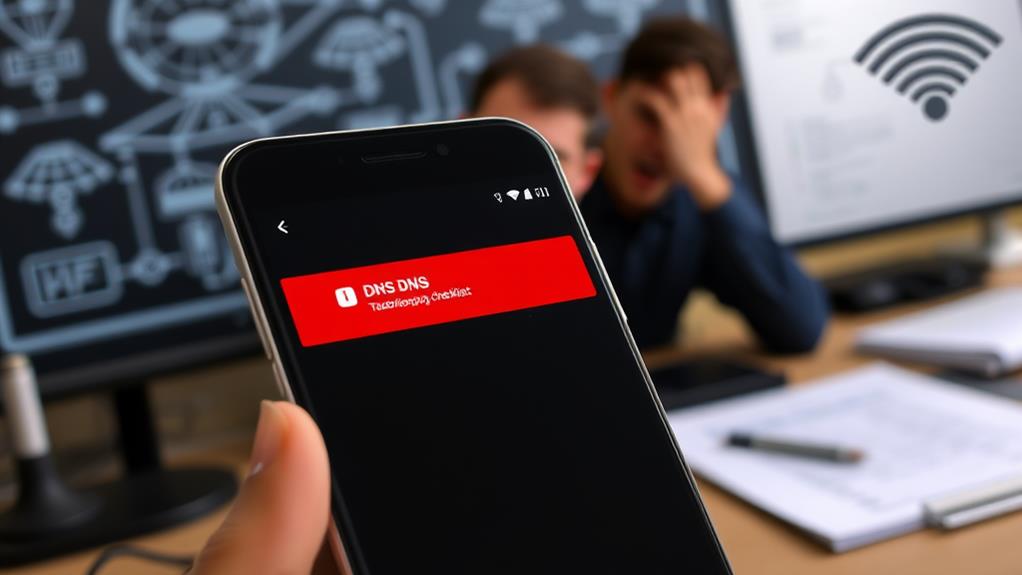To fix the DNS_PROBE_FINISHED_NXDOMAIN error on your Android device, start by restarting your device; this often refreshes network settings. Check for updates for both your Android OS and the Chrome app. Next, try changing your DNS settings to Google Public DNS (8.8.8.8, 8.8.4.4) via Settings > Network & Internet > Wi-Fi. You might also want to clear the app and browser data to remove any corrupted cache. If the problem persists, consider resetting your network settings or disabling any VPNs. By following these steps, you can improve your connectivity and discover further tips to enhance your experience.
Understanding the Error
The DNS_PROBE_FINISHED_NXDOMAIN error is a frustrating issue that many Android users encounter when trying to access websites. This error indicates that the DNS servers are unable to resolve the requested domain name, which means the website doesn't exist according to your device.
You may notice this error across multiple browsers, signaling that it's a DNS resolution problem rather than an app-specific issue. One potential reason for this error is the use of outdated plugins or themes on your website, which can affect DNS resolution. Additionally, ignoring security best practices can lead to further connectivity issues that may manifest as errors like this one.
Several factors can lead to the DNS_PROBE_FINISHED_NXDOMAIN error on your Android device. Misconfigured DNS settings or unregistered websites often trigger it. Additionally, incorrect entries in the local hosts file can interfere with your browsing.
Other culprits include VPN or antivirus software, which may inadvertently block DNS queries, and corrupted browsing data that needs to be cleared.
To fix the problem, you'll want to start by checking your internet connection and clearing your browsing data. Next, consider adjusting your DNS settings to use more reliable DNS servers, like Google DNS.
These steps can help you resolve the error and get back to browsing smoothly.
Common Causes
Several common causes can lead to the DNS_PROBE_FINISHED_NXDOMAIN error on your Android device. Understanding these causes can help you pinpoint the issue and resolve it effectively.
- Misconfigured DNS settings: Incorrect DNS settings on your device can prevent proper resolution of domain names, triggering the error. Implementing strong password policies can help fortify your network security, which indirectly aids in maintaining stable connectivity.
- Interference from VPNs or antivirus software: These applications can alter DNS server configurations, resulting in the DNS_PROBE_FINISHED_NXDOMAIN error.
- Corrupted cached data or browsing history: If your web browser's cached data or history is corrupted, it may disrupt access to websites, leading to this error.
- Incorrect entries in the local hosts file: If there are wrong entries in your local hosts file, they can block the resolution of certain domain names, causing the NXDOMAIN error.
Additionally, outdated applications can also contribute to the problem if they lack necessary updates to function correctly.
Initial Troubleshooting Steps
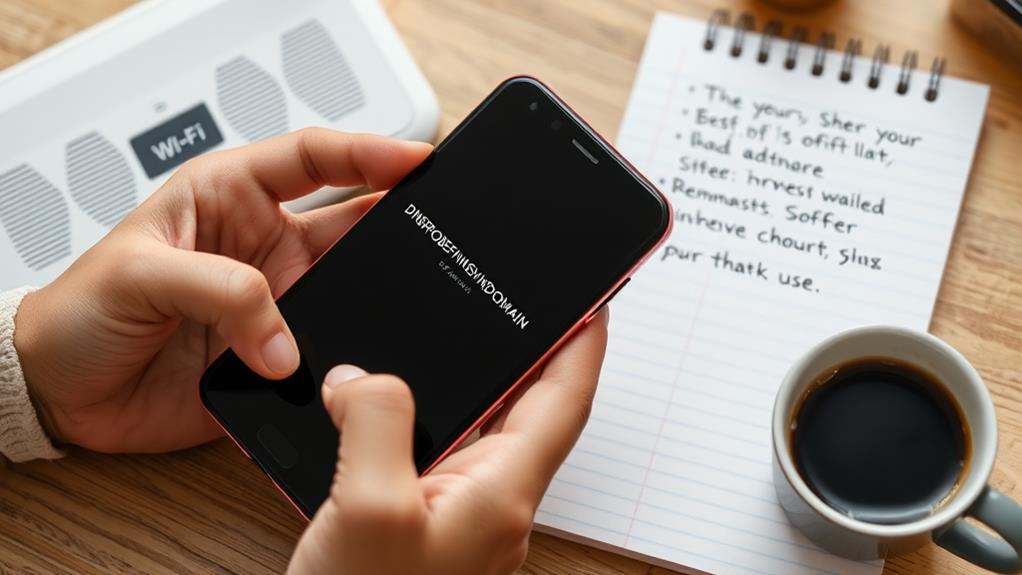
Often, the first step in addressing the DNS_PROBE_FINISHED_NXDOMAIN error on your Android device is to restart it. This simple action refreshes your network settings and clears temporary cache, which can often resolve connectivity issues.
Additionally, ensuring that your device is optimized for performance can prevent such errors from occurring in the first place; for instance, utilizing performance optimization techniques can help enhance overall functionality.
After restarting, check for any available Chrome app updates or Android operating system updates. Outdated versions can lead to problems, so keeping your apps current is essential.
If the error persists, you might want to change your DNS settings. Navigate to your Wi-Fi settings, long-press your connected network, and enter public DNS servers like Google's (8.8.8.8 and 8.8.4.4) in the DNS field. This can help improve your device's connectivity.
Lastly, if you're still experiencing the DNS_PROBE_FINISHED_NXDOMAIN error, consider resetting your network settings. Go to Settings > System > Reset options > Reset Wi-Fi, mobile & Bluetooth to restore default settings.
This action will revert all your network configurations, potentially fixing any underlying issues. By following these initial troubleshooting steps, you can often resolve the error without needing more complex solutions.
Clearing App and Browser Data
Clearing app and browser data can be an important step in solving the DNS_PROBE_FINISHED_NXDOMAIN error on your Android device. This process helps you eliminate corrupted files and free up storage space, which can resolve connectivity issues.
Regular maintenance of your device, such as clearing cached data, is vital for peak performance and can enhance overall security, similar to how regular backups enhance site security.
Here's how to clear the data:
- Clearing App Data: Go to Settings > Apps, select the app (e.g., Chrome), tap on Storage, then choose Clear Data. This removes cached files and cookies.
- Clear Browsing Data in Chrome: Open the Chrome app, tap the three-dot menu, select History, then Clear browsing data. Here, you can choose to remove cached images, files, and cookies.
- Confirm All Data Is Cleared: Periodically clearing both app and browser data is vital for maintaining peak performance and preventing the DNS_PROBE_FINISHED_NXDOMAIN error.
- Restart Your Device: After clearing the data, don't forget to restart your device. This guarantees that all changes take effect and refreshes your network settings.
Changing DNS Settings
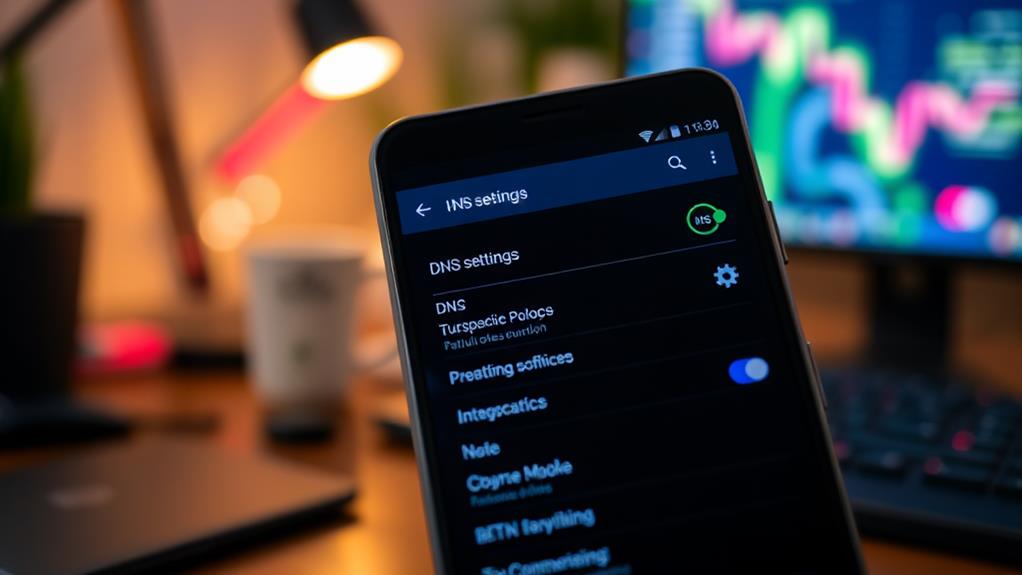
When troubleshooting the DNS_PROBE_FINISHED_NXDOMAIN error, changing your DNS settings can be an important step. A secure internet connection is crucial for safe browsing, particularly when managing websites like WordPress, where security breaches can lead to significant issues.
To start, go to "Settings" on your Android device, then select "Network & Internet." Tap on "Wi-Fi" and choose the network you're connected to. Next, scroll down and tap on "Advanced" to access the IP settings. Here, you'll want to change from "DHCP" to "Static." This allows you to manually input DNS server addresses.
You can use popular DNS options like Google DNS (8.8.8.8 and 8.8.4.4) or Cloudflare DNS (1.1.1.1 and 1.0.0.1) in the DNS 1 and DNS 2 fields. After entering these DNS settings, make sure to save the changes. Once saved, reconnect to the Wi-Fi network to apply the new configuration.
If you're still facing issues, consider resetting network settings by moving to "Settings" > "System" > "Reset options." This will revert your network configurations to default, which might resolve any underlying problems.
Taking these steps should help eliminate the DNS_PROBE_FINISHED_NXDOMAIN error. Additionally, understanding common security threats can further protect your online activities.
Updating Apps and System
After adjusting your DNS settings, keeping your apps and system updated is another effective way to address the DNS_PROBE_FINISHED_NXDOMAIN error.
Regular updates guarantee your Android device has the latest security patches and performance improvements that can enhance network connectivity. This practice is essential for protecting your device from potential threats and guaranteeing a seamless online experience, similar to how regular backups safeguard significant website data.
Here's how to do it:
- Check for System Updates: Go to your device settings and look for system updates to confirm you're on the latest version.
- Update the Chrome App: Open the Google Play Store, search for the Chrome app, and update it. This often includes bug fixes that can resolve issues like DNS_PROBE_FINISHED_NXDOMAIN.
- Manage App Updates: In the Play Store, navigate to "My apps & games," and tap "Update" next to any apps needing it to maintain peak functionality.
- Enable Automatic Updates: Turn on automatic updates in the Play Store settings to keep your apps current without manual intervention.
Restarting Your Device

Restarting your device is a simple yet effective way to resolve the DNS_PROBE_FINISHED_NXDOMAIN error. By power cycling your Android, you can clear temporary cache and refresh your network settings.
This quick action often helps restore a stable connection and improves overall performance. Additionally, ensuring that your network settings are configured properly can prevent further connectivity issues, similar to how WordPress installation tips suggest maintaining a secure environment.
Power Cycle Device
A simple power cycle can work wonders for your Android device, especially when tackling the pesky DNS_PROBE_FINISHED_NXDOMAIN error.
Power cycling involves completely shutting down your device and then restarting it, which refreshes your network connections and clears temporary issues that might be causing the error.
Here's how to do it effectively:
- Press and hold the power button until the power menu appears.
- Select "Restart" or "Power Off."
- Wait for your device to turn off completely.
- Turn it back on after a few seconds.
This process not only helps in re-establishing a fresh connection to your Wi-Fi network but also clears the device's RAM.
It can resolve lingering software glitches that affect overall performance and connectivity.
On many Android devices, the reboot can take about 10-30 seconds, depending on the model and software version.
Regularly restarting your device is a good practice, especially if you frequently encounter DNS-related errors.
Clear Temporary Cache
Clearing temporary cache on your Android device can greatly help resolve the DNS_PROBE_FINISHED_NXDOMAIN error. When you restart your Android device, you effectively clear temporary cache issues that might be causing connectivity problems.
A power cycle, which involves turning off your device and then turning it back on, refreshes your network settings and can eliminate glitches affecting your internet access.
To restart your Android device, press and hold the power button, then select "Restart" or "Reboot" from the menu options. After the restart, attempt to access the website again. This simple step can often resolve the DNS error and allow you to connect without issues.
By rebooting, you free up system resources, which can enhance performance and improve your device's overall functionality.
If you continue to experience the DNS_PROBE_FINISHED_NXDOMAIN error after restarting, it may be beneficial to look into additional solutions. However, clearing the temporary cache is a quick and effective first step that can refresh the network and potentially resolve the problem.
Don't underestimate the power of a simple restart!
Verifying Network Configuration
Verifying your network configuration is essential for resolving the DNS_PROBE_FINISHED_NXDOMAIN error on your Android device.
Start by checking your Wi-Fi connection to guarantee you're connected to the correct network. Incorrect connections can lead to DNS issues. Additionally, maintaining a reliable hosting setup, as discussed in scalability options, can help prevent network configuration problems.
Next, focus on these key points:
- Check DHCP Settings: Confirm that the DNS server addresses are correctly assigned on your router for all connected devices.
- Inspect Network Configuration: On your Android device, guarantee the DNS settings are set to automatic or consider manually inputting reliable public DNS servers, like Google's (8.8.8.8 and 8.8.4.4).
- Review Local Hosts File: If accessible, inspect the local hosts file on your device for any conflicting entries that may block access to specific domains.
- Reset Network Settings: If issues persist, resetting your network settings can refresh all configurations and help resolve any misconfigurations affecting DNS resolution.
Additional Fixes to Consider
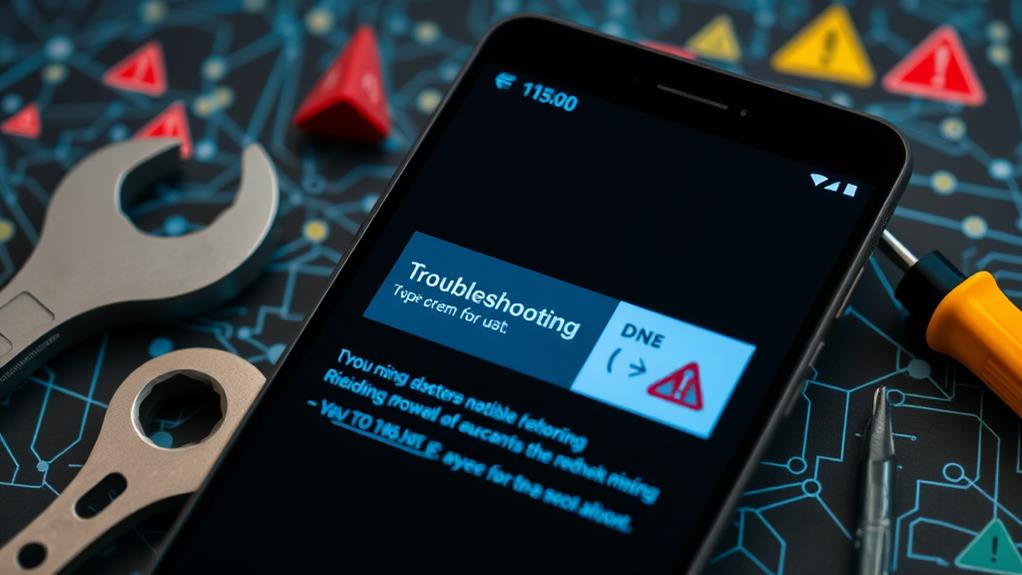
Exploring additional fixes can greatly enhance your chances of resolving the DNS_PROBE_FINISHED_NXDOMAIN error on your Android device. Start by updating your system software and all apps, especially the Chrome app. This can fix potential bugs that might be triggering the error. Additionally, consider the importance of quality hosting for your website, as it can affect your overall connectivity experience.
Next, change your DNS settings to use Google Public DNS by adjusting to your Wi-Fi network settings and editing the IP settings to 8.8.8.8 and 8.8.4.4. This often resolves issues related to DNS resolution.
If you're still experiencing problems, consider resetting your network settings by going to Settings > System > Reset options > Reset Wi-Fi, mobile & Bluetooth. This can address deep-rooted connectivity issues.
Additionally, if you have any VPN or proxy settings enabled, temporarily disable them. These can interfere with DNS resolution and lead to the DNS probe finished nxdomain error.
Seeking Professional Assistance
If you're still facing the DNS_PROBE_FINISHED_NXDOMAIN error after trying various fixes, it might be time to seek professional assistance.
Engaging with security specialists can provide insights on guaranteeing your network settings are secure, especially since utilizing security plugins is essential for protecting against various online threats.
Technical support services can offer in-depth troubleshooting and expert consultation to address complex issues.
Engaging with these specialists can help guarantee your device and network settings are correctly configured for seamless connectivity.
Technical Support Services
When you encounter the frustrating DNS_PROBE_FINISHED_NXDOMAIN error on your Android device, seeking professional assistance can make all the difference. Technical support services provide expert help to diagnose and resolve this error efficiently.
Here's how they can assist you:
- Check DNS Settings: Professionals can identify and correct any misconfigured DNS settings that might be causing the issue.
- Analyze Network Configurations: They'll assess your network configurations, ensuring everything is set up properly to prevent future connectivity issues.
- Provide Personalized Assistance: You'll receive tailored troubleshooting guides specific to your Android device and network setup, making the process smoother.
- Ensure Ongoing Monitoring: Many services offer 24/7 availability, allowing for continuous monitoring of network health and prompt resolution of any DNS errors.
Engaging with experienced support teams not only solves your immediate problem but also equips you with best practices to avoid future issues.
With their help, you can regain reliable internet access and enjoy a seamless experience on your Android device. Don't hesitate to reach out when DNS errors disrupt your connectivity!
Troubleshooting Assistance Options
Troubleshooting DNS issues can be an intimidating task, especially when the DNS_PROBE_FINISHED_NXDOMAIN error persists despite your best efforts. If you've exhausted your troubleshooting steps without success, seeking professional assistance may be the next best option.
Specialized technical support services have the tools and expertise to identify complex network issues that could be causing persistent DNS problems. These professionals can help diagnose underlying factors like device-specific bugs or network configuration issues that affect DNS resolution.
If your error impacts WordPress sites, engaging with services like WP Bridge can be particularly beneficial, as they offer dedicated support tailored to website management.
Before reaching out for help, document all the troubleshooting steps you've taken. This information can notably streamline the support process, allowing professionals to address the issue more effectively.
Expert Consultation Availability
Many users find that seeking professional assistance can be a game changer when dealing with the DNS_PROBE_FINISHED_NXDOMAIN error on Android devices. When basic troubleshooting falls short, expert consultation can provide tailored solutions for complex issues.
Here's how professional assistance can help:
- Comprehensive Diagnostics: Experts identify underlying network configuration problems causing persistent DNS errors.
- Advanced Troubleshooting: Professionals check for device-specific bugs and implement advanced techniques to resolve issues.
- Resetting Network Settings: They guide you through resetting network settings, which often fixes connectivity problems.
- 24/7 Availability: Many support services are available around the clock, ensuring you receive assistance whenever you need it.
Utilizing expert support not only saves you time but also reduces frustration, especially if you're unfamiliar with network management.
Professionals have the knowledge and tools to tackle DNS errors effectively, ensuring a thorough investigation of your issue.
Conclusion
To summarize, fixing the DNS_PROBE_FINISHED_NXDOMAIN error requires a few straightforward steps. You can clear app and browser data, change DNS settings, and restart your device. You can also verify your network configuration and consider additional fixes. If the problem persists, don't hesitate to seek professional assistance. By addressing each issue methodically, you'll restore your connection, regain your access, and enjoy a seamless browsing experience once again.