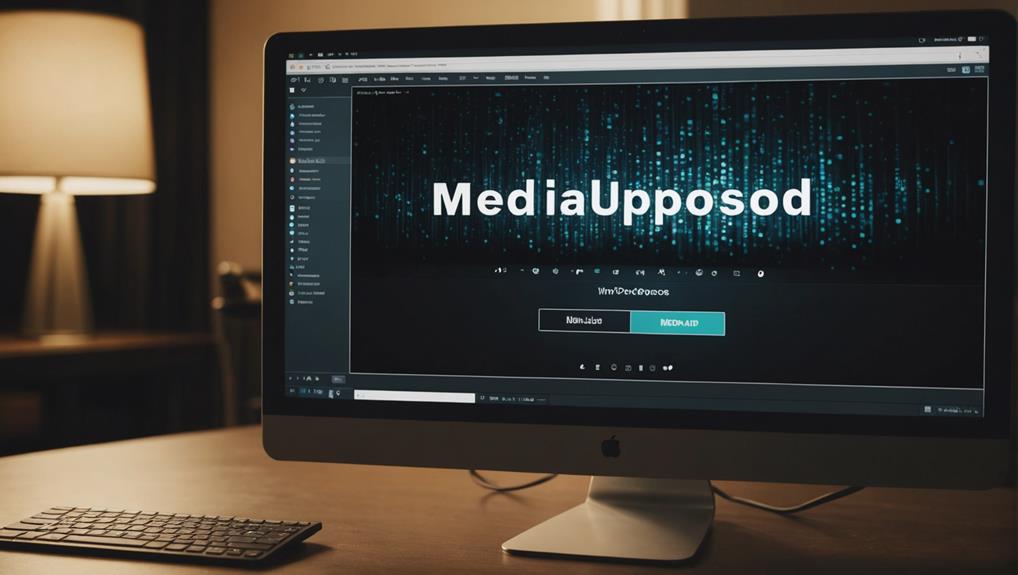Your WordPress media upload limit depends on your hosting provider's settings. It's vital for efficiently managing file uploads. Keep in mind that different hosts have varying default upload sizes. If you're looking to handle larger files like high-resolution images and videos, increasing the limit is necessary. Understanding this aspect can help you optimize your website effectively.
Maximum Upload Size Overview
Typically, the maximum upload capacity in WordPress varies depending on hosting settings, ranging from 2MB to 150MB. This limit is predetermined by the hosting provider at the server level to guarantee smooth site performance and prevent potential issues with large file uploads.
For instance, on Cloudways, the default upload file size is set at 10MB. However, when dealing with WordPress, it's common to encounter the need to upload larger files, such as high-resolution images, videos, or hefty plugin files. In such cases, increasing the maximum upload capacity becomes essential for efficient content management and overall site functionality.
Checking Current Limit
To find out the current media upload limit in WordPress, head to the Media > Add New section in your admin panel. Here's how to check the current maximum upload capacity:
- Navigate to Media: Go to the Media section in the WordPress admin dashboard.
- Click on Add New: Click on the 'Add New' button to access the media upload screen.
- Check File Size: Look for the maximum upload file capacity displayed on the screen.
- Contact Hosting Provider: If you can't find the limit or want to increase it, contact your hosting provider for assistance.
WordPress upload size limits are essential to understand to avoid errors during file uploads. Hosting providers set these limits to guarantee smooth server operations. Knowing the current maximum upload capacity helps you determine if you need to increase it for larger files.
Importance of Increasing Limit

To effectively optimize your WordPress website for enhanced functionality and performance, consider the importance of increasing the media upload limit. By increasing the maximum upload size limit in WordPress, you can easily upload large image files, videos, and other media files like images and large videos.
This is particularly essential for eCommerce websites that need to showcase high-quality product images and videos to attract customers. Sites that sell digital products also benefit from higher upload limits, as it allows for smoother content management and improved user experience.
Additionally, having a size limit that's larger enables you to update your content more frequently, ultimately driving higher value and click-through rates from your audience. Understanding and adjusting the media upload limit on your WordPress site is key to ensuring efficient website performance and meeting the needs of your visitors.
Methods to Increase Size
Consider adjusting various settings or using plugins to increase the media upload size on your WordPress website. Here are four methods to help you expand the upload limit for your WordPress media files:
- Adjust php.ini: Modify the `upload_max_filesize` and `post_max_size` values in the php.ini file to allow larger uploads.
- Edit .htaccess: Update the .htaccess file with directives like `php_value upload_max_filesize` and `php_value post_max_size` to increase the upload limit.
- Modify functions.php: Use code snippets in the functions.php file to adjust the upload limit within your WordPress theme.
- Liaise with hosting provider: Contact your hosting provider to raise the server-level limit for WordPress media files, ensuring compatibility and performance.
WordPress Hosting Considerations

When selecting a hosting plan for your WordPress site, consider the impact of server configurations on media upload limits. Different hosting providers offer varying options that can affect the maximum file size you can upload.
Understanding these considerations can help you optimize your site's performance and prevent upload issues.
Hosting Plan Options
How do hosting plan options affect your WordPress site's media upload limit? When selecting a WordPress hosting provider, understanding the maximum file upload size and server-level limits is essential.
Here are some key considerations to keep in mind:
- Varying Limits: Hosting plans may offer different maximum upload limits, ranging from 2MB to 500MB depending on the provider.
- Default Settings: Providers like WP Engine have default upload sizes, such as 50MB, while multisite networks may have a default of 1MB.
- Adjustable Upload Sizes: Platforms like Cloudways set the default upload size at 10MB but allow users to increase it as necessary.
- Server Management: Hosting providers set server-level limits to manage file uploads efficiently and prevent server timeouts, impacting your media upload limit.
Understanding these hosting plan options will help you optimize your WordPress site's media content effectively.
Server Configuration Impact
Analyzing server setups in WordPress hosting is crucial for understanding how they impact the media upload capacity. Server setups, including server-level settings and maximum file size restrictions set by hosting providers, directly influence the ability to upload media files on WordPress.
Hosting providers play a significant role in determining the upload restrictions, impacting the capability to manage media uploads effectively. By being aware of server setups, WordPress users can optimize their media upload experiences and make sure that files are uploaded within the specified restrictions.
Adjusting server setups may be necessary to accommodate larger file sizes or to enhance the overall media uploading process. When encountering constraints related to the media upload capacity in WordPress, reviewing and potentially modifying server setups can be a strategic approach to overcome such limitations and streamline the management of media files on the platform.
Additional Resources and Tools
Explore available resources and tools to assist you in managing and optimizing WordPress media upload limits effectively. Here are some valuable resources and tools to help you navigate through the upload limit challenges:
- Image Optimization Tools: Utilize tools like Smush and ShortPixel to compress images without compromising quality, ensuring faster loading times.
- Hosting Provider Support: Reach out to your hosting provider for guidance on adjusting server configurations or increasing upload limits.
- WordPress Themes: Consider using lightweight themes that have optimized media upload features to work within the set limits.
- Online Tutorials and Articles: Access resources online to learn about PHP settings, network settings, and file manager usage for tweaking upload limits efficiently.
Adjustment Techniques

You can adjust the PHP settings by modifying the 'php.ini' or '.user.ini' files to increase the upload size limits in WordPress.
Another option is to utilize the cPanel interface to change PHP options and enhance the maximum upload size.
Additionally, consider making Nginx configuration adjustments or using the WordPress 'upload_size_limit' filter for optimizing and increasing the media upload limit.
Adjustment Methods Overview
To adjust WordPress media upload limits efficiently, consider utilizing various methods such as modifying configuration files or using filters provided by WordPress.
Here are four effective ways to adjust your upload limits:
- Modify php.ini: Adjust the 'upload_max_filesize' and 'post_max_size' settings in the php.ini file to increase the maximum file size that can be uploaded.
- Edit .htaccess: Modify the .htaccess file by adding code to increase the upload limits. This can be done by altering parameters like 'php_value upload_max_filesize' and 'php_value post_max_size'.
- Utilize WordPress Filters: Use filters like 'upload_size_limit' provided by WordPress to adjust the media upload limits programmatically without directly changing the core files.
- Change Server Configuration: Alter PHP options through cPanel or Nginx configuration settings to increase the upload limits on your servers effectively.
Optimization Techniques Mentioned
Optimization techniques for adjusting WordPress media upload limits involve utilizing various methods to enhance file uploading capabilities efficiently. To increase the max upload size, consider modifying PHP settings either directly in files like php.ini or through the cPanel interface.
Another approach is adjusting Nginx configuration settings to accommodate larger media uploads on your WordPress site. Utilizing the 'upload_size_limit' filter within WordPress allows for more precise control over the media upload limit.
After making changes, it's essential to verify the upload size adjustments by checking the Media Library and Site Health Info in your WordPress settings. By implementing these optimization techniques, you can effectively adjust the WordPress media upload limit to better suit your website's needs.
Misconceptions and Verification
Let's address common misunderstandings and confirm upload limit adjustments for WordPress media.
When modifying the upload limit, avoid directly editing 'wp-config.php' as it may not produce the desired outcome.
After making changes, verify adjustments in both the Media Library and Site Health Info to make sure consistency.
Confirm that the new upload size limit is active and accurately reflected in your WordPress settings.
It's important to check that modifications are visible in both the Media Library and Server sections for complete validation.
If you encounter difficulties, consider using alternative methods such as plugins to simplify the process of adjusting upload sizes.
Troubleshooting and Solutions
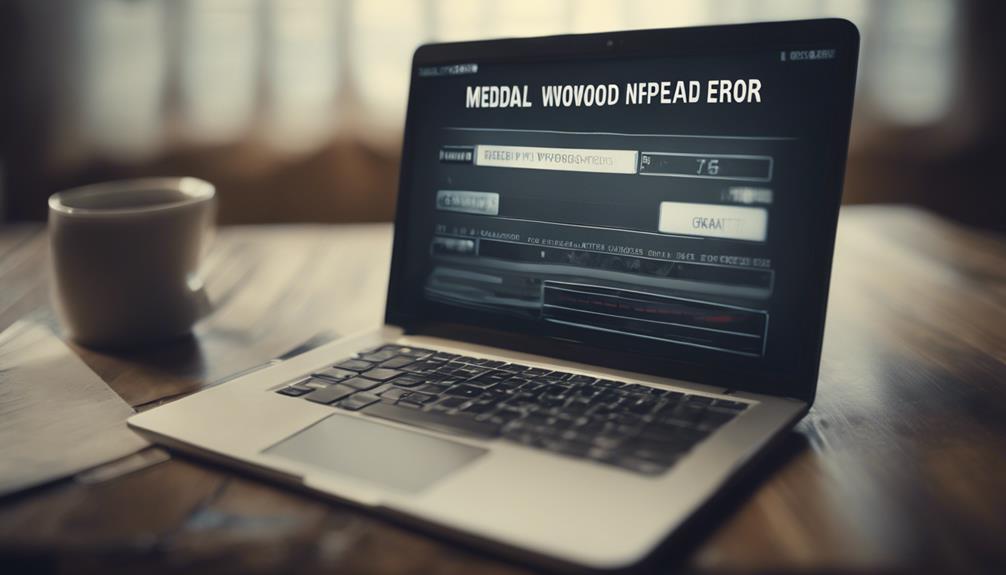
To address upload limit issues, begin by troubleshooting server settings and WordPress configurations. Effective solutions involve adjusting PHP files like php.ini or .user.ini.
Verify changes in Media Library and Site Health Info post-adjustments for successful results.
Troubleshooting Steps
Troubleshoot media upload limit issues in WordPress by adjusting settings in key configuration files or contacting your hosting provider for assistance.
Here are four steps to help you resolve these limitations effectively:
- Check and Modify .htaccess File: Navigate to your WordPress root directory and edit the .htaccess file to increase the max upload size for WordPress.
- Adjust functions.php: Modify the functions.php file in your theme to increase the upload limit directly from your WordPress dashboard.
- Edit php.ini File: Access the php.ini file on your server and adjust the upload size settings to increase the limit for media uploads.
- Contact Hosting Provider: If manual adjustments don't work, reach out to your hosting provider for assistance in increasing the media upload limit.
Effective Solutions
Check and adjust server settings and WordPress configurations to effectively troubleshoot and resolve media upload limit issues in WordPress.
If you're facing restrictions due to the file size limit, consider increasing the upload size by modifying PHP directives, editing the .htaccess file, or reaching out to your hosting provider for assistance.
After making these adjustments, monitor changes in the Media Library and Site Health Info to confirm the modifications have taken effect.
Avoid directly editing the wp-config.php file for upload size changes and instead utilize WordPress Plugins designed for this purpose, as they offer a more user-friendly approach to adjusting limits.
To further enhance your WordPress site's performance, consider implementing image compression techniques, utilizing a Content Delivery Network (CDN) for faster loading times, and staying up to date with regular updates to optimize speed and efficiency.
Hosting Provider Assistance and Impact
Engaging with your hosting provider can greatly influence the server-level configurations for WordPress media upload size. When it comes to managing file size limits and server setups, your hosting provider plays a crucial role in shaping your WordPress media upload experience.
Here's how hosting provider assistance can impact your upload restrictions and overall website performance:
- Customized Settings: Hosting providers have the authority to adjust server-level restrictions based on specific hosting plans and configurations.
- Support Communication: Contacting your hosting provider is key to potentially increasing upload restrictions beyond default settings.
- Technical Troubleshooting: Hosting provider support can assist in resolving any technical challenges related to file upload restrictions.
- Performance and User Experience: The impact of hosting providers on WordPress file uploads and server setups can significantly influence your website's performance and user experience.
Conclusion
To sum up, increasing the WordPress media upload limit can greatly enhance the functionality and user experience of your website.
Did you know that the default maximum upload size in WordPress is typically 2MB? By increasing this limit, you can upload larger files and media content without running into restrictions.
So don't let size limitations hold back your creativity – take control and optimize your WordPress site for success!