Facing WordPress database connection issues? Double-check your wp-config.php file for correct credentials. Update MySQL hostname there too. Use built-in repair tool to fix corrupted tables. Modify site URL in phpMyAdmin for accurate connections. Troubleshoot by deactivating plugins and changing themes. Get reliable hosting for stable servers and proactive support. Backup data regularly using plugins for easy restoration. Keep learning to prevent future connection problems efficiently.
Verify Database Credentials
To resolve WordPress database connection issues, start by verifying your database credentials in the wp-config.php file. Ensuring that the database name, username, password, and hostname are correct is essential for the proper functioning of your WordPress website. Incorrect database credentials can trigger the dreaded 'Error Establishing Database Connection,' leading to potential site downtime.
Navigate to your wp-config.php file, typically located in the root directory of your WordPress installation. Open the file using a text editor and locate the section that defines your database credentials. Double-check that the information provided matches the credentials set up in your hosting account or by your database administrator.
Make sure the database name is accurate, the username and password are correctly spelled, and the hostname is pointing to the right database server.
Once you've verified and corrected any discrepancies, save the wp-config.php file and attempt to access your WordPress site again. Proper database credentials are essential for maintaining a seamless connection between WordPress and your database.
Update MySQL Hostname
If you encounter WordPress database connection issues despite verifying your database credentials, the next step involves updating the MySQL hostname in the wp-config.php file.
The MySQL hostname serves as the address that WordPress uses to locate your database server and retrieve the necessary data. Typically, the MySQL hostname is set to 'localhost' for most hosting environments. However, if your MySQL server is hosted on a different server, you must update the hostname in the wp-config.php file to reflect this change accurately.
Incorrect MySQL hostname settings can result in the dreaded 'Error Establishing Database Connection' problem in WordPress. To rectify this issue, navigate to your wp-config.php file and locate the line that defines the MySQL hostname. Update this line with the correct hostname provided by your hosting provider.
Double-check the accuracy of the MySQL hostname entry to guarantee a successful database connection. By updating the MySQL hostname, you can potentially resolve the database connection issues plaguing your WordPress site.
Repair Corrupted Database

Mending damaged database tables in WordPress can help restore missing or corrupt data impacting your site's functionality. When dealing with a corrupted database, utilizing the built-in repair tool in the wp-config.php file is a practical solution. This tool can assist in fixing issues within the database, resolving problems that may lead to errors such as the 'Error Establishing Database Connection' in WordPress.
Regularly checking and repairing database tables is essential to guarantee the smooth operation of your WordPress site. By addressing corrupted database tables promptly, you can prevent data loss and maintain the efficiency of your website.
Timely repairs and proper maintenance play a significant role in keeping your WordPress site running smoothly and effectively. Make it a habit to monitor the health of your database to catch and repair any issues before they escalate. Taking these proactive steps can help you avoid potential disruptions to your site's performance.
Update Site URL
When addressing database connection issues in WordPress, updating the site URL is a key step in ensuring the proper functioning of your website. Failure to have the correct site URL can trigger the dreaded 'Error Establishing a Database Connection' message, halting access to your site.
To rectify this, you must update the site URL to reflect the new domain or directory accurately. This adjustment can be executed manually through phpMyAdmin by modifying the siteurl and home values in the wp_options table.
Whether you're migrating your WordPress site to a different domain or directory, or simply correcting an error, ensuring that the site URL is up to date is paramount. By updating the site URL, you not only resolve potential database connection errors but also address issues related to links, media, and overall content within your WordPress site.
Troubleshoot Themes/Plugins

To effectively troubleshoot themes and plugins for database connection issues in WordPress, deactivate all plugins and switch to a default theme to isolate any potential culprits. By deactivating plugins and changing the theme, you can determine if the problem lies within a specific theme or plugin.
Gradually re-enable your themes and plugins one by one to identify the exact cause of the database connection error. Utilize the WordPress Health Check plugin to help diagnose any conflicts that may be affecting database connectivity.
Confirm that your themes and plugins are up to date with the latest versions to maintain compatibility with the WordPress database. If you encounter difficulties, seek assistance from the WordPress community forums or support for expert guidance on resolving theme/plugin-related database connection issues.
Restore Default WordPress Files
When dealing with WordPress database connection issues, restoring default WordPress files is a key step. By reinstalling a fresh version of WordPress, you can replace any corrupted core files causing the problem.
Simply download a clean copy, delete the wp-content folder, and add the new files to fix the issue efficiently.
Fresh WordPress Installation
Consider reinvigorating your WordPress installation by restoring default WordPress files with a fresh copy to address any database connection issues. Here are three key steps to guide you through the process:
- Download a Clean Version: Obtain a fresh copy of WordPress from the official website to guarantee you have a pristine set of files to work with.
- Delete the wp-content Folder: Before adding the new files, remove the wp-content folder from your existing WordPress installation to prevent any conflicts with the fresh files.
- Customize to Your Needs: Take this opportunity to customize the fresh install according to your website's specific requirements and settings for optimal performance.
Restoring default WordPress files can effectively tackle issues stemming from corrupted core files that impact your database connection.
Following the correct procedures is essential for a successful restoration, ensuring your website operates smoothly.
Corrupted Files Restoration
You can effectively address corrupt files by restoring default WordPress core files through reinstalling a fresh WordPress version. This process helps in resolving issues related to corrupted core files within WordPress.
To restore default files, download a clean WordPress core copy and make sure to delete the wp-content folder before replacing it with the new files.
By following these steps, you can customize the fresh installation without carrying over any potential corrupted files from the previous version. It's essential to backup important data before proceeding with the restoration of default WordPress files to prevent any loss of essential information.
Restoring default files is a recommended solution for fixing problems associated with corrupt core WordPress files, ensuring a stable and secure WordPress environment.
Seek Quality Hosting Provider

When addressing WordPress database connection issues, consider seeking a quality hosting provider. Such providers offer reliable server infrastructure and technical support, ensuring smooth database operations for your website.
Hosting Provider Importance
Choosing a reputable hosting provider is vital to ensure dependable server performance and smooth database connectivity for your WordPress site. Here are three reasons why the hosting provider you select plays an important role in maintaining a healthy website:
- Server Performance:
A quality hosting provider can greatly impact the speed and reliability of your website. With robust servers and optimized configurations, your site will load faster and handle traffic spikes more efficiently.
- Dedicated Support:
Reliable hosting providers offer specialized support teams that focus on troubleshooting database connection issues. Having experts available to assist you can speed up problem-solving and minimize downtime for your site.
- Preventative Measures:
Reputable hosting providers often include features like automatic backups and database optimization tools in their packages. These tools help maintain your site's functionality and prevent common database connection errors from happening.
Reliable Hosting Services
A dependable hosting service's quality infrastructure and support are vital for maintaining peak performance on your WordPress site. When it comes to avoiding database connection issues, opting for reputable web hosts is essential. These hosting providers offer stable server environments that can prevent disruptions to your database connectivity.
By choosing a top hosting provider, you gain access to optimized servers, regular backups, and enhanced security measures that safeguard your website's database from potential errors. Additionally, reliable hosting services often come equipped with features like automatic updates, performance monitoring, and round-the-clock customer support for swift issue resolution.
Investing in a quality hosting provider not only reduces the risk of database connection errors but also guarantees that your website operates seamlessly without interruptions. Make sure to prioritize the reliability and support offered by your hosting provider to maintain a healthy database connection for your WordPress site.
Hosting Support Benefits
Quality hosting providers offer round-the-clock technical support to promptly assist with WordPress database connection issues. When selecting a hosting provider, consider the following benefits of quality technical support:
- Immediate Assistance: A dependable hosting provider guarantees that technical support is available 24/7, allowing you to receive quick assistance whenever you encounter database connection issues.
- Expert Troubleshooting: Skilled support teams can effectively troubleshoot server-side problems that may be impacting your database connectivity, aiding in identifying and resolving issues promptly.
- Enhanced Server Uptime: Choosing a professional hosting provider ensures better server uptime, decreasing the likelihood of encountering database connection errors and maintaining a more stable online presence for your WordPress website.
Regularly Backup Data
Safeguard your website's data security by regularly backing up your WordPress site.
Utilizing backup plugins like VaultPress and WP Time Capsule can automate the backup process, making it convenient and hassle-free.
Scheduled backups play an essential role in ensuring that your website data is consistently protected and easily recoverable in case of any unforeseen database connection issues.
Utilize Backup Plugins
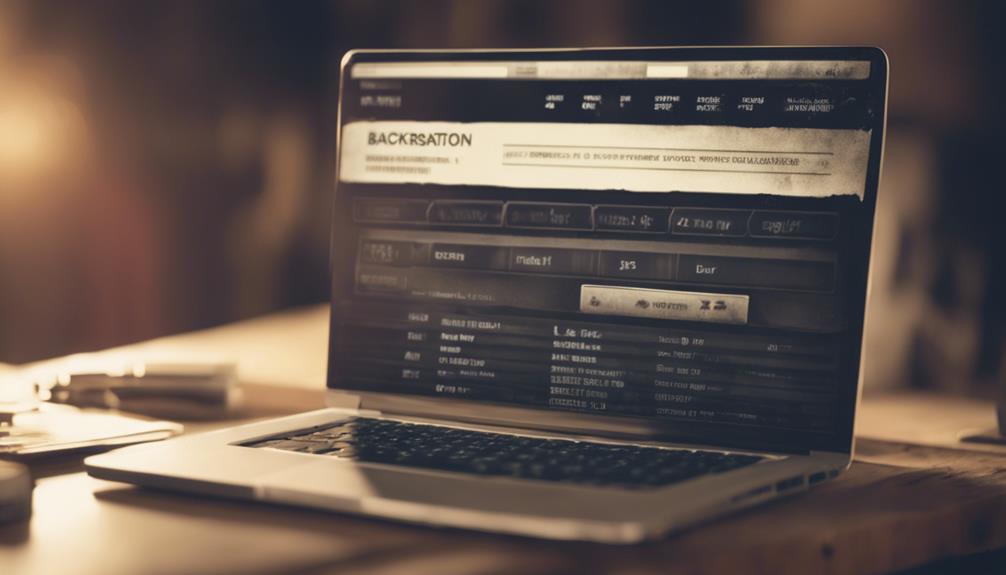
When facing WordPress database connection issues, remember to utilize backup plugins. These tools are crucial for safeguarding your website data and ensuring easy restoration if problems arise.
Explore options like VaultPress and WP Time Capsule to automate backups and protect your site effectively.
Backup Plugin Importance
Consider using backup plugins like VaultPress or WP Time Capsule to automate regular backups of your WordPress site, ensuring your data is securely stored in case of any database connection issues. These plugins are essential for safeguarding your website and simplifying the restoration process. Here's why backup plugins are vital:
- Automate Backups: Backup plugins streamline the backup process, eliminating the need for manual interventions and ensuring that your site's data is consistently backed up without hassle.
- Secure Data Storage: By using backup plugins, your website's database, files, and settings are securely stored, providing a safety net in case of database connection errors or other unforeseen issues.
- Efficient Site Restoration: Backup plugins offer features like one-click restoration, allowing you to quickly and efficiently restore your site to a previous working state, minimizing downtime and potential data loss.
Backup Plugin Options
To explore your options for backup plugins, consider utilizing popular choices like VaultPress, UpdraftPlus, and BackupBuddy to automate backups and secure the integrity of your WordPress site's data. These WordPress backup plugins offer automated backups of your website's files, database, and settings, allowing you to schedule regular backups and store them securely.
In addition to basic backup functionalities, some plugins provide extra features such as site migration, malware scanning, and cloud storage options. By incorporating a backup plugin into your website maintenance routine, you not only protect your valuable data but also ensure a quick recovery process in case of any database connection issues.
With automated backups in place, you can have peace of mind knowing that your website's information is safeguarded and easily recoverable. Consider the features offered by these backup plugins to choose the one that best fits your needs for WordPress backup solutions.
Prevent Connection Issues
To prevent database connection issues, regularly updating your WordPress core, themes, and plugins is essential for maintaining compatibility and functionality. Here are three key steps to help you prevent such issues:
- Implement Security Measures: Strengthen your website's security with robust passwords and two-factor authentication to protect database access and prevent unauthorized changes.
- Optimize Database Performance: Keep your database running smoothly by cleaning up unnecessary data, optimizing queries, and utilizing caching plugins to reduce server load.
- Monitor Website and Server Resources: Stay proactive by monitoring website traffic patterns and server resources to address potential spikes or issues that could impact database connectivity.
Conclusion
To wrap up, by following these 10 tips, you can easily troubleshoot and fix any WordPress database connection issues that may arise.
Remember, your database is like the heart of your website, so it's essential to keep it healthy and functioning properly.
With the right care and maintenance, your website will continue to run smoothly and efficiently, like a well-oiled machine.
Happy troubleshooting!



