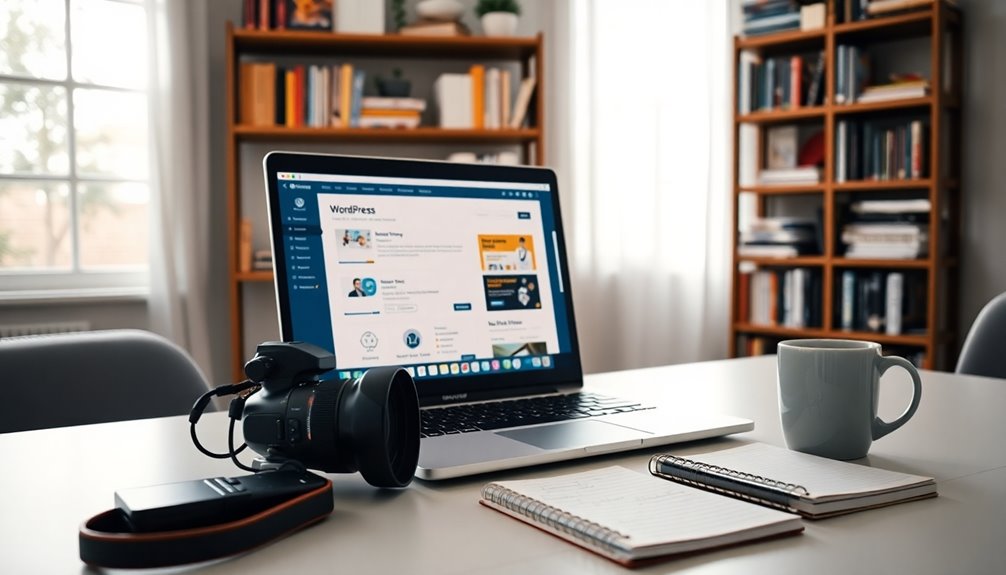Duplicating pages in WordPress lets you create editable copies of your content without altering the originals. This process saves time and helps maintain your site's SEO by allowing targeted keyword usage. You can use plugins like Yoast Duplicate Post or Duplicate Page and Post for easy cloning, or opt for manual methods if you prefer. Remember to keep your duplicated content unique to avoid SEO penalties. Don't forget to check for community resources to support your learning journey. Stick around to discover more insights and tips that can enhance your WordPress page duplication skills!
Understanding Page Duplication
When you duplicate a page in WordPress, you're fundamentally creating an editable copy of your existing content. This process allows you to modify the duplicate without affecting the original page or post, making it ideal for repurposing high-performing content or conducting A/B testing. To streamline this, you can use a cloning plugin like Yoast Duplicate Post, which simplifies the task and helps you duplicate a WordPress page with just a few clicks. However, it's essential to maintain unique content across duplicated pages to avoid SEO penalties, as search engines may frown upon identical content. Additionally, using a reliable backup plugin can ensure that your original content is safeguarded during the duplication process. Many backup plugins offer scheduled backups that can help maintain your website's integrity during this process. Whether you're using a plugin or manually copying content, understanding page duplication is critical for effective content management in your WordPress dashboard. Additionally, utilizing SEO optimization plugins can enhance your site's visibility and ensure that each duplicate serves a strategic purpose.
Benefits of Duplicating Pages
Duplicating pages in WordPress makes content management a breeze, letting you tweak and update without touching the original. This not only saves you time but can also boost your SEO opportunities by allowing you to optimize duplicate pages for different keywords. Regularly updating content will enhance your overall site performance, and implementing a well-planned backup strategy will ensure that your original content remains safe during the editing process. Additionally, having regular backups in place can safeguard against potential data loss during the duplication process.
Streamlined Content Management
By streamlining content management, duplicating pages in WordPress saves you both time and effort.
When you use a duplicate page plugin, you can easily create new content while preserving original content, featured images, and SEO data. This functionality allows for A/B testing, enabling you to compare different versions of your pages for better user engagement.
Plus, it enhances team collaboration by letting multiple users modify content without duplicating efforts. Maintaining consistent design and formatting across similar pages not only improves the user experience but also strengthens your brand identity.
Enhanced SEO Opportunities
Streamlining your content management not only boosts efficiency but also opens the door to enhanced SEO opportunities.
When you duplicate pages, you can:
- Optimize Content: Tailor your duplicate content with targeted keywords and unique descriptions to increase search visibility.
- Repurpose Evergreen Content: Keep relevant information accessible and current, positively impacting your search rankings.
- Localize Content: Create specific pages for different audience segments, enhancing relevance and driving more traffic.
Duplicating Pages With Plugins
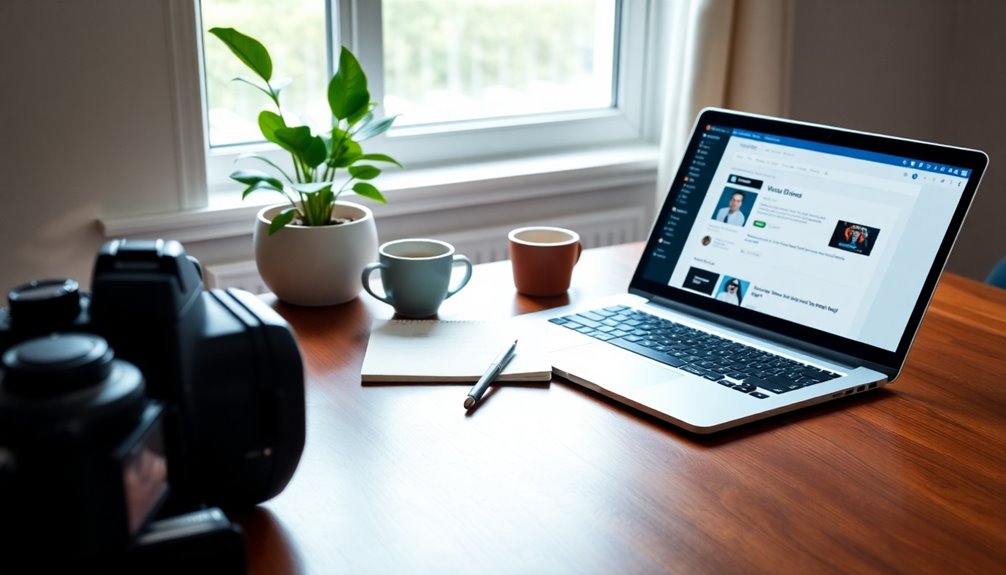
When you want to duplicate pages in WordPress, using plugins can make it a breeze.
Popular options like Duplicate Post and Duplicate Page and Post let you clone content quickly and easily. Additionally, themes like Astra can enhance your site's performance, ensuring that duplicated pages load swiftly. Using a reliable backup solution like UpdraftPlus can also safeguard your original content before making any substantial changes.
You'll also find options to customize settings and even bulk clone multiple pages, enhancing your workflow. Additionally, implementing a user-friendly interface can significantly improve the form builder experience for users looking to create or duplicate forms effectively.
Popular Duplication Plugins Overview
If you want to simplify the process of duplicating pages in WordPress, using dedicated plugins can be a game changer.
Here are three popular options:
- Duplicate Post Plugin: This allows you to clone pages and posts, including SEO data and comments, while adding prefixes or suffixes for easy identification.
- Duplicate Page and Post Plugin: A lightweight choice that focuses on speed, enabling quick duplication with just a hover and click action.
- Duplicate Page Plugin: It supports various content types and lets you save duplicates in different statuses, like drafts or published.
Installation and Activation Steps
Installing and activating a duplication plugin in WordPress is a straightforward process that can greatly enhance your content management.
Start by journeying to the WordPress dashboard, then click on "Plugins" and "Add New."
Search for a duplication plugin, such as "Duplicate Post" or "Duplicate Page and Post."
Once you find it, click "Install Now," and after installation, click "Activate" to enable the plugin's features on your site.
Most duplication plugins will add options like "Clone" or "Duplicate" in the Pages or Posts sections, letting you easily create copies of existing content.
After activation, check the plugin's settings in the "Settings" section of your dashboard to optimize the duplication process and manage permissions based on user roles.
Customizing Duplication Settings Options
To customize the duplication process effectively, you can access the settings of your chosen plugin, such as Yoast Duplicate Post, through the Settings » Duplicate Post menu.
Here, you can tailor the duplication options to fit your needs:
- Choose Elements to Copy: Decide which content to duplicate, like the title, excerpt, and attachments, ensuring you keep essential elements intact.
- Customizable Title Prefixes: Add prefixes or suffixes to easily identify duplicated pages and avoid confusion with original content.
- User Role Permissions: Adjust permissions to control who can duplicate content, enhancing security on your WordPress platform.
Additionally, enable duplication for custom post types and WooCommerce items to streamline the entire duplication process across your site.
Overview of Popular Plugins
When you're looking to duplicate pages in WordPress, several popular plugins can make the process seamless and efficient.
The Duplicate Post Plugin lets you clone a page or post, including comments and slugs, with options like "Clone" or "New Draft." Additionally, using security plugins can help protect your site while you work on page duplication. Implementing encrypted backups during this process ensures that your data remains secure in case of any errors.
If you prefer speed, the Duplicate Page and Post Plugin is a lightweight choice, allowing quick duplication by selecting the "Duplicate" option as you hover over a page.
The Duplicate Page Plugin offers flexibility, supporting posts, pages, and custom post types while letting you save duplicates as drafts or public.
Finally, Post Duplicator guarantees a user-friendly experience by simplifying the duplication process. Additionally, utilizing caching plugins can further enhance your WordPress site's performance and speed, making the duplication process even more efficient.
Manual Duplication Methods

- Access the original post and switch to the Code Editor to copy the content.
- Create a new page in the dashboard, then paste the content, ensuring you check the layout in the Visual Editor. Additionally, consider implementing automated backups to further protect your content during the duplication process.
- Manually configure any essential elements, like metadata, SEO settings, and the Featured Image. Regular backups are key to business continuity and preserving customer trust.
Don't forget to back up the website before making any changes! Regular backups are essential to safeguard files against data loss incidents due to unforeseen circumstances.
Manual duplication can be time-consuming and complex, but it gives you control over every detail of your WordPress pages, ensuring they meet your specific needs.
SEO Considerations for Duplicates
Duplicating pages in WordPress can present significant SEO challenges, especially if you're not careful about how you manage the content.
Duplicate content can lead to SEO penalties, as search engines might struggle to determine which version to rank. To avoid this, you need to maintain unique content across duplicated pages.
Using canonical tags helps indicate the preferred version to search engines, reducing the risk of penalties. Regularly audit for duplicate content and optimize each page with unique descriptions and keywords.
This enhances your site's performance and improves search engine rankings. Understanding Google's guidelines on originality and relevance in web content is essential for maintaining your SEO health and ensuring your pages effectively compete in search results.
Community Support and Resources
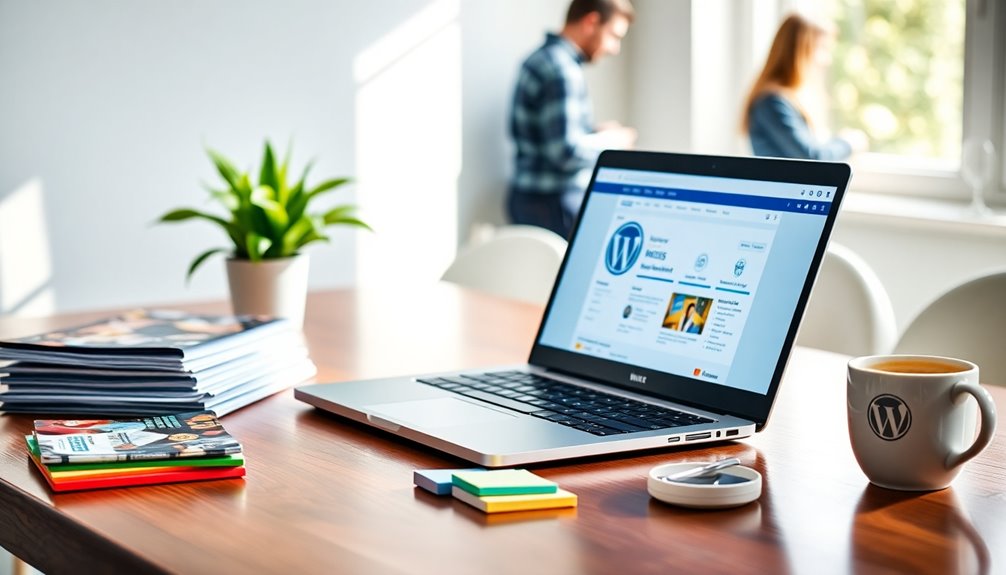
The vibrant WordPress community offers invaluable support and resources for users looking to navigate the complexities of page duplication. By engaging with fellow WordPress users, you can enhance your skills and knowledge through various platforms:
- Community Forums: Share experiences and troubleshoot page duplication issues with others.
- Elegant Themes Tutorials: Access articles that cover best practices and new features related to duplication.
- WP Engine Resources: Master WordPress basics and learn to use duplication plugins effectively for site management.
Additionally, subscribe to weekly tips for curated resources that improve your understanding of duplication techniques and SEO strategies.
These collective resources empower you to manage duplicate content efficiently while optimizing your site's functionality.
Conclusion
In wrapping up, remember that duplicating pages can be a handy tool in your WordPress toolkit. It's like having a trusty assistant who helps you streamline your workflow and efficiently manage your content. Whether you choose plugins or manual methods, you're setting yourself up for success. Just keep an eye on SEO to guarantee your efforts shine bright. Embrace the art of duplication, and watch your site flourish with ease and grace. Happy duplicating!