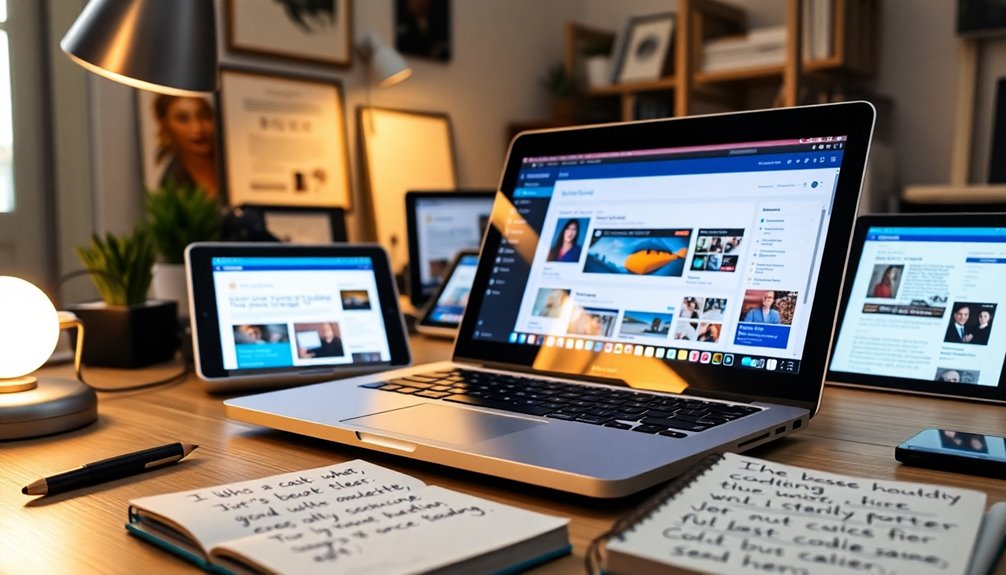Understanding WordPress iframes is essential for embedding external content effectively. Iframes allow you to display another webpage within your site, enhancing user experience without slowing down your loading times. To insert iframes, you can use the Custom HTML block or plugins like Advanced Iframe, which simplify the process. Remember to verify your source URL supports embedding and is HTTPS for security. Pay attention to width and height attributes for ideal display, and always check for browser compatibility. Explore more about best practices and alternatives to maximize your content embedding capabilities.
What Are Iframes?
Iframes, or Inline Frames, let you embed one webpage directly into another, creating a seamless way to display external content like videos or maps.
By using an iframe, you can effectively embed content from various external sources without the hassle of storing large files on your site. This enhances user experience, as it improves performance and loading times. Additionally, having a solid backup strategy can further enhance your site's reliability when using iframes.
Plus, most modern web browsers support iframes, making them a reliable option for displaying content.
Another benefit is that iframes automatically update when the original content changes, so you always show the latest version without needing a page refresh.
When embedding copyrighted content, it usually doesn't violate copyright laws since you're not hosting it directly on your site. Additionally, using iframes can also help protect your site from data breaches by minimizing the need for direct file uploads.
Using Iframes in WordPress
One of the great features of WordPress is its ability to easily incorporate iframes for embedding external content in your posts and pages. You can use iframes to enhance user engagement by integrating videos, maps, and other interactive elements seamlessly.
To embed content, utilize the Custom HTML block or shortcode in the Classic editor, or consider using the Advanced iFrame plugin for added flexibility. This plugin simplifies the process, letting you customize iframe properties without needing to edit code directly. Additionally, using SEO optimization plugins can help improve the visibility of your embedded content in search results. Moreover, ensuring that your content is regularly backed up with secure backup plugins can prevent data loss during iframe integration. Regular backups with trusted backup plugins also contribute to overall website health and performance.
Remember to check that the source URL supports embedding, as some websites might restrict iframe usage for security reasons. Properly setting attributes like width and height is essential for maintaining a responsive design that works well across all devices.
Difference Between Iframe and Embed
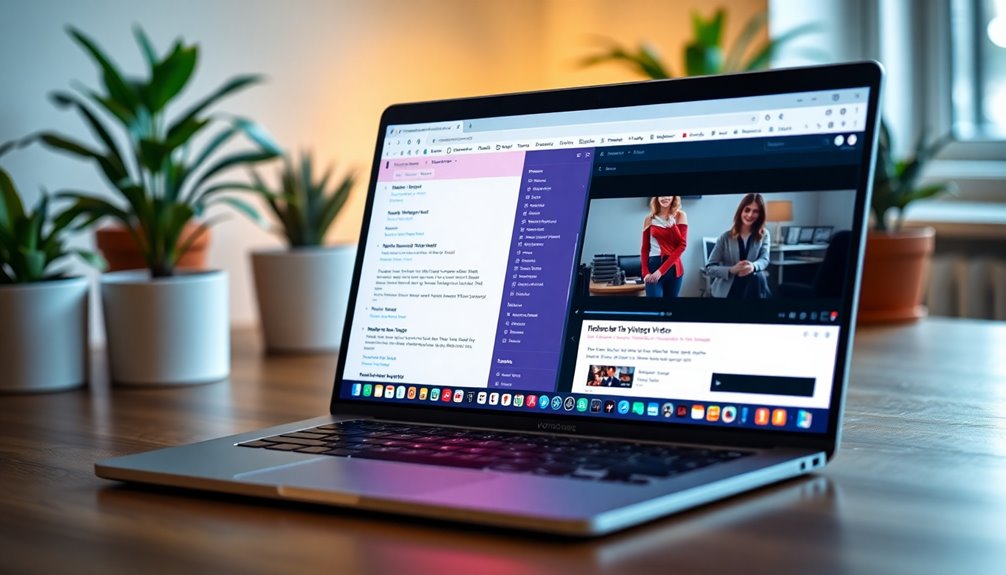
When it comes to embedding content in WordPress, understanding the difference between iframes and the embed feature is essential.
An iframe allows you to embed a whole webpage, offering greater flexibility in integrating custom content from external sources. You can manually create an iframe or use plugins, adjusting attributes like height and scrolling behavior. Additionally, optimizing site speed can enhance the user experience when loading iframe content.
In contrast, the embed feature is straightforward, designed for specific content types, like YouTube videos or social media posts. It streamlines the process by using predefined embed codes, making it easier but less versatile.
While iframes can accommodate a wide range of content types, the embed feature simplifies integration for supported platforms, so choose based on your needs and technical comfort. Additionally, consider using SEO plugins to enhance the visibility of your embedded content.
How to Use Iframes
Embedding an iframe in WordPress is a straightforward process that allows you to display external content, like videos or maps, directly on your site.
To do this effectively, follow these steps:
- Use the Custom HTML block to paste your embed iframe code.
- Consider using a plugin like Advanced iFrame for easier shortcode integration. Security plugins can help protect your site while embedding content from external sources. Additionally, regularly updating your themes and plugins is crucial to safeguard against vulnerabilities when incorporating external content.
- Verify the source URL supports embedding and uses HTTPS for security. Additionally, ensure your site has secure file uploads to protect against potential vulnerabilities when incorporating external content.
Limitations of Iframes
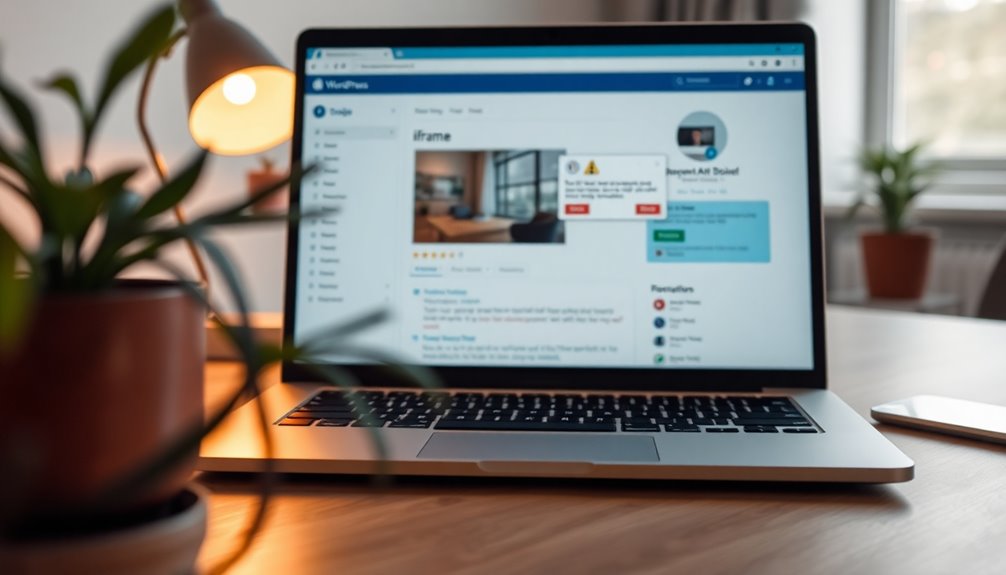
While iframes are a useful tool for embedding external content, they come with several limitations that can hinder their effectiveness. Not all websites allow embedding via iframes due to strict security settings, which can block your attempts. Additionally, iframes can only display content from HTTPS sources if your parent site is also HTTPS, limiting options with non-secure sites. You might encounter Cross-Origin Resource Sharing (CORS) errors when trying to embed content from different origins, preventing successful display. Some platforms, especially social media, may disable iframe embedding altogether to protect user data. Moreover, security plugins can enhance the overall safety of your website when dealing with embedded content. Finally, user experience can vary greatly across different browsers and devices, so it's essential to test your embedded content in multiple environments for best performance. Implementing strong passwords is another critical aspect of safeguarding your online content against potential threats. Moreover, maintaining regular updates is crucial since outdated software can lead to vulnerabilities that may affect the security of your embedded content.
Understanding Iframe Code
Iframes can be a powerful way to enhance your website, but understanding the code behind them is key to making the most of their capabilities. The basic iframe code looks like this: ''.
To effectively use iframe code, consider these points:
- The 'src' attribute must link to external content that allows embedding.
- You can add customizable parameters, like 'width', 'height', and 'allowfullscreen', to improve user experience.
- Proper formatting is essential; incorrect syntax can stop content from loading. Additionally, using security plugins can help mitigate risks associated with embedding external sources.
You can create your own iframe code or use ready-made embed codes from platforms like YouTube or Google Maps. Additionally, ensure that you are using secure upload plugins to protect against potential security vulnerabilities when embedding external content.
Mastering these details will make embedding iframes seamless and effective.
Embedding Content With Plugins

If you want to streamline the process of integrating iframes into your WordPress site, using plugins can make all the difference.
WordPress plugins like the Advanced iFrame plugin allow you to easily embed iframes without delving into HTML. With these tools, you can insert iframes quickly using shortcodes, such as '[iframe src=”URL”]', directly into your posts or pages.
Many iframe plugins come with customization options, letting you adjust dimensions, implement security features, and guarantee a responsive layout for excellent user experience.
The installation process is straightforward; just download, activate, and configure your settings from the WordPress dashboard. This accessibility empowers non-developers to seamlessly integrate external content into their sites.
Manual Iframe Creation
Creating iFrames manually in WordPress lets you customize your content exactly how you want it.
You'll use basic HTML code, adjusting parameters like width and height to guarantee your iFrame fits well within your design.
Plus, keeping responsive design in mind will help your embedded content look great on all devices.
Basic Iframe Code Structure
Embedding content in your WordPress site requires a basic understanding of iframe code structure. The fundamental iframe code consists of opening and closing tags: ''.
You can add customizable parameters like width and height to control how the content displays, for instance, ''.
To guarantee your iframe is responsive, consider wrapping it in a div container with CSS styles, like 'max-width: 100%;'.
Remember to use HTTPS URLs for embedding, as this prevents mixed content issues and guarantees a secure connection.
- Always check if the source URL supports embedding.
- Use appropriate width and height for your needs.
- Implement responsive design principles for better user experience.
Customizable Parameters Explained
Customizable parameters play an essential role in enhancing the functionality and appearance of your iframe. When you embed an iframe, you can adjust iFrame parameters like 'width' and 'height' to control the dimensions, making your content visually appealing.
The 'src' attribute is vital, as it defines the URL of the content you want to embed, guaranteeing it points to a compatible site. Additionally, adding the 'allow' attribute lets you specify features like fullscreen and autoplay, improving user interaction.
Don't forget the 'title' attribute; it enhances accessibility by providing context for screen readers. By using CSS styles, you can guarantee your iframe maintains responsive design, such as setting its 'max-width' to 100%, so it scales well on different devices.
Responsive Design Considerations
How can you guarantee your iframe looks great on all devices? To achieve responsive design, you'll want to manually create your iframe with careful attention to its dimensions.
Here are some key steps:
- Wrap your iframe in a div container and apply CSS styles like 'max-width: 100%;' to make sure it scales properly.
- Use percentage-based dimensions instead of fixed pixels to avoid overflow issues on mobile devices.
- Implement a padding technique (e.g., 'padding-top: 56.25%;') to maintain the correct aspect ratio for embedded content.
Always test your iframe across various devices and browsers to confirm it renders well and remains functional, guaranteeing a seamless user experience on all screens.
Technical Considerations

While utilizing iFrames in WordPress can enhance your site's functionality, there are several technical considerations to keep in mind.
First, guarantee both the source page and your site are served over HTTPS to prevent mixed content issues; modern browsers restrict HTTP iFrames on HTTPS sites.
Additionally, be aware that some websites may block embedding content due to security policies or CORS errors, which can prevent your iFrame from displaying correctly.
It's vital to verify that the server settings of the content you're embedding allow for iFrame access; otherwise, it won't load.
Finally, regularly check the functionality of your iFrames, as the availability of embedded content can change, impacting user experience and potentially leading to broken links.
Troubleshooting Iframe Issues
When troubleshooting iframe issues in WordPress, start by verifying the source URL for proper access and permissions. Many sites restrict iframe usage due to security settings, so ascertain you're allowed to embed the content.
- Check the browser console for errors related to iframe loading.
- Ascertain your WordPress theme or installed plugins don't block iframe content.
- Clear your browser cache and test the iframe on different devices for compatibility.
Regularly verify the functionality of all iframed content to avoid broken links or removed videos, which can harm your site's appearance and user experience.
Accessibility and User Engagement
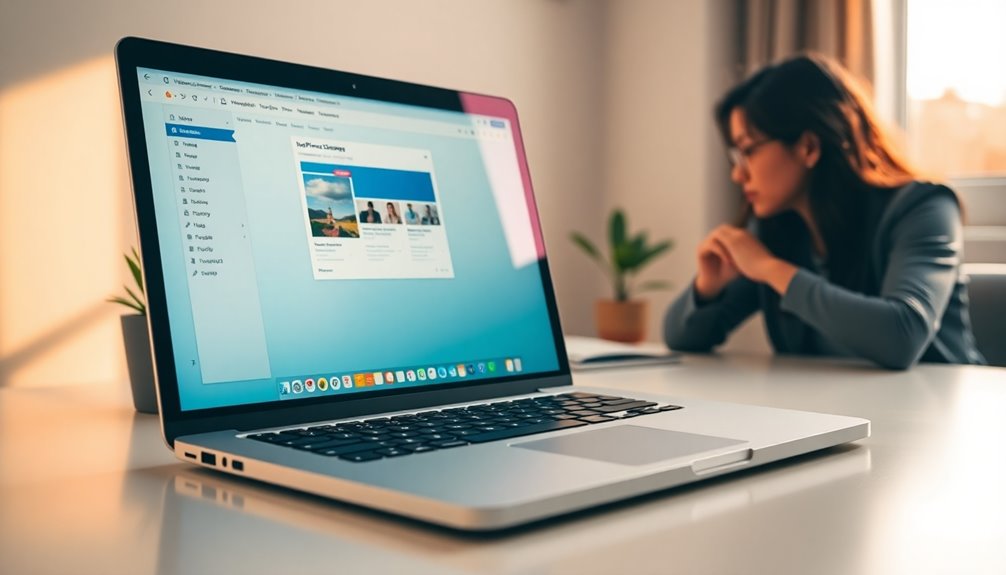
When you enhance navigation by adding titles and descriptions to your iframes, you make it easier for all users, especially those relying on screen readers.
Compliance with accessibility standards not only fulfills legal requirements but also boosts content engagement as users appreciate a seamless experience.
Plus, providing alternatives guarantees everyone can access your information, regardless of their browsing situation.
Enhancing User Navigation
Enhancing user navigation through accessible iframes is vital for creating an engaging online experience. By implementing key accessibility features, you can greatly boost user engagement and guarantee a smoother interaction with your iframe content.
Here are some strategies to take into account:
- Use descriptive titles for iframes to improve navigation for screen readers.
- Regularly review and update iframe content to keep it relevant and accessible.
- Incorporate user feedback mechanisms, like comments or ratings, to gather insights for improvement.
Following the Web Content Accessibility Guidelines (WCAG) is important in this process.
Compliance With Accessibility Standards
Ensuring compliance with accessibility standards is essential for engaging a diverse audience and creating a welcoming online environment.
When using iframe embedded content, make sure it meets WCAG guidelines to provide an inclusive user experience. Including titles for your iframes enhances navigation for screen reader users, improving accessibility for visually impaired audiences.
Employ semantic HTML and alternative text for visual elements within iframes to support users relying on assistive technologies. Regularly checking and updating your iframe content for accessibility compliance prevents broken links and enhances overall functionality.
Additionally, engaging with user feedback can uncover areas for improvement, helping you foster a more inclusive community around your embedded content.
Prioritizing accessibility not only enhances user experience but also broadens your reach.
Improving Content Engagement
How can you create a more engaging experience for your users?
Start by focusing on improving accessibility and user engagement through your WordPress iframes.
Here are some key strategies:
- Implement titles for iframes to assist screen reader users.
- Regularly update embedded content to keep it fresh and relevant.
- Incorporate feedback mechanisms to encourage user interaction.
Best Practices for Iframes
While iframes can be a useful tool for embedding content, it's crucial to follow best practices to guarantee your website remains efficient and user-friendly.
Limit the use of iframes to enhance performance, as excessive use can slow down page loads. Always use HTTPS URLs for your iframes to guarantee security and maintain user trust, since browsers might block non-secure content.
Incorporate title attributes in your iframe code to improve accessibility for screen reader users, enhancing their navigation experience. Regularly check that your embedded content is available and functional, as broken links can negatively affect your site's appearance.
Finally, design your iframes with responsive design techniques, like enclosing them in a div container with padding, to guarantee they display correctly across devices.
Alternatives to Iframes
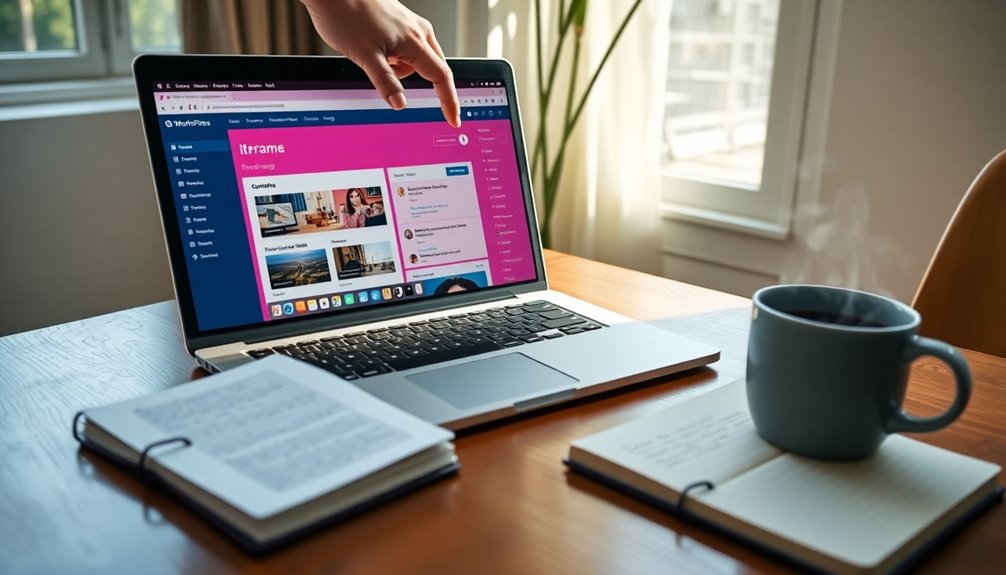
If you're looking for ways to embed content without using iframes, there are some great alternatives.
You can explore plugin-based solutions, WordPress block options, and even direct link methods to enhance your site.
Each of these alternatives offers unique benefits that can simplify your embedding process.
Plugin-Based Embedding Solutions
As you explore ways to embed content in WordPress, consider plugin-based solutions that offer robust alternatives to traditional iframes.
These plugins not only simplify the process but also enhance performance and responsiveness.
- Smash Balloon: Integrates social media feeds seamlessly without iframes, pulling content directly from platforms like Instagram and Twitter.
- Advanced iFrame plugin: Provides advanced customization options, including responsive iFrames and security features to control content visibility.
- oEmbed API support: Streamlines integration by allowing you to paste just the URL, eliminating the need for complex embed code.
WordPress Block Alternatives
Exploring WordPress block alternatives opens up new ways to embed content without relying on iframes.
The WordPress block editor features an Embed block that utilizes the oEmbed API, making it easy to embed content from platforms like YouTube and Vimeo seamlessly.
For those looking to integrate social media, the Smash Balloon plugin allows you to display Instagram and Twitter feeds directly on your site.
You can also use the HTML5 '
Additionally, JavaScript-based solutions enable you to dynamically load and display external content, enhancing interactivity.
Finally, API integrations can help you pull in customized content from various sources, offering flexibility beyond traditional iframe limitations.
Direct Link Options
Direct link options provide a streamlined way to embed content in WordPress without the complexities of iframes. You can leverage these alternatives to enhance your site's interactivity and functionality:
- Use the Embed block with the oEmbed API to easily integrate content from platforms like YouTube and Twitter.
- The Smash Balloon plugin allows you to embed social media feeds directly, offering customization options without the iframe hassle.
- HTML5's '
Additionally, JavaScript-based solutions can dynamically load content, while API integrations let developers pull data from various services, resulting in customized content displays directly within WordPress.
These direct link options simplify your embedding process greatly.
Community Engagement and Comments
While fostering a vibrant community is crucial for any WordPress site, the comment section plays a significant role in achieving this goal. Comments on your WordPress posts provide a platform for community engagement, encouraging users to share their thoughts and feedback.
By allowing users to provide their email addresses, you enhance interactions by notifying them of replies, boosting engagement further. Your comment policy should emphasize respectful interactions to maintain a positive environment.
Moderating comments guarantees constructive discussions and helps eliminate spam or irrelevant content. This moderation allows users to focus on valuable contributions, making discussions more helpful and informative.
Ultimately, a well-managed comment section can transform your site into a thriving community hub.
Conclusion
In summary, understanding iframes can open up a world of possibilities for your WordPress site. They're like windows that let you showcase external content seamlessly. Just remember to use them wisely, keeping accessibility and user engagement in mind. By following best practices, you can create a more dynamic experience for your visitors. So, plunge into the iframe pool and make a splash with your embedded content!