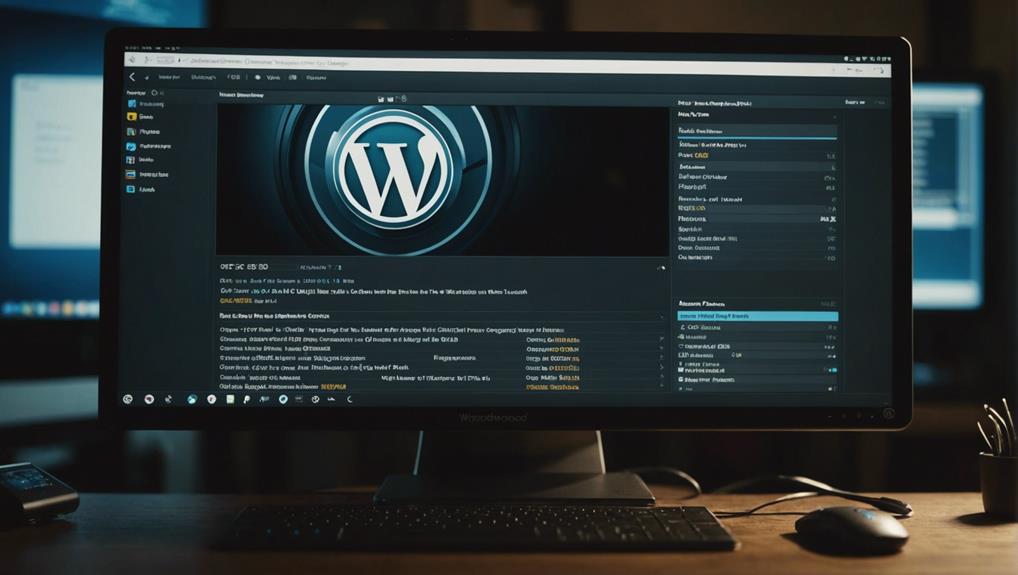To install SEO plugins on WordPress, first access your Dashboard by going to your site's URL followed by '/wp-admin'. Navigate to the Plugins section on the left-hand menu. Search for a plugin like Yoast SEO. Install and activate the plugin to optimize your website. Look for premium plugins for advanced features. Improve functionality and user experience. Maximize your site's SEO potential with premium tools. Enhance your website's visibility and ranking. Following these steps will help boost your SEO efforts and improve your website's performance. Find out how to enhance your website even further by exploring advanced features and optimization techniques.
Access WordPress Dashboard
To start efficiently managing your WordPress website, access the WordPress Dashboard by going to your site's URL followed by '/wp-admin'.
The WordPress Dashboard serves as the control center for your site, offering a centralized location to manage, customize, and create content. Within the Dashboard, you can adjust various settings to tailor your site to your preferences.
Additionally, you can explore and install plugins to add functionality and features to your website. Themes can also be managed from this central hub, allowing you to change the look and feel of your site with just a few clicks.
Content creation tools are easily accessible through the Dashboard, enabling you to draft, edit, and publish posts and pages seamlessly.
Navigate to Plugins Section
Navigate to the Plugins section in WordPress by accessing the left-hand side menu in the dashboard. The Plugins section is where you can manage and install various plugins to enhance your website's functionality.
Here, you can search for plugins, including SEO tools like the popular Yoast SEO plugin, to improve your website's search engine optimization. WordPress provides a user-friendly interface within the Plugins section, allowing you to easily install, activate, deactivate, and update plugins as needed.
Click on Add New
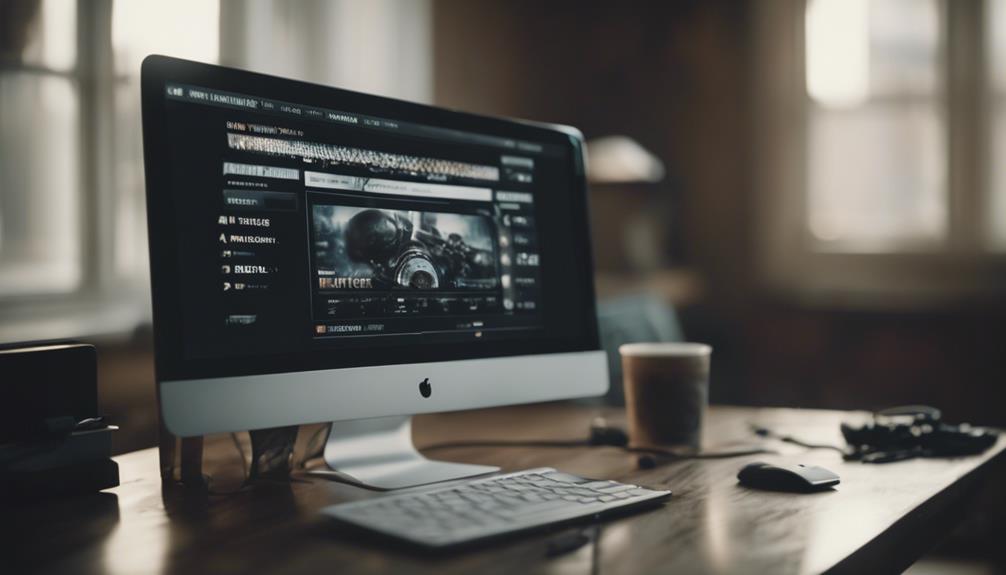
When you click on 'Add New', you open up a world of plugins waiting to enhance your WordPress site.
Search for the perfect SEO plugin, then hit 'Install Now' to bring it on board.
Don't forget to activate the plugin after installation to start optimizing your website.
Search for Plugins
Click on the 'Add New' option in the Plugins section of your WordPress dashboard to search for plugins. This option, located in the sidebar of the Plugins menu, allows you to explore a wide range of plugins, including SEO plugins for WordPress like Yoast SEO.
By using the search bar, you can look for specific plugins such as Yoast SEO or browse through categories like popular, featured, or recommended plugins. Searching for plugins is essential for enhancing your website's functionality and optimizing it for search engines.
With the 'Add New' feature, you can easily find and install new WordPress plugins to improve your site's performance and user experience.
Install and Activate
To install and activate an SEO plugin on WordPress, head to the Plugins section in your WordPress dashboard. Click on 'Add New' to search for the SEO plugin you want, like Yoast SEO, and then click on 'Install Now' to start the installation process.
Once the installation is complete, click on 'Activate' to activate the SEO plugin on your WordPress site. It's important to make sure that the plugin is successfully activated to begin utilizing its features for optimizing your website.
Following this guide, you can seamlessly install and activate the SEO plugin of your choice, such as Yoast SEO, to enhance the SEO performance of your WordPress site.
Search for Desired SEO Plugin
When searching for your desired SEO plugin, head to the Plugins section on your WordPress dashboard and use the search bar. Type in the name of the plugin you want, and choose from the displayed results.
This step will lead you to the Plugin Search Process, guiding you through Installation Steps and Plugin Activation for seamless integration.
Plugin Search Process
Navigate to the Plugins section within your WordPress dashboard to begin the process of searching for your desired SEO plugin. Click on 'Add New' to access the plugin search functionality.
Type in keywords like 'Yoast SEO' or 'WordPress SEO plugin' in the search bar. Browse through the search results that appear, which may include free options. You can also search for plugins that integrate with social media or enhance your visibility on Google Search.
Once you spot your desired SEO plugin in the search results, click on 'Install Now' to proceed with the installation. This plugin search process allows you to find and install the perfect SEO tool for your WordPress site seamlessly.
Installation Steps
Upon accessing the Plugins section in your WordPress Dashboard, start searching for your desired SEO plugin by typing its name in the search bar and hitting Enter. If you're looking for a popular choice like Yoast SEO, simply type 'Yoast SEO' in the search bar.
Once the search results appear, browse through them to locate the specific plugin you want. Look for the 'Install Now' button next to the SEO Plugin for WordPress you desire and click on it to initiate the installation process.
Plugin Activation Process
To activate your desired SEO plugin on WordPress, begin by searching for it in the WordPress plugin directory. Look for specific features like those offered by Yoast SEO or search by the plugin's name.
It's important to verify the plugin's compatibility with your WordPress version to guarantee smooth activation. Check user ratings and reviews to understand the effectiveness and user satisfaction with the plugin.
Follow the provided installation instructions meticulously to activate the plugin successfully. By paying attention to these steps, you can ensure a seamless plugin activation process on WordPress, enhancing your website's SEO capabilities.
Install and Activate Plugin
To add an SEO plugin to your WordPress site, search for the desired plugin in the WordPress Plugin Directory and click on 'Install Now' once you find it.
For instance, popular plugins like Yoast SEO offer a range of SEO features to enhance your WordPress website.
Once the installation is complete, remember to activate the plugin to start utilizing its optimization capabilities.
After activation, it's important to configure the settings of the SEO plugin to align with your website's specific needs and objectives.
Regularly updating the plugin is also essential to maintain compatibility with the latest WordPress version and ensure peak performance.
Obtain Premium Plugin Archive
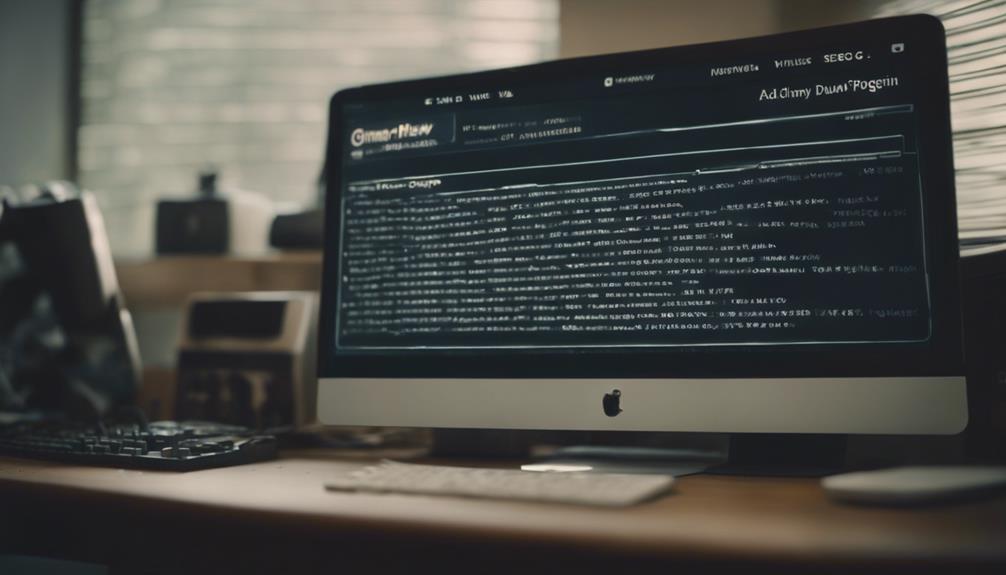
You can acquire the premium plugin archive for Yoast SEO Premium by visiting the official website and downloading the ZIP file. This archive contains additional features and advanced tools that aren't available in the free version. To access the full functionality of the premium plugin, you'll need to purchase a license.
Once you have obtained the ZIP file, you can proceed to upload and activate it through the WordPress dashboard. Premium plugins like Yoast SEO Premium offer enhanced support, exclusive features, and regular updates to help improve your website's SEO optimization.
- Visit the official Yoast SEO website
- Download the ZIP file for the premium plugin
- Purchase a license to access advanced tools
- Access exclusive features not available in the free version
- Prepare to upload and activate the premium plugin through the WordPress dashboard
Upload Premium Plugin Archive
After obtaining the premium plugin archive from the plugin provider, you can easily upload it through the WordPress dashboard for installation. Premium plugins, such as Yoast SEO, are typically provided in a ZIP archive format for convenience.
To begin, log in to your WordPress admin area and navigate to the 'Plugins' section. Click on the 'Add New' button, followed by the 'Upload Plugin' option. Select the ZIP archive file you received when purchasing the premium plugin and click 'Install Now'. Once the upload is complete, remember to activate the premium plugin to start utilizing its additional features and functionalities.
Premium plugins are designed to offer enhanced capabilities compared to free plugins, making them valuable tools for optimizing your website's SEO performance. By following these simple steps, you can seamlessly integrate premium plugins into your WordPress site to enhance its functionality and improve its search engine visibility.
Activate Premium Plugin
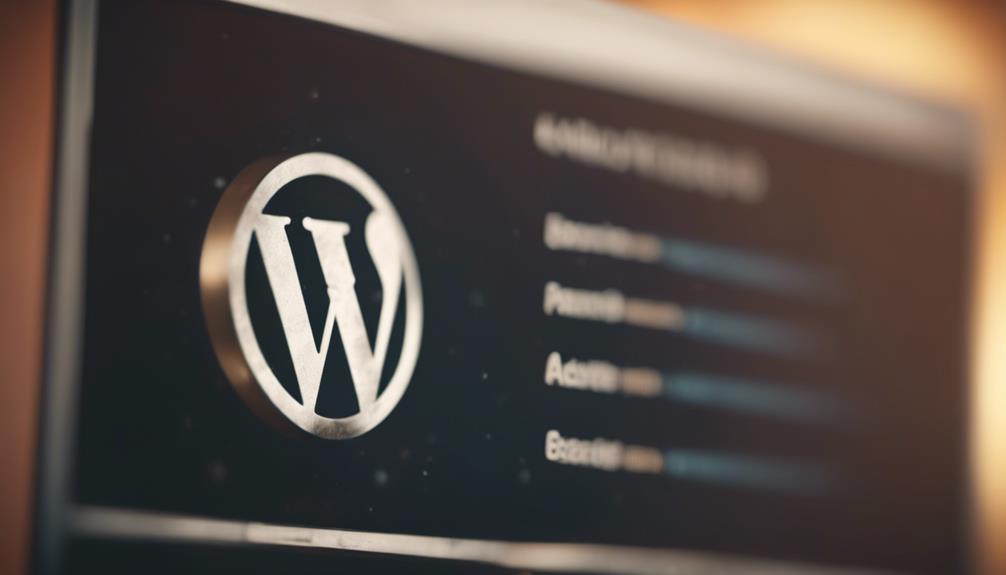
Upon purchasing a premium plugin, the next step is to activate it using the provided license key. Activating a premium plugin grants access to a range of advanced features and enhanced SEO capabilities. Here's a quick guide to help you maximize the potential of your premium plugin:
- Enter the license key: Access the plugin settings and locate the license activation section. Enter the unique license key provided to you upon purchase.
- Access advanced features: Once activated, the premium plugin will offer advanced tools such as AI optimization options, detailed analytics, and enhanced support.
- Utilize exclusive SEO capabilities: Activate the premium plugin to harness its full SEO potential, enabling you to optimize your website effectively.
- Ensure ongoing support: Activating the premium plugin guarantees you receive continuous support and updates for improved performance.
- Enjoy premium benefits: With the plugin activated, you can now take advantage of a wide range of premium tools and features offered by plugins like Yoast SEO.
Conclusion
Now that you have followed these simple steps to install SEO plugins on WordPress, your website is ready to climb the rankings like a rocket!
Don't forget to regularly update and optimize your plugins to guarantee your site stays competitive in the digital landscape.
With the right SEO tools in place, you'll be well on your way to driving more traffic and increasing your online visibility.
Happy optimizing!