Integrating Constant Contact with Elementor can boost your email marketing efforts considerably. Start by installing the MailOptin plugin, which helps connect to Constant Contact effortlessly. Create an Elementor form that captures essential data like names and emails, then set it to sync automatically with your Constant Contact account. Make sure to customize your forms to reflect your brand and keep fields simple for higher engagement. Regular backups and automation guarantee your data remains secure and up-to-date. This integration not only streamlines your campaigns but also enhances audience segmentation, making your marketing efforts more effective. There's more to explore, so keep going!
Email Marketing Integration Overview
Email marketing integration can greatly enhance your business's outreach efforts. By choosing to integrate Elementor with email services like Constant Contact, you can streamline your email marketing campaigns and boost engagement.
The MailOptin plugin plays a key role here, allowing you to connect Elementor forms directly to your chosen email provider. Creating an email opt-in form using Elementor is a breeze. You only need to add name and email fields, and you can configure these to send leads straight to Constant Contact. This not only simplifies the process but also guarantees that you capture valuable customer information effortlessly. Regular backups with WordPress backup plugins can ensure your customer data is secure and retrievable in case of any issues. Additionally, implementing scheduled backups can further protect your data from unexpected loss.
Moreover, WP Fusion enhances this integration by automatically syncing new form entries to your Constant Contact records. This feature allows you to manage and segment your leads effectively, tailoring your marketing strategies to specific audience needs. Additionally, utilizing SEO optimization plugins can further improve your email marketing effectiveness by increasing visibility and driving more traffic to your site.
As you look ahead, future updates to MailOptin promise even more integration options, which will enhance your email marketing strategies even further. So, if you're serious about improving your outreach, it's time to integrate Elementor and take your email marketing to the next level.
Connecting MailOptin to Providers
Integrating MailOptin with your preferred email service provider is straightforward and opens up a world of possibilities for your marketing campaigns.
Once you install and activate the MailOptin plugin, you can easily connect Constant Contact and other providers through the Connections settings page. Each provider has its own specific integration steps, making customization a breeze.
Here are some key features you can leverage when you connect Constant Contact and other providers:
- Tagging: Organize your contacts for better segmentation.
- Custom field mapping: Align your form fields with your email lists.
- Automated follow-ups: Enhance engagement with scheduled messages.
- Analytics tracking: Monitor the performance of your campaigns.
- List management: Simplify adding and removing subscribers.
Additionally, implementing regular backups ensures that your email marketing data remains safe and accessible, enhancing the reliability of your campaigns. Regular backups act as a proactive defense mechanism against potential data loss and ensure that your valuable marketing information is protected. Incorporating secure backup solutions helps protect your valuable marketing information from potential data loss.
Step-by-Step Connection Guide
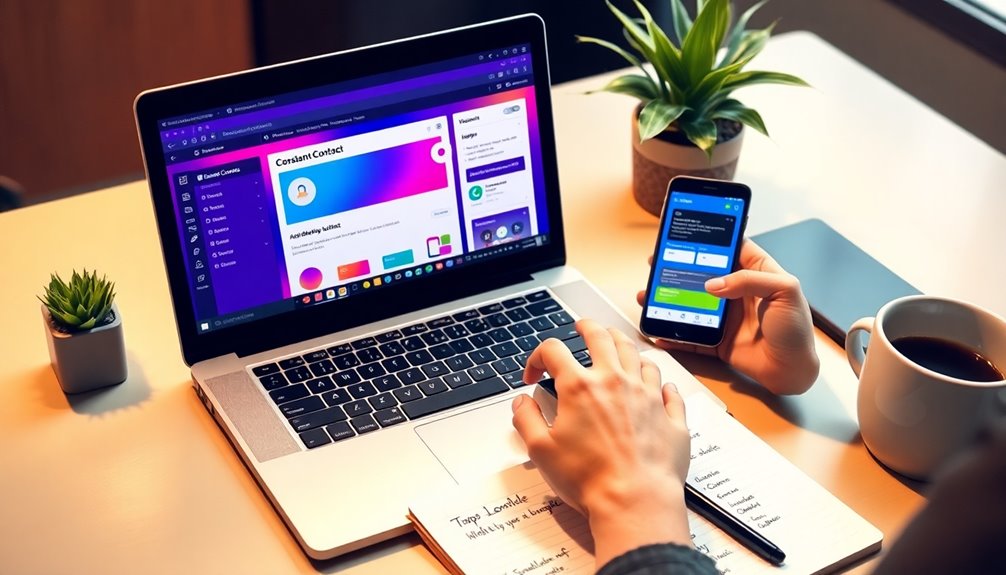
To get started with connecting Constant Contact to Elementor, you'll first need to install the WP Fusion plugin on your WordPress site. After that, you'll map the fields from your Elementor form to guarantee all data flows correctly. Additionally, it's wise to ensure you have a reliable backup solution in place to prevent data loss during the integration process. Regular backups are essential to protect your website from potential data loss risks. Moreover, utilizing a secure cloud storage solution can enhance your backup strategy and ensure data integrity. Finally, testing the integration will confirm that everything is working smoothly.
Plugin Installation Process
When setting up the plugin installation for connecting Constant Contact with Elementor, start by activating the WP Fusion plugin through your WordPress dashboard. This is a crucial step in the plugin installation process.
Once activated, follow these steps to guarantee a smooth setup:
- Authorize your Constant Contact account: Select it as your email service provider in the WP Fusion settings and follow the prompts.
- Create an Elementor Form: Use the Form widget to design your form, including essential fields like name and email, while removing any unnecessary fields.
- Configure the Actions After Submit: In the Elementor Form settings, select WP Fusion. This allows new entries to sync with Constant Contact automatically.
- Test your form: Before going live, submit a test entry to confirm everything works as intended.
- Update your site: Make sure all your WordPress plugins are up to date for peak performance.
Field Mapping Steps
Mapping fields between your Elementor Forms and Constant Contact is vital for guaranteeing that your data transfers accurately. Start by confirming you've installed and activated the WP Fusion plugin, as it facilitates this connection.
Once you've created your form in Elementor, navigate to the "Actions After Submit" section and select WP Fusion to handle your form submissions.
Next, you'll need to map the fields in your Elementor form—like name and email—to their corresponding fields in Constant Contact. This step is significant for accurate data transfer and helps maintain the integrity of your email marketing lists.
You can also apply custom tags within WP Fusion during the mapping process, enhancing your ability to segment your contacts effectively in Constant Contact.
As a final step, submit the form to test your setup. Check your Constant Contact account to verify that the data appears correctly and that all fields are properly mapped.
This guarantees that your field mapping is functioning as intended, paving the way for successful email marketing campaigns. Following these steps will streamline your integration and improve your overall marketing efforts.
Testing Integration Success
After successfully mapping your fields, it's time to confirm everything works seamlessly between Elementor and Constant Contact.
Testing integration success is essential to guarantee your contact forms are functioning as intended. Follow these steps to verify the integration:
- Make sure the Bit Integrations plugin is installed and activated on your WordPress dashboard.
- Check that the Trigger (Elementor Form submission) and Action (Constant Contact) events are correctly selected in the Bit Integrations settings.
- Verify that the field mapping between Elementor Form fields and Constant Contact is accurate to avoid any data discrepancies.
- Submit a test entry through the Elementor Form and check Constant Contact to see if the contact record is created or updated as expected.
- If the test fails, reauthorize the Bit Integrations connection, look for any plugin updates, and clear your caches before trying again.
Building an Email Opt-In Form
Creating an email opt-in form with Elementor is a straightforward process that can greatly boost your lead generation efforts. To get started, drag the Form widget onto your page, and be sure to include essential fields such as name and email. These fields are vital for effectively capturing leads.
Once you've set up the form, navigate to the Actions After Submit settings. Here, you can configure it to send leads directly to Constant Contact, ensuring seamless integration for your email marketing campaigns. This setup allows each new form submission to automatically create or update contact records in Constant Contact, streamlining your email marketing management. Additionally, maintaining optimal site speed is crucial for enhancing user experience and encouraging form submissions.
Don't forget to customize the appearance of your opt-in form using the Style and Advanced tabs. By aligning the design with your brand identity, you enhance user engagement and increase the likelihood of user participation. Additionally, consider integrating with popular form builder plugins to further enhance your form's functionality and user experience.
Consider offering value, like a downloadable resource or exclusive content, on your opt-in form to further entice visitors.
With these steps, you'll be well on your way to building an email opt-in form that effectively supports your marketing goals and grows your subscriber list.
Future Enhancements and Promotions
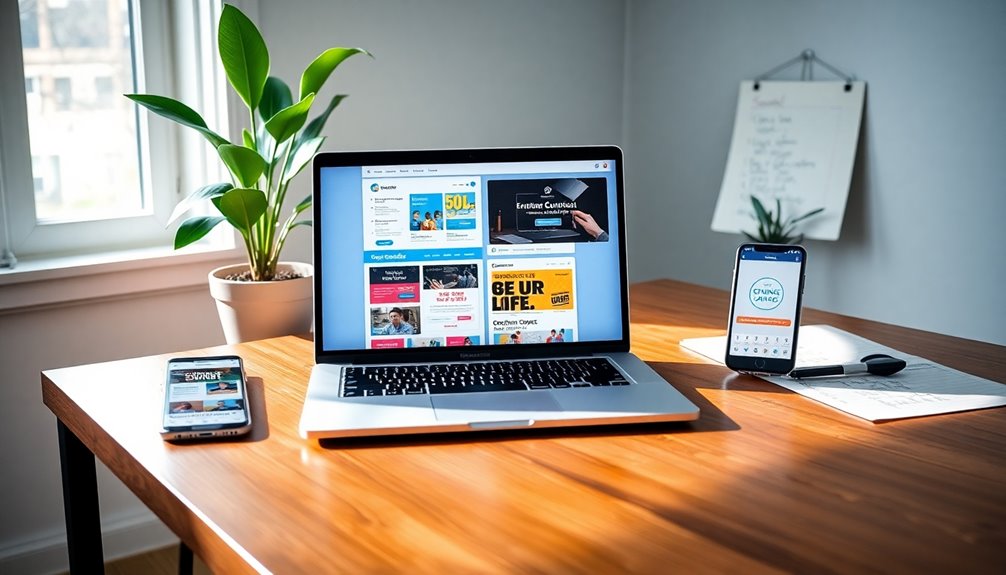
As you explore email marketing with MailOptin, keep an eye out for the upcoming integration features that will enhance your experience.
Right now, you can snag a 25% discount on the MailOptin PRO version using the coupon code ELEMENTOR.
With continuous updates, you'll always have access to the latest tools to maximize your marketing efforts. This includes features that facilitate data loss protection, ensuring your marketing data remains secure and recoverable. Additionally, utilizing cloud storage options can further enhance your data safety and accessibility. Consider using options like Google Drive for a reliable and secure backup solution.
Upcoming Integration Features
Exciting developments are on the horizon for email marketing enthusiasts using MailOptin with Elementor. The team behind MailOptin is working diligently on upcoming integration features that will greatly enhance your email marketing experience.
These new functionalities won't only improve versatility but also streamline your marketing efforts.
Here's what you can expect:
- Additional Integrations: More platforms will be compatible with MailOptin.
- Enhanced User Interface: A more intuitive design to simplify your workflow.
- Improved Analytics: Better tracking and reporting tools for your campaigns.
- Automated Follow-ups: Tools that help you engage with your audience automatically.
- Customizable Templates: New email templates tailored for various marketing strategies.
As email marketing remains essential for effective business communication, these enhancements will empower you to connect with your audience more effectively.
Plus, by subscribing, you can gain exclusive access to deals and early updates on these exciting features. Staying informed will guarantee you leverage the full potential of MailOptin and elevate your email marketing game to new heights!
Promotional Offer Details
With exciting enhancements on the way for MailOptin, now's the perfect time to take advantage of current promotional offers. By using the coupon code ELEMENTOR, you can enjoy a 25% discount on MailOptin's PRO version. This offer not only enhances your email marketing capabilities but also guarantees you're equipped with the latest tools to effectively connect with your audience.
As MailOptin plans future updates, expect additional integrations that will further expand its functionality and versatility. These enhancements will streamline how you manage your email marketing, making it easier to create engaging Contact Forms that capture leads and boost customer engagement.
Subscribing to promotional offers means you gain exclusive deals, early access to new features, and continuous benefits. You'll stay ahead in the email marketing game while maintaining compliance with the Terms of Service & Privacy Policy.
Don't miss out on this opportunity to elevate your email marketing efforts. Take advantage of the current promotional offers and prepare for the exciting enhancements coming your way with MailOptin. Your business deserves the best tools for effective communication and connection!
Elementor Forms Overview
Elementor Forms offers an intuitive way to create custom forms that anyone can use, even if you don't have coding skills.
With its drag-and-drop interface, you can build forms quickly and easily, making it accessible to everyone.
Here are some key features of Elementor Forms that enhance your email marketing efforts:
- Custom Fields: Choose from various fields like names, emails, and phone numbers for effective data collection.
- Brand Customization: Tailor the appearance of your forms by adjusting colors, typography, and styles to match your brand identity.
- Quick Setup: You can create aesthetically pleasing contact forms in just a few minutes, saving you time and effort.
- User-Friendly: The interface is designed for ease of use, ensuring you can focus on your content rather than the technical aspects.
- Actions After Submit: Configure actions to send leads directly to integrated email service providers, streamlining your email marketing process.
Additionally, utilizing plugins for e-commerce can significantly enhance your site's functionality and security.
Integration With Constant Contact
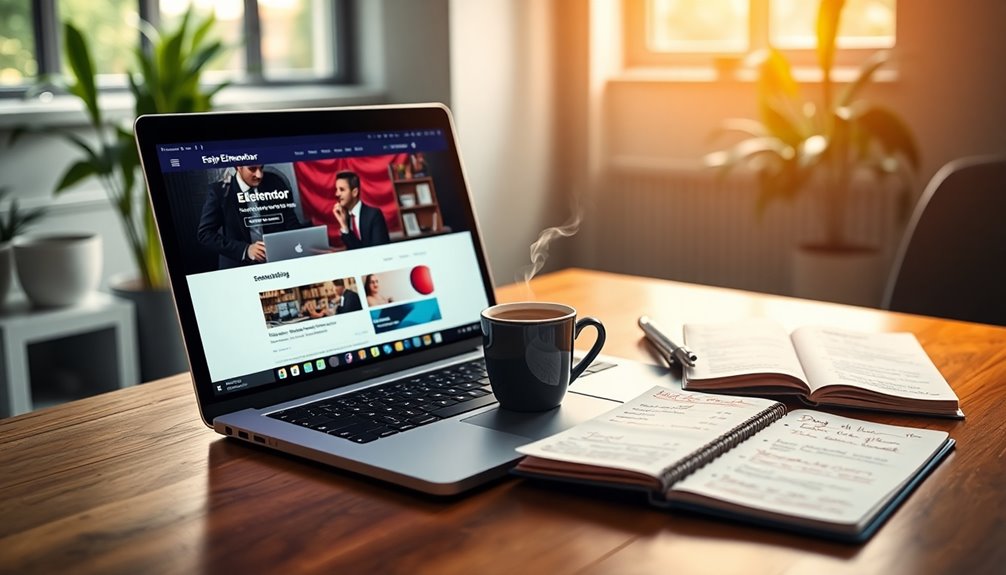
Integrating Elementor with Constant Contact gives you a seamless API connection that syncs your form submissions effortlessly.
You can easily map custom fields to guarantee your data remains organized and accurate.
Plus, the automation benefits let you engage with your audience more effectively, enhancing your email marketing strategy.
Seamless API Connection
Connecting your Elementor forms to Constant Contact through their API streamlines your email marketing process. This integration allows you to automatically send essential data, like email addresses and names, directly into your Constant Contact lists.
By leveraging this API, you can enhance your marketing efforts considerably. Here's what you can achieve when you connect Elementor:
- Automatic Data Submission: New form entries sync directly to your contact lists.
- Real-Time Updates: Any changes made through Elementor forms update in Constant Contact instantly.
- Efficient Tracking: Keep track of your leads and customers more effectively.
- Developer Resources: Access detailed documentation at [developer.constantcontact.com](https://developer.constantcontact.com) for guidance.
- Support Network: Utilize Constant Contact's dedicated Developer Community for troubleshooting and integration assistance.
With this seamless API connection, you can focus on crafting compelling campaigns rather than worrying about data management.
Don't hesitate to engage with the resources available to maximize the potential of your email marketing. Integrating these two powerful tools will transform how you engage with your audience.
Custom Field Mapping
When it comes to effective email marketing, custom field mapping is key to ensuring your Elementor forms align perfectly with Constant Contact. This process allows you to match Elementor form fields—like name and email—with the corresponding fields in Constant Contact, ensuring that the data you collect is accurately reflected in your email marketing platform.
To enhance your data collection efforts, you can create custom fields in Constant Contact, which can then be mapped from your Elementor forms. This means you can gather unique information that's relevant to your audience, improving the quality of your data.
The more precise your custom field mapping, the better you can segment and target your email campaigns.
With the help of WP Fusion, this custom field mapping process becomes seamless, facilitating a deeper integration between your Elementor forms and Constant Contact.
By aligning your data collection strategy with your email marketing goals, you not only streamline your workflow but also enhance the effectiveness of your overall marketing strategy.
Automation Benefits Explained
Optimizing your custom field mapping lays the groundwork for powerful automation benefits that enhance your email marketing strategy.
By integrating Elementor with Constant Contact, you can access a range of automation features that streamline your processes and boost engagement.
Here are some key automation benefits you'll enjoy:
- Seamless Data Transfer: New form submissions are automatically added to your email list without manual entry.
- Targeted Campaigns: Use specific data from Elementor forms to craft personalized email campaigns that resonate with your audience.
- Contact Management: Automatically create new contacts or update existing records in Constant Contact with each form submission.
- Automated Workflows: Trigger workflows based on new submissions, allowing actions like tagging contacts or launching follow-up emails.
- Multi-Step Processes: Set up complex automation workflows that save time and enhance efficiency in your marketing efforts.
These automation benefits not only simplify your tasks but also lead to increased customer engagement and improved segmentation.
Data Management and CRM Organization
Effective data management and CRM organization are essential for any successful email marketing strategy. When you integrate Elementor with Constant Contact, every form submission automatically creates or updates contact records, ensuring you can efficiently send data without manual input. This automation not only saves you time but also guarantees that your contact database remains accurate and up-to-date.
You can further enhance your data organization by applying custom tags to new contacts based on the forms they fill out. This allows you to segment your audience effectively, making your marketing efforts more targeted and impactful. By leveraging the rich data collected through Elementor Forms, you can improve your communication with customers and members.
Additionally, using WP Fusion amplifies your integration capabilities, enabling deep mapping of custom fields from Elementor Forms to Constant Contact. This means you can utilize your data more effectively for tailored marketing strategies.
Additional Integrations With WP Fusion
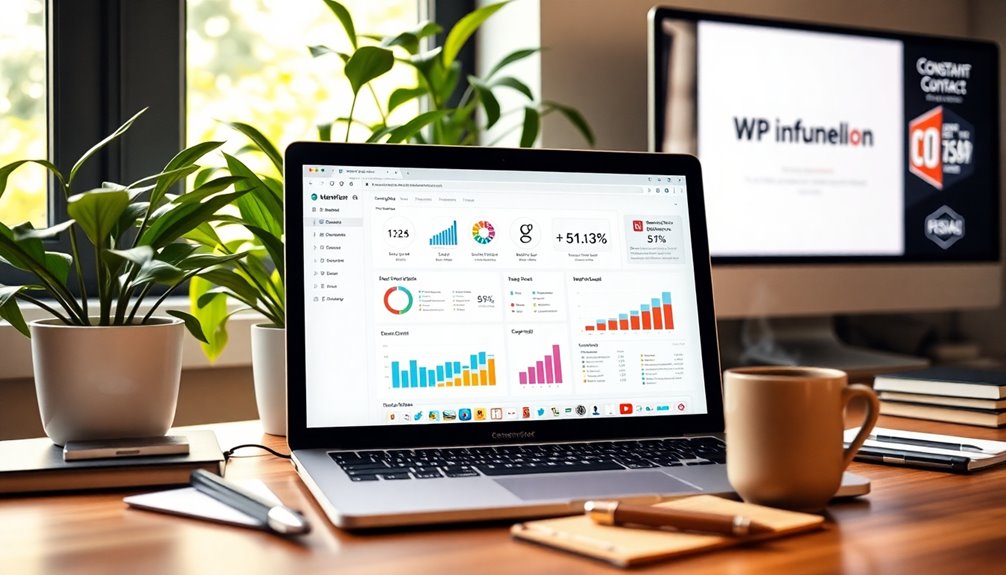
Leveraging WP Fusion opens up a world of additional integrations with Constant Contact that can greatly enhance your marketing efforts.
With over 100 WordPress plugins ready to connect, you can streamline your processes and improve user experiences across various platforms. Here are some key integrations you can take advantage of:
- WooCommerce: Automate your e-commerce email campaigns and target specific customer segments.
- LearnDash: Enhance communication with students by sending tailored notifications and updates.
- MemberPress: Manage memberships more effectively by automating member communications.
- Custom Fields: Map custom fields in Elementor Forms to Constant Contact for personalized data collection.
- Automation Rules: Set up rules that trigger personalized emails based on user behavior for better engagement.
These additional integrations with WP Fusion enable you to create a more cohesive marketing strategy.
By automating processes and enhancing data management, you'll not only save time but also improve your outreach efforts.
Getting Started With WP Fusion
Getting started with WP Fusion is a breeze once you complete the installation and setup process.
You'll want to configure field mapping to guarantee your Elementor Forms sync accurately with Constant Contact.
This way, you can enhance your data organization and improve your marketing efforts right from the start.
Installation and Setup Process
How do you set up WP Fusion for seamless integration with Elementor and Constant Contact? First, you'll need to complete the installation and setup process.
Begin by installing the WP Fusion plugin via your WordPress dashboard. Once installed, activate the plugin to enable integrations with both Elementor and Constant Contact.
Next, authorize WP Fusion with your Constant Contact account, establishing a secure connection for data synchronization.
After that, create a form using the Elementor form builder. In the Actions After Submit pane, select WP Fusion to handle your form submissions.
To guarantee accurate data transfer, consider these steps:
- Map your Elementor form fields to corresponding Constant Contact fields.
- Test the integration by submitting the form.
- Monitor your Constant Contact records for new or updated entries.
- Check for any errors or discrepancies in data transfer.
- Adjust your settings if needed for improved performance.
Field Mapping Configuration Tips
Configuring field mapping in WP Fusion is important for ensuring your Elementor forms sync seamlessly with Constant Contact. Start by ensuring that the custom fields on your Elementor forms correspond accurately to the fields in Constant Contact. This alignment is essential for effective data integration and maintaining consistency.
Use the WP Fusion interface to specify which Elementor form fields, such as name and email, should map to the relevant fields in Constant Contact. This step guarantees that the information flows correctly between the two platforms.
Additionally, consider applying custom tags during this process. Tags can enhance your segmentation and allow for more targeted email marketing based on user behavior and preferences.
After setting up the field mapping, it's important to test the integration. Confirm that data is flowing correctly from Elementor to Constant Contact, ensuring all fields are populated as intended.
Remember that WP Fusion allows for ongoing adjustments to your field mapping. This flexibility means you can adapt to changes in your marketing strategy or updates in your data collection needs over time.
Popup Form Creation
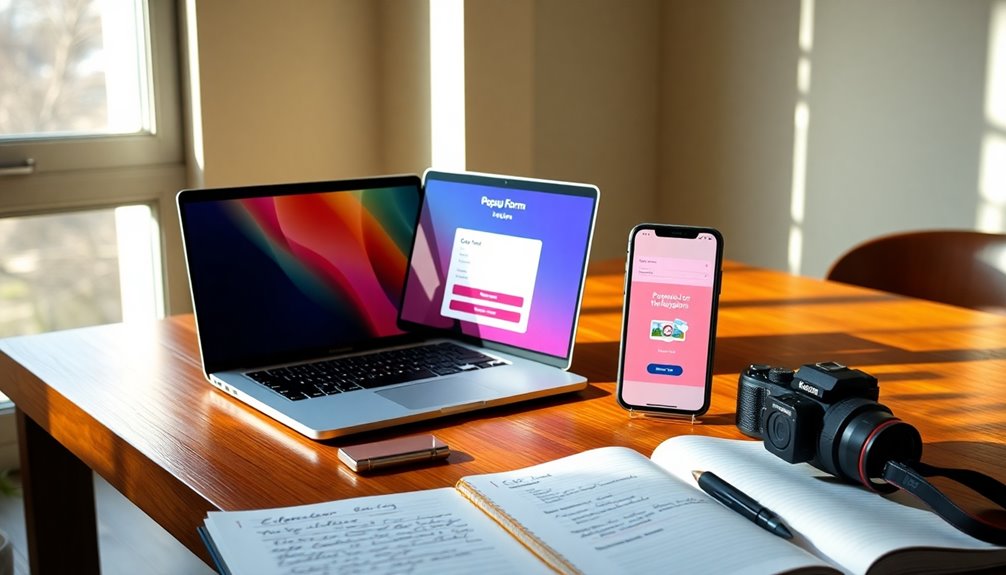
Creating a popup form with Elementor is a straightforward way to boost your newsletter sign-ups and enhance user engagement on your website. You don't need any coding skills, making it accessible to everyone.
By integrating this popup form with Constant Contact, you'll streamline email list management and keep your subscriber information up-to-date automatically.
To create an effective popup form, consider the following tips:
- Use Elementor's customization options to align the design with your brand identity.
- Keep the form simple; ask for only essential information to increase opt-in rates.
- Incorporate eye-catching visuals to draw attention to your popup.
- Set a trigger for the popup to appear at the right moment, like when a user is about to exit your site.
- Utilize the MailOptin plugin to automate the lead capture process, sending submissions directly to Constant Contact.
MailOptin Costs and Limitations
When considering the use of MailOptin for your popup forms, it's important to understand its costs and limitations. MailOptin offers annual pricing plans that start at $79 for a single site, $199 for three sites, and $299 for unlimited sites. This structure makes it scalable for businesses of varying sizes.
However, if you're a small business, you should carefully weigh the cost implications of upgrading to a paid version, especially if you're on a tight marketing budget.
The free version of MailOptin lacks clearly defined limitations, which can create uncertainty about its capabilities compared to the paid plans. This ambiguity might leave you wondering if the free version meets your needs or if it's worth investing in a subscription.
Before committing to MailOptin, take the time to assess your specific requirements and the value the tool will provide for your email marketing strategy.
Additionally, don't hesitate to explore alternatives, as the pricing structure may not align with every business's financial plan.
Ultimately, understanding these costs and limitations will help you make an informed decision that best suits your marketing goals.
Constant Contact API Overview
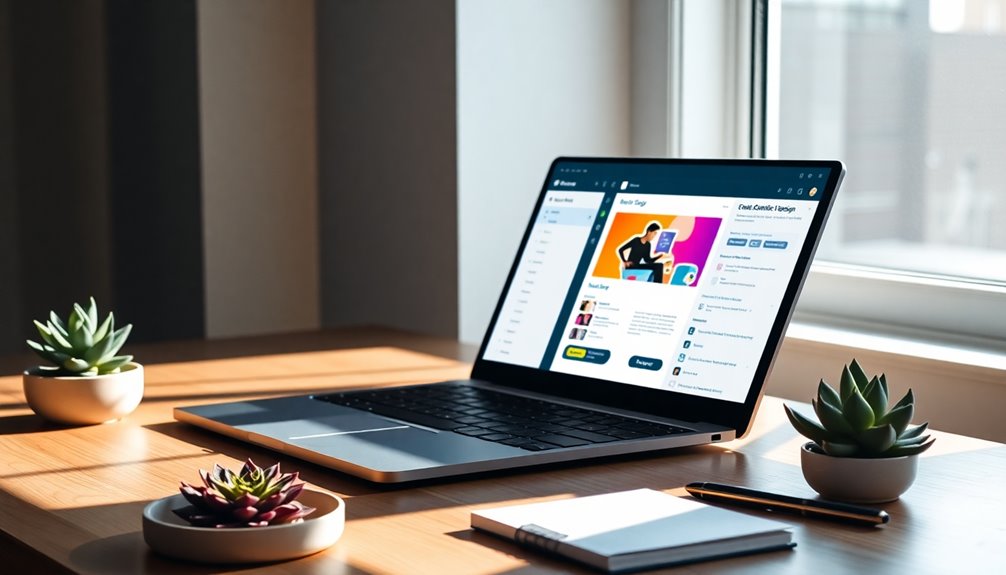
The Constant Contact API opens up a world of possibilities for developers looking to streamline their email marketing efforts. By integrating this powerful tool with your WordPress site, you can enhance your marketing campaigns and automate processes that save time and improve efficiency.
Here's what you can achieve:
- Manage Contacts: Easily add or update your email address, first name, and last name in real-time.
- Campaign Automation: Set up automated marketing campaigns that connect with your audience effectively.
- Data Accuracy: Verify your contact records are always up to date, reducing the risk of errors.
- Comprehensive Documentation: Access developer resources for seamless integration at developer.constantcontact.com.
- Support for Small Businesses: Use the PRO version to leverage advanced features tailored for growing businesses.
Go ahead and create a new form using Elementor that links directly to the Constant Contact API. This integration not only simplifies your email marketing but also aligns with your Privacy Policy, keeping your customers' data secure.
With these capabilities, you're well on your way to mastering email marketing with Constant Contact.
Community Support Resources
Community support resources play an essential role in maximizing your experience with Constant Contact and Elementor. Engaging with the community allows you to share your experiences and strategies for integrating these powerful platforms.
You can connect with fellow users through community threads, where sharing success stories and playlists creates a collaborative environment for learning and improvement.
If you're looking for tailored assistance, Marketing Advisors are available to help you develop effective email marketing strategies specifically suited to your needs. They can guide you through the integration process, ensuring you make the most of both tools.
For new users, a variety of tutorials, courses, and guides are offered to enhance your understanding of how to effectively integrate Constant Contact with Elementor.
Additionally, don't miss the "Ask Us Anything" webinar. This is a fantastic opportunity for you to ask specific digital marketing questions and gain insights directly from experts.
Conclusion
Incorporating Constant Contact with Elementor elevates your email marketing game to stratospheric heights. By following the integration steps and utilizing the powerful features of MailOptin, you're not just creating simple opt-in forms; you're crafting irresistible gateways to grow your audience exponentially. With ongoing enhancements and community support, you'll always stay ahead of the curve. So immerse yourself, start building, and watch your email list soar like a rocket into the marketing stratosphere!



