You can easily put two photos side by side using several methods. First, choose a dedicated collage maker app like Diptic or Pic Stitch. Open the app and select either Grid or Collage layout. Next, pick your two photos and customize the arrangement to fit your style. For iPhone users, you can utilize the Shortcuts app for alignment or use the Markup tool. Android users can take advantage of built-in editors or collage makers. Try capturing a screenshot if you need a quick edit. With these steps, you'll create stunning compositions, and there's even more to explore ahead!
Overview of Photo Editing Apps
While you might find built-in editing tools on your phone, they often fall short when it comes to creating side-by-side photo compositions. That's where photo editing apps come in handy. With numerous third-party options available, you can easily combine images side by side to achieve the desired look.
Popular apps like Diptic, Layout, and Pic Stitch offer user-friendly interfaces that let you master the necessary tools quickly. Regularly backing up your images is essential to prevent data loss during editing, making the importance of backups a critical consideration for photographers.
Mobile apps are generally preferred for photo editing due to their speed and convenience, allowing you to edit on the go without the need for complex desktop software. Unfortunately, the native Photos app on both iPhone and Android lacks direct tools for side-by-side compositions, making these third-party apps essential for polished results.
If you're looking for something beyond basic functionalities, advanced editing tools like Luminar Neo provide professional-level photo processing with AI integration. These apps enhance your editing experience and enable you to create stunning visual compositions.
Choosing the Right Technique
Finding the right technique for putting two photos side by side can greatly enhance your editing experience. You've got several options available, each with unique benefits depending on your device and needs.
Here are some techniques to contemplate:
- Use dedicated collage-making apps like Diptic or Pic Stitch for customizable layouts.
- iPhone users can employ the Shortcuts app to quickly combine multiple images.
- Android devices offer user-friendly options like Collage Maker and Google Photos.
- For fast results, take screenshots of your desired images and crop them for a quick side-by-side view.
- Evaluate different apps to find those with advanced editing tools or templates that fit your style.
Choosing the right editing tools can make all the difference.
You'll want to think about how much time you can dedicate to the project and whether you prefer a simple or more detailed approach.
Whether you're aiming for a quick collage or a polished presentation, finding the method that works best for you'll streamline your editing process and lead to stunning results.
Using Collage Maker Apps
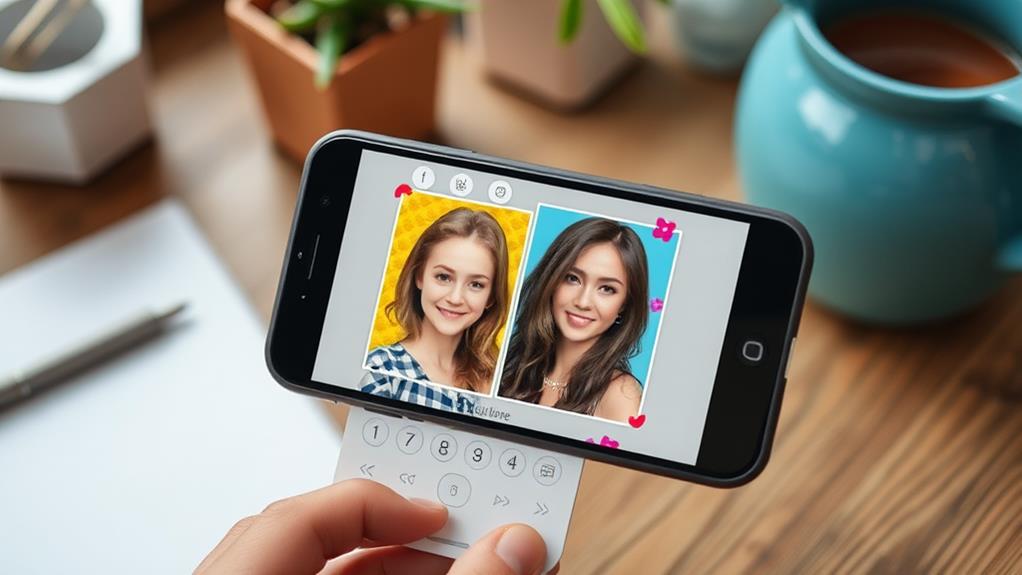
When you want to create a visually appealing side-by-side photo arrangement, using a collage maker app is a great option. Start by launching your chosen app and selecting either the Grid or Collage option to pick a layout style that suits your vision.
After that, choose the two photos you'd like to combine for your collage. Incorporating multimedia elements can enhance user engagement and make your collage even more enchanting.
Next, customize your creation by selecting a template that fits your desired aesthetic. You can adjust settings like aspect ratio, border thickness, and background color to make it truly yours.
Many collage apps also let you edit individual sections, so you can apply filters, add text, or tweak the images before finalizing your composition.
Once you're satisfied with your arrangement, save the final image. Most collage maker apps optimize it for sharing on social media, which is a huge plus. If you want to keep a record of your work, you can always take a screenshot before saving.
Popular apps like Diptic and Pic Stitch are user-friendly and designed for quick assembly, making them ideal for those seeking efficient editing solutions.
Iphone Photo Combination Methods
When it comes to combining photos on your iPhone, you've got a few solid options at your fingertips. You can use native features, third-party apps, or even a clever screenshot technique to get the job done.
Each method offers its own benefits, so let's explore how you can create the perfect side-by-side layout. To make the most of your photo combinations, consider the website type and structure selection that best suits your creative goals.
Whether you're aiming for a blog, gallery, or social media post, understanding your intended content can enhance your photo presentation.
Native Iphone Features
Combining photos side by side on your iPhone isn't as straightforward as you might hope, since the native Photos app lacks a built-in feature for this.
However, there are several native tools you can use to achieve your goal.
- Use the Shortcuts app to create a side-by-side photo by selecting multiple images and customizing their alignment.
- Take advantage of the Markup tool within the Photos app to manually arrange images, though this might require more effort for precise alignment.
- Utilize the split-view feature on newer iPhone models to display two images simultaneously, making comparison and arrangement easier.
- Crop and adjust the size of images before taking a screenshot to enhance clarity and focus when combining pictures side by side.
- Experiment with screen recording to capture a video of the images displayed side by side, which you can later edit.
While the Photos app doesn't offer an easy method to combine pictures side by side, these native features can help you get creative and achieve the desired result.
Using Third-Party Apps
While native iPhone features offer some creative ways to arrange photos side by side, third-party apps provide a more streamlined and user-friendly approach. Apps like Diptic and Pic Stitch allow you to easily combine two images side by side with minimal effort. To get started, simply choose a template that suits your style and import the two photos you want to combine.
These apps let you customize various elements, such as borders, backgrounds, and layout orientations, giving you the freedom to create a personalized look. Additionally, many of these applications offer extra features like filters, text options, and aspect ratio adjustments. This means you can enhance your final image before saving or sharing it.
Another great benefit is that some apps include built-in sharing options, allowing you to post your creations directly to social media platforms. This makes showcasing your side-by-side photo combinations quick and easy.
If you're looking for even more advanced editing tools, consider using apps like Luminar Neo, which provide professional capabilities for refining your images beyond just combining them. With these apps, you can elevate your photography game effortlessly!
Screenshot Technique Benefits
The screenshot technique offers a fast and efficient way to combine two photos side by side, perfect for those who want quick results without the hassle of complex editing apps.
Here are some key benefits of using this method:
- Speed: Get results in seconds without complicated software.
- Improved visibility: Zoom in on your selected images for better arrangement.
- Refinement: Crop the screenshot afterward to focus on the desired photos.
- Versatility: Ideal for before-and-after comparisons or visual storytelling.
- Enhancements: Use the markup tool for annotations or edits before saving.
Android Photo Combination Methods
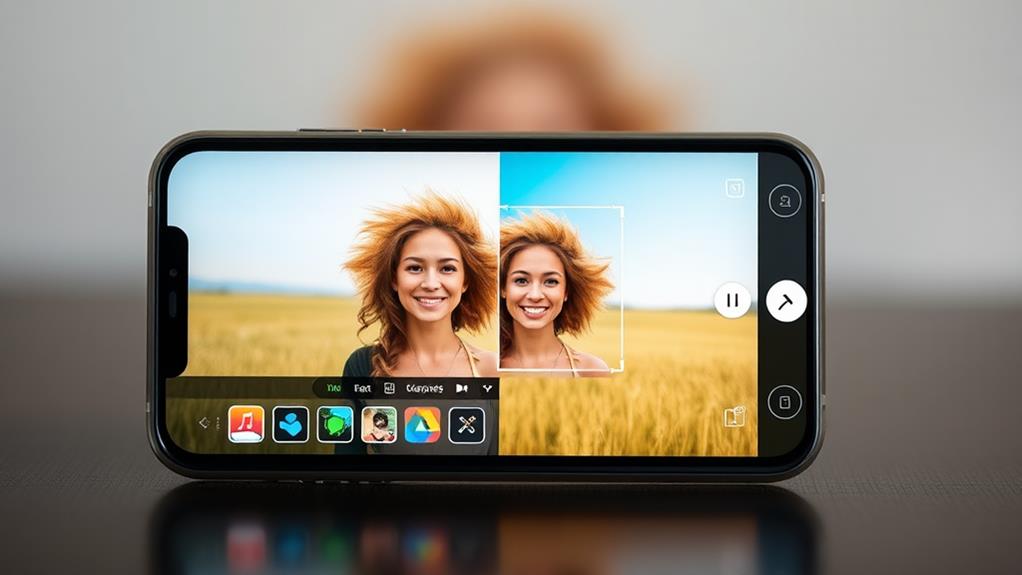
If you want to create stunning side-by-side photos on your Android device, you've got plenty of great options at your fingertips. One of the simplest methods is using the Collage Maker app. Just select the Grid or Collage option, choose your desired images, and customize your layout.
Additionally, you can enhance your images by optimizing them for better quality, as suggested in uploading various file types. Google Photos also provides basic collage features; you can select multiple photos, and it'll automatically arrange them side by side for you.
If you're using a Samsung Galaxy device, you're in luck! It comes with built-in editors that let you combine images directly from your gallery without needing extra apps.
For those seeking more advanced options, consider third-party apps like Diptic and Pic Stitch. They offer a wide range of tools, templates, and customization features to enhance your photo composition.
Don't forget to explore the Google Play Store for additional apps tailored specifically for side-by-side photo editing. With these options, you'll easily find the perfect method to express your creativity and showcase your favorite moments in style.
Screenshot Method for Quick Edits
For those who need a quick and straightforward way to combine two photos, the screenshot method offers an efficient solution. This technique allows you to bypass traditional editing apps, making it perfect for fast edits.
Additionally, ensuring your device's software is up-to-date can help prevent potential vulnerabilities that may affect your photo editing experience, so consider checking for security best practices.
Here's how to do it:
- Select the desired images from your photo library.
- Zoom in for better visibility and arrangement.
- Capture a screenshot of the images, ensuring both are framed well within the screen.
- Use the cropping tool to refine the output and focus on the combined images.
- Review the final cropped image to check for alignment and visual appeal.
When capturing the screenshot, make sure to position the images so they fit comfortably in the top right corner of your screen. This way, you'll have a clear view of both photos and can easily adjust them before taking the shot.
Once you've captured the screenshot, cropping it will give you a neat side-by-side view. This method is ideal for those who value speed and efficiency in their photo editing process. You'll have your combined images ready in no time!
Tips for Successful Compositions
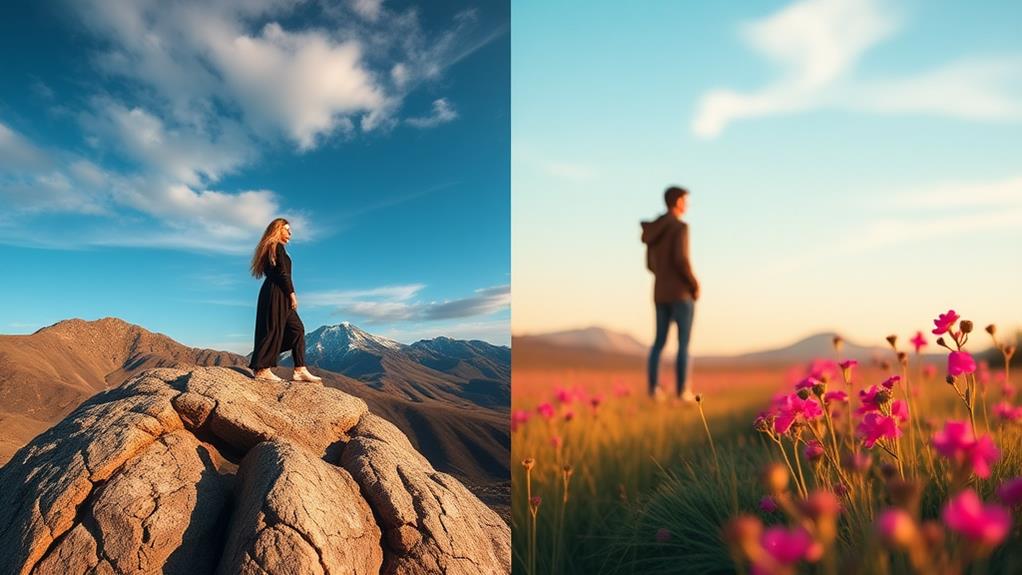
Combining two photos side by side can be a fun way to showcase contrasting moments or tell a story. To create a successful composition, guarantee both images have similar dimensions and resolutions. This consistency helps achieve a cohesive look that enhances your overall presentation.
For example, using a lightweight design theme can make the process of creating your blog visually appealing while showcasing your photos effectively. Let's say you have a photo of a sunny beach and a snowy mountain; aligning their sizes will make them harmonious.
Next, experiment with various layouts and arrangements. Play around with the positioning until you find a balance that enhances the narrative. Use cropping tools to remove any distracting backgrounds, keeping the focus on the main subjects.
Adjusting the brightness and contrast of both images is essential for uniformity. This step guarantees your photos blend seamlessly together, making the final composition more appealing.
Conclusion
Now that you know these easy steps to put two photos side by side, why not give it a try? Whether you're using an app, your phone, or a quick screenshot, you can create stunning compositions in no time. Remember, the right technique can turn ordinary images into extraordinary memories. So, don't let your photos sit alone—pair them up and let their stories shine together!



