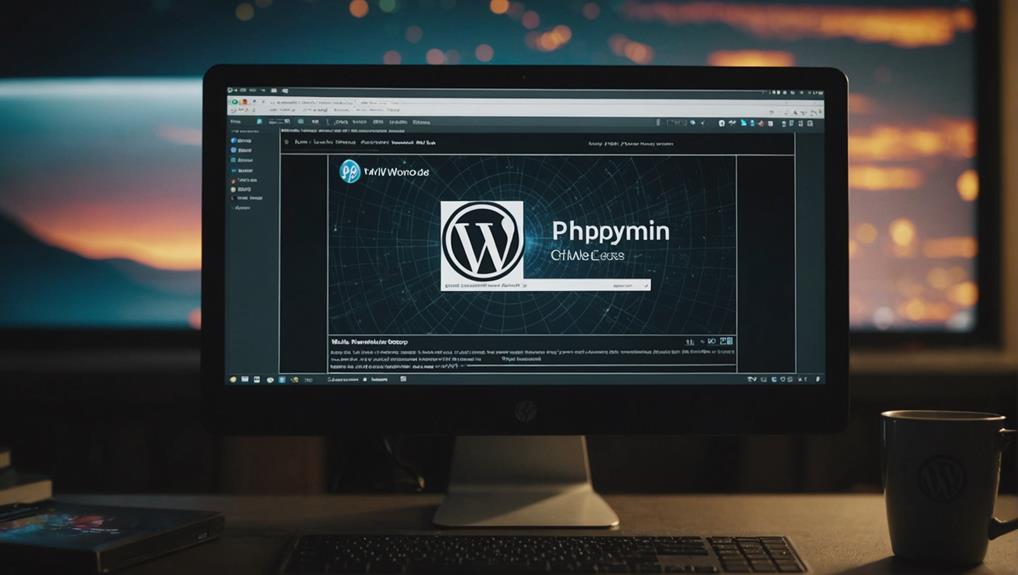To set up your WordPress database, begin by creating a database with a unique name, a secure username, and password using tools like phpMyAdmin or cPanel. Adjust the wp-config.php file with these new details to establish a connection. Finally, verify that the DB_NAME, DB_USER, and DB_PASSWORD match accurately to prevent errors. Double-check your settings to guarantee efficient communication between WordPress and the database. These three steps are essential for a smoothly operating website.
Database Creation and Setup
When setting up your WordPress website, begin by creating and configuring the database for optimal performance. Utilize tools like phpMyAdmin, MySQL Client, or control panels such as Plesk, cPanel, or DirectAdmin to create a database. Make sure to assign a unique name to the database and create a secure username and password for access. Grant the user appropriate privileges to the database, ensuring they've necessary permissions for WordPress to function correctly.
Once the database is set up, update the wp-config.php file with the new database details, including the database name, username, and password. This step is essential for establishing a connection between WordPress and the database.
Testing the database connection is vital to verify that WordPress can communicate effectively with the database. By following these steps, you lay a solid foundation for your WordPress website's database configuration.
Updating Wp-Config.Php File
To properly set up your WordPress database, the first step involves updating the wp-config.php file with the necessary database details. This file holds vital settings for establishing a connection between your WordPress site and the database.
When updating the wp-config.php file, verify accuracy in entering the database name, username, password, and table prefix to prevent any connection errors. Access the wp-config.php file through the File Manager in cPanel to make the required changes for database configuration.
By updating this file correctly, you guarantee that WordPress can communicate effectively with the database, allowing your website to function seamlessly.
Testing Database Connection
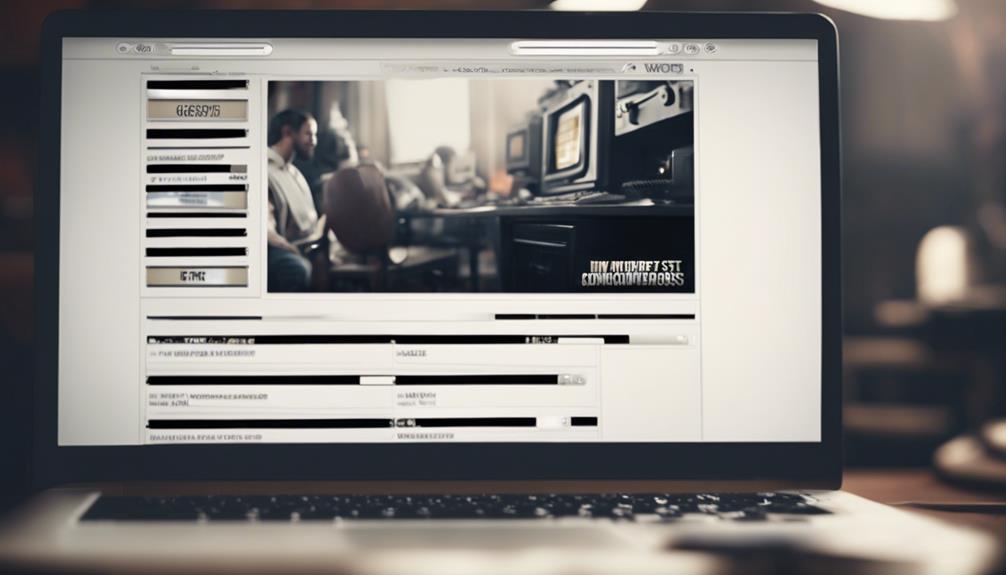
Verify your WordPress database connection by testing the settings in the wp-config.php file. To confirm a successful connection, follow these steps:
- Check that the DB_NAME, DB_USER, and DB_PASSWORD fields in wp-config.php match the database details accurately.
- Confirm that the DB_HOST field is set to 'localhost' for most hosting environments.
- Save any changes made to the wp-config.php file.
Visit your WordPress site to check if any database connection errors have been resolved. Performing a database connection test will validate WordPress's ability to communicate effectively with the MySQL database.
Conclusion
Just like a well-oiled machine, your WordPress website relies on a properly configured database to function smoothly.
By following these three simple steps to configure your database, you're ensuring that the heart of your site is strong and capable of supporting all your content and data needs.
Keep your website running like a well-tuned engine by regularly maintaining and updating your database configuration.