Guarantee smooth post-installation setup: 1) Check for bugs in software versions. 2) Automate file transfers with batch scripts. 3) Update configuration paths for accuracy. 4) Opt for setup files in master images. 5) Develop post-install scripts for efficiency. 6) Test thoroughly before deployment. 7) Maintain consistent device configurations. 8) Utilize Clientdrop feature for setup files. 9) Automate setup tasks for seamless operation. 10) Enhance efficiency with post-installation scripts. These tips will help you optimize your deployment process and secure configuration consistency across devices.
Troubleshooting Post Install Task
For troubleshooting the post-install task, start by checking the SDA version for any known bugs that might impact your setup. Confirming that you're running the most stable version of the SDA will help prevent any unexpected issues during the installation process.
Additionally, make sure that the Office ISO file is correctly extracted on the SDA before proceeding with the task. This step is essential to guarantee that all necessary files are accessible for deployment.
Creating a batch script to copy the required files for installation to the target machines is another vital aspect of the post-installation setup. This script streamlines the process and verifies that the correct files are delivered to each machine efficiently.
Developing an install.bat file in the Office directory will further facilitate the installation process, making it more automated and user-friendly.
Lastly, utilizing a script to update the source paths in the configuration.xml file is necessary for accurate deployment. By automating this step, you reduce the risk of errors and ensure a smooth post-installation setup.
Deployment Steps
Streamline the deployment process by transferring installation files to target PCs. To make certain a smooth and efficient deployment, follow these steps:
- Automate Installation: Utilize batch scripts to automate the installation process, ensuring consistency across multiple machines.
- Cleanup Scripts: Develop post-installation cleanup scripts to eliminate unnecessary files and configurations, optimizing system resources and enhancing performance.
- Verification with VBScript: Employ VBScript to validate application directories and confirm precise installation paths, reducing errors during deployment.
- Efficient Deployment: Introduce a simplified installation method by including setup files in a master image for prompt and effective deployment on various machines.
Simplified Installation Method
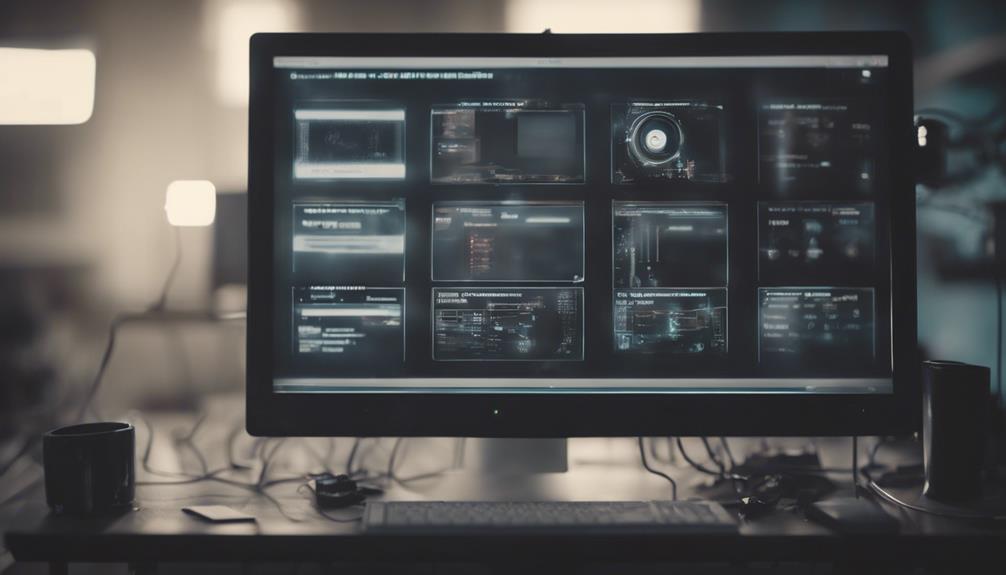
When setting up your post-installation process, consider streamlining deployment by adding install files to a master image.
Running a post-install BAT script can guarantee consistency and efficiency in your setup.
Keeping the installation process simple not only reduces errors but also saves you valuable time.
Master Image Deployment
Consider incorporating setup files into a master image for streamlined deployment in the simplified installation method. By following these steps, you can guarantee a smooth deployment process:
- Create Master Image: Begin by setting up a master image that includes all the necessary setup files and configurations.
- Utilize Post-install Scripts: Use post-install scripts to automate the installation of software on the master image.
- Implement Clientdrop Feature: Make use of the Clientdrop feature to easily point to the setup files during the installation process.
- Test and Troubleshoot: Before deploying the master image, thoroughly test the script functionality and secure that there are no issues with folder creation or file placement.
Post-Installation Script Setup
To automate setup tasks after deploying software in a simplified installation method, utilize post-installation scripts effectively. Post-installation scripts play an important role in streamlining the installation process and ensuring a consistent configuration across multiple devices.
These scripts are designed to automate various tasks such as file copying, configuration settings, and application launches once the main installation is completed. By integrating post-installation scripts into your deployment process, IT teams can save time and minimize the potential for human error during setup.
It is essential to thoroughly test and troubleshoot post-installation scripts to guarantee they function correctly and achieve the desired outcomes. Properly configured scripts can significantly enhance efficiency in deployment and maintenance tasks, making them a valuable asset in managing software installations.
Efficiency in Deployment
For quicker deployment, consider incorporating the simplified installation method by adding install files to a master image. This method can streamline your setup process and guarantee efficiency in deployment.
Here are some tips to help you configure your deployment process effectively:
- Create a master image: Compile all necessary installation files into a master image to expedite the deployment process.
- Run a post-install script: Include a post-install BAT script in your master image to automate configuration tasks and simplify setup.
- Keep it simple: Maintain a straightforward deployment process to avoid complications and ensure successful installation.
- Utilize Clientdrop feature: Take advantage of the Clientdrop feature to easily point to setup files and facilitate post-install tasks.
Post Installation Script
Automate essential tasks post-installation with a script designed to streamline configurations and settings. A post-installation script is a powerful tool that can automate software configurations and settings after the initial setup. By automating these tasks, you can guarantee consistency, save time during deployment, and reduce the risk of human error.
Customizable to meet specific requirements, a post-installation script can include commands, configurations, and installations tailored to your needs.
To maximize the effectiveness of your post-installation script, thorough testing is crucial. Verify that each step executes correctly to avoid potential issues. If problems arise, troubleshooting the script may involve checking for syntax errors, verifying permissions, and verifying the accuracy of file paths.
Additional Tips
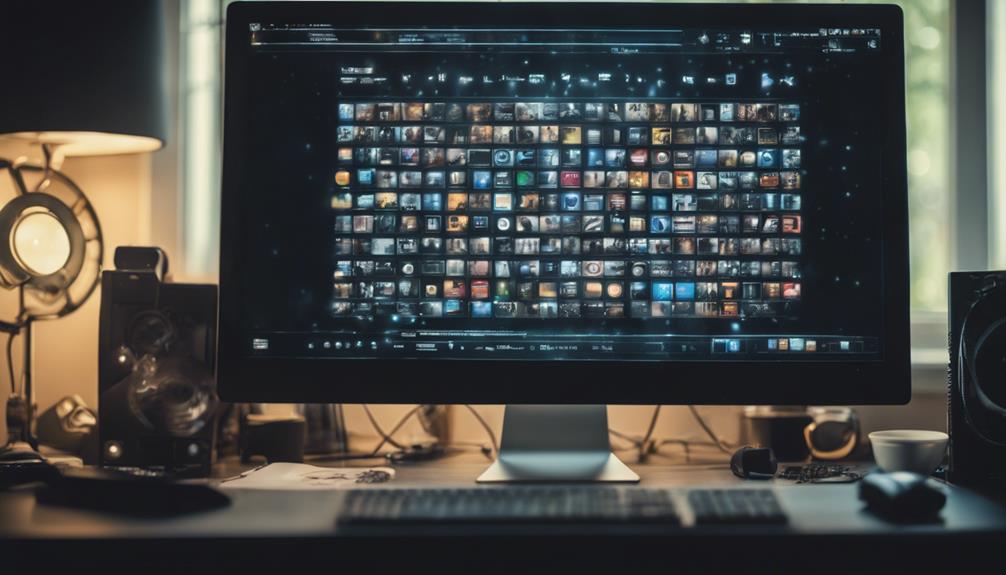
Consider actively engaging with online communities to seek support and solutions for any challenges you encounter during the post-installation setup process. Sharing experiences and tips with others can enhance your understanding and efficiency in setting up the software.
Here are some additional tips to help you confirm the installation:
- Join Community Forums: Participate in online forums to connect with peers facing similar challenges and gain insights into troubleshooting methods.
- Explore Deployment Strategies: Experiment with different deployment approaches to identify the most suitable method for your specific requirements.
- Utilize Resources and Guides: Make use of available resources and guides to navigate through the post-installation setup smoothly and avoid common pitfalls.
- Seek Professional Consultation: If you come across complex issues that require expert assistance, consider consulting professionals to confirm a successful setup process.
Parameters
To secure a smooth post-installation setup process, acquaint yourself with the parameters that define various settings and configurations, such as urlbase, sslbase, ssl_redirect, cookiepath, maintainer, user authentication, and createemailregexp. Parameters are vital in customizing and fine-tuning the setup process to suit your specific needs.
The maintainer parameter, for example, allows you to set an email address for receiving notifications and updates, ensuring you stay informed about the system. In the user authentication section, parameters like requirelogin help you control access by setting login requirements.
Additionally, the createemailregexp parameter gives you the flexibility to modify or clear email creation rules as needed. Understanding and correctly configuring these parameters not only streamline the setup but also ensure that your system functions optimally according to your preferences.
Take the time to acquaint yourself with these parameters to make the most out of your post-installation setup.
Email Configuration
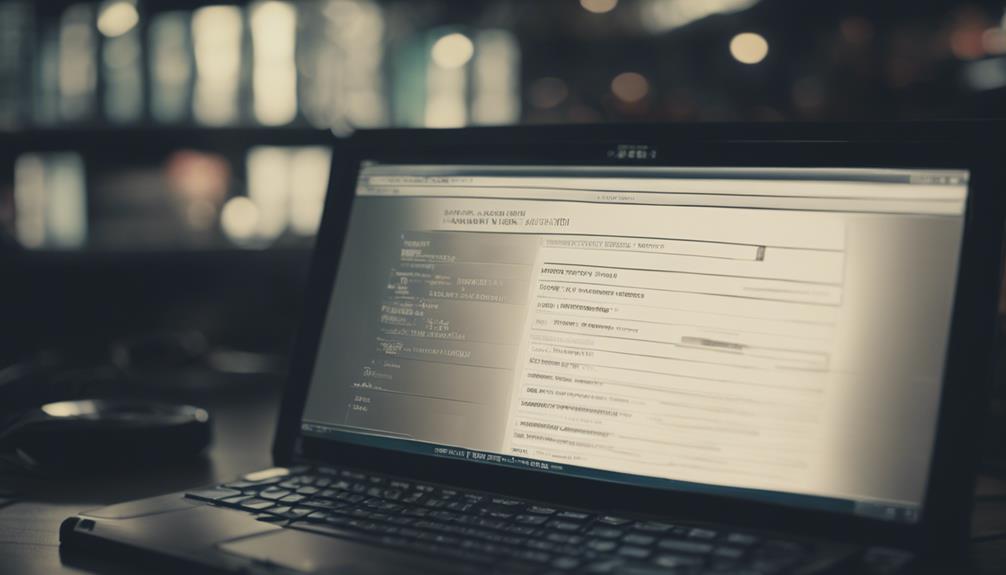
Configure email settings within Bugzilla to enable efficient email notifications for bug tracking.
To set up email configuration correctly and verify the installation, follow these steps:
- Navigate to Parameters:
Access the Parameters section in Bugzilla to locate the email settings.
- Choose Email Server:
Decide between using an external SMTP server or running your mail server for Bugzilla email notifications.
- Provide Server Details:
Enter the required email server information like domain name, username, password, and SSL details for SMTP setup.
- Consider Popular Providers:
Opt for well-known email services such as Gmail for SMTP mail delivery in Bugzilla.
Use Another Mail Server
To set up Bugzilla with another mail server, make sure to configure the mail_delivery_method parameter to SMTP and provide essential details like domain name, username, password, and SSL settings.
Utilizing email services such as Gmail for SMTP setups can offer flexibility in email delivery configurations.
Remember that instructions for configuring your own mail server can vary based on the chosen Mail Transfer Agent (MTA).
SMTP Configuration Basics
Consider utilizing an alternative mail server for SMTP configuration in BigFix to enhance email delivery capabilities. When setting up SMTP in BigFix, using another mail server can improve the reliability and speed of email notifications.
Here's a quick guide to configuring SMTP with an alternative mail server:
- Access Parameters: Navigate to the BigFix Parameters section and select the 'Use Another Mail Server' option to begin configuring SMTP settings.
- Enter Details: Provide essential information such as the domain name, username, password, SSL details, and the mailfrom address to guarantee smooth SMTP setup.
- Choose Provider: Opt for a reputable email service provider like Gmail to leverage their robust infrastructure for efficient mail delivery within BigFix.
- Verify Settings: Double-check all SMTP configurations to confirm proper setup, enabling successful email notifications and effective communication throughout the BigFix environment.
Email Provider Options
Explore various email provider options for utilizing an external mail server in BigFix by selecting the 'Use Another Mail Server' feature for enhanced email delivery capabilities.
When setting up your email configuration, opt for the SMTP method and input essential details like the domain name, username, password, SSL information, and mail from address for your selected email server.
Popular providers such as Gmail can be seamlessly integrated using the SMTP method to guarantee efficient email notifications.
Remember to correctly configure the mail_delivery_method parameter as SMTP when choosing an external mail server for reliable delivery of emails.
Whether leveraging the services of established email providers or setting up your SMTP server, utilizing external mail servers can enhance the effectiveness of email notifications in BigFix.
Run Your Own Mail Server

For complete control over email delivery and management, consider running your own mail server. Here are some steps to guide you through the setup process:
- Choose Your MTA: Select from common Mail Transfer Agents (MTAs) such as Sendmail, Postfix, qmail, or Exim. Postfix, the default email server on Mac OS X, is favored for its reliability and security.
- Install the MTA: Follow specific installation instructions for your chosen MTA. Detailed configurations will vary between MTAs, so make sure you adhere to the guidelines provided.
- Configure Your Mail Server: Set up your mail server by configuring necessary settings like domains, user accounts, and security protocols. Verify proper authentication mechanisms are in place for secure email delivery.
- Monitor and Maintain: Regularly monitor your mail server for performance issues and security vulnerabilities. Implement updates and patches to keep your server running smoothly and securely.
Troubleshooting Email Issues
To troubleshoot email issues effectively, check the accessibility and authentication credentials of your SMTP server. Confirm that the SMTP server is reachable and that the login credentials are accurate for successful email transmission.
Additionally, verify if SELinux or AppArmor settings are causing any hindrance to email delivery. If SELinux is impacting email sending, set the httpd_can_sendmail boolean to True to allow the web server to send emails.
To further diagnose email problems, activate the smtp_debug parameter and review the webserver logs for any error messages related to email transmission.
It's essential post-installation to troubleshoot any email issues by following detailed configuration instructions specific to the chosen Mail Transfer Agent (MTA).
Conclusion
To sum up, implementing these 10 essential tips for post-installation setup will make your life a breeze. With these tricks up your sleeve, you'll be troubleshooting like a pro and deploying with ease.
Don't forget to use the simplified installation method and post-installation script for a smoother process. Trust me, these tips will have you feeling like a tech genius in no time!



